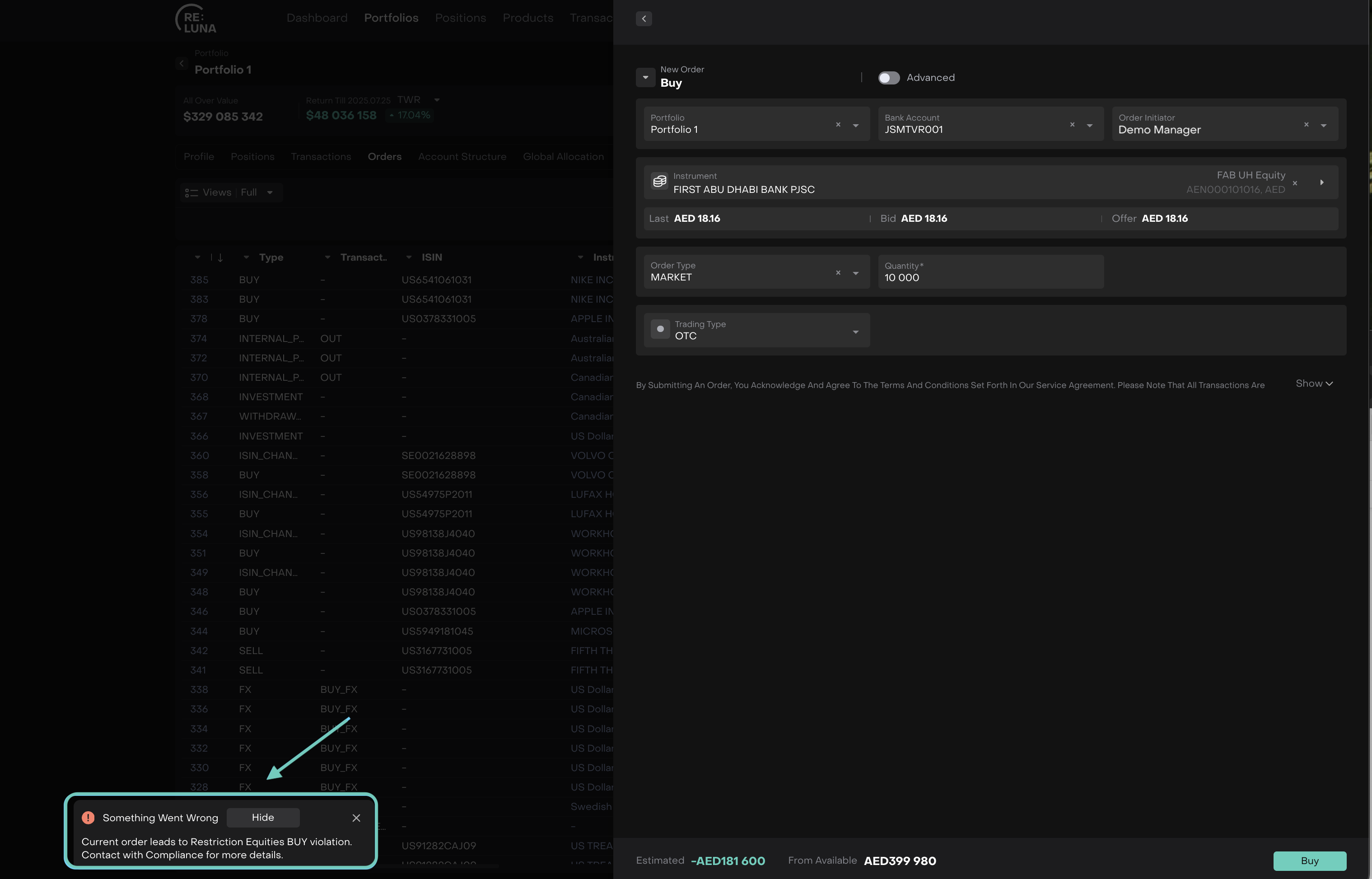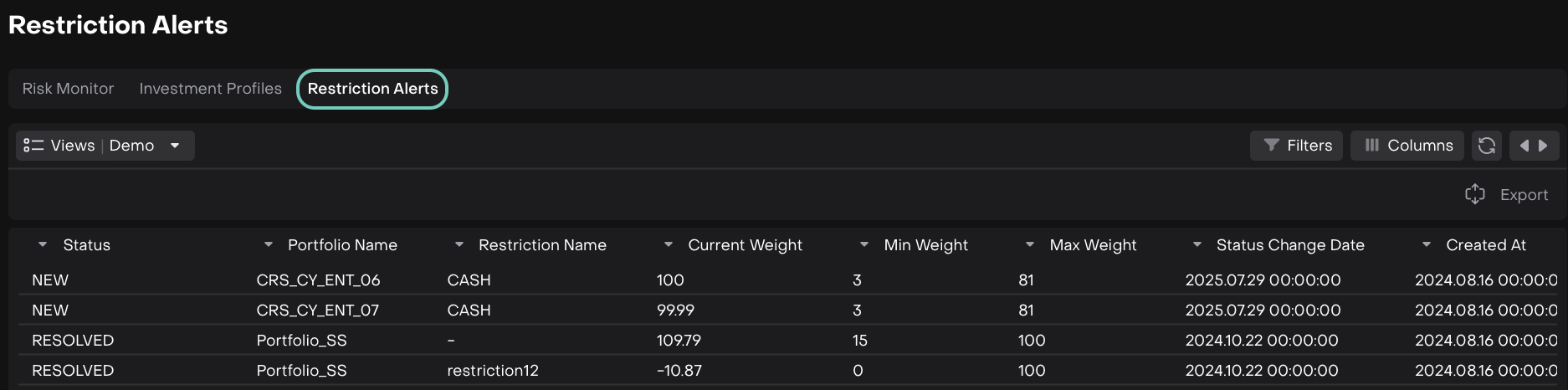Manage Investment Profiles & Restrictions
AVAILABLE IN:
Introduction
The platform provides integrated tools for managing Investment Profiles, enabling organizations to:
Define and enforce portfolio restrictions.
Establish and monitor risk levels.
Align portfolios with internal policies and regulatory expectations.
This module is designed for risk managers, compliance officers and senior stakeholders responsible for investment oversight. With built-in monitoring, rule enforcement and validation mechanisms, it ensures that risk is not only measurable but also actively managed.
What’s Included in the Investment Profile Module
✅ Investment Profile setup and configuration
✅ Portfolio-level restrictions and limits
✅ Restriction alerts and breach notifications
✅ Daily portfolio monitoring
✅ Pre-trade validation and breach blocking
Permission Requirements
Platform Objects | Permission IDs |
|---|---|
Investment Profiles |
|
Restriction Alerts |
|
Creating Investment Profiles
Investment Profiles are created and managed under: Risks > Find Investment Profiles tab.
Click the ➕ icon to add a new profile.
Or,
Use the Export option to download and review profiles in Excel format.
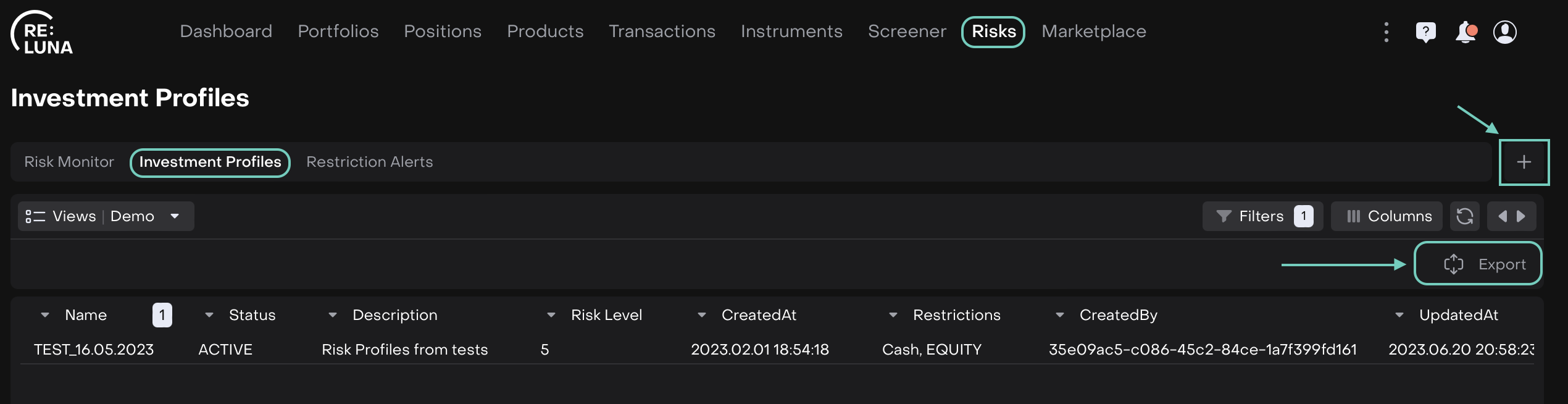
A form opens. Fill in Profile Name(*), a unique Risk Level(*) from 0-100 and Description.
Click on Add Restrictions.
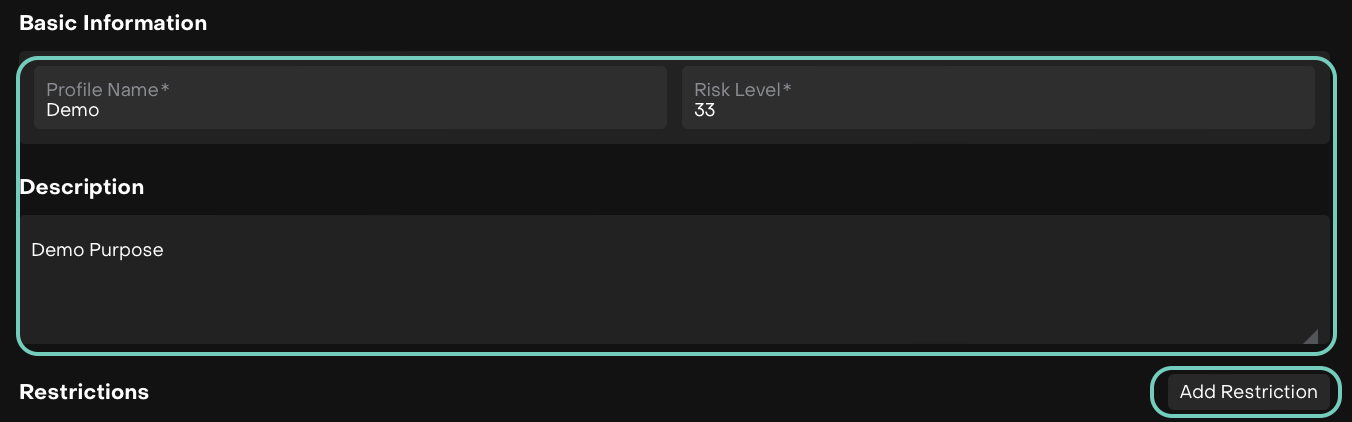
Fill in the Name(*) and Enable Restrictions for the following types: Buy/Hold/Sell/Transfer and then, click on Add Criteria.
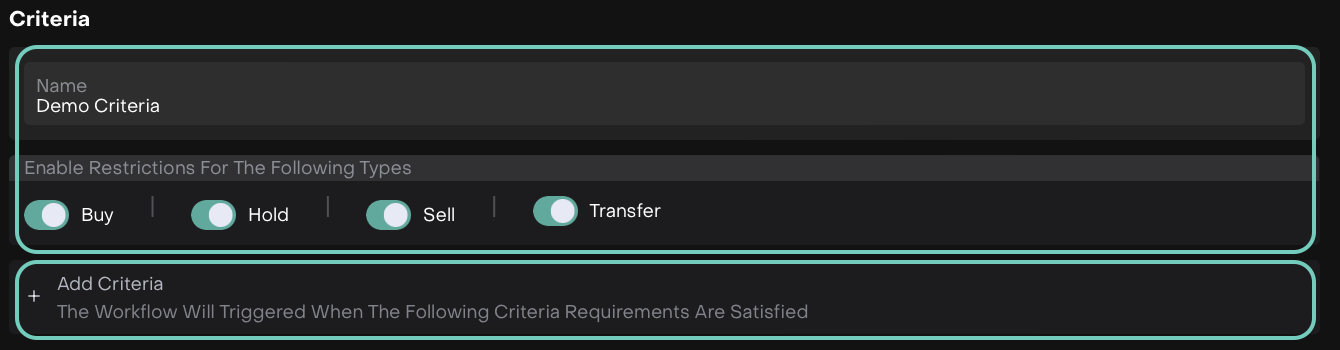
Now, fill in the System Field(*) and select its Criteria Operator(*) along with its Value(*).
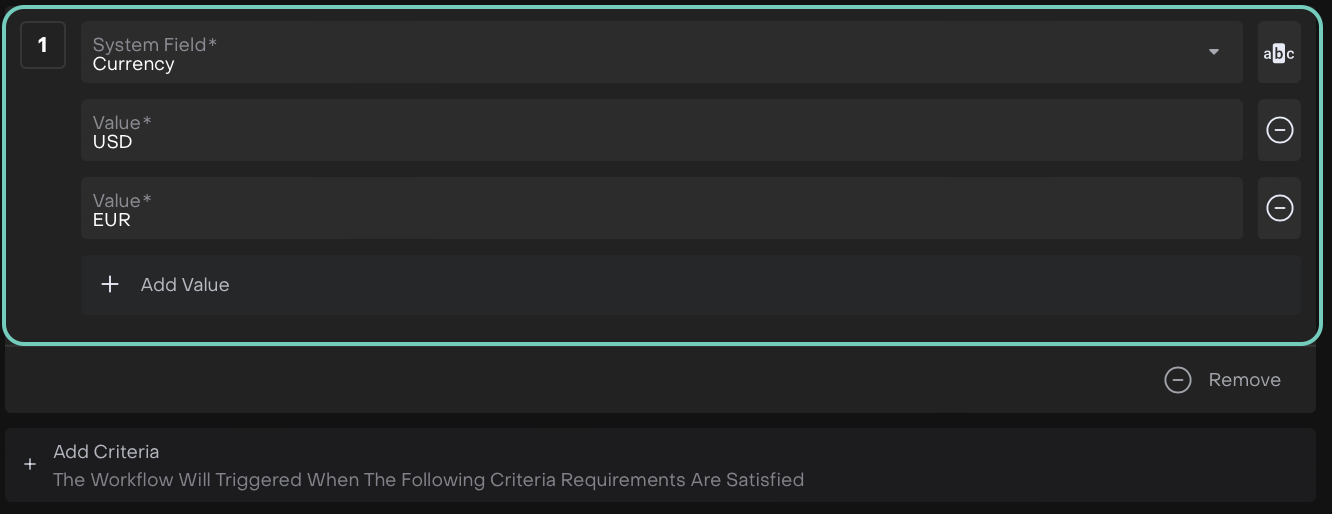
Click Save and set up the percentage of the instruments that shall fall under the criteria.
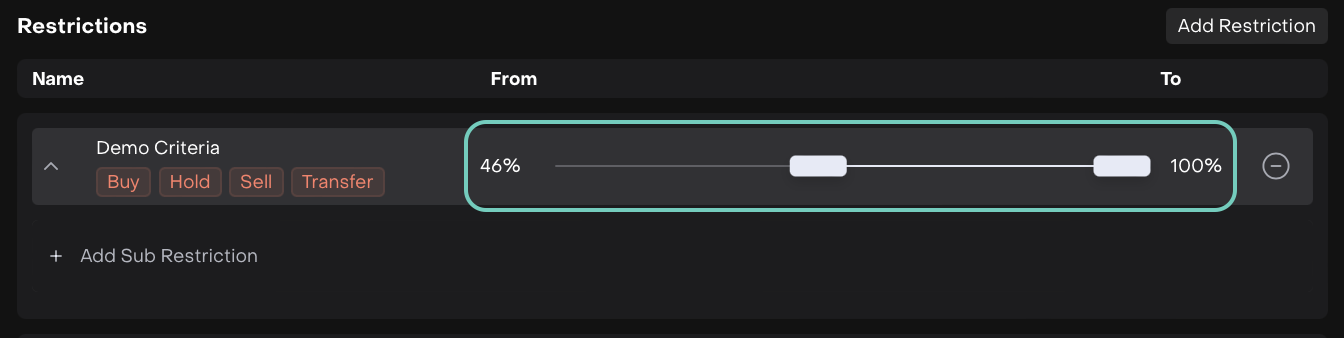
Or,
You can add Sub Restriction and set its Criteria.
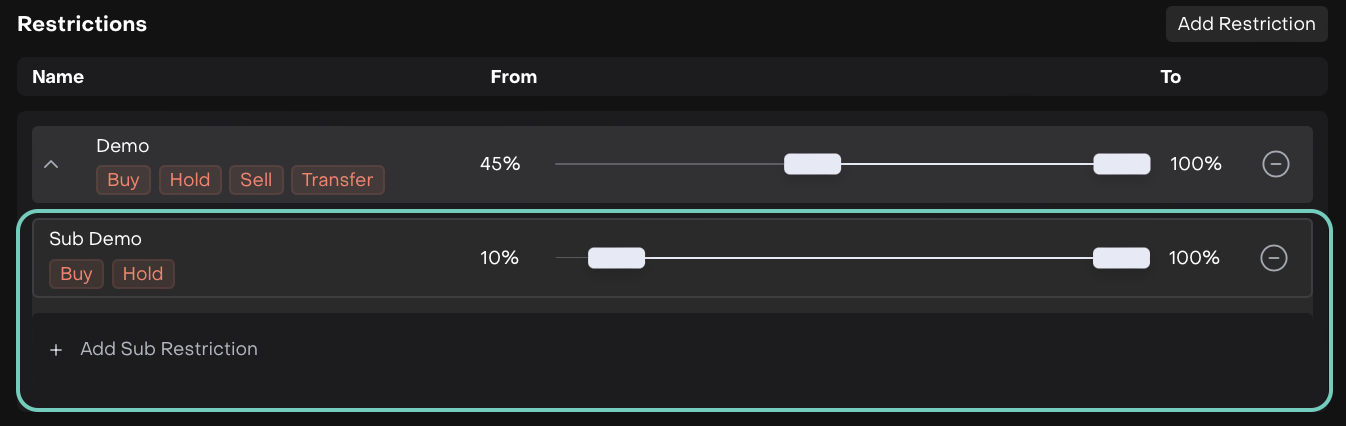
Click Create to confirm.

Assigning a Investment Profile to a Mandate
You must first create a Mandate and fill in all required fields(*).
Go to Accounts > Open the Mandate Form.
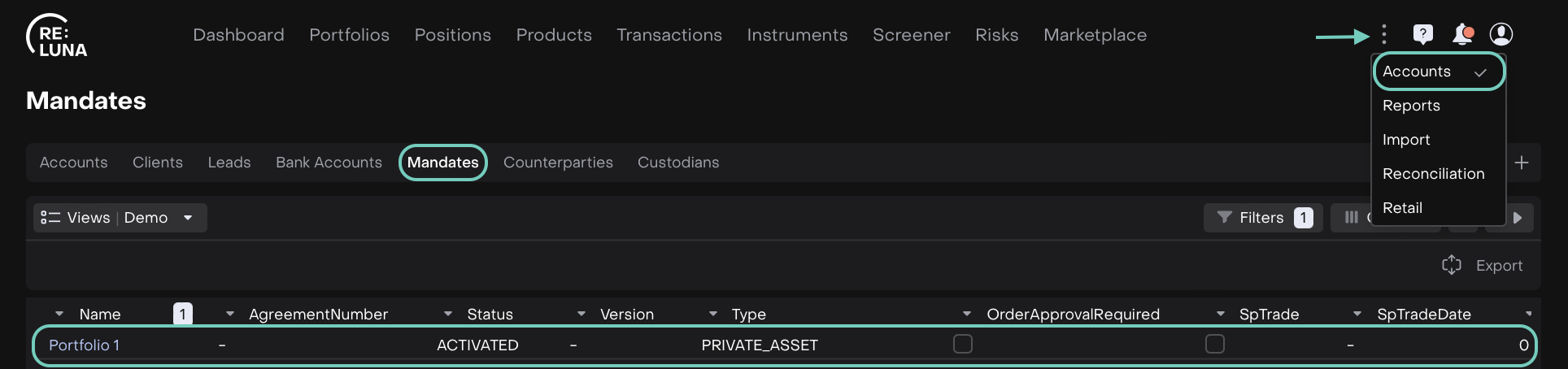
Go to the Investment Profile tab.
Click on the Investment Profile dropdown field and platform displays a list of active profiles.
Select the appropriate profile.
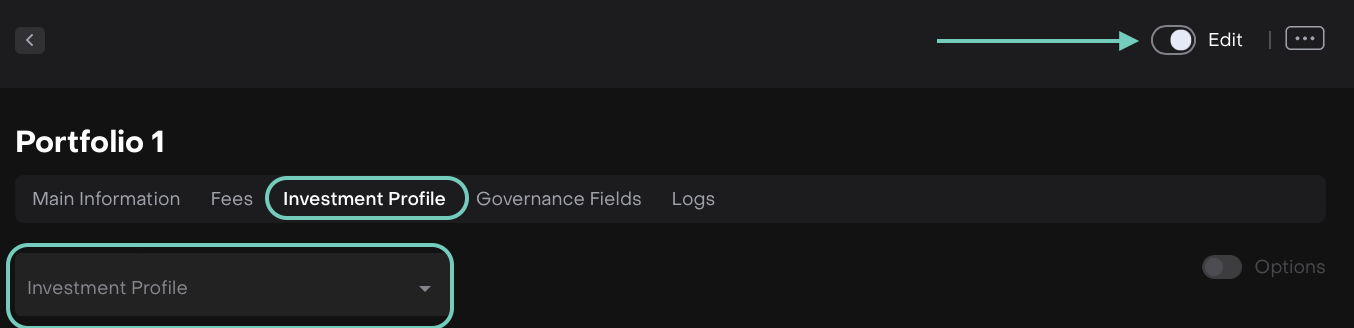
Only one active Investment Profile can be assigned to a mandate. If no active profiles exist, the selection list will appear empty.
Click Options to review. Now, click on Add Restrictions.
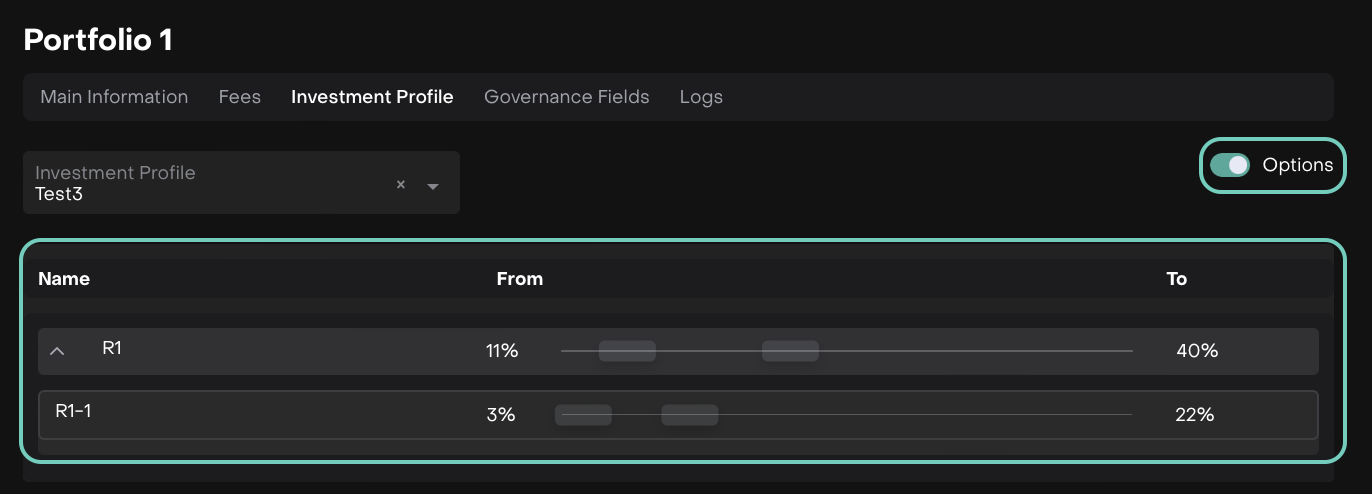
Set up the Criteria and enable Restrictions for the following types: Buy/Hold/Sell/Transfer.
Add System Field(*) and Select Criteria Operator(*).
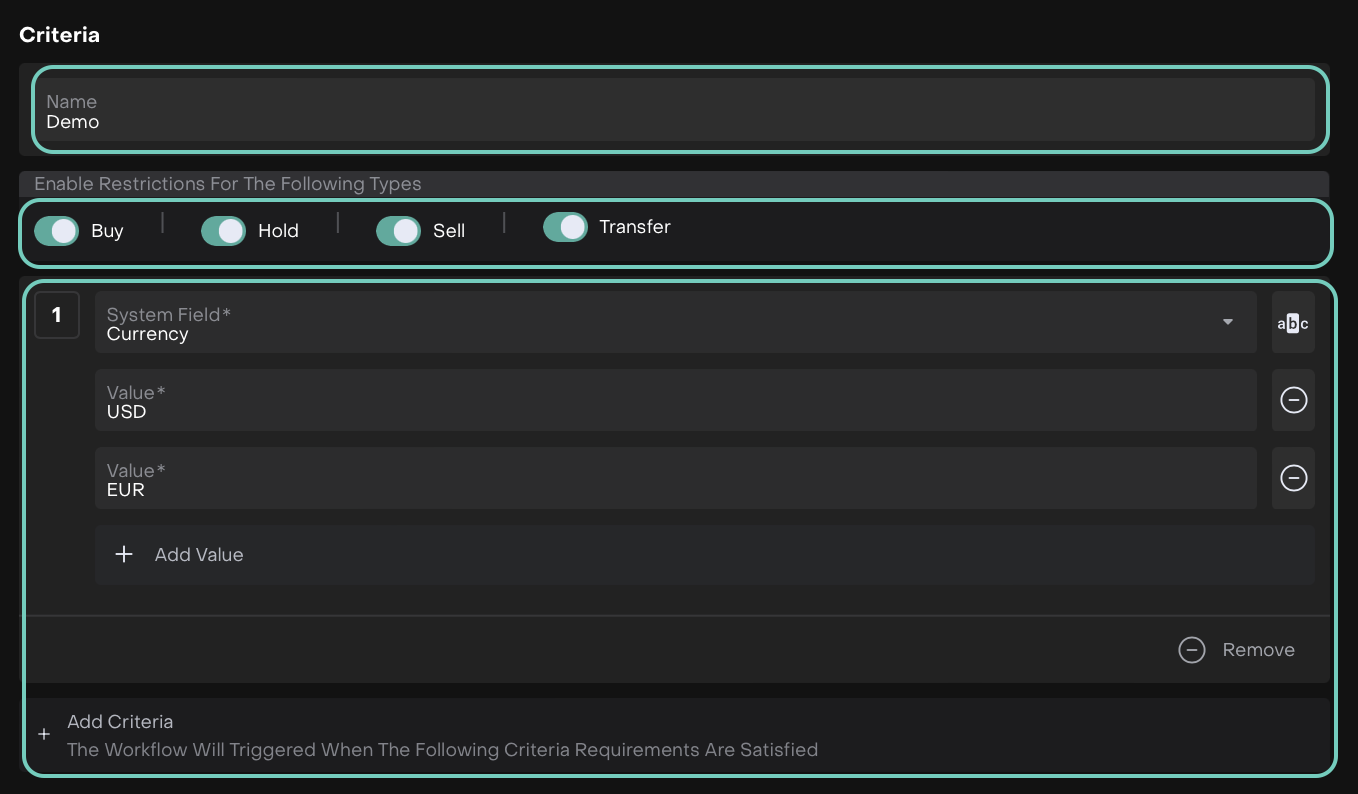
Set up the percentage of the instruments that shall fall under the criteria.
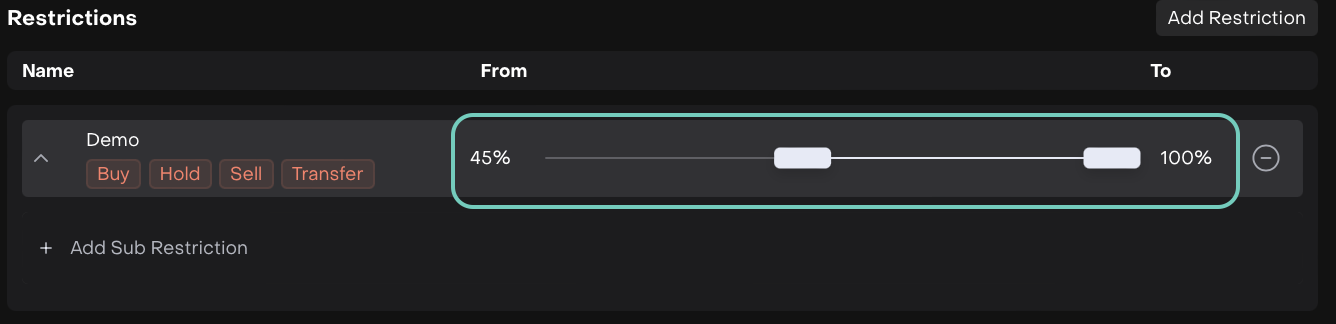
Or,
You can add Sub Restriction as well along with its Criteria.
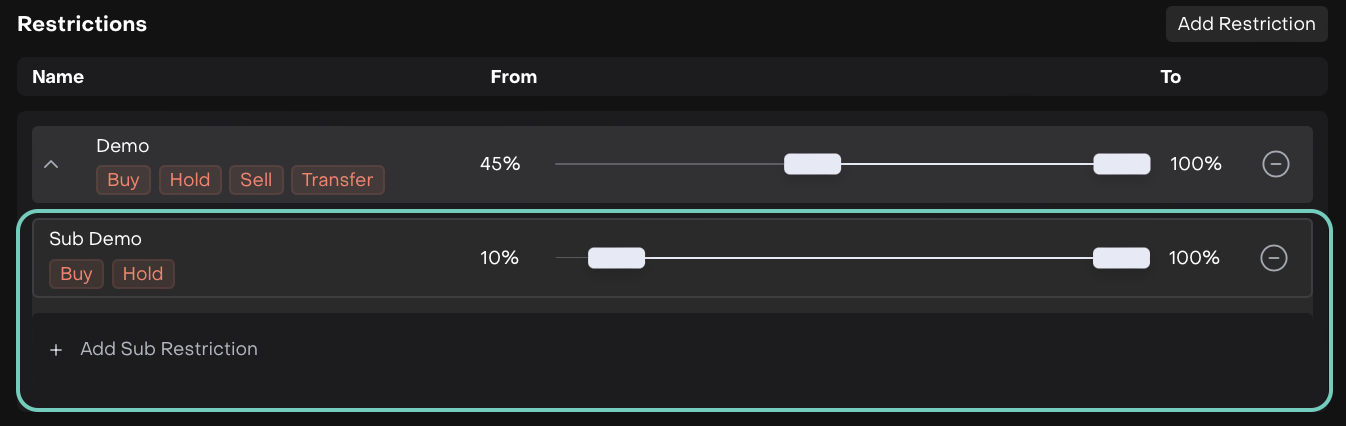
Then, once filled in, click on Save.
Active vs Passive Breaches – Platform Behavior
In risk-managed investment platforms, breaches of portfolio restrictions are categorized as either active or passive. Understanding this distinction is critical for proper control and timely response.