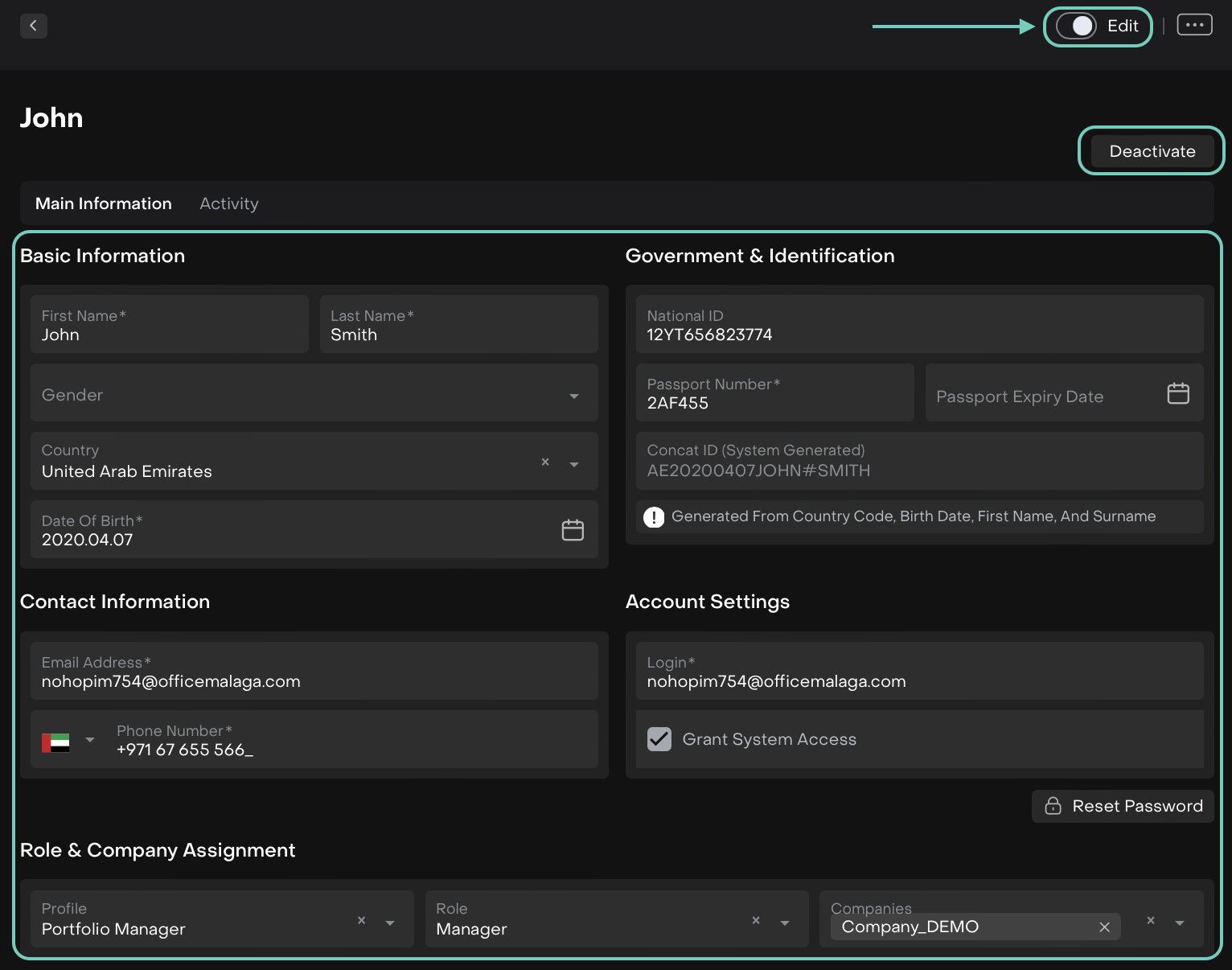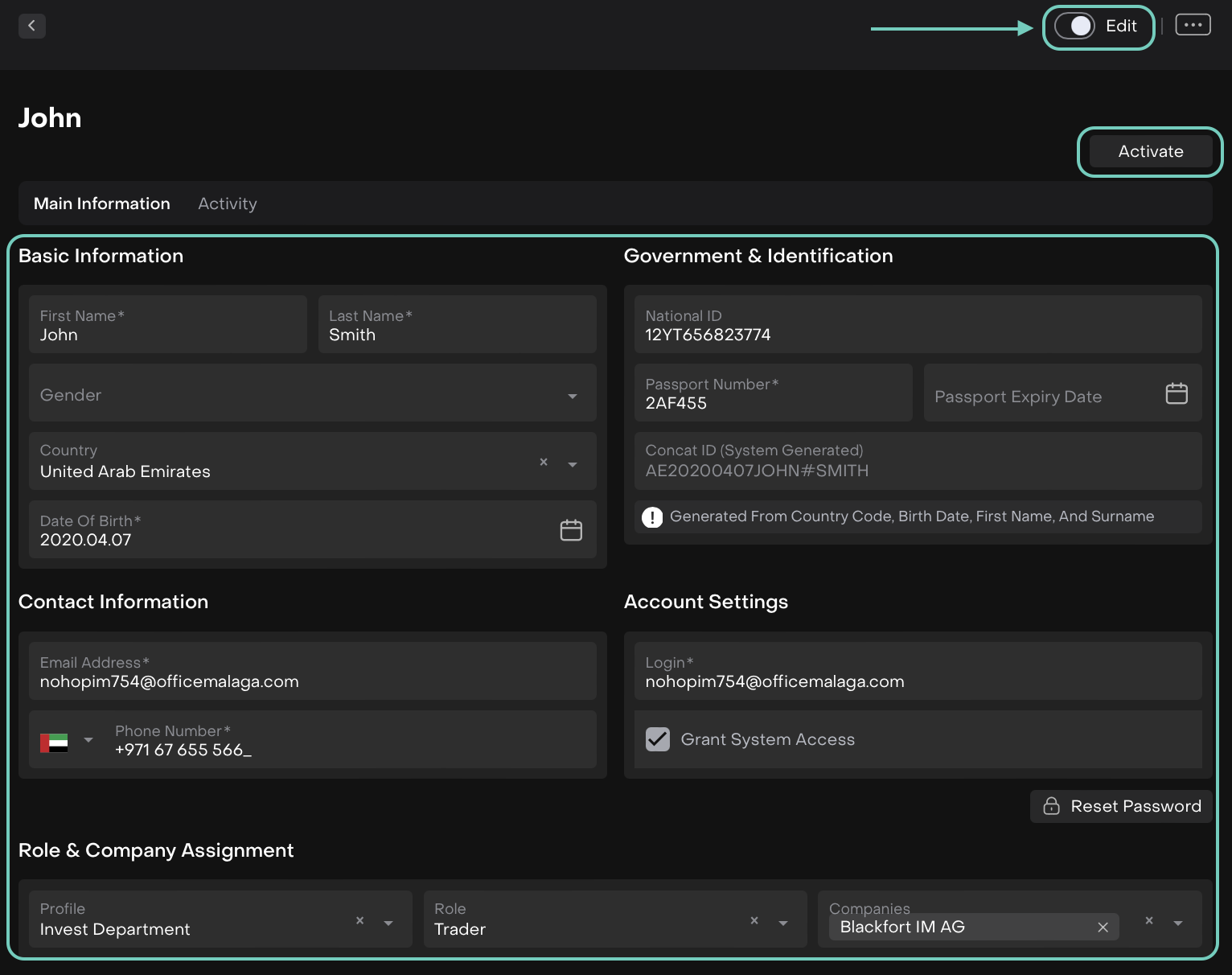Create and Manage Managers
Introduction
In this guide, you’ll learn how to create a new Manager in the platform. This process allows you to assign roles, profiles, and company access to individuals who will oversee specific operations.
How to Create a Manager
Go to User Settings and open People Management.
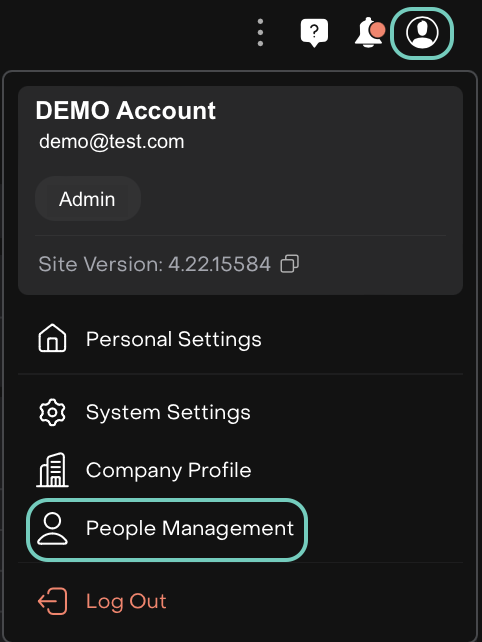
Find Managers tab and click the "+" icon on the right-hand side.

The form opens. Now, fill in the required details (fields marked with * are mandatory).

Click Save to complete the creation.
Once created, you can Edit a Manager’s details by clicking the three dots menu.

Toggle On Edit button and you can choose to Deactivate or Activate them at any time, Password Reset for the profile or change the field details.