Close Account
AVAILABLE IN: 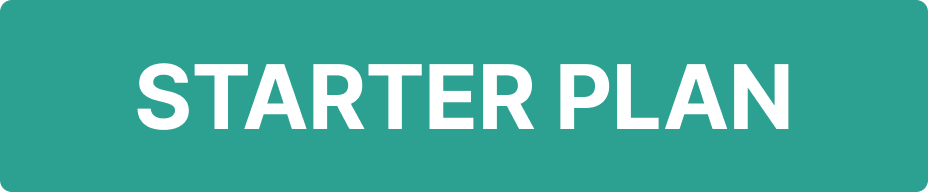
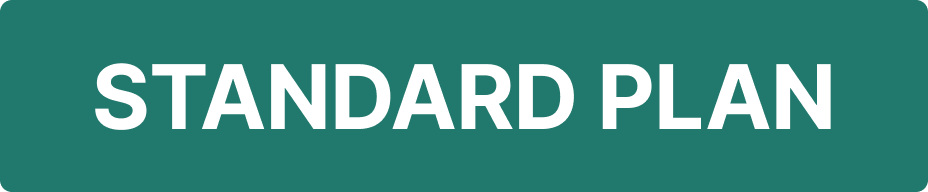
Introduction
If your relationship with a client has ended, you’ll need to close their related records in the platform including the Portfolio, Mandate and Bank Accounts.
Currently, the platform does not support one-click closure for an entire Portfolio or Account. So, you’ll need to manually close each object using the steps below.
Steps to Close a Portfolio
Once the client contract is terminated, follow these steps:
Calculate management fees (if applicable).
Close the Mandate using the termination date of the last operation that should be included in the calculations.
Close all Bank Accounts using the same termination date.
Update the Portfolio status to "Closed."
1. Close the Mandate
Go to Accounts > Mandate tab
Select the Mandate you wish to close.
Click on three dots to Edit or double click on the Mandate row.
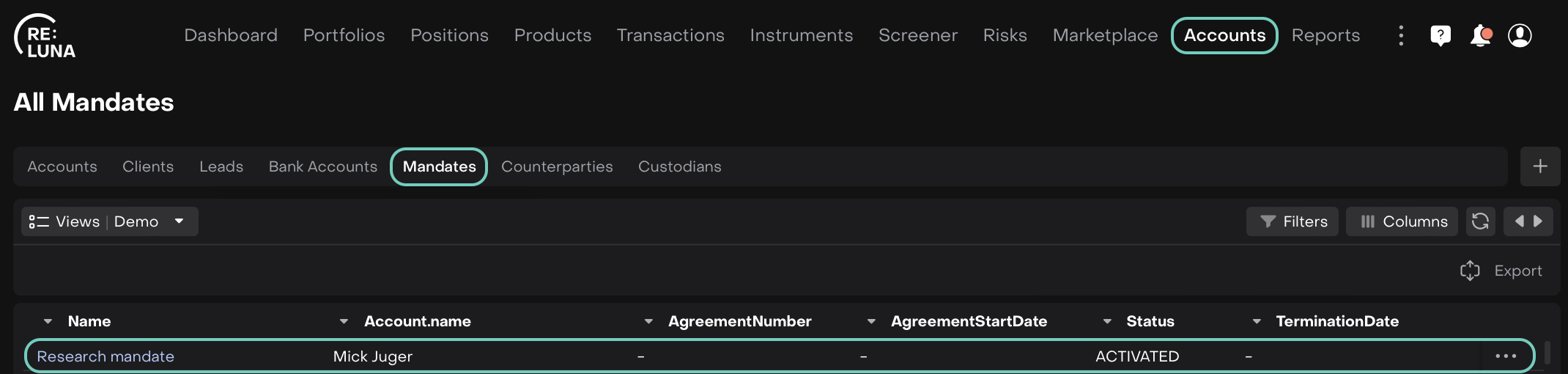
The following window opens. Toggle 'On' the Edit.
Set the Status to “Terminated”.
Then, enter the Termination Date.
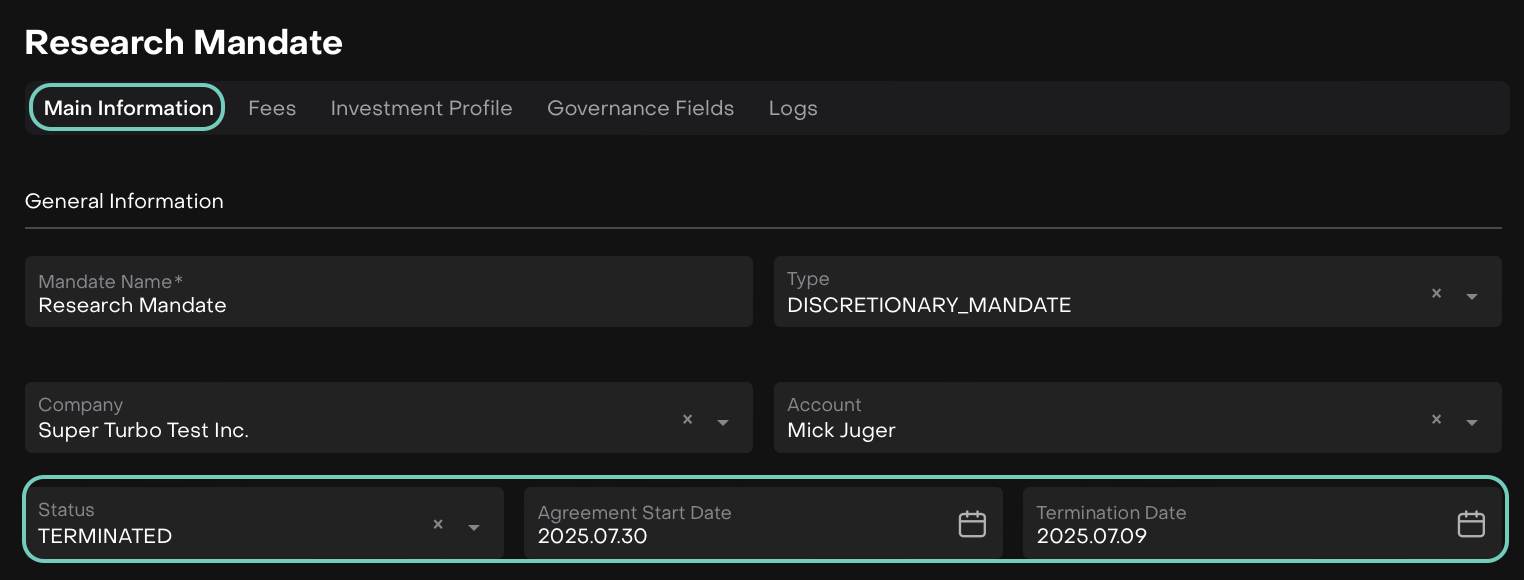
Why this matters:
The start and end dates of a Mandate define its activity period in reports. For example, annual reports include portfolios that were active anytime between the Agreement Start Date and the Termination Date.
2. Close Bank Accounts
Go to Accounts > Bank Accounts tab
Select the Bank Account you wish to close.
Click on three dots to Edit or double click on the Bank Account row.
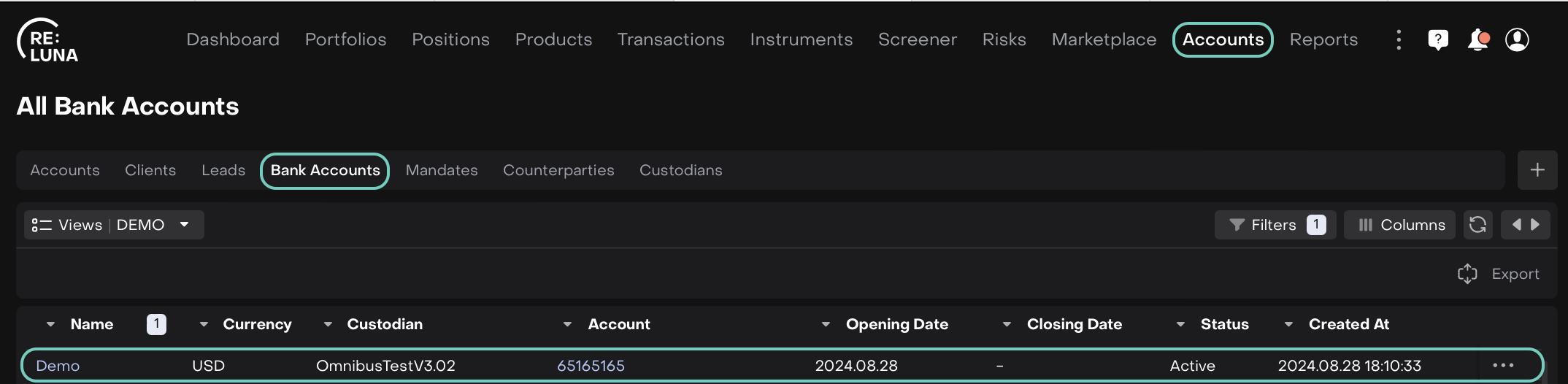
The following window opens. Toggle 'On' the Edit.
Set the Status to “Closed”.
Then, enter the Closing Date.
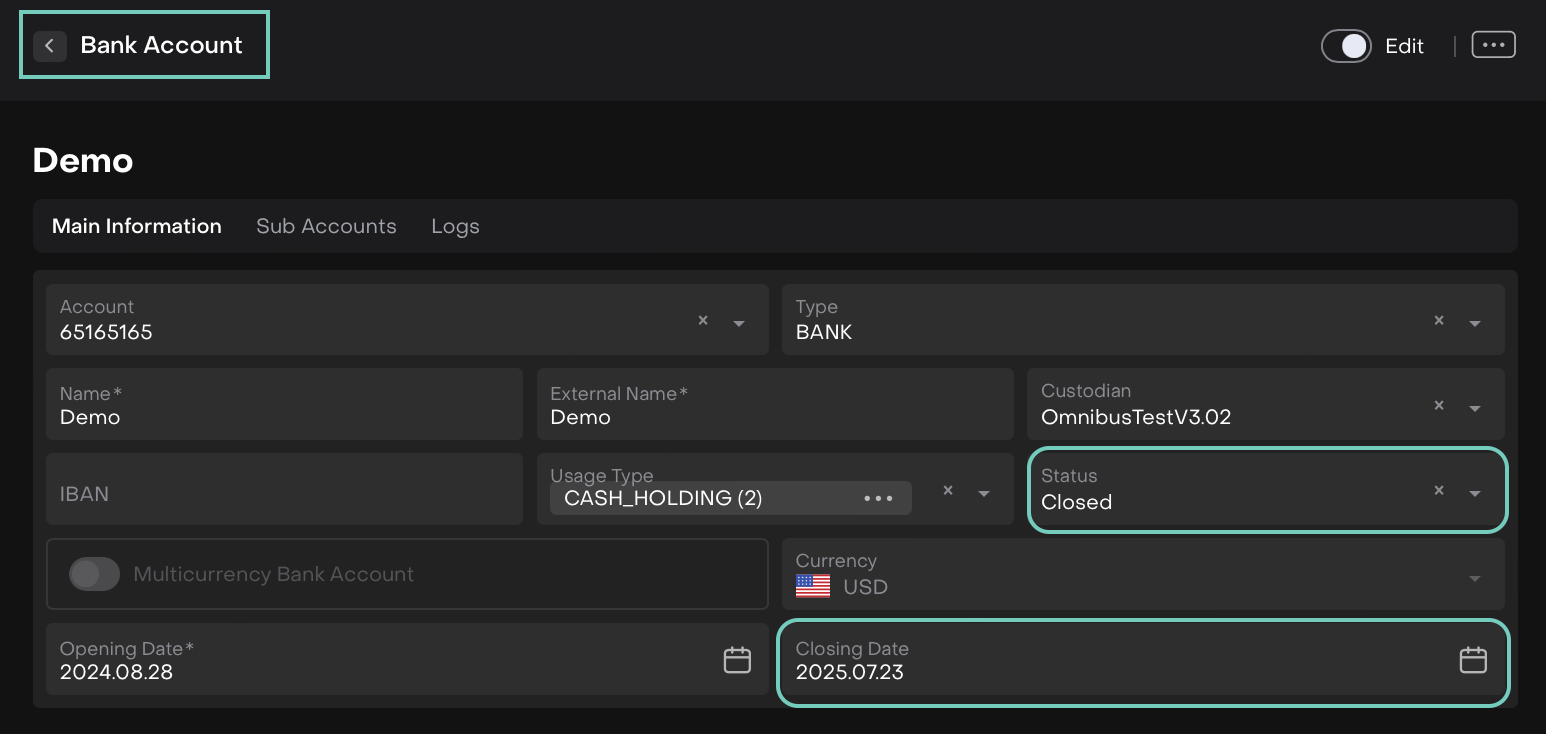
Why this matters:
A bank account is considered active between the Opening Date and the Closing Date. Reports use this timeframe to determine if the account was active during a specific period.
3. Close the Portfolio
Go to Portfolios > Select from Client/Consolidated Portfolios
Click on three dots to Edit or double click on the Portfolio
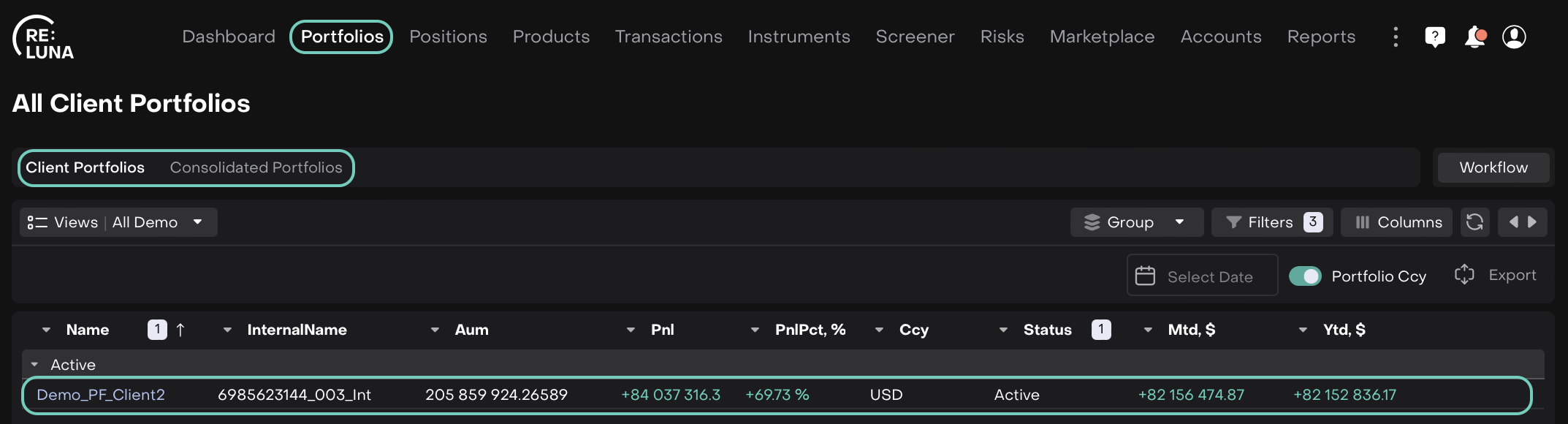
The following window opens. Toggle 'On' the Edit.
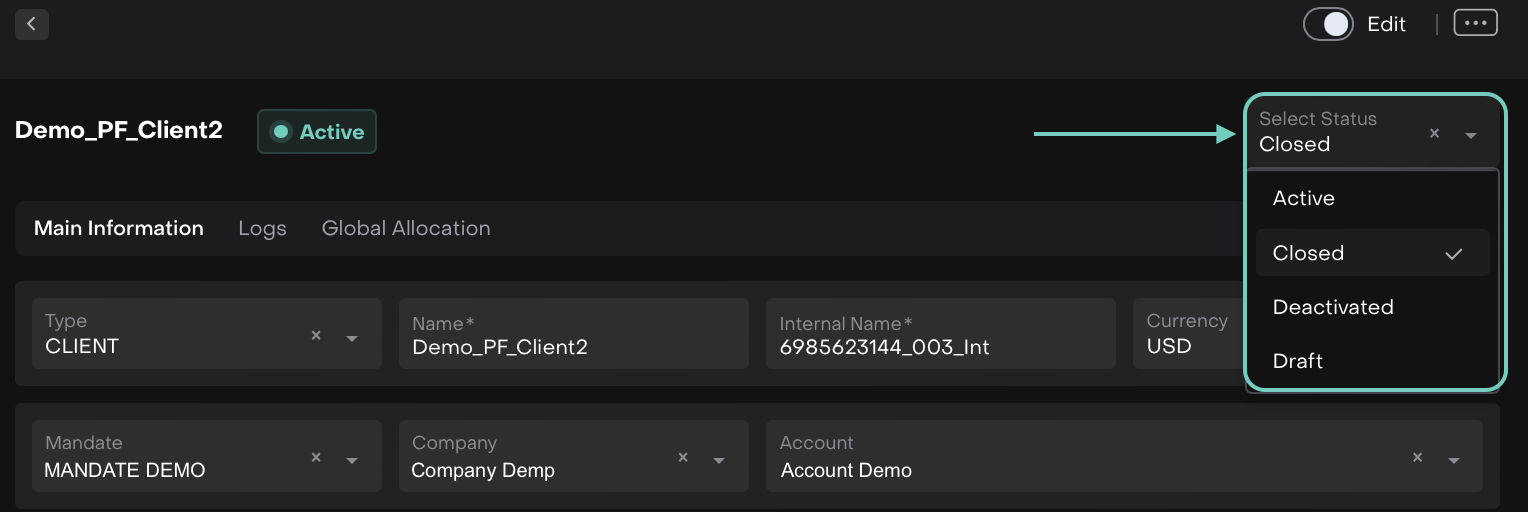
Change the Status to “Closed”.
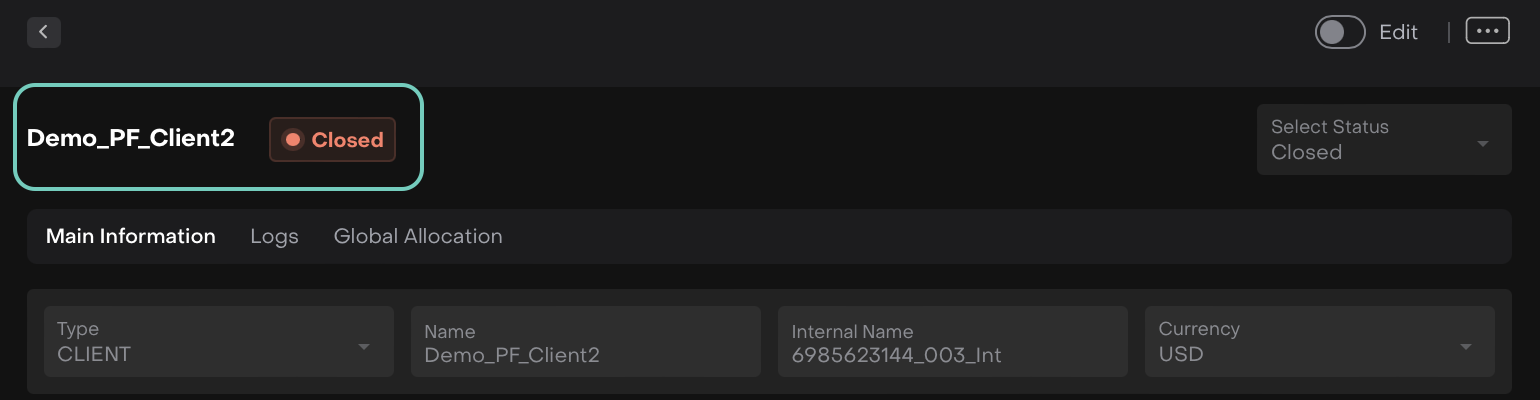
Now, the Portfolio is now marked as Closed in the platform.
