Suspend Account
AVAILABLE IN: 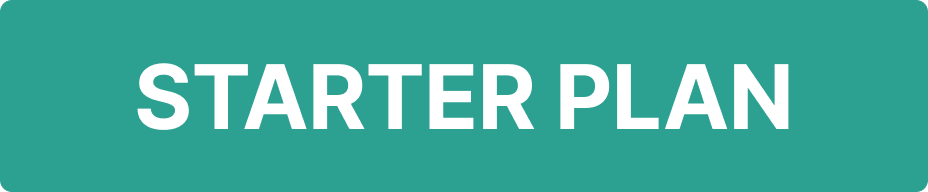
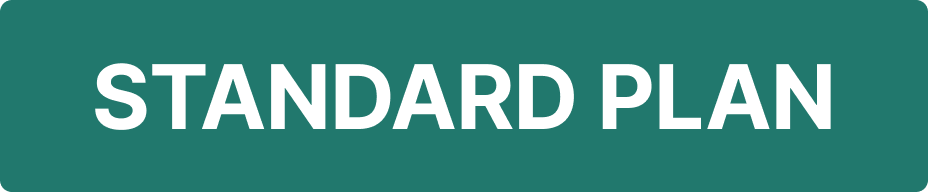
Introduction
You can suspend a user’s account when there’s a need to temporarily block that client’s activities on a particular company account. This function is especially useful for Compliance teams who must intervene for legal, regulatory, or internal reasons.
Suspending an account doesn’t delete the account, it simply prevents any transactions from going through while the account is under review or restriction.
Permission Requirement
Permission ID | Who can Initiate? | Permission Level |
|---|---|---|
Compliance company | Compliance Officer | View, Modify, Skip CR, Create, Delete |
Why You Might Need to Suspend an Account
This feature could be necessary for Compliance in order to be able to block operations of a Client (at his Account at particular Company). Here are some common reasons why you might need to suspend a user account:
The client appears on one or more sanctions lists
The client has refused to submit required KYC documents
The client has initiated litigation or requested account termination
You’ve noticed suspicious transactions
A legal or regulatory authority has issued a directive
How to Suspend an Account
Follow these steps to suspend a client’s account linked to a specific company:
Go to the Accounts > Find Accounts tab.
Now, locate the account you want to take action on. You can either:
Double-click on the account row
Or,
Click on the three dots (
...) next to the account and select Edit.
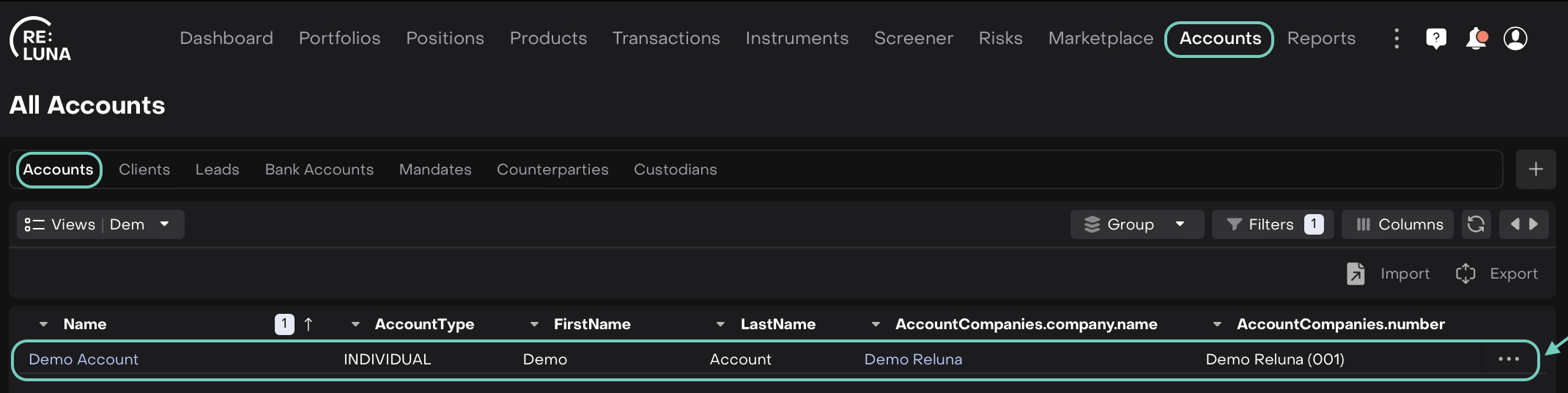
Once inside the account, switch to the Compliance tab.
You’ll see a table labeled Account Companies. This shows how the account is linked to one or more companies.
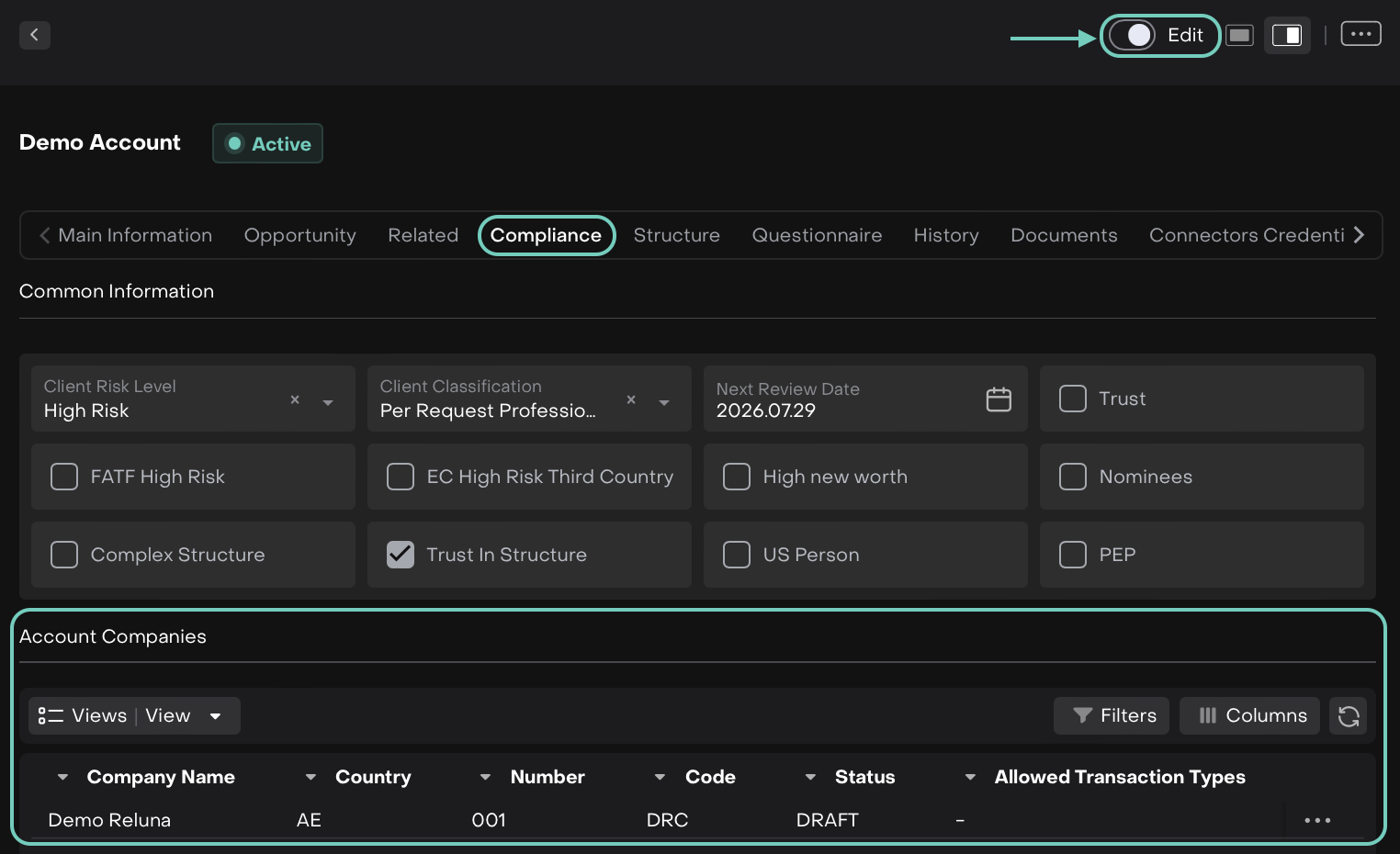
You can suspend the account separately for each linked company.
Click the Edit button.
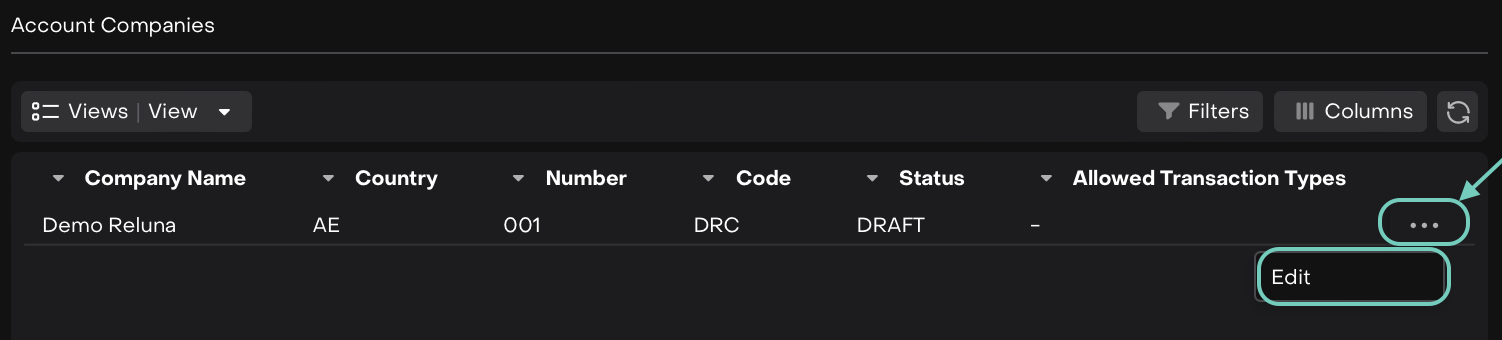
Then, double-click the row of the company you want to suspend the account for.
This opens the Company Details window.
Set the Compliance Status to
Suspended
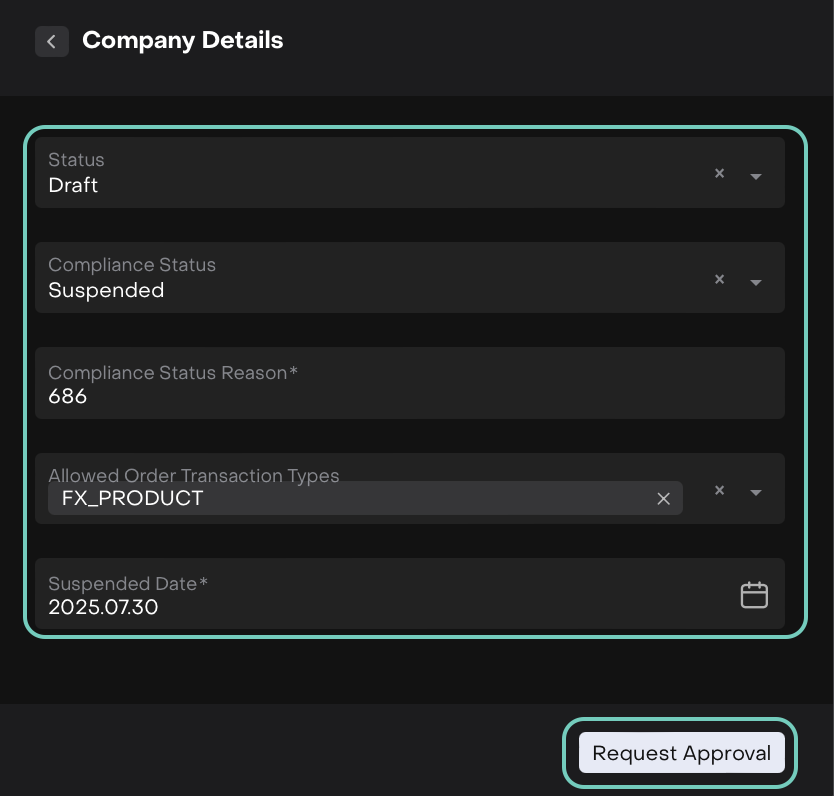
Fill in any other required fields as shown below:
Leave the Allowed Order Transaction Types field blank if you want to block all orders from the date of suspension.
Now, click the Request Approval button to send the change request to the Compliance Head.
Other Workflow Statuses can be updated using the same method if needed.
What Happens After You Request Suspension
If your platform is set up with a Change Request workflow, your request will go into a pending state and must be approved before the suspension is enforced.
Until approved:
The account remains active
No blocking of transactions will occur
Once approved:
All transactions will be blocked starting from the Suspended Date
The account’s status will update in all relevant records
