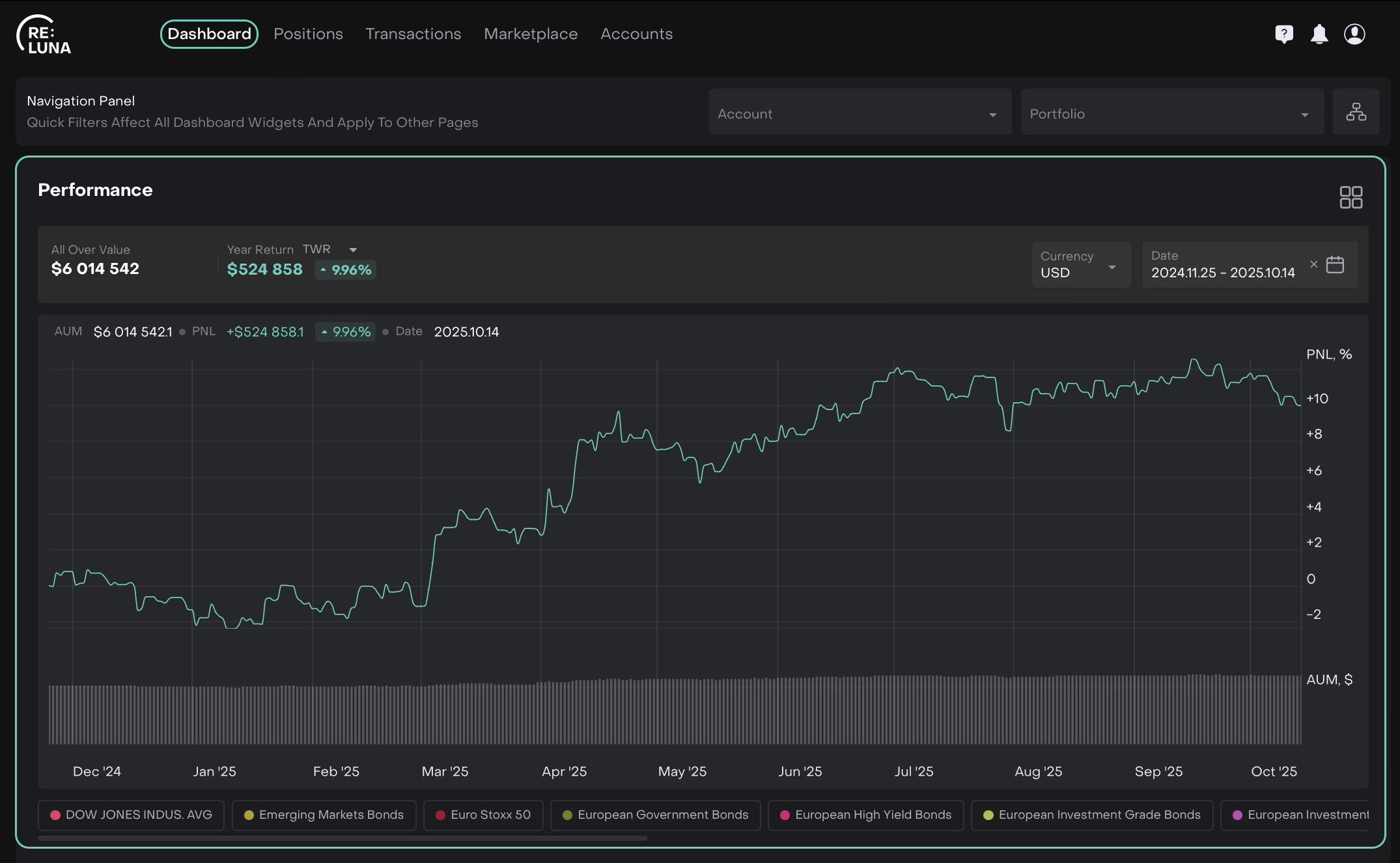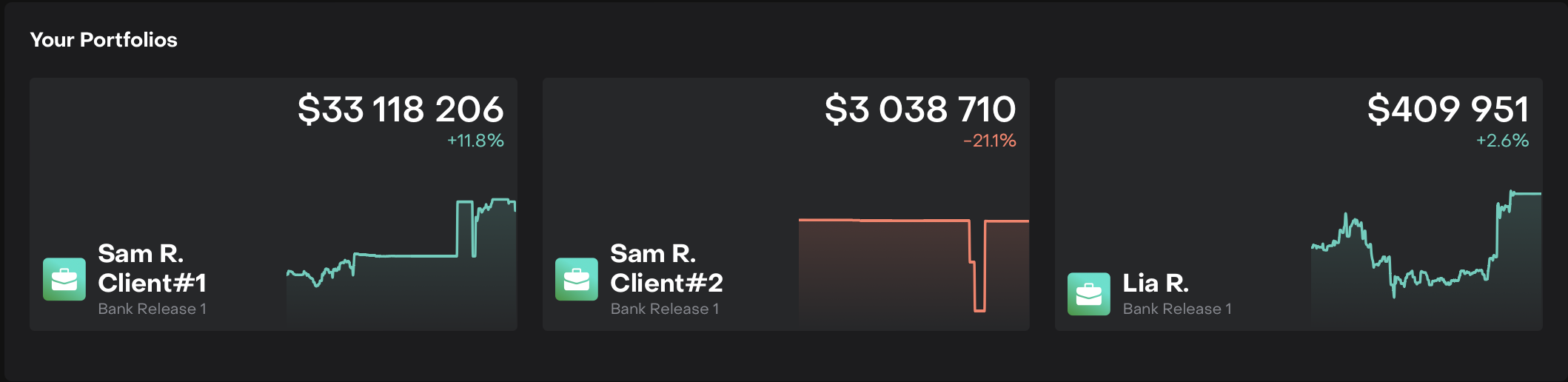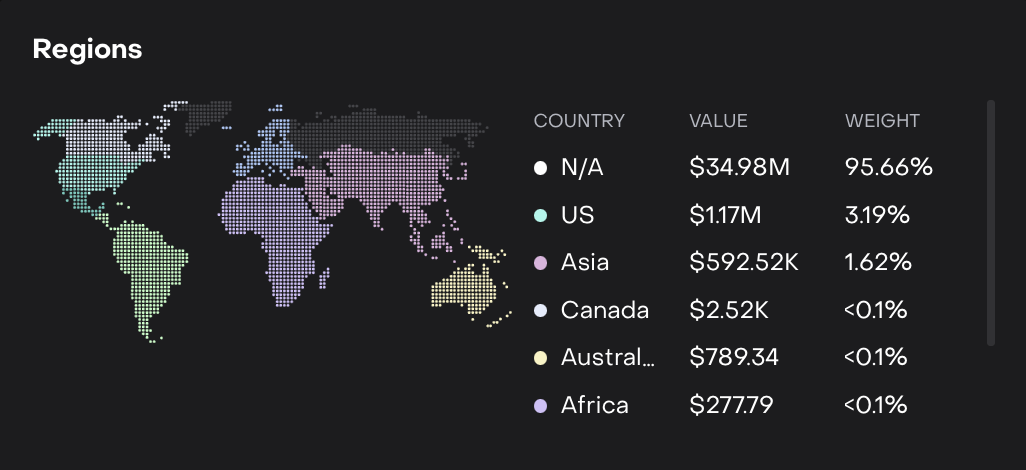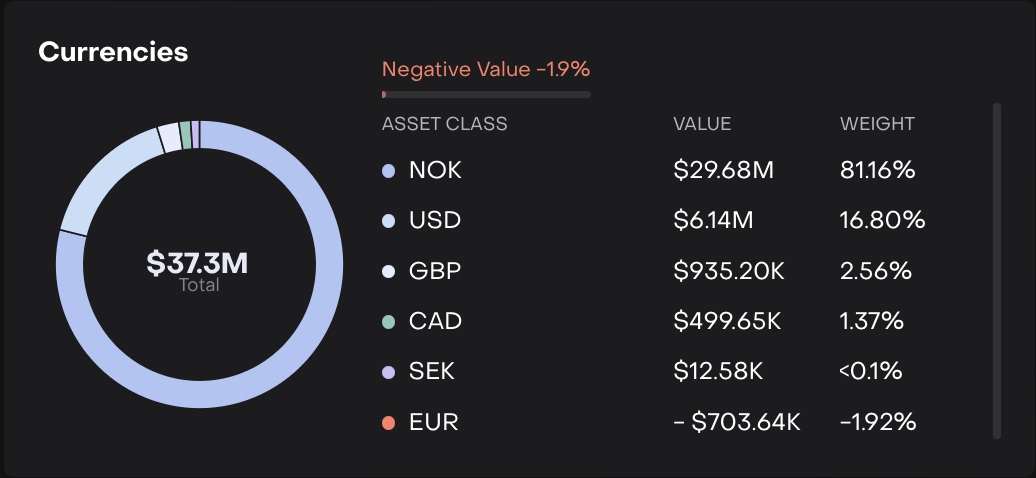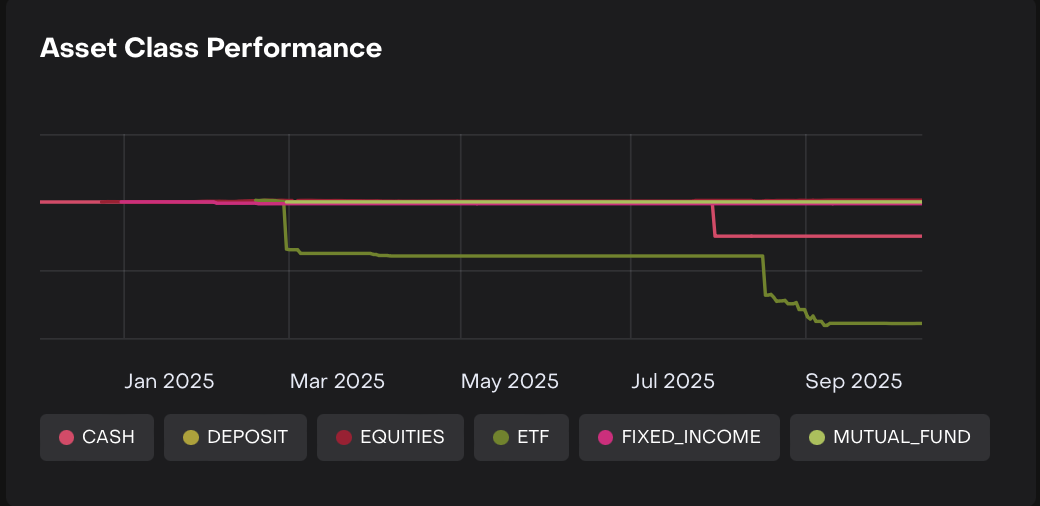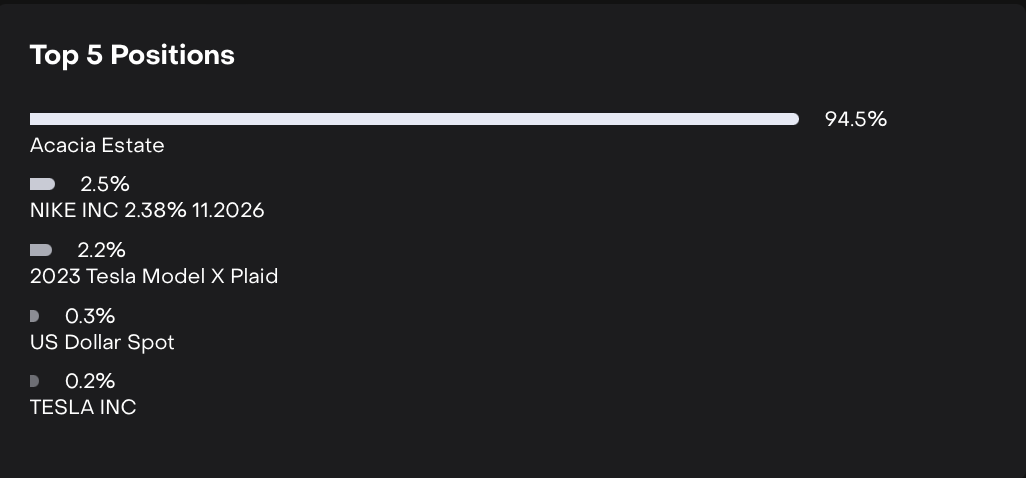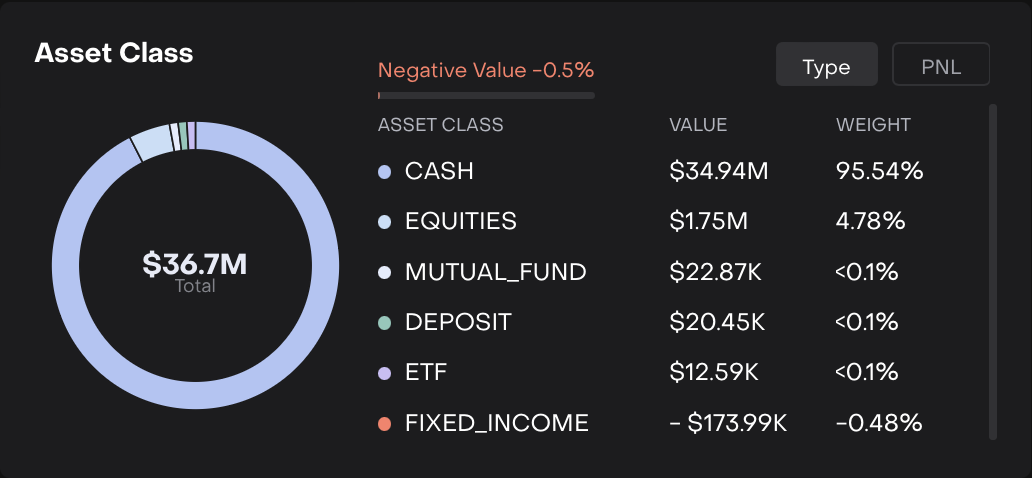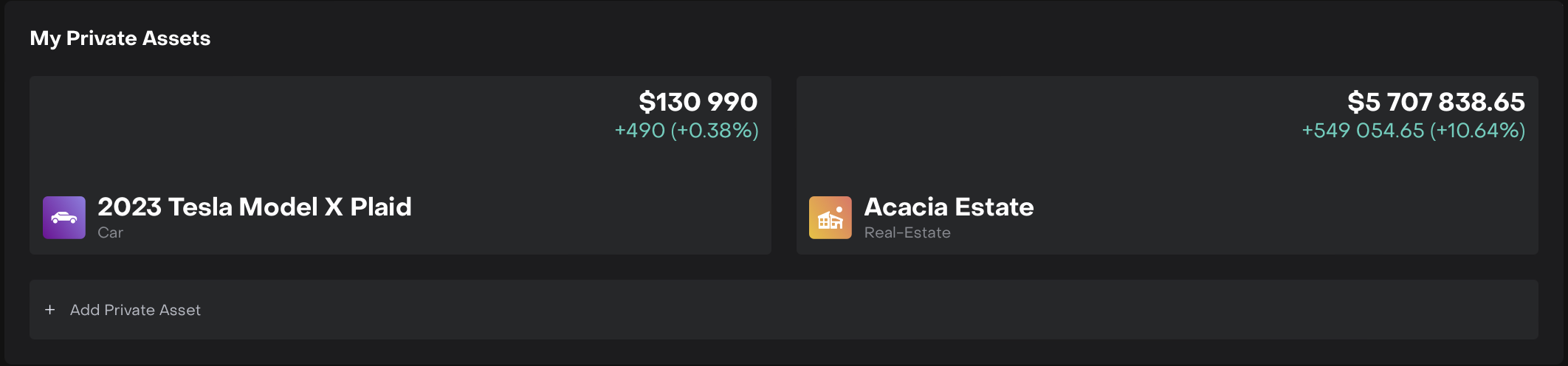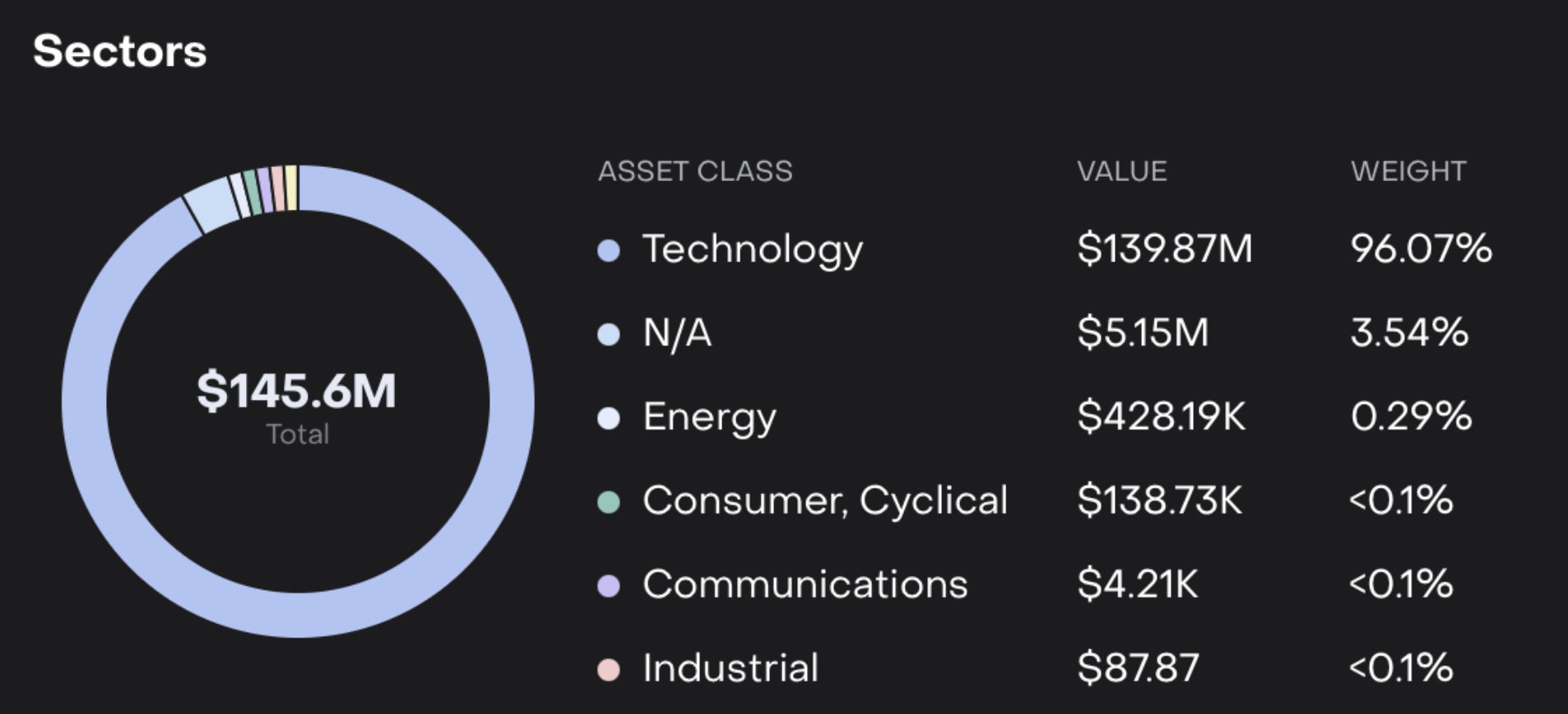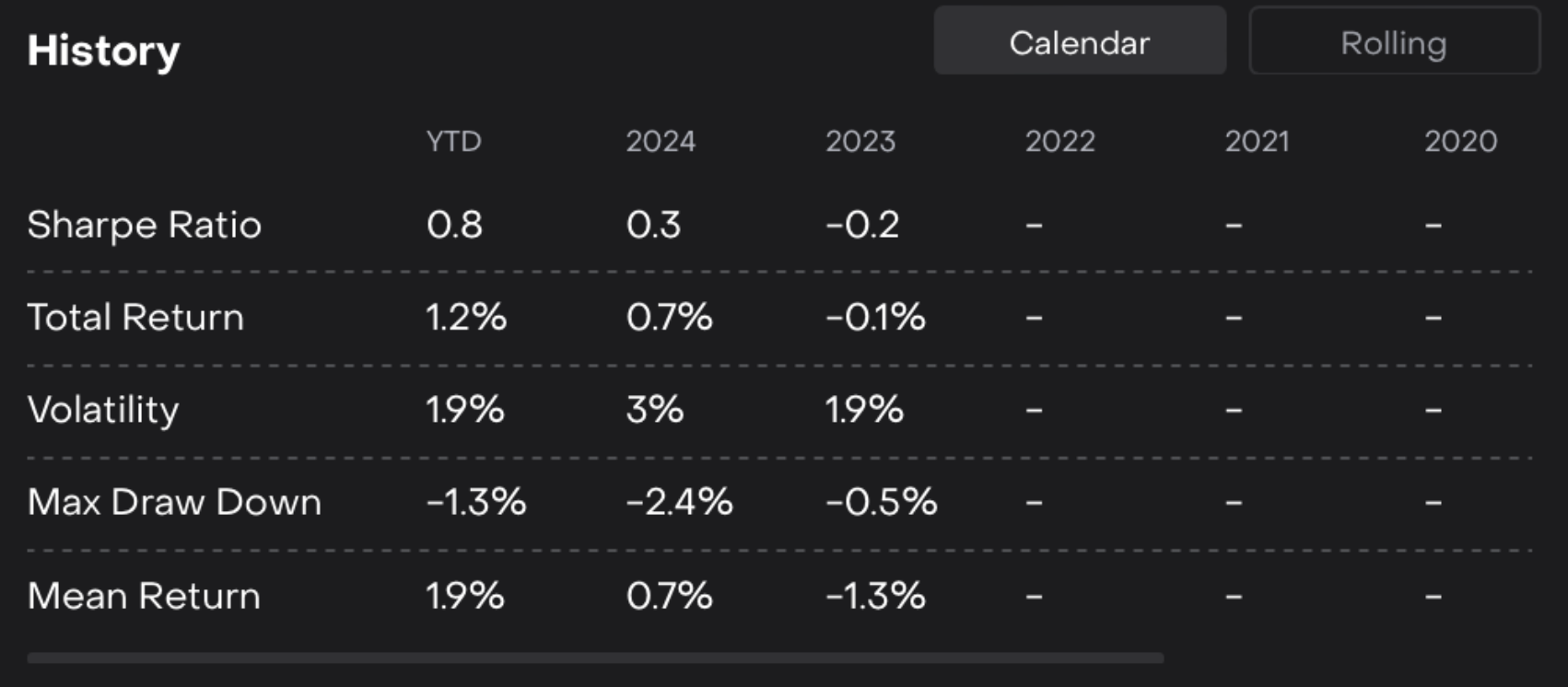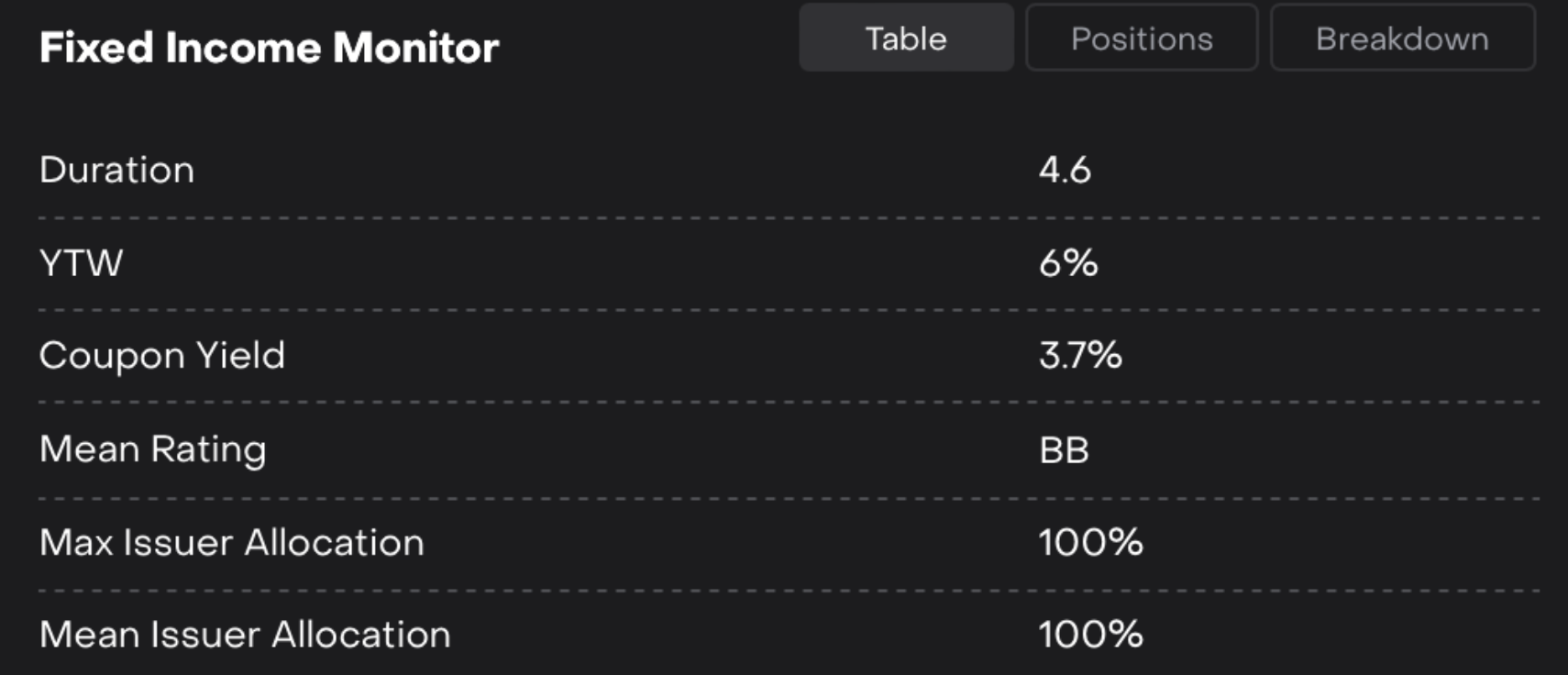Client Dashboard
Introduction
When you log in to the Client Portal, the first page you’ll see is the Dashboard. It gives you a comprehensive overview of your portfolios through interactive widgets that you can customize to suit your preferences.
Key Terminologies
Term (A–Z) | Definition |
|---|---|
Asset Class Performance | Tracks the performance of various asset classes, helping visualize portfolio growth and risk distribution. |
Asset Class Widgets | Breaks down your portfolio by asset class, including value, weight and PNL. |
Currencies | Displays portfolio distribution by currency, highlighting value, weight, and any negative performance. |
Fixed Income Monitor | Monitors yield, duration, and issuer details of your fixed income holdings. |
History | Shows performance trends and key metrics for your portfolio over time. |
My Private Assets | Lists private or alternative investments in your portfolio with key details. |
Portfolio Performance Widget | Summarizes your portfolio’s total value and performance for selected parameters. |
Regions | Displays your portfolio’s geographical exposure with total value and regional weight. |
Sectors | Shows portfolio allocation across different industry sectors. |
Top 5 Positions | Highlights the five largest positions by value or weight. |
Your Portfolios | Lists all your linked portfolios, showing value and performance. |
👉 New to some terms? Check out our full Platform Glossary for more.
Dashboard Overview
The Dashboard displays key portfolio insights through various widgets that can be enabled or disabled based on your needs.
Manage Widgets – Click on the ![]() icon to enable/disable widgets on your Dashboard.
icon to enable/disable widgets on your Dashboard.
Here’s the list of available widgets on platform: