Client Portal Management
Introduction
The Client Portal gives you secure, 24/7 access to all your linked accounts in one place. Track portfolio performance, monitor active transactions and manage accounts with ease. With customizable dashboards and real-time reporting, you can stay informed anytime, anywhere.
If you have login issues or cannot access the Client portal, contact your Client Administrator or Reluna Support for assistance.
Client Portal Overview
Depending on your access settings, you can:
Monitor Active Transactions – View transactions with Status = Active/Order and Status Reason = Confirmed.
Create or Manage Orders – If permitted, create, modify or cancel orders linked to your portfolios/accounts.
Update Personal Settings – Edit contact details, login credentials, notification preferences or display settings from the User Settings (Profile) icon.
Receive Notifications – Stay informed about portfolio updates, transaction changes and platform alerts.
Orders and Marketplace are not accessible to 'All Users'. Check with your Manager to confirm availability/access.
Main Sections on Portal

1. Dashboard
2. Positions
3. Transactions
4. Marketplace
5. Accounts
Navigation Panel & Filters
Your Navigation Panel is your main tool for filtering and accessing information across the portal. It appears on the Dashboard, Positions and Transactions tabs.

Navigation Panel
Default View – Shows All Accounts and All Portfolios.
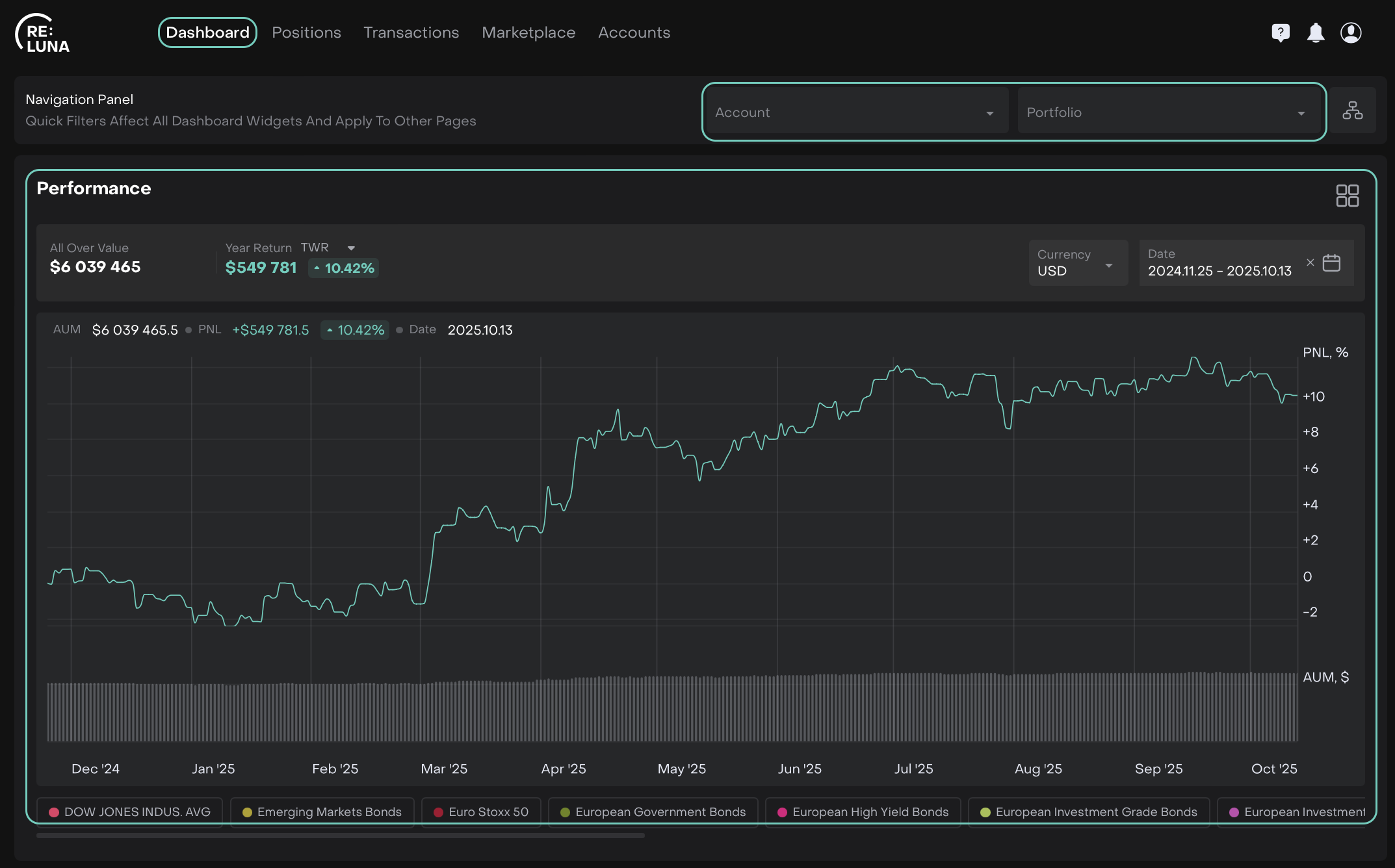
Default View
Account Dropdown – Select an account to display only its linked portfolios.
Portfolio Dropdown – Select a portfolio to display only its linked accounts.
Account Structure
 Icon – Click to jump directly to the full Account Structure tab.
Icon – Click to jump directly to the full Account Structure tab.
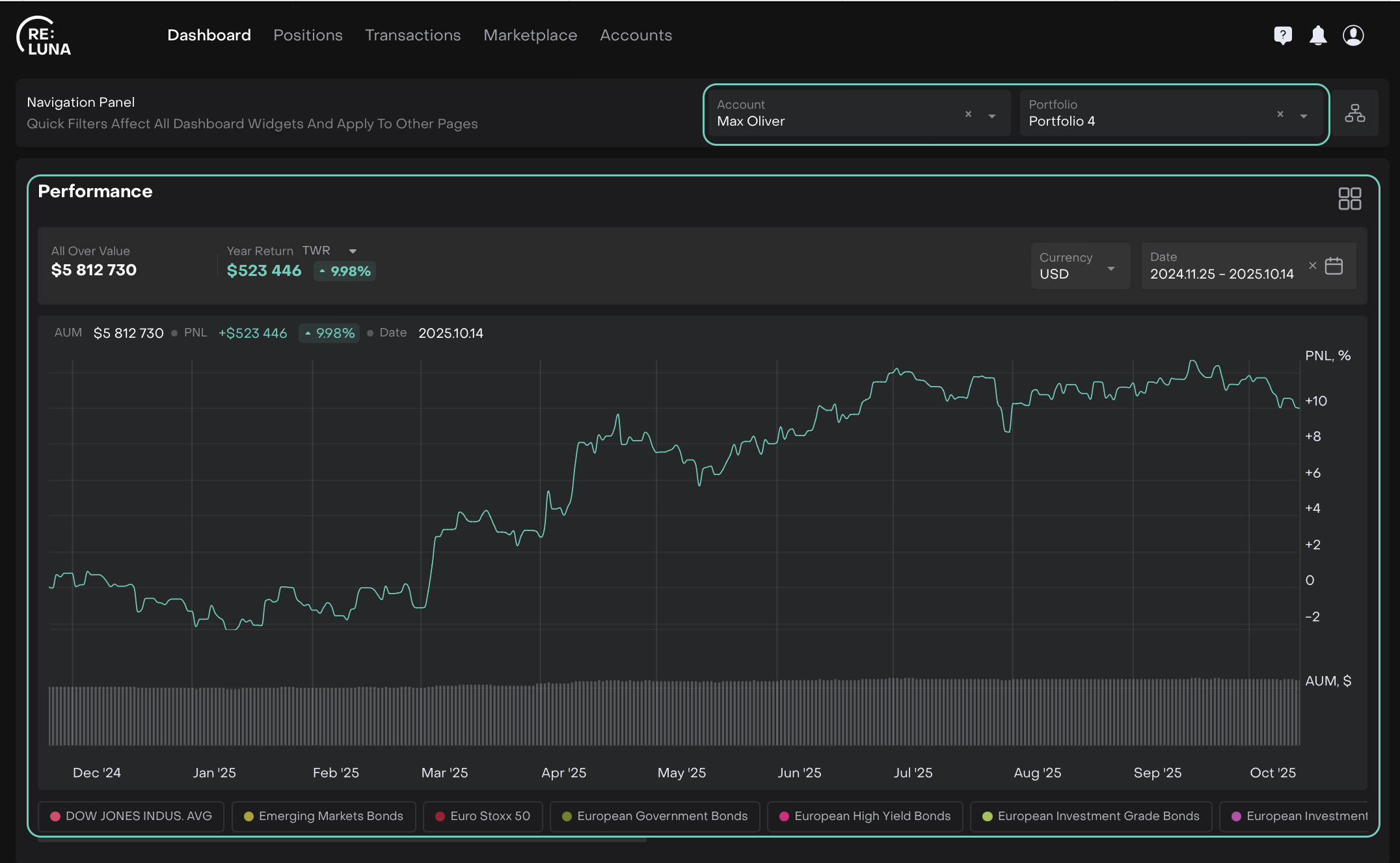
Post Selection of Account & Portfolio Filters
