Manage Custodians
AVAILABLE IN: 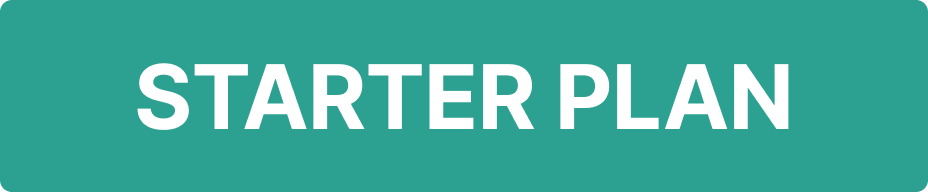
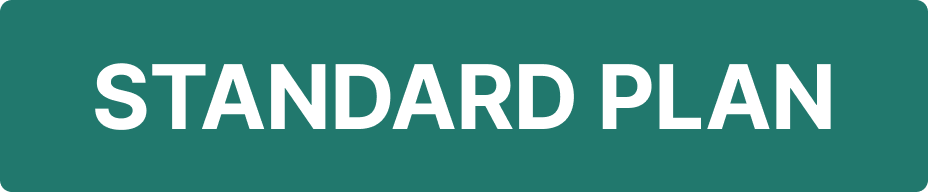
Introduction
In the Reluna platform, custodians play a critical role in the management and administration of financial assets. A Custodian is an institution that safeguards client assets and handles settlements. In the platform, creating a custodian helps you manage positions, settlements, reporting, and compliance in a structured way.
When you link the custodian to an existing counterparty, you keep all related data in one place and avoid duplicate records.
Why a Counterparty is Required
Some orders require a trading profile to be executed. That’s where the counterparty comes in.
Linking a custodian to a counterparty — or creating one automatically — ensures that:
Trades are properly linked and executed
Payments flow correctly
Compliance and reporting data stay consistent
Permission Requirements
Platform Name | Permission ID | Permission Level |
|---|---|---|
Accounts (tab) | Accounts | View, Modify, Create, Delete |
Custodians (tab) | Custodians | View, Modify, Create, Delete |
Create a Custodian
Navigate to the Custodians Tab
From your Dashboard, click on three dots > Find Accounts.
Go to Custodians tab and click on + icon to start adding a new custodian.

Fill Out the Custodian Details
You will now see a form split into several sections. Here’s what each one means and what you should enter:
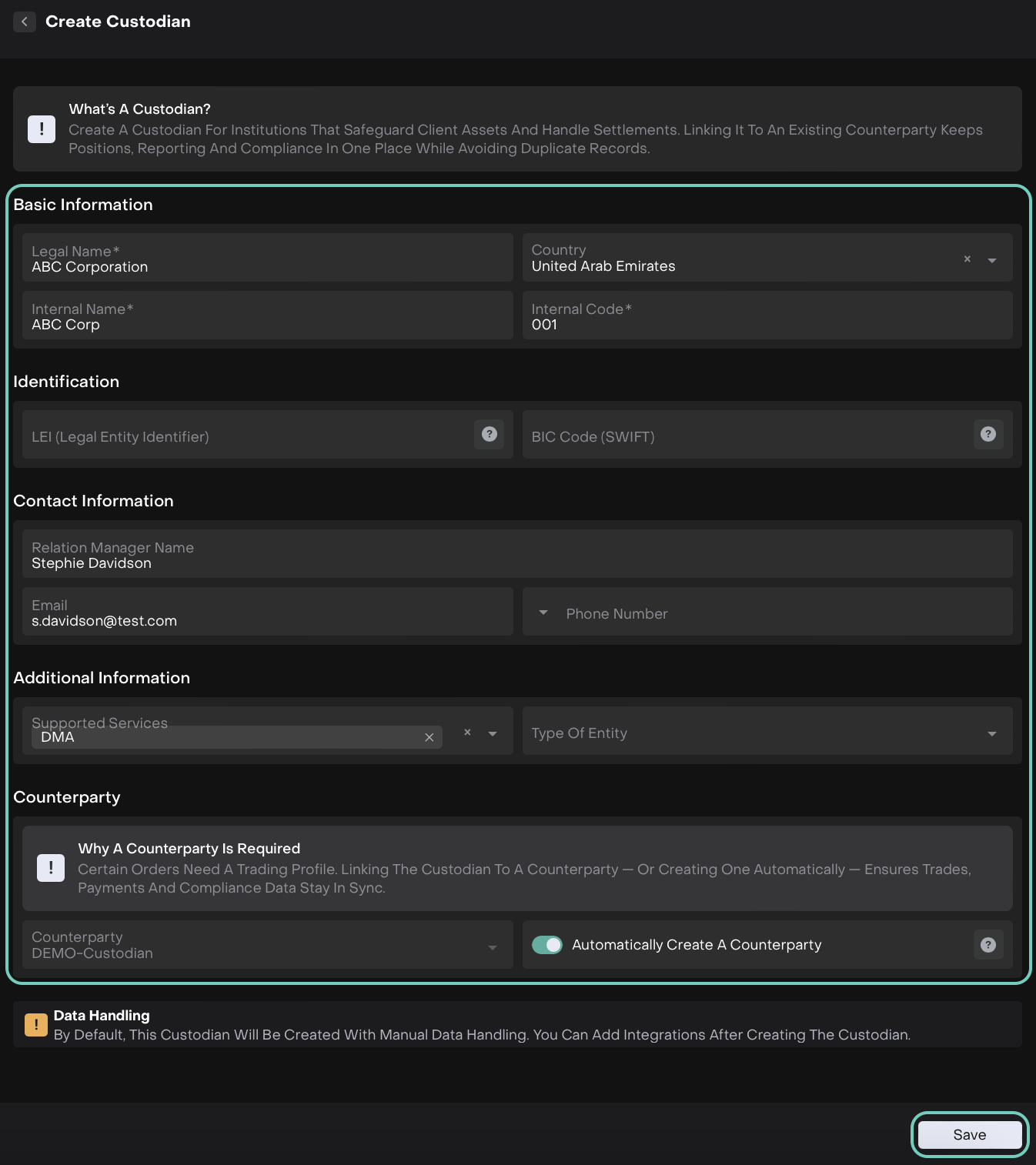
Data Handling Notice
By default, this custodian will be created with manual data handling. You can add integrations after the custodian is created.
This means you will need to manually input data unless you link an integration afterward.
Click the Save button at the bottom of the form. It will appear in the All Custodians list.
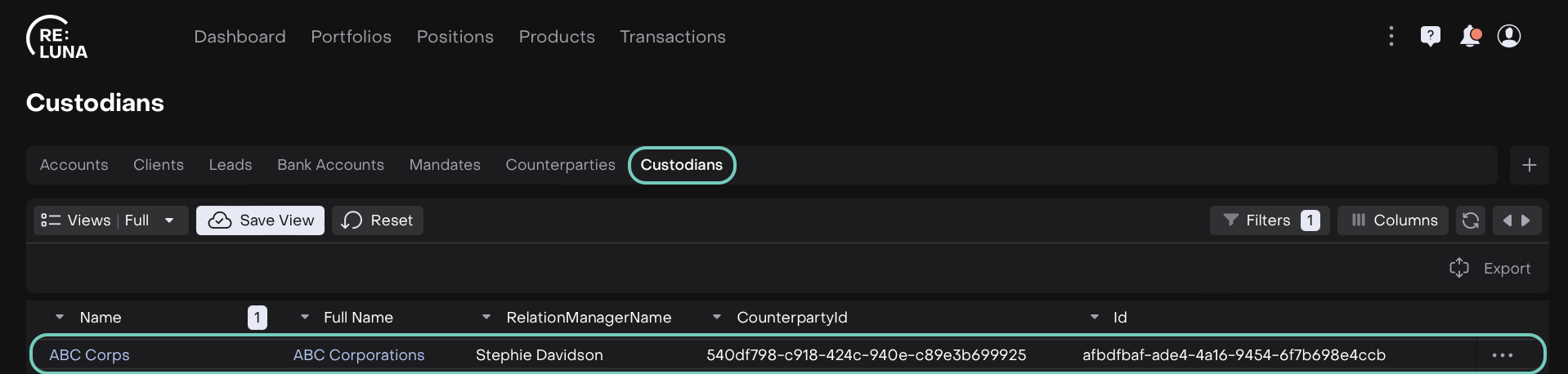
To Edit, use the three-dots menu to Edit/Delete.
Or,
After saving, you will be redirected to the created custodian’s page.
Use the Edit toggle (top-right corner) if you need to update any information later.
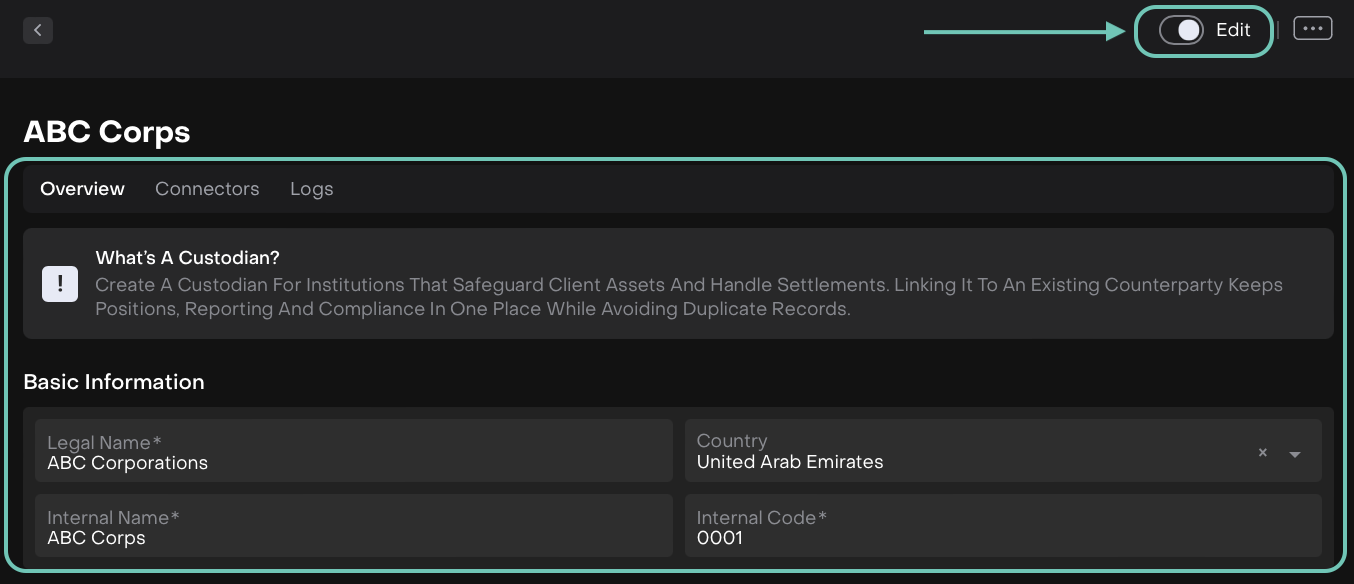
Custodian Integration via the Connectors Tab
Once a custodian is created and saved, you can configure integrations and manage user access to those integrations via the Connectors tab. This section allows you to view and control which custodians your company is connected to and who within your team can access those connections.
1. Accessing the Connectors Tab
Navigate to the Custodians section from the Accounts tab.
Click on the custodian whose connections you want to view or manage.
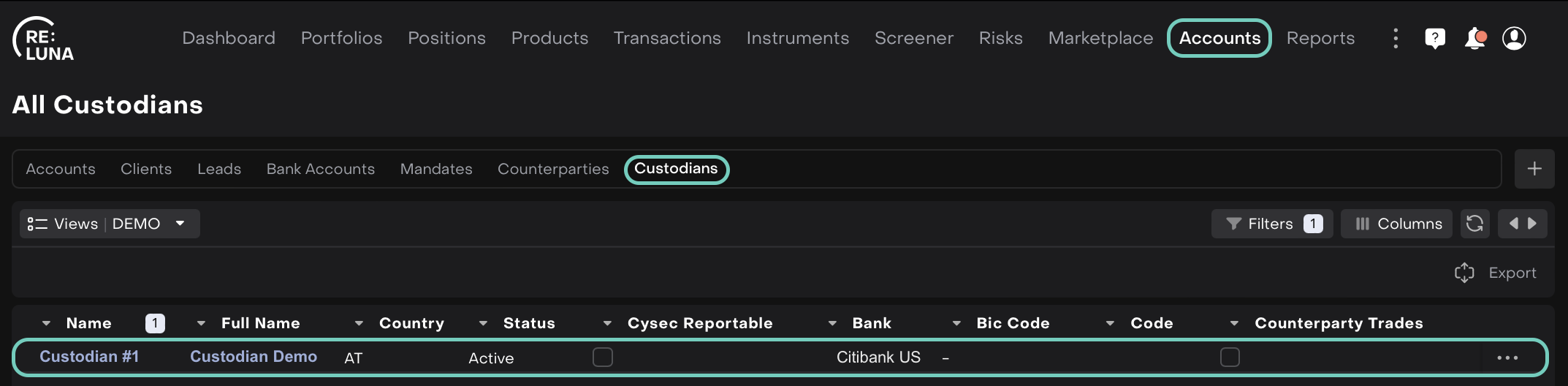
At the top of the custodian profile, click on the Connectors tab.
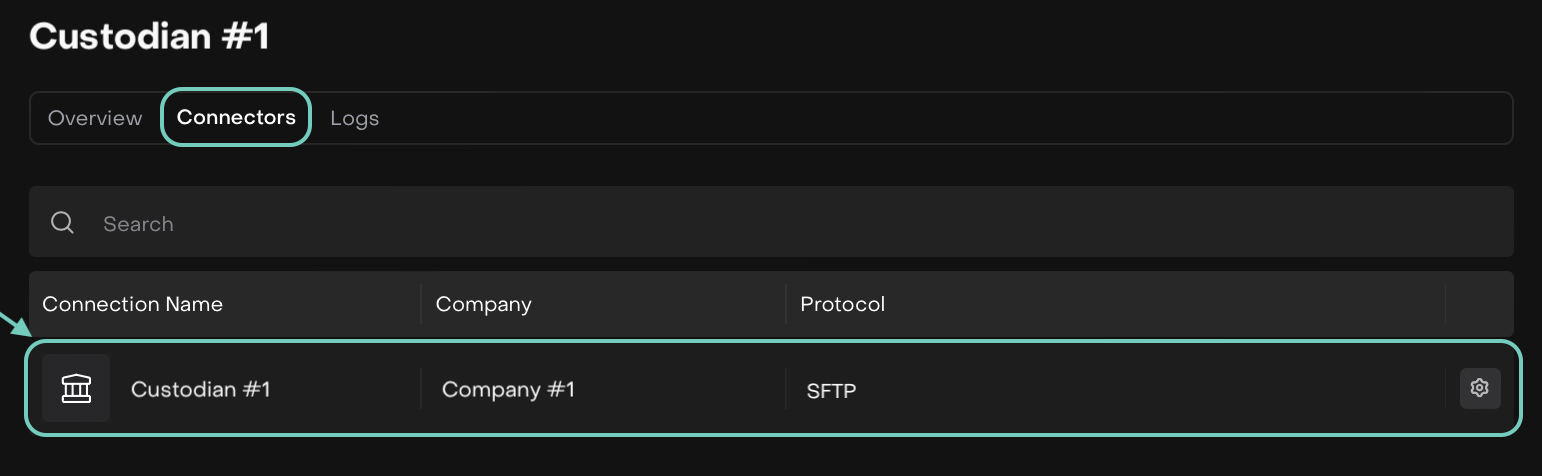
You will see a list of existing connections with the following details:
Connection Name
Linked Company
Protocol (SFTP, API or Email)
If no connections exist yet, this tab will be empty until an integration is added or initiated.
2. Viewing and Editing an Existing Connection
If a connection already exists, you will see a gear icon (⚙️) on the far right of that row — this indicates you have the necessary permissions to manage access.
Click the gear icon to open the connection's settings.
You will see:
The Company that the connection is linked to.
A toggle for Private Connection to restrict access to a defined list of users.
A Select Users panel that displays who currently has access and allows you to add or remove users.
3. Managing User Access
To control who can use the custodian connection:
Use the search bar to find and add users from the associated company.
Assign a role to each added user (e.g., CEO, Operations, Admin).
Remove users using the trash icon next to their name.
If the Private Connection toggle is ON, only the listed users will have access.
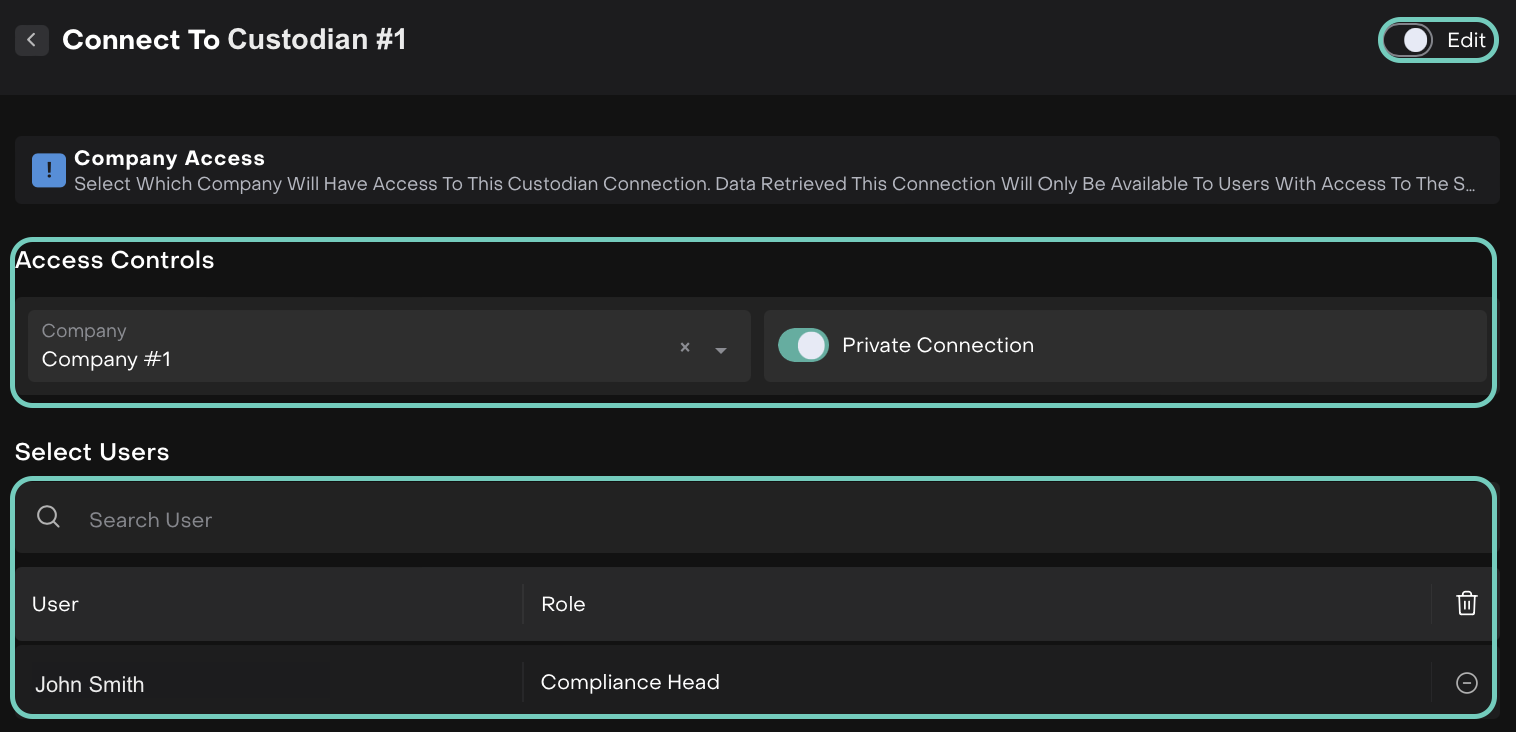
This ensures sensitive financial integrations are only accessible to authorized personnel.
4. Save Your Changes
After making the updates, click Save in the bottom right corner.
If you want to exit without saving, click Back.
