Manage Price Alerts in Reluna App
Introduction
Stay informed and never miss an opportunity. With the Reluna Client and Reluna Manager Apps, you can create and manage price alerts for your preferred instrument(s). Alerts help you track price movements, so you can act at the right time.
Where to Find Price Alerts
You can access price alerts from two places in the Apps:
From Positions: Click on the bell icon next to any instrument.
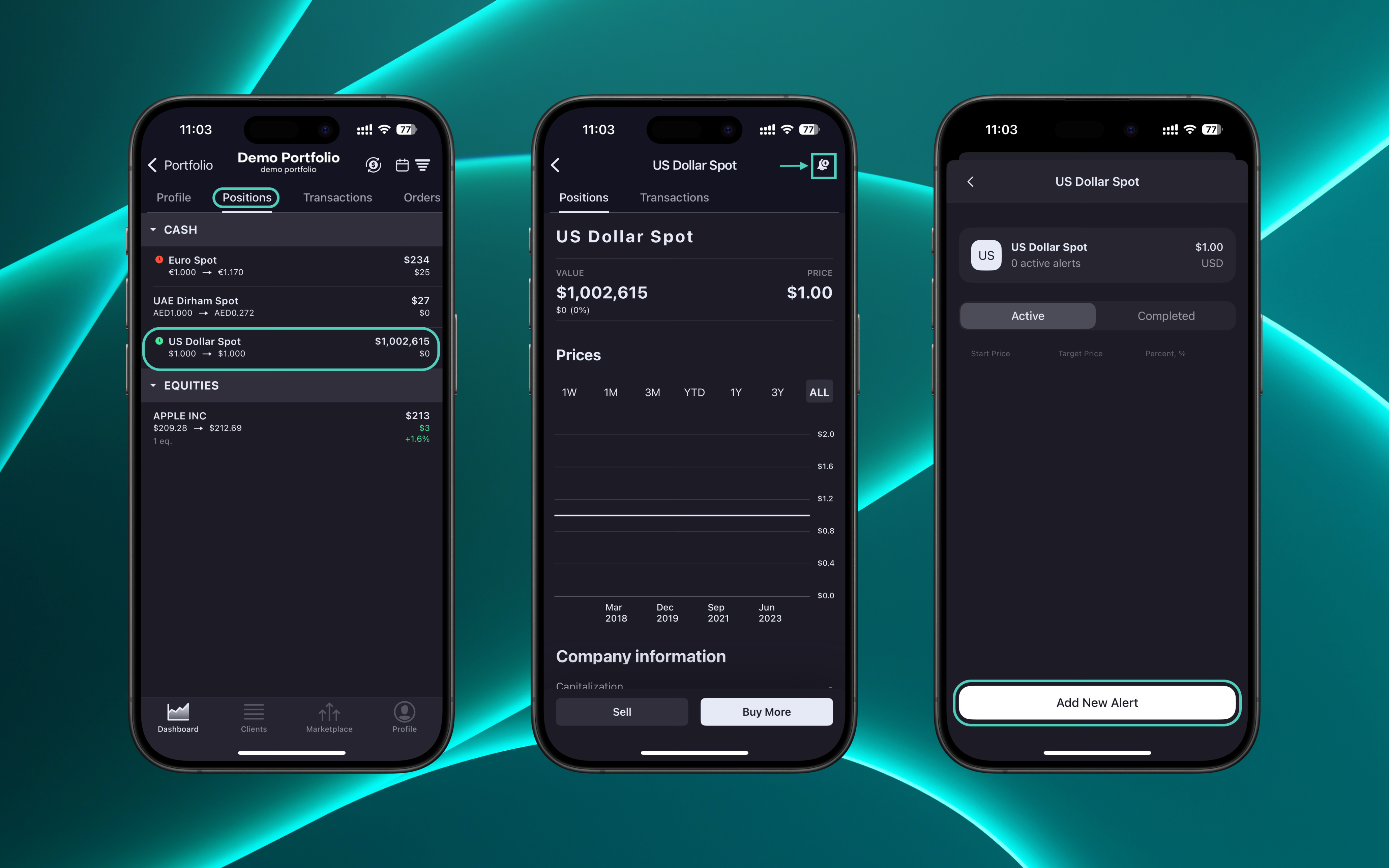
From Profile: Navigate to Profile > Price alert to view and manage all alerts in one place.
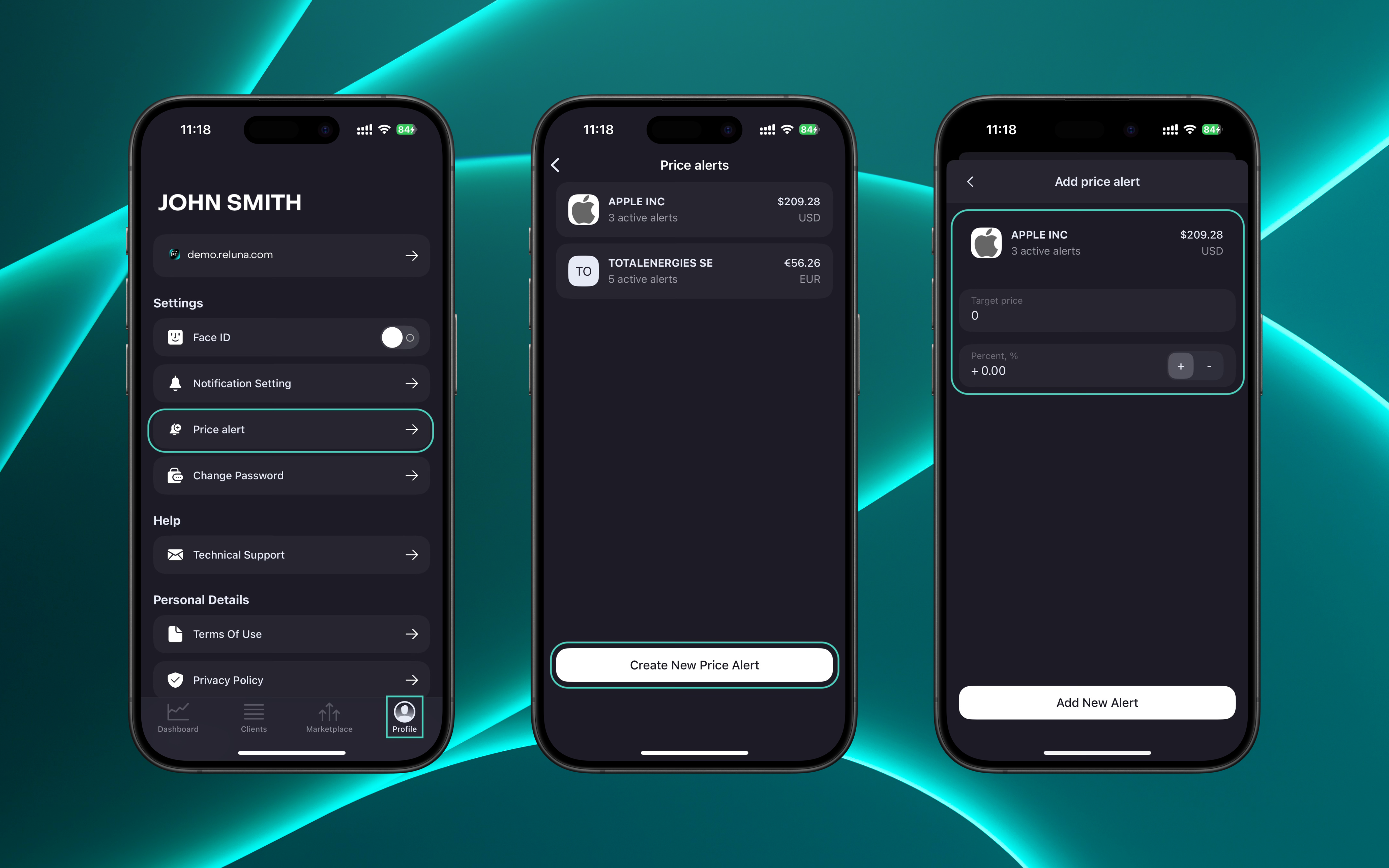
Here’s how to get started.
Create and Manage Price Alerts
Open the Reluna Client or Reluna Manager app.
Click on the Profile tab at the bottom of your screen.
Select Price Alerts from the menu.
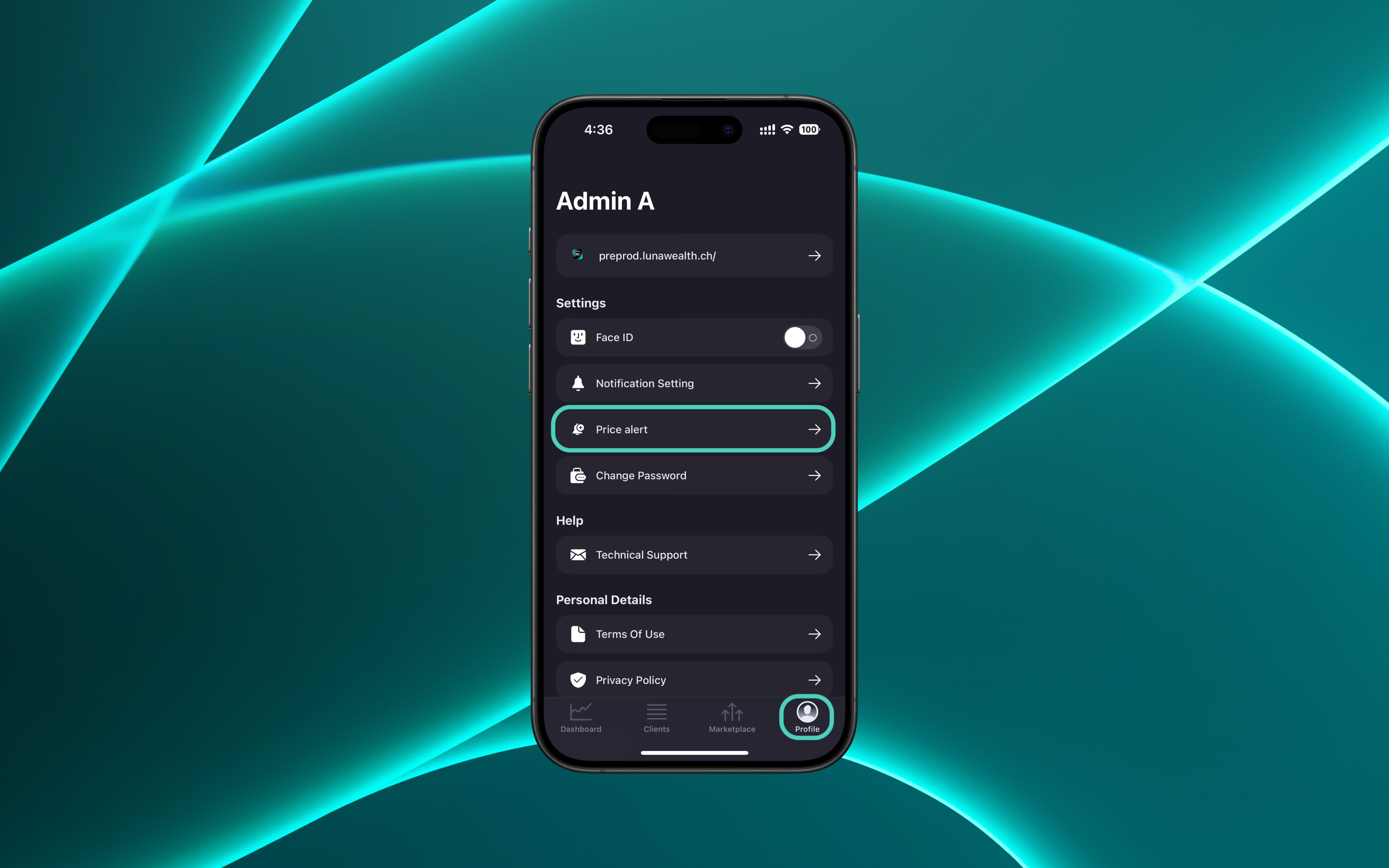
Click on Create New Price Alert.
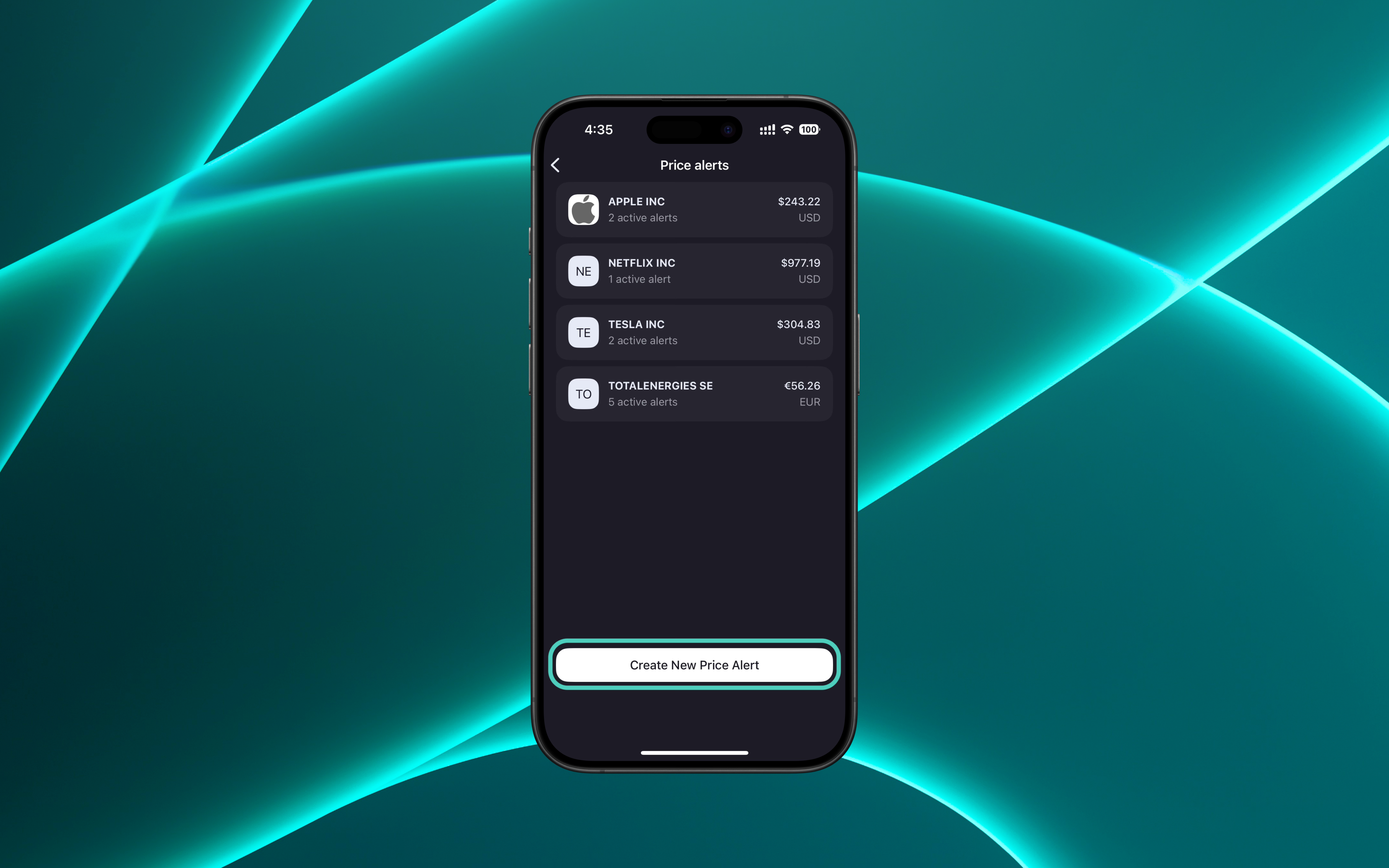
If you’ve set alerts before, you’ll see them grouped by instrument.
You’ll see two tabs: Internal and External.
Use the search bar to find and select the Instrument you want to track.
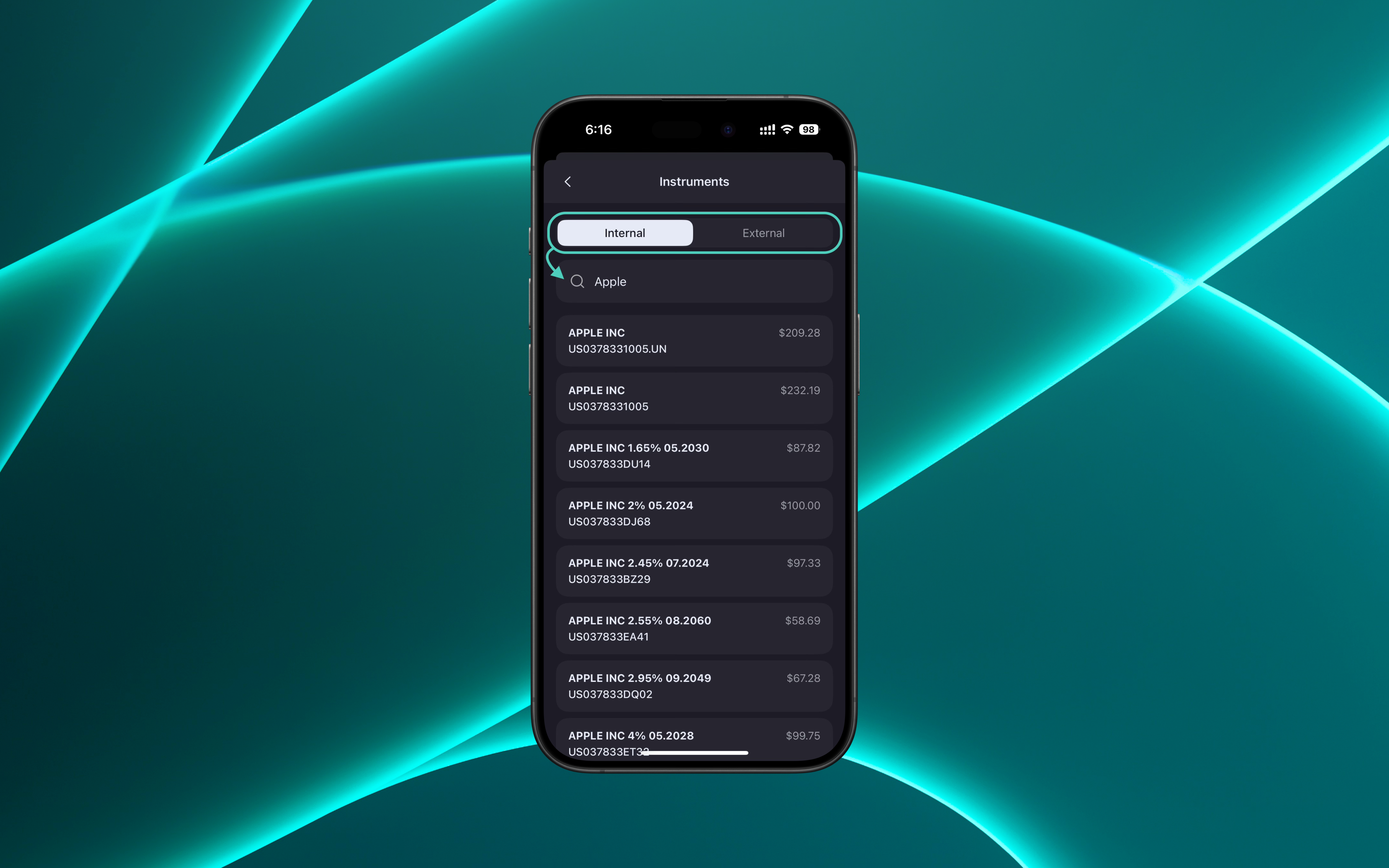
Once you select the instrument, you’ll land on the Instrument’s price alert screen.
Click on Add New Alert and enter either:
Option 1: Target Price
Enter your desired target price.
The % difference will be calculated automatically.
Option 2: Percent, %
Enter the desired percentage using the input field or +/– buttons.
The target price will be calculated for you.
Then, click on Add New Alert to confirm and save it
Or,
Click on Create New Price Alert again for new Instrument alert(s).
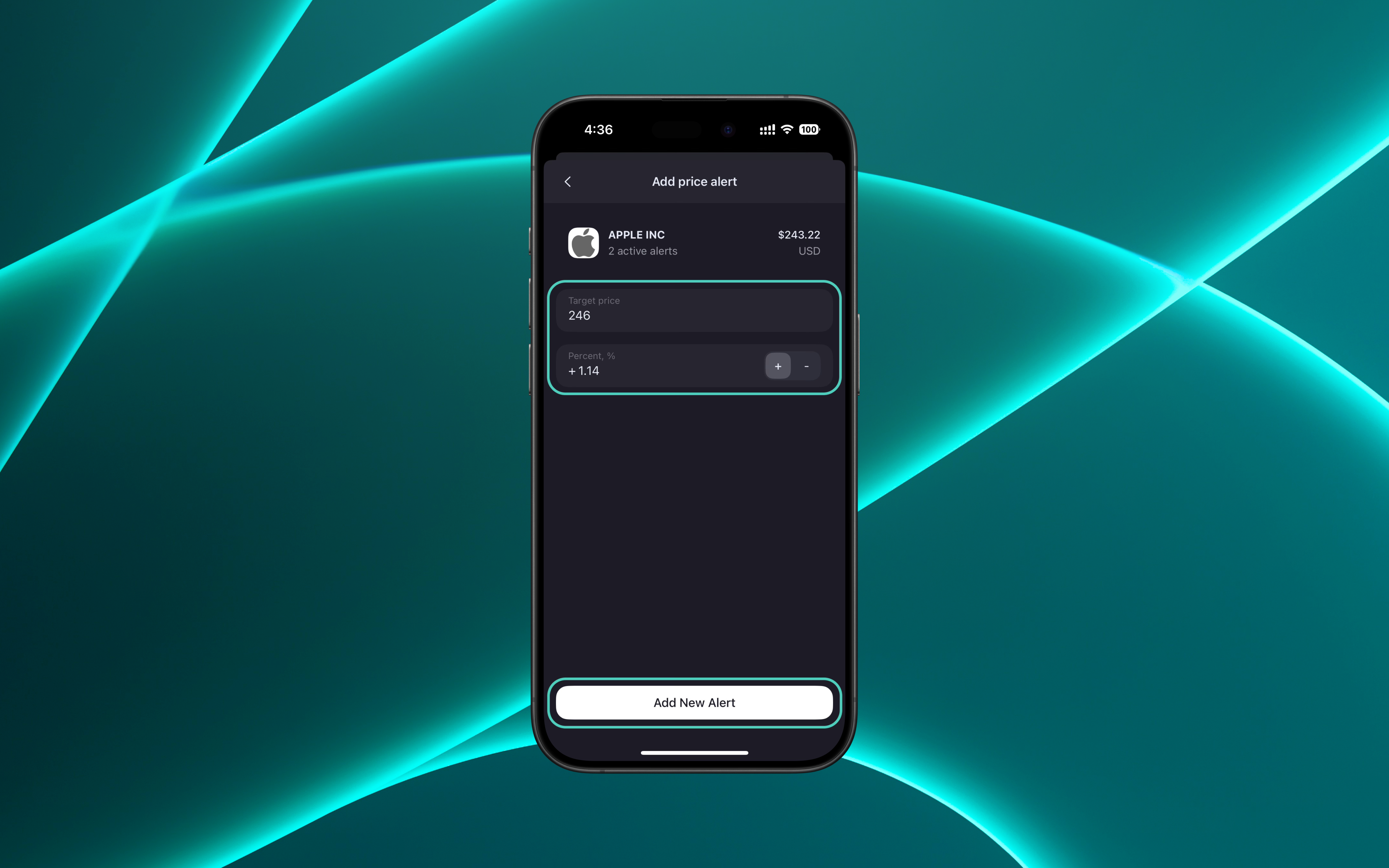
You can only fill in one, either price or percentage, not both at the same time.
You can go back to the instrument price alert screen to:
View all your Active and Completed alerts.
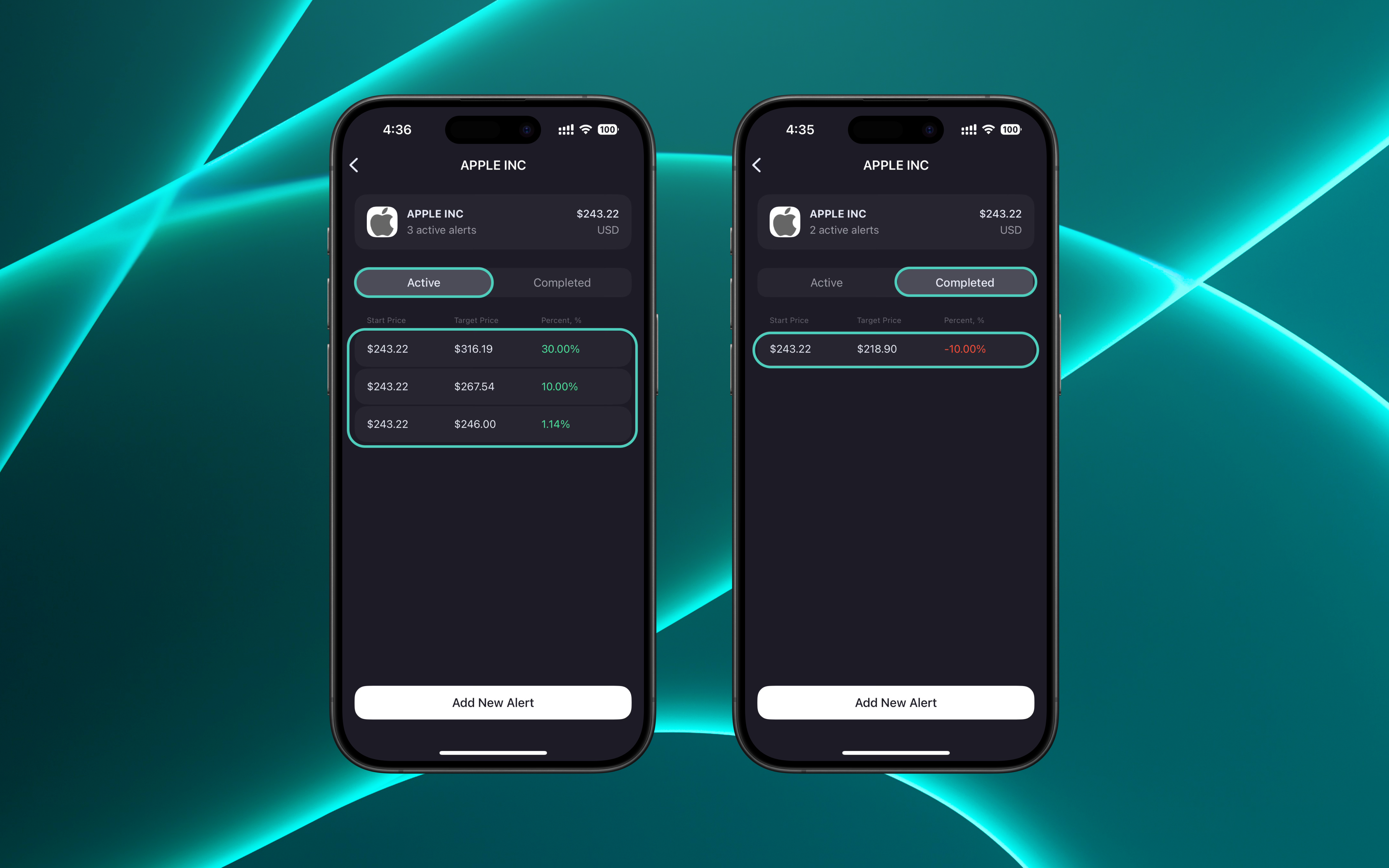
Delete an alert if you no longer need it (by sliding the entry to left).
Click Add New Alert again to create additional alerts for the same instrument.
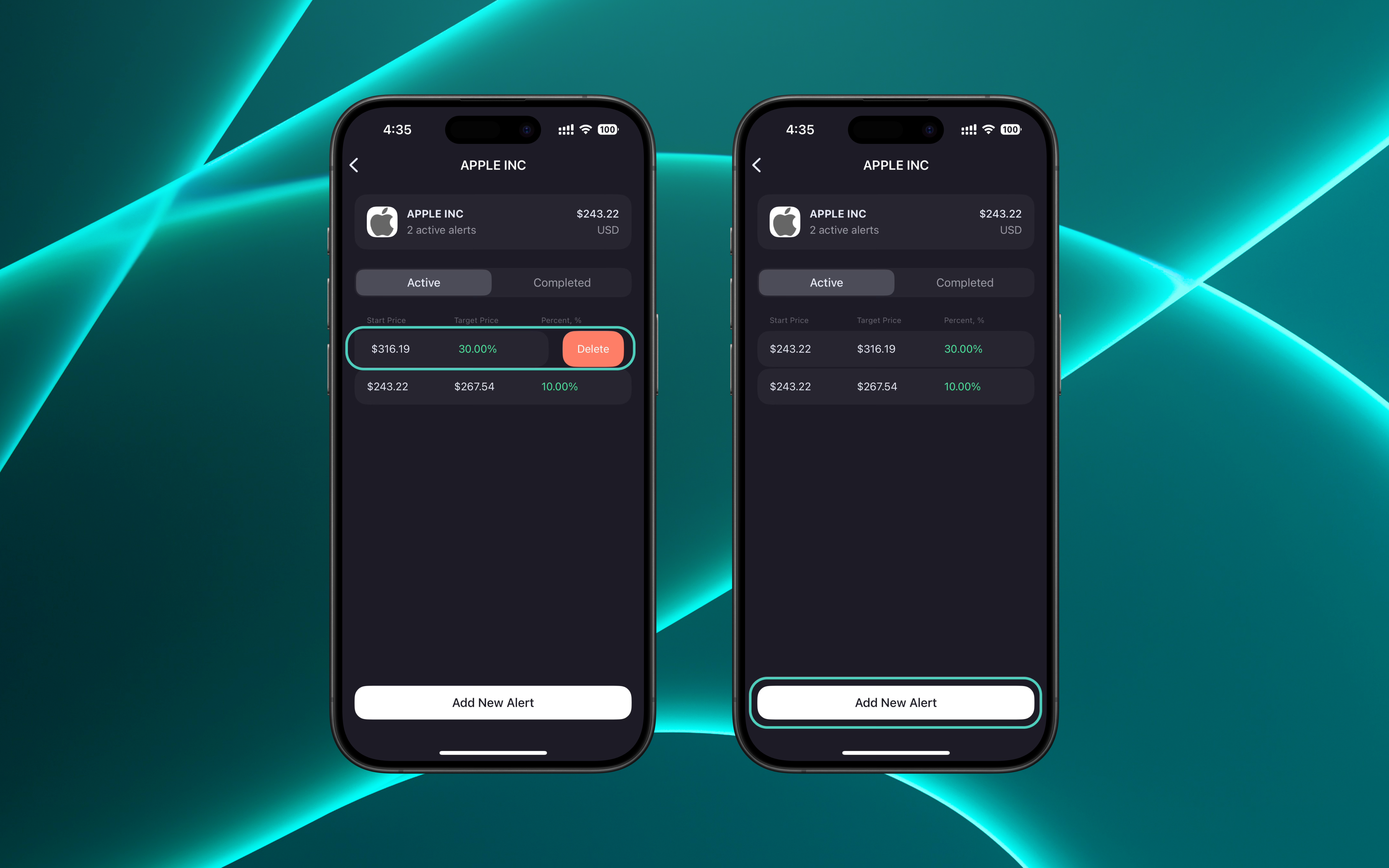
Thank you for choosing Reluna. We’re committed to helping you manage your wealth effortlessly!

