Configure Matching Mechanism
Introduction
The Reluna platform includes a robust matching mechanism designed to reconcile transactions received from your bank with those generated internally after order execution. This ensures your records remain accurate, your portfolio positions stay updated and your reconciliation process is both efficient and auditable.
Whether transactions are matched automatically by the platform or require manual review, the platform provides clear workflows to help you maintain clean, validated data across all portfolios.
Key Terminologies
Term (A-Z) | Definition |
|---|---|
Automatic Matching | A platform-triggered match based on preset rules and data alignment. |
Bank Transaction | A transaction received from your custodian or bank. |
Confirmed | Final status of a successfully matched bank transaction. |
Manual Matching | A user-performed match when automatic matching is not possible. |
Matching | The process of comparing and reconciling order transactions with bank transactions. |
Omnibus Account | A collective account type holding transactions for multiple clients. |
Order Transaction | A transaction created by the platform once you execute an order. |
Standard Bank Account | A bank account directly linked to a specific client or portfolio. |
👉 New to some terms? Check our full Platform Glossary for quick definitions.
Permission Requirements
To perform actions such as Matching/Approving transactions, your profile must have the following:
Platform Label | Permission Levels |
|---|---|
Transactions | View, Modify, Create |
If you do not have the required access, please contact your Administrator.
🔗 Learn more here on how to Match Transactions for Omnibus Bank Accounts.
There are three main types of matching available on the platform:
Matching Scenarios Explained
The platform offers both automatic and manual matching mechanisms depending on data accuracy, integration setup and transaction completeness.
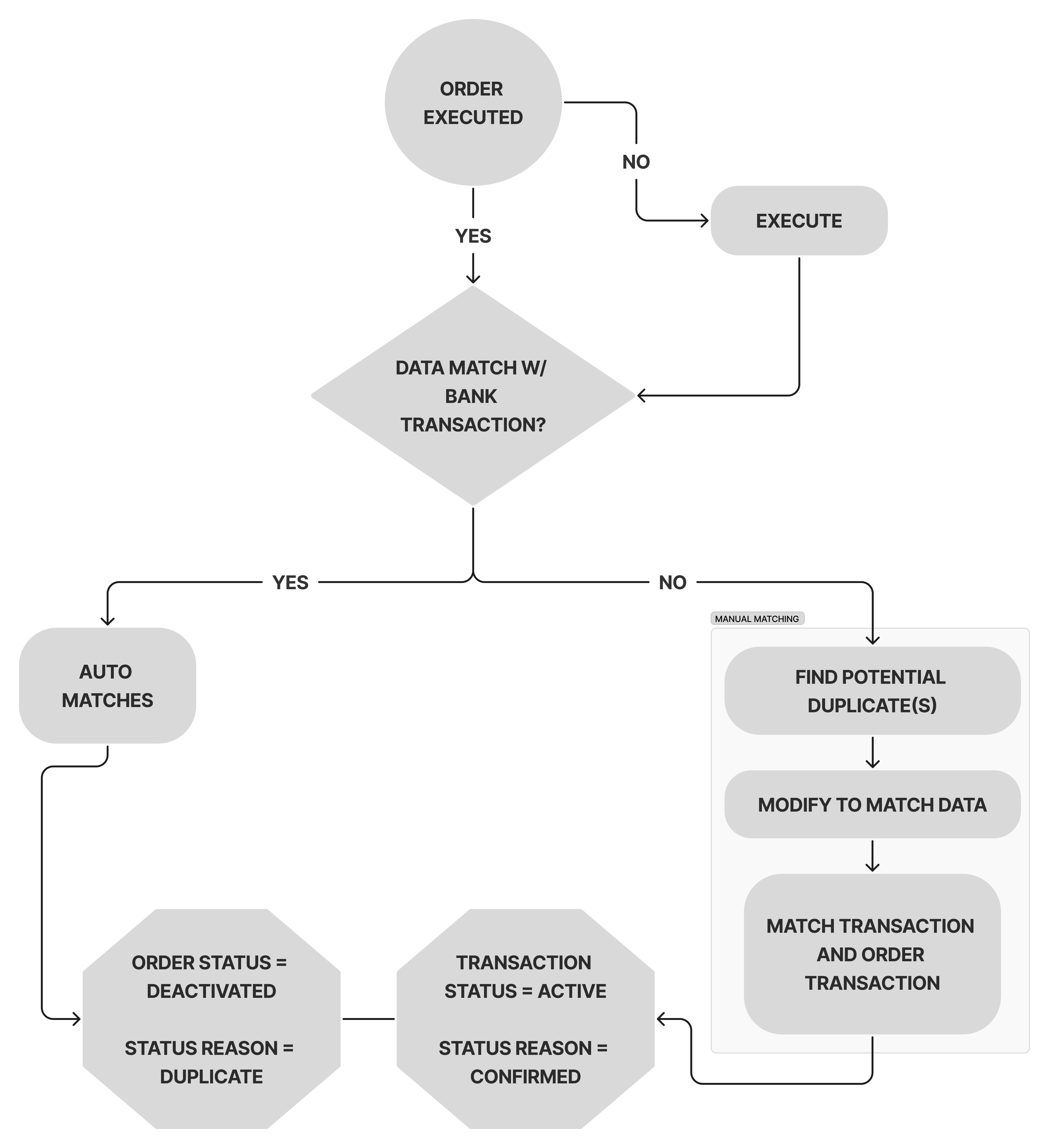
Visual Flow of Matching Logic in the Reluna Platform
