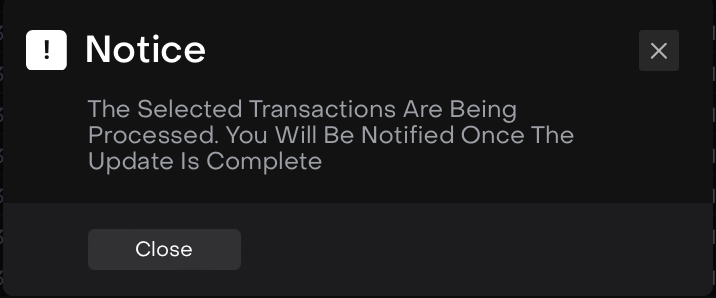Transaction Management
Introduction
The Reluna platform enables you to manage a wide range of transactions that impact your portfolios— whether you are buying securities, making transfers or processing corporate actions. Transactions can be created automatically from bank integrations or added manually through the platform.
This guide will help you:
Navigate the Transactions tab on the platform or from Portfolios
Understand available transaction types
Create and approve transactions with varied source
Use the Simple/Advanced Forms for detailed transaction entry
Purpose
To give you full control and visibility into your transactions—from creation to approval—ensuring accurate and up-to-date portfolio data on the platform.
Understanding Sources of Transaction Creation
Transactions can originate from various sources based on the platform or subscriptions. Some require manual matching while others are auto-processed using predefined rules, such as:
Transaction Source | How Transactions Are Created | Conditions for Availability |
|---|---|---|
Bank Files | Requires active integration with custodian(s) | Integration with custodians must be enabled |
Manual Entry | Created manually by Users | Manual creation is required when:
|
Platform-Generated Transactions | Automatically created based on platform settings (e.g., coupon, bond redemptions) | Requires a subscription that includes automated transaction generation |
Transactions From Orders | Generated when an order is executed | Requires a subscription that includes Order Management module and/or to coupon tracker |
Accessing the Transactions Tab
From the top menu, click Transactions.
You will be redirected to the All Transactions dashboard with categorized counters:
Active Transactions – shows all successfully created transactions
Pending Transactions – transactions awaiting approval or matching
Missing Instrument – transactions with unlinked instruments
Missing Bank Account – where the bank account is not defined
Error Transactions – incomplete or incorrect entries
These real-time counters help you track operational issues and prioritize transaction clean-up.
Deactivated transactions are excluded from counters.
Click the ➕ icon in the top right to create a new transaction.

Creating a New Transaction
After clicking the ➕ icon:
Select a Transaction Type (e.g., Buy, Fee, Income, etc.)
A form opens; learn how to create a Transaction form.
Managing Transactions in Bulk: Activate, Approve and Deactivate
The Reluna platform now offers enhanced control over transaction statuses via three new bulk actions: Activate, Approve and Deactivate. These actions can be performed directly from the Transactions tab and allow you to manage multiple transactions simultaneously based on their status.
Approving & Activating Transactions
Activation reinstates previously deactivated transactions (with Error status reason) so that they are again included in portfolio calculations. Approval is the preceding confirmation step that typically applies to transactions in a Pending state.
How to Approve or Activate Transactions:
Go to the Transactions Tab on dashboard.
Navigate via the top menu > Transactions tab.
Use checkboxes to select individual transactions or click Select All.
Click “Approve” or “Activate”:
The “Approve” button is shown for transactions in a
Pendingstate.
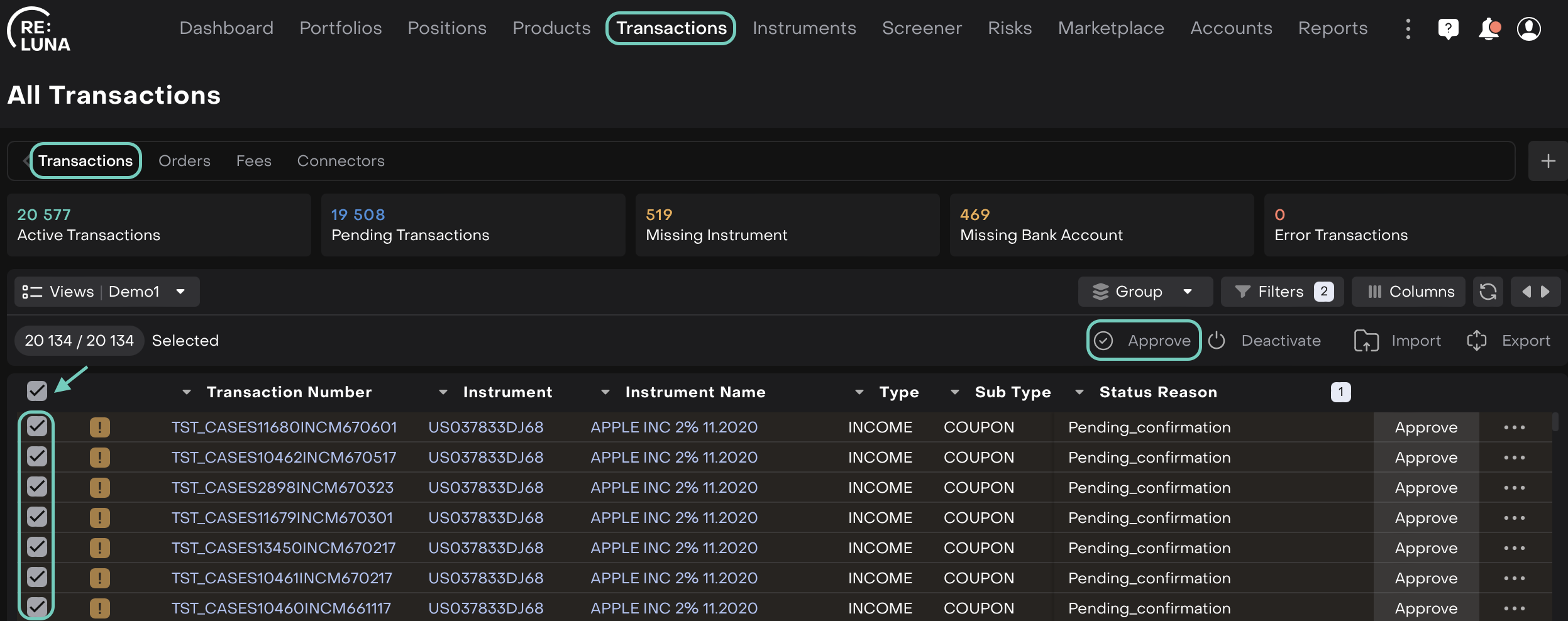
The “Activate” button is shown for transactions with an
Errorstatus.
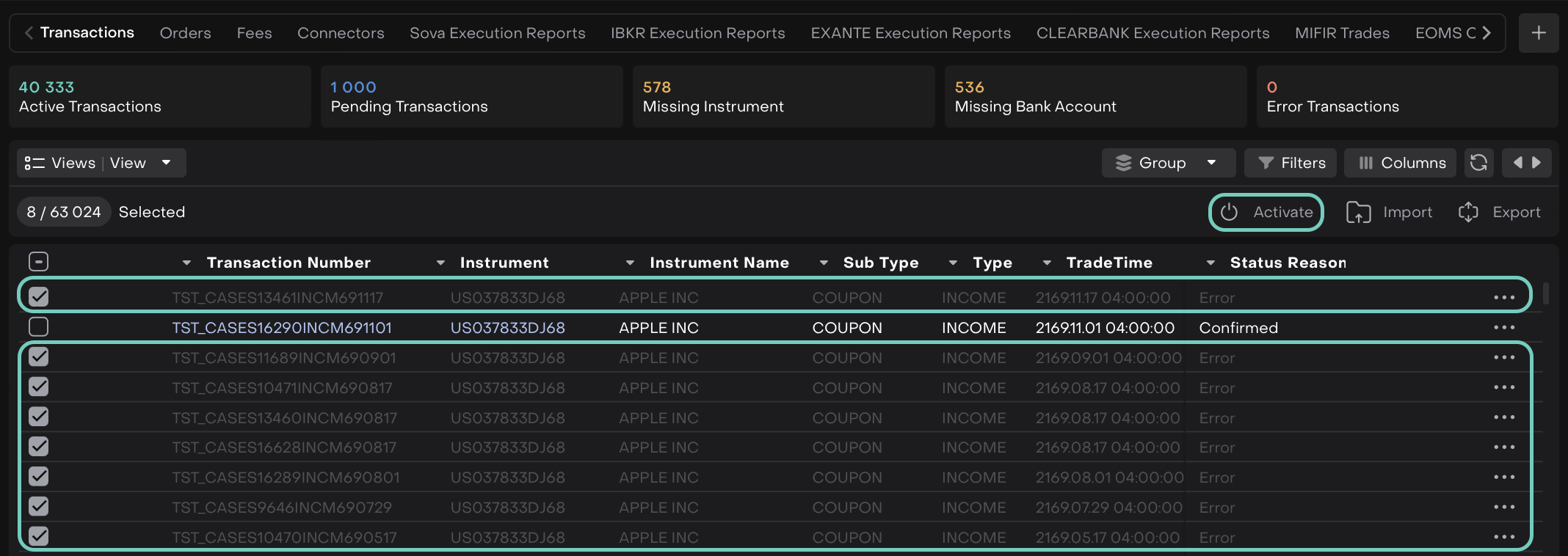
Set Status Reason
Default reason for Approve is
Confirmed.Enter a required comment explaining the approval.
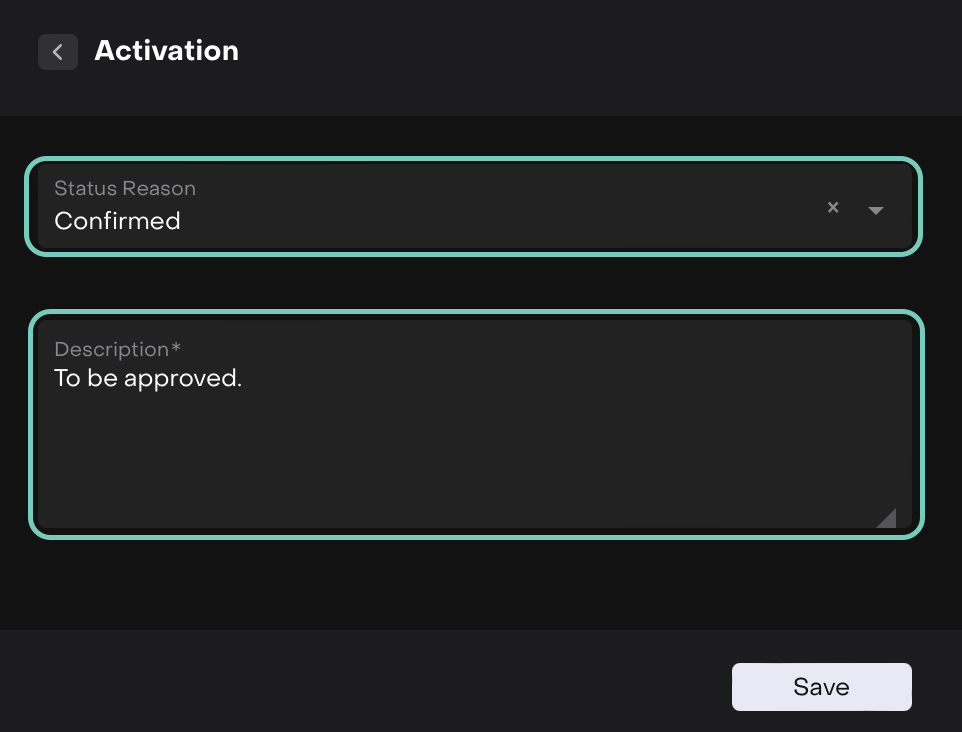
Click “Save” and the selected transactions are updated accordingly. Portfolio positions and relevant counters are recalculated.
When to Use Approve or Activate
Finalizing reviewed transactions from an import or integration.
Reinstating previously erroneous transactions after correcting data.
Moving from
Pendingto active status after review.Re-activating after resolving missing instrument or bank account links.
Deactivating Transactions
Deactivation is a way to temporarily or permanently exclude transactions from analytics and processing without deleting them. This is especially useful for correcting errors or cleaning up data.
How to Deactivate Transactions:
Click on the Transactions tab from the main navigation.
Choose transactions using checkboxes or select all.
Click “Deactivate”.
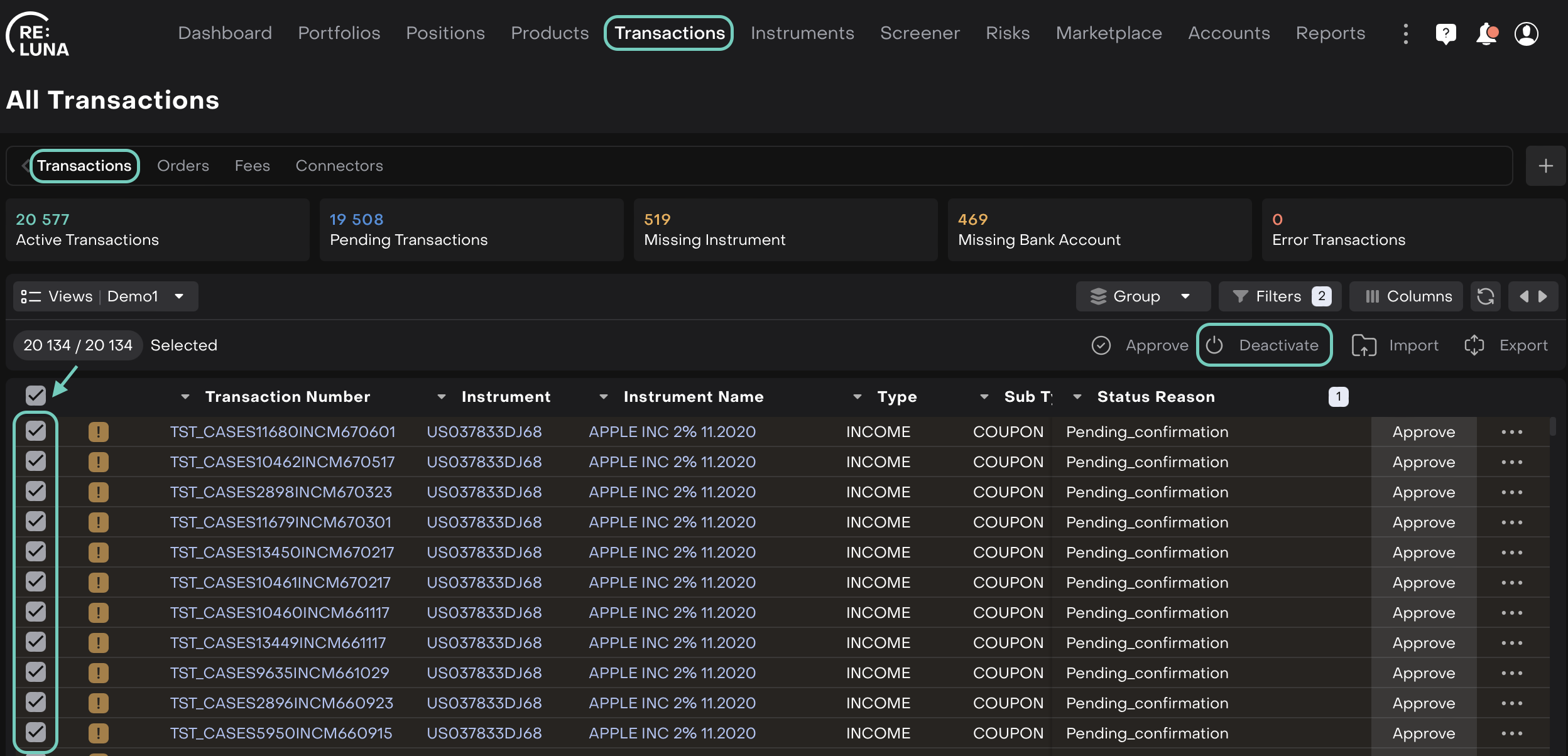
The window opens where the default status reason is
Errorbut you may choose from options likeDuplicate,Missing Instrument, etc.Include a short explanation (required) to describe the deactivation reason.
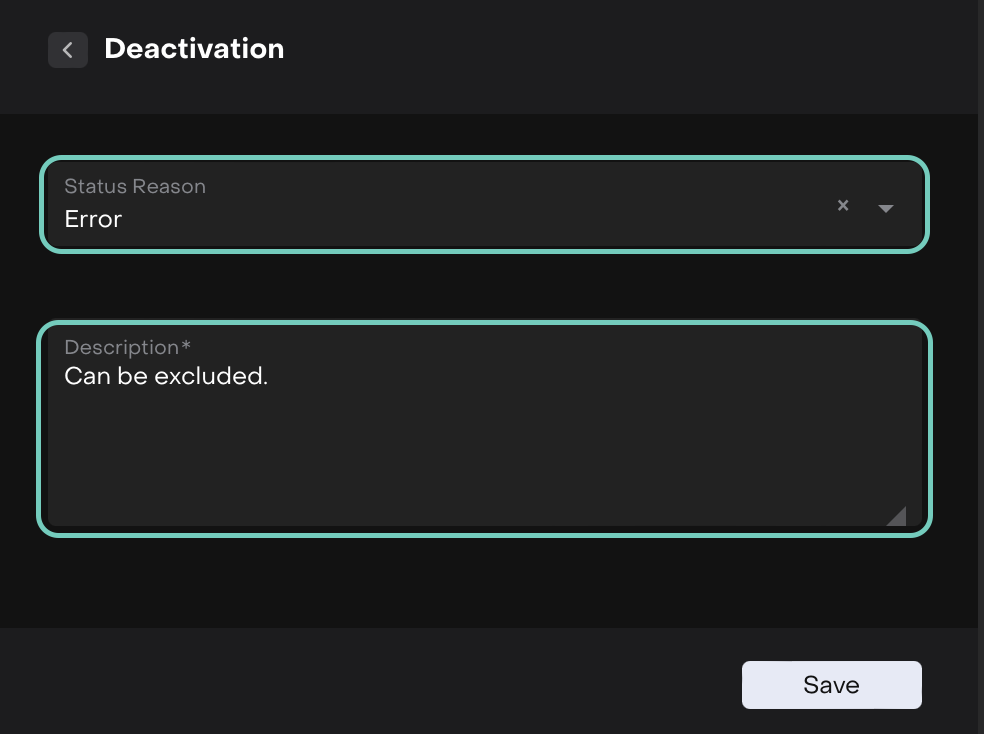
Click “Save” and then the transactions are excluded from calculations and reports.
When to Use Deactivate
To remove incorrect or duplicated transaction entries.
Temporarily exclude transactions awaiting further review.
Cleaning up irrelevant or outdated transactions from older data imports.
Notifications and Feedback
After performing any bulk action (Activate, Approve, Deactivate), the platform displays a notification: