Modify Function in Orders
AVAILABLE IN:
Introduction
The Modify function in Orders helps you update key details of your existing orders without creating a new one. You can adjust fields such as Quantity, Order Type, related Price fields and Due Date for both DMA and OTC orders. This allows you to keep your orders accurate and up to date as market conditions change.
These changes improve FIX communication and make working with different order types smoother.
Key Terminologies
Term (A-Z) | Definition |
|---|---|
DMA Order | Direct Market Access order that is sent directly to the market for execution. |
Due Date | The date by which an order must be executed or settled. |
Limit Order | An order to buy or sell an asset at a specific price or better. |
Limit Price | The maximum or minimum price you’re willing to trade at for a limit order. |
Market Order | An order to buy or sell immediately at available market price. |
Omnibus Account | A collective account grouping multiple client trades under one parent structure. |
Order Type | Defines how your order is executed — Limit, Market, Stop or Stop Limit. |
OTC Order | Over-the-Counter order executed off-market through counterparties. |
Quantity (Qty) | The number of units or shares in your order. |
Standard Bank Account | An account type allowing updates to all key fields like Quantity, Order Type and Price. |
Stop Limit Order | A combination of Stop and Limit — once the stop price is reached, a limit order is triggered instead of a market order. |
Stop Order | An order that becomes a market order once the asset reaches a specified stop price. |
Stop Price | The price level that activates a Stop or Stop Limit order. |
Virtual Bank Account | An account type where only limited fields (like Quantity) can be modified. |
Overview of Modification Options
Bank Account Type | Fields You Can Modify |
|---|---|
Standard Bank Account | Quantity, Order Type and its related Price fields, Due Date |
Omnibus Bank Account | Order Type and its related Price fields, Due Date |
Virtual Bank Account | Quantity only |
When selecting an Order Type, the related price fields appear automatically:
Limit Order → shows Limit Price
Stop Order → shows Stop Price
Stop Limit Order → shows both Limit and Stop Price fields
Use Cases
1. Standard Bank Account
If your order is linked to a Standard Bank Account, you can modify all main details:
Click on modify (button) to make changes during the In Progress execution stage.
On the pop-up screen, edit the required or available fields.
Order Type (Limit, Market, Stop, Stop Limit)
Price Fields
Quantity
Due Date
.png?inst-v=319a4f78-1ad0-43b4-8f65-2ff0af483bd8)
This gives you complete flexibility to refine order instructions as needed.
2. Advanced Use Case: Omnibus / Virtual Bank Account
Omnibus Account
For Omnibus orders, you can only modify the Order Type (Limit, Stop, Market, Stop Limit) and related Price fields or Due Date.
.png?inst-v=319a4f78-1ad0-43b4-8f65-2ff0af483bd8)
Quantity field cannot be edited.
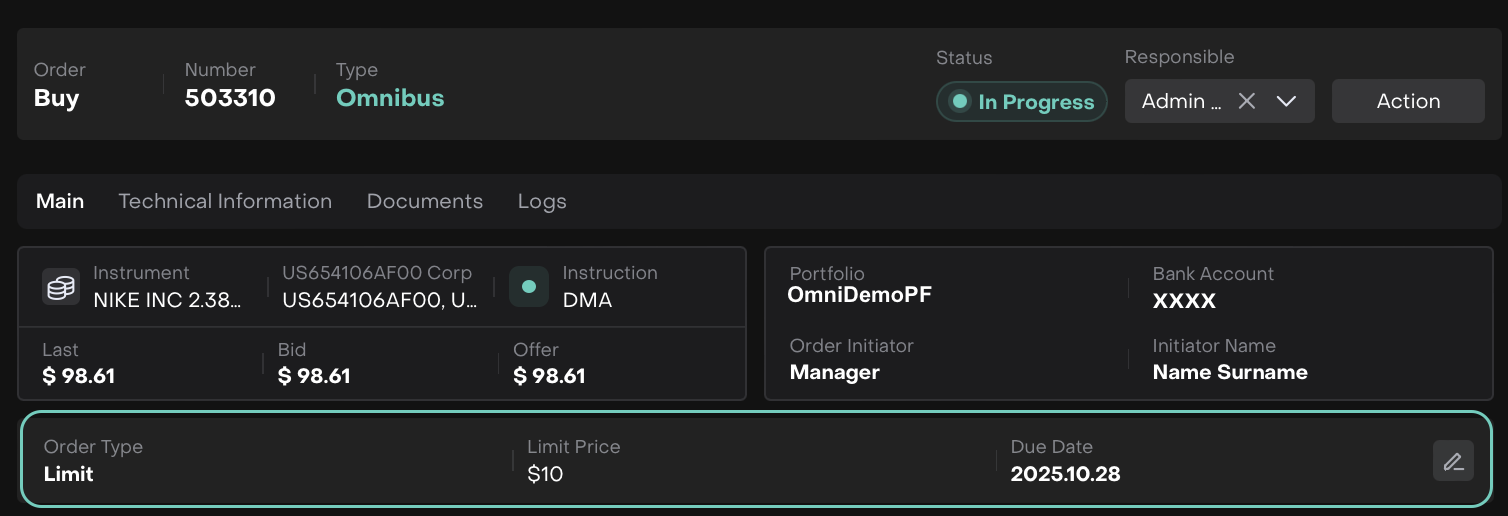
Post saving the changes
This helps when adjusting group orders under a parent order structure.
Virtual Bank Account
For Virtual Bank Accounts, only the Quantity field can be modified.
.png?inst-v=319a4f78-1ad0-43b4-8f65-2ff0af483bd8)
This keeps the structure consistent while allowing small changes to trade volume.
After Saving Changes
Once you save your modifications:
Order Updates Applied – The platform updates the order with your changes.
Execution Continues – Updates are reflected immediately for orders in In Progress status.
FIX Communication Updated – Changes are sent via FIX messages to the market or counterparty.
