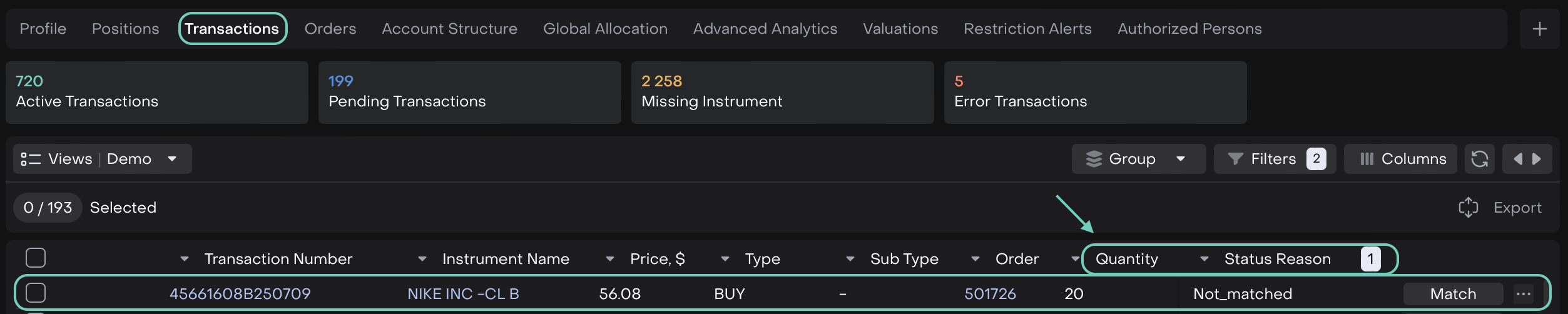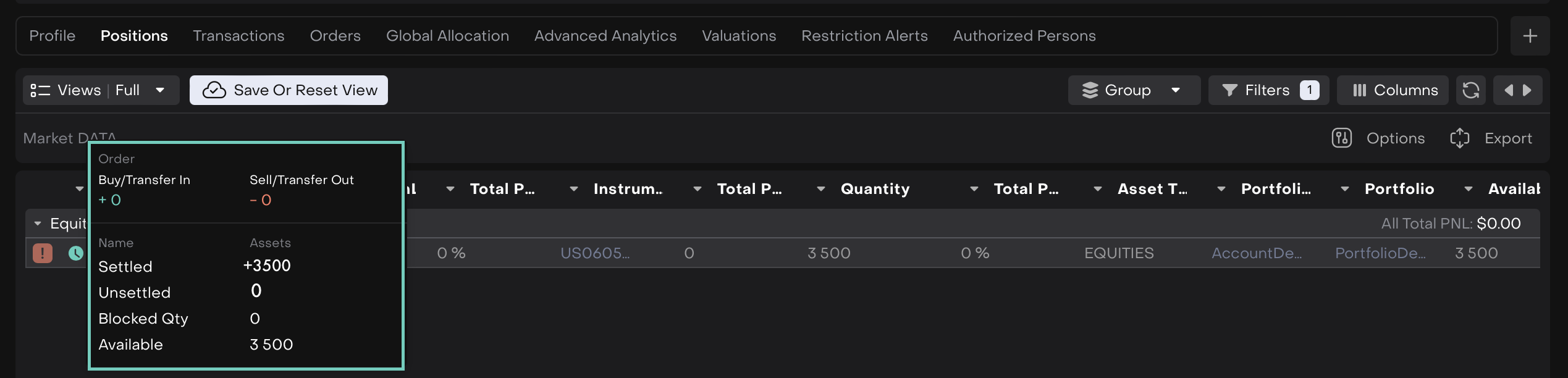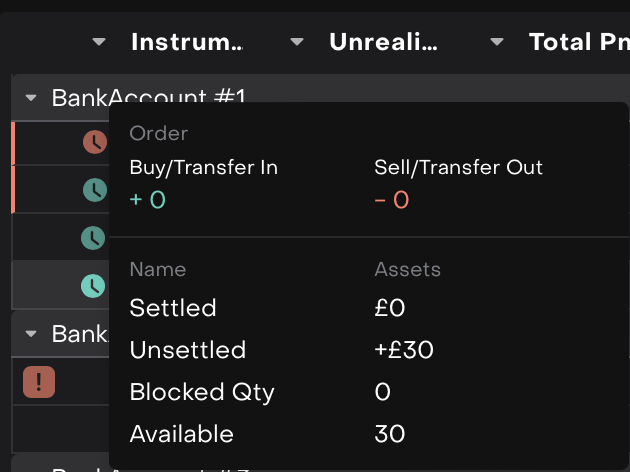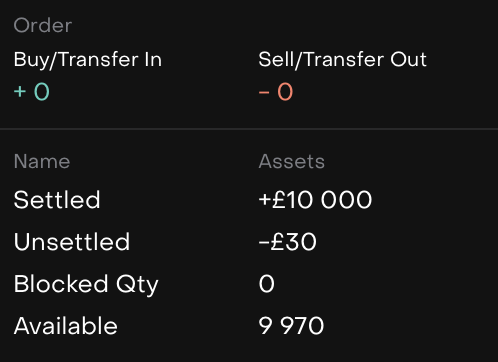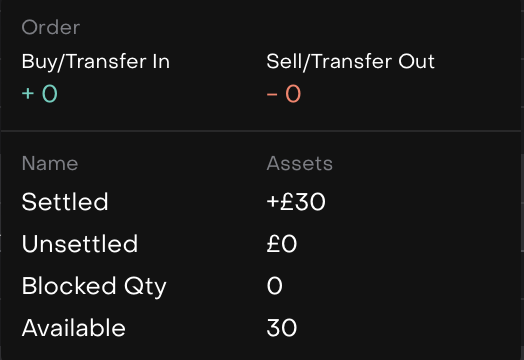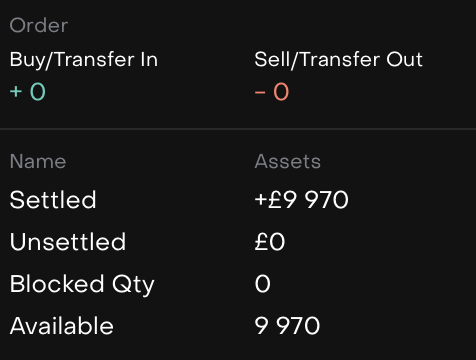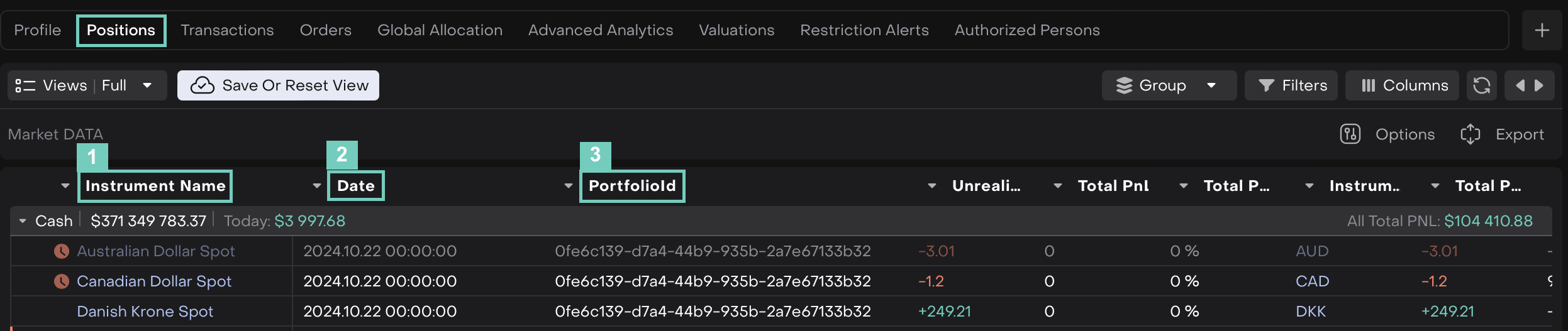Reconcile Unsettled Positions
AVAILABLE IN: 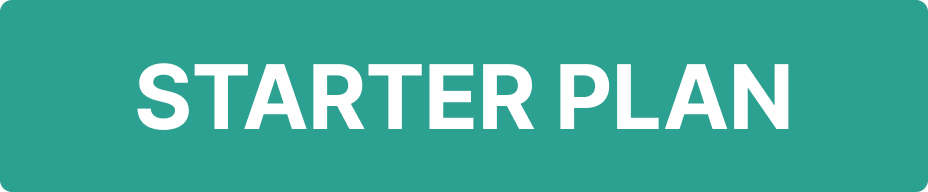
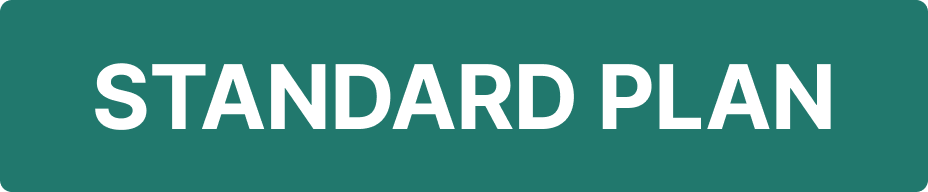
Introduction
Reluna Platform helps you to track Position(s) in Portfolios. With this guide, you can check which Positions are unsettled and require final settlement in the platform.
Key Terminologies
Term (A-Z) | Definition |
Quantity | Quantity of positions based on transactions that were created automatically based on order or were received from the bank, displays total amount of the asset(s). |
Settled Quantity | Quantity of positions based on transactions that were received from the bank and were settled (value date has come or confirmation from the bank was received). |
Unsettled Quantity | Unsettled quantity of positions represent transactions that have been completed but are awaiting final settlement. |
👉 New to some terms? Check our full Platform Glossary for quick definitions.
How to Find Unsettled Positions
Go to Portfolios > Click on Positions tab.
Click on Filters option.
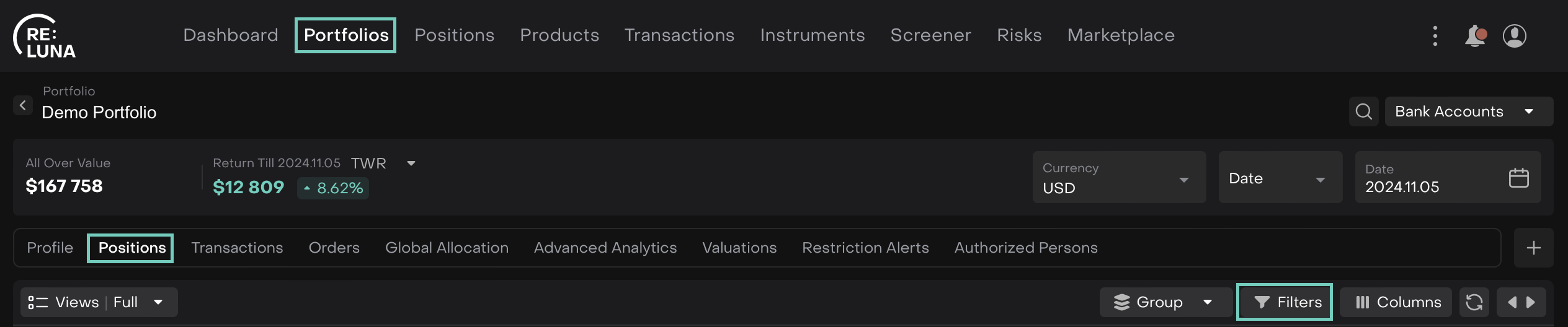
The following window opens with Filter Manager. Add Field by choosing drop-down as “QtySettled” and then, choose operator “≠ Does Not Equal” in Value.
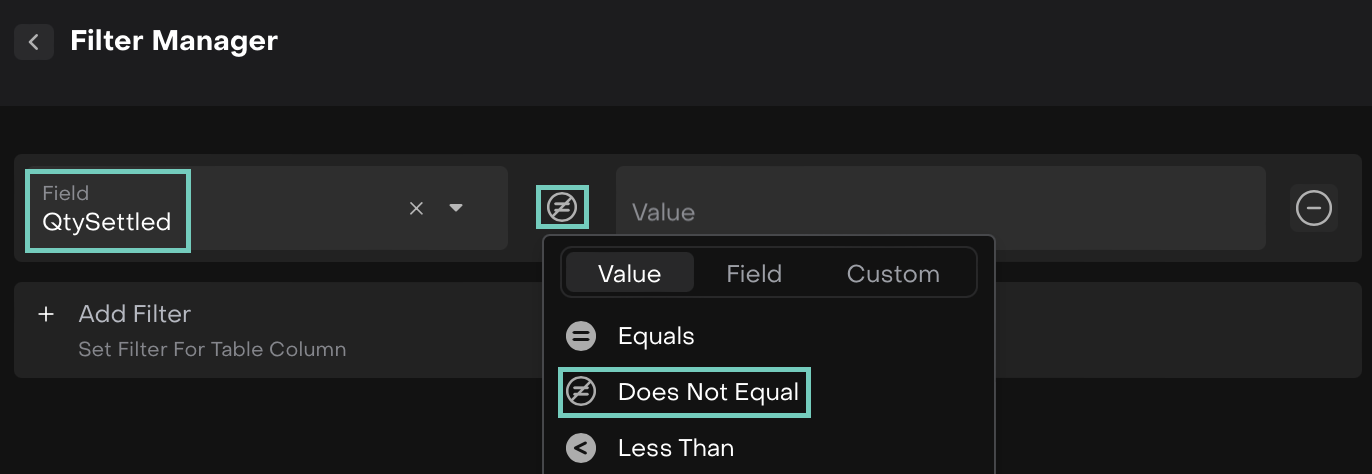
The platform displays the found All Positions for Unsettled Quantity.
Or, you can add other Groups, Filters or Columns to optimize better search results.
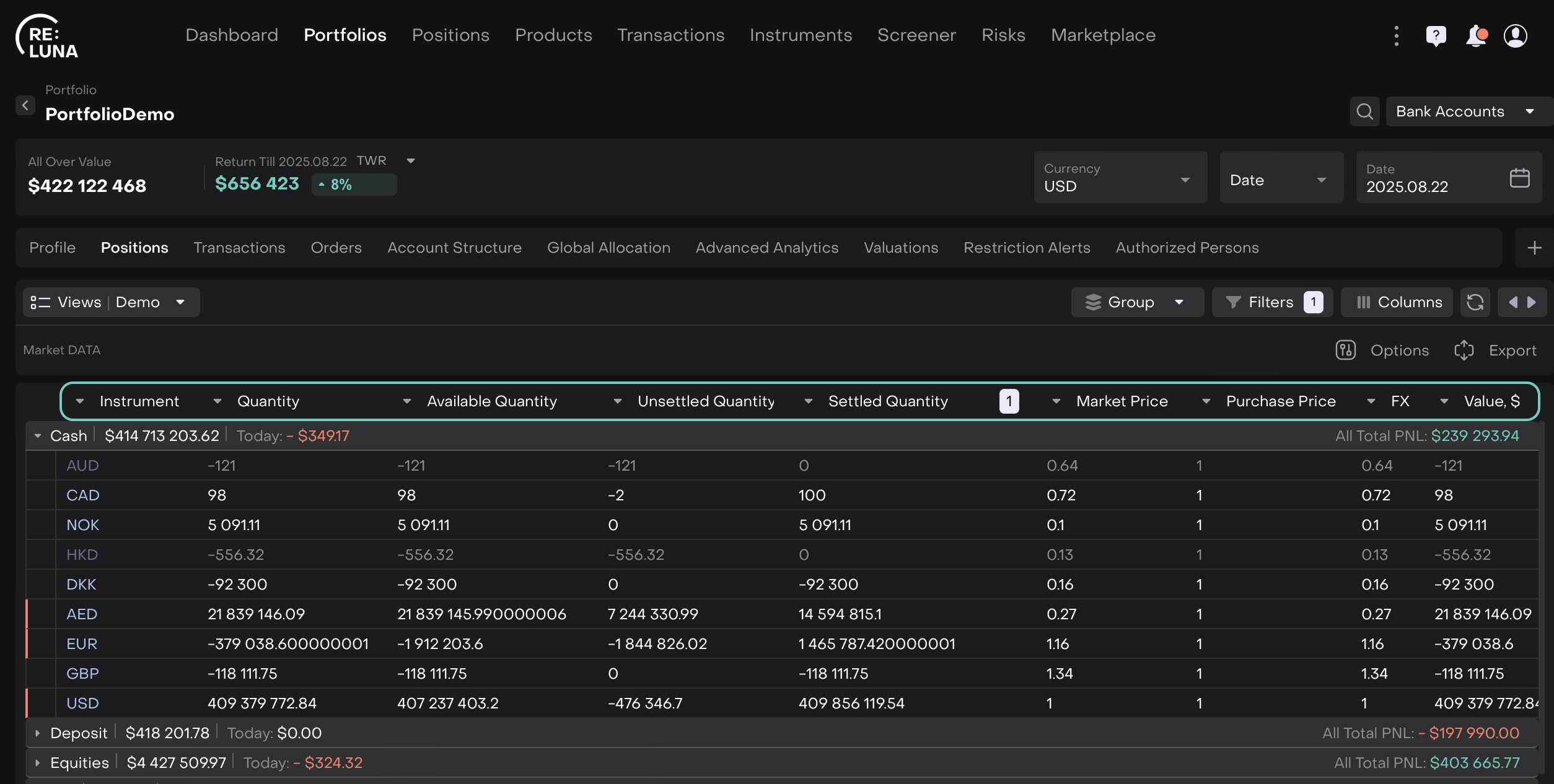
Now, on Positions tab > Find Columns button > Apply 'Unsettled Qty' filter.
The following list will show the Unsettled Qty for the Portfolio selected.
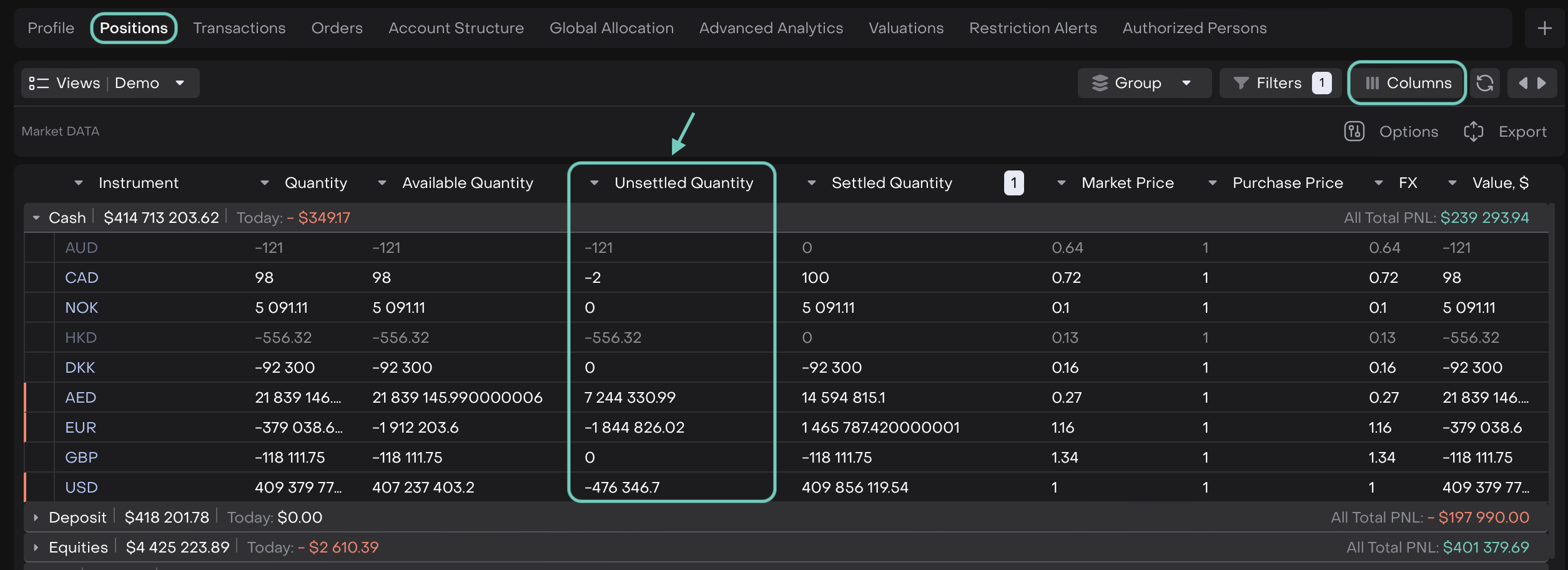
On Positions tab inside Portfolios and apply Group By ‘Bank Account ID’.
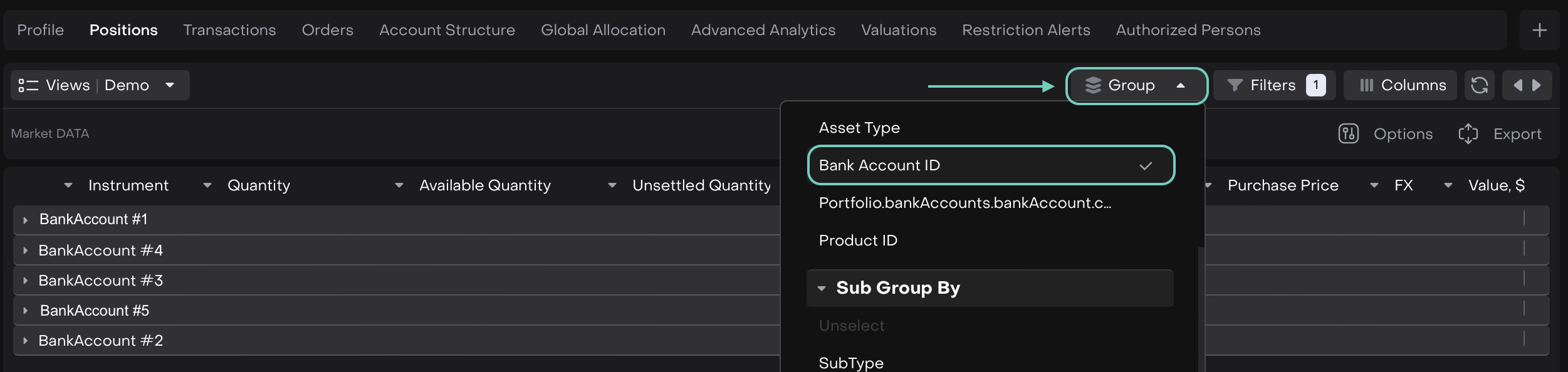
The list appears showing all the positions that have unsettled quantity and are grouped by Bank Account(s).
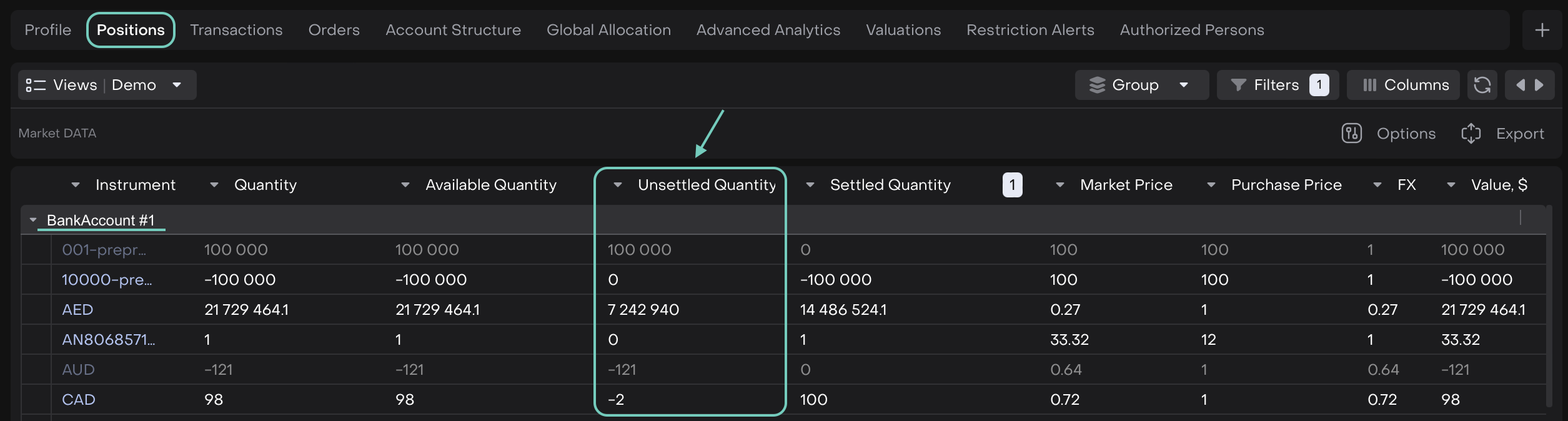
Unsettled Positions are related with Transactions on the platform.
Go to Transactions tab of portfolio and apply Filter transactions by 'Bank Account Name' (where you can detect unsettled position).
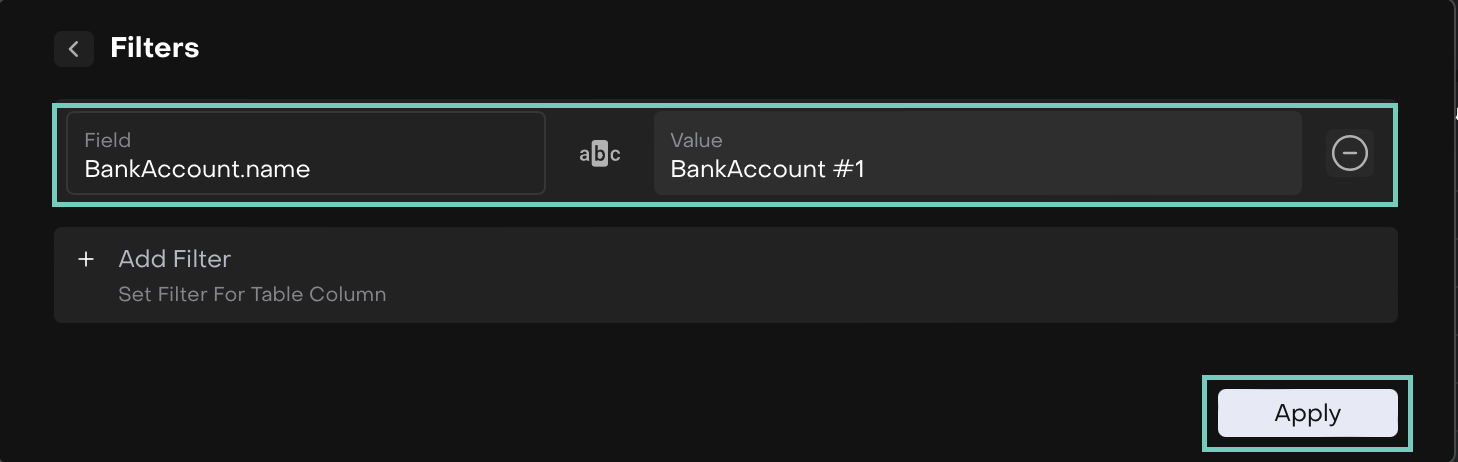
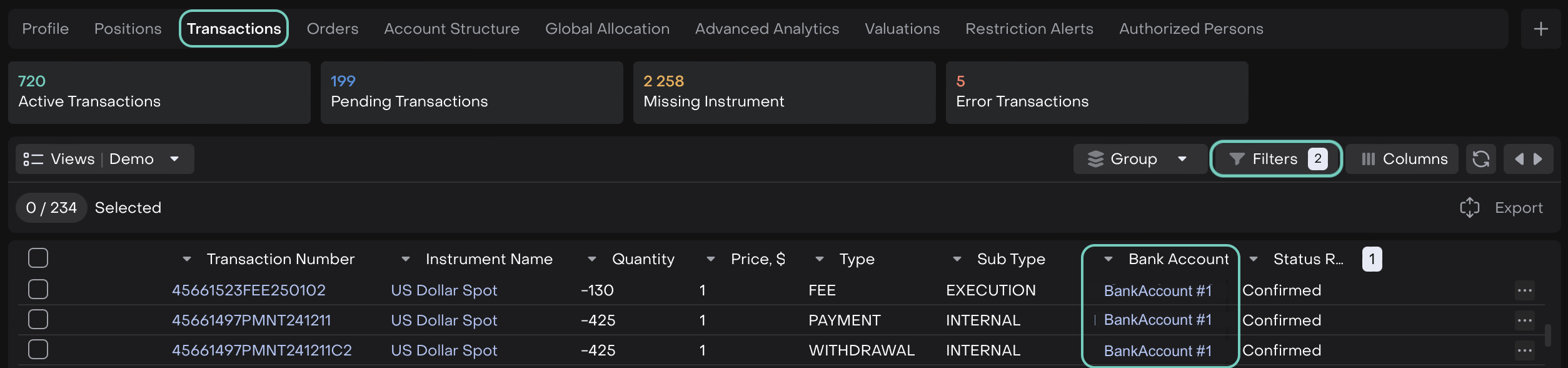
On Transactions tab > Click on Filters button.
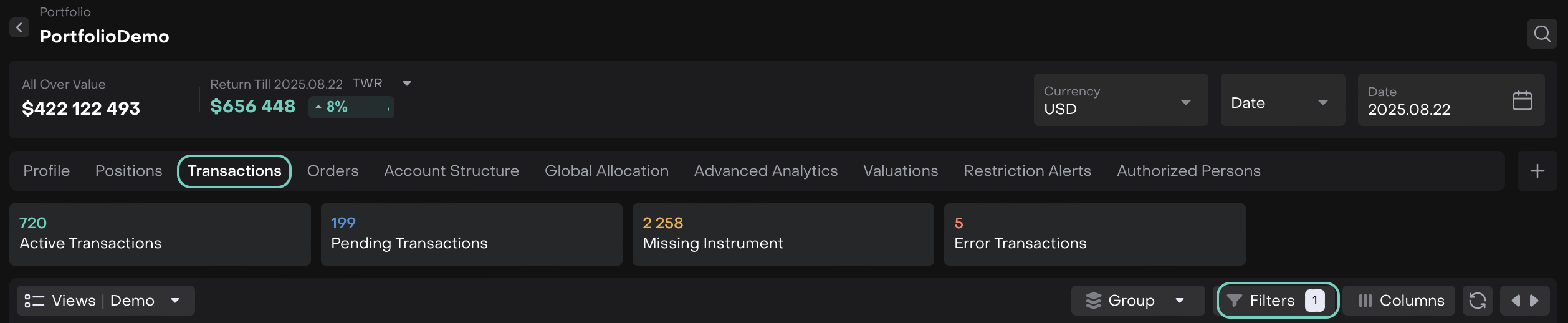
Filter Manager > Find ‘Settled’ field > In the Value, choose ‘Does not Equal’ and tick Yes on the checkbox.
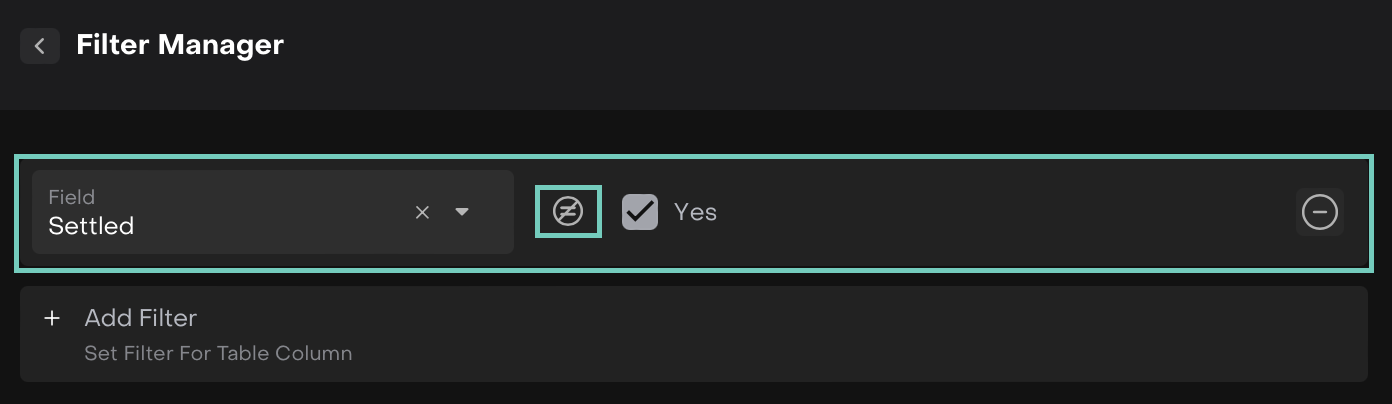
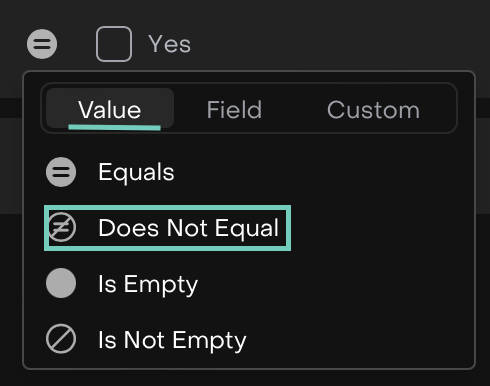
The following list displays wherein:
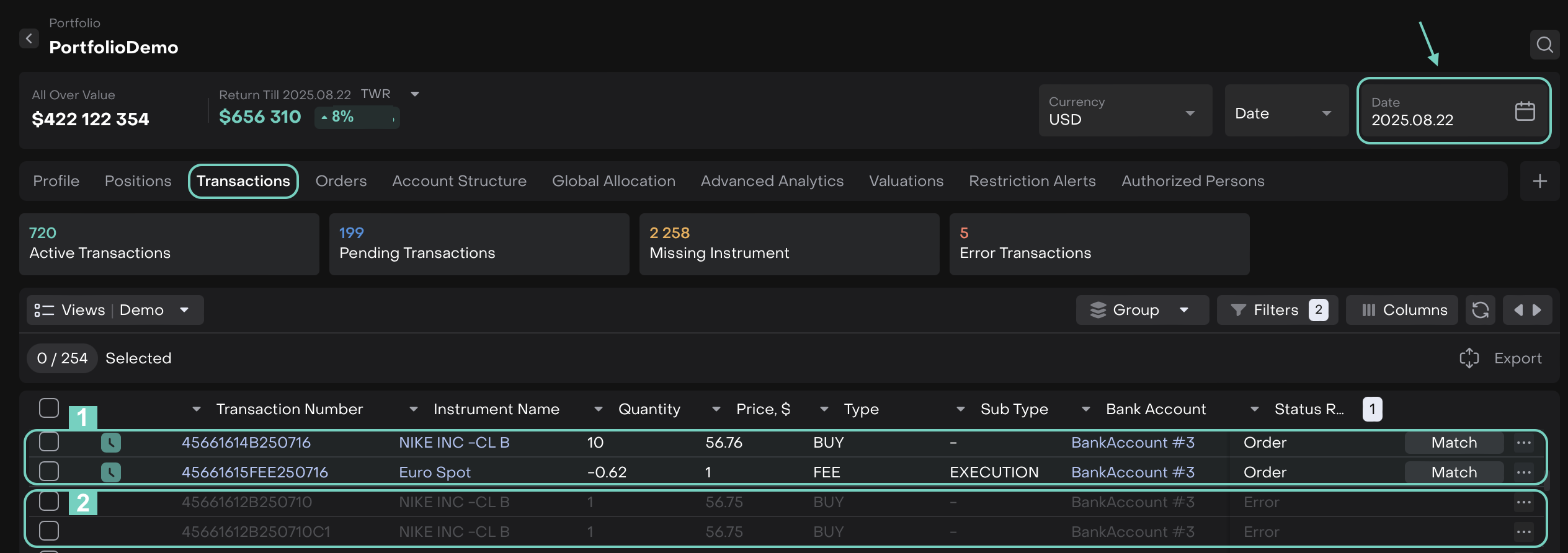
The status reason is Order that can be manually matched qty for the particular date.
If value date is achieved and transaction lacks attribute settled= true . You can input it manually.
Disabled transactions for the particular date that are showing Error/Not Matched qty.
If transactions has incorrect Value date > You change it, manually > then, the platform will recalculate the positions data (including unsettled field).