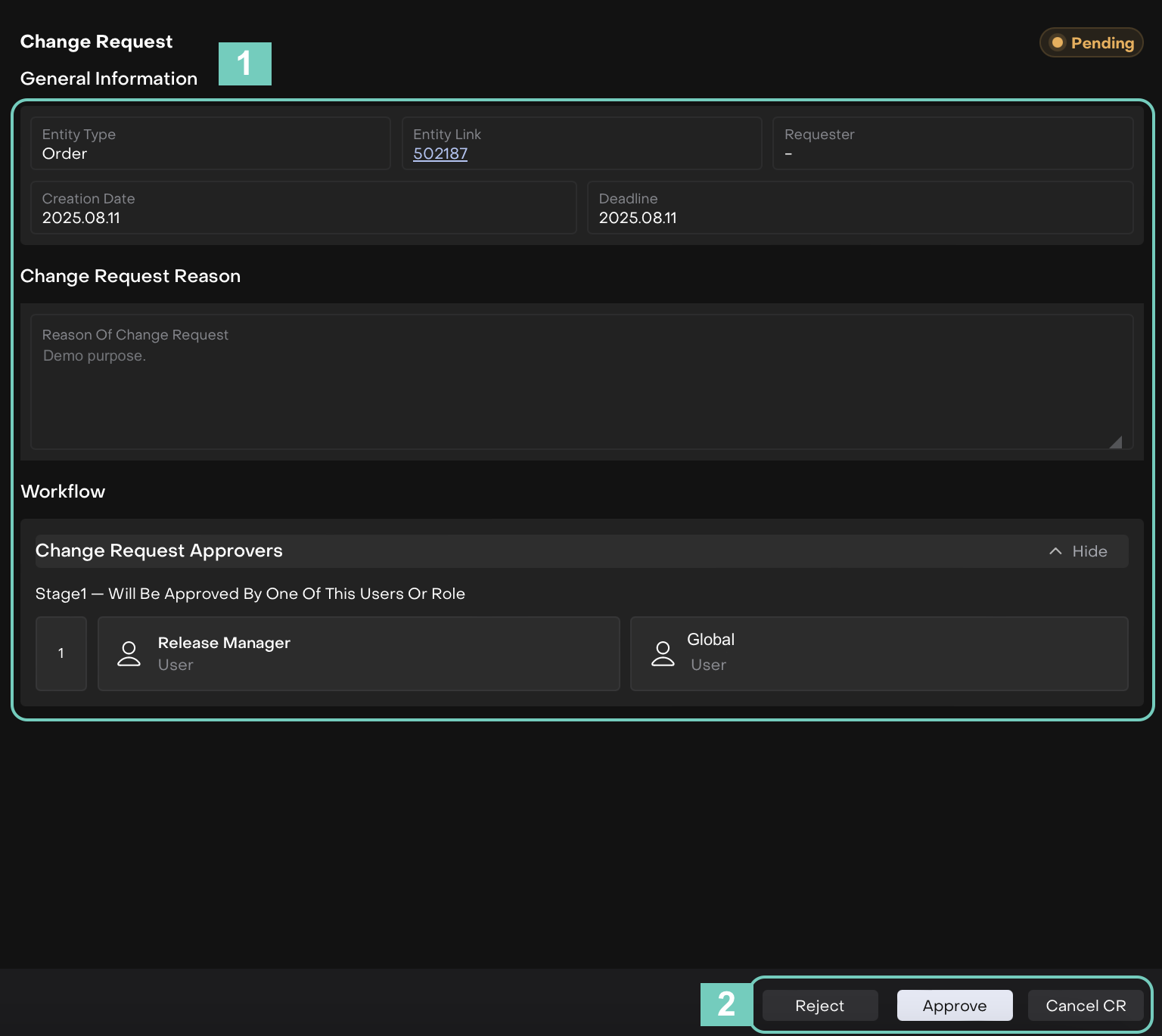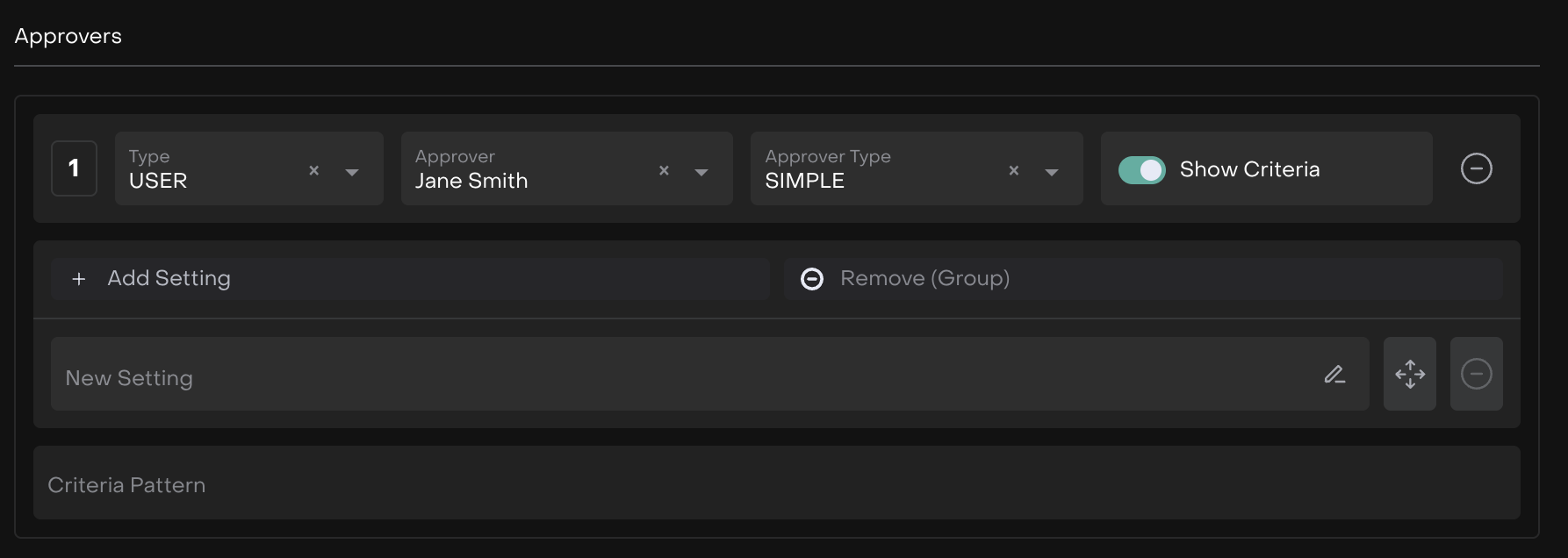Configure Change Request Settings
Introduction
The Change Request feature helps protect data and reduce errors by requiring approvals for critical changes. With flexible settings, organizations can define who approves, what changes require approval, and when.
How to Create a Change Request
Click on User Profile > System Settings
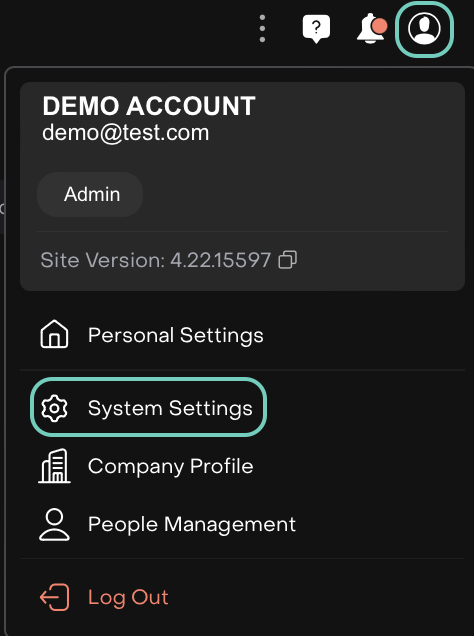
Find and select Change Requests tab.
Click the
+icon located on the right side of the Change request page or double click on existing Change request.

A form opens. Fill in all the required fields(*).
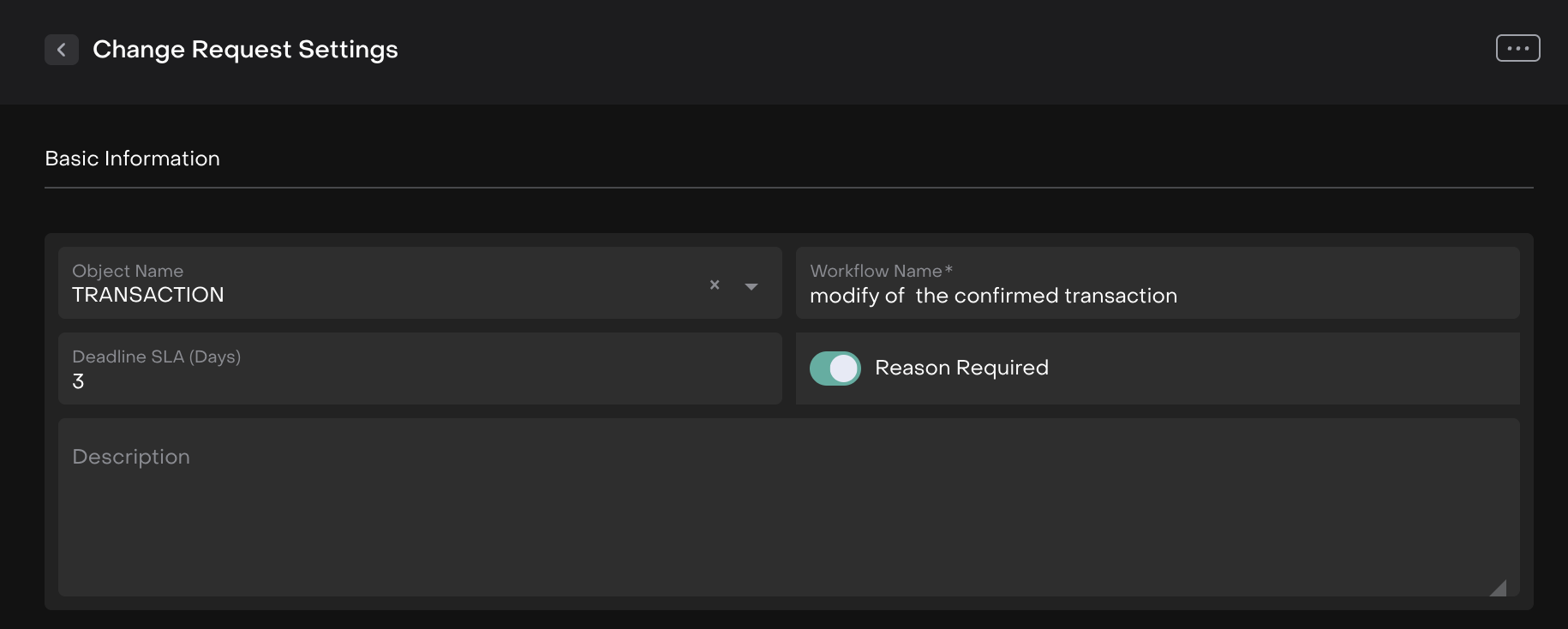
Add criteria for your Change request
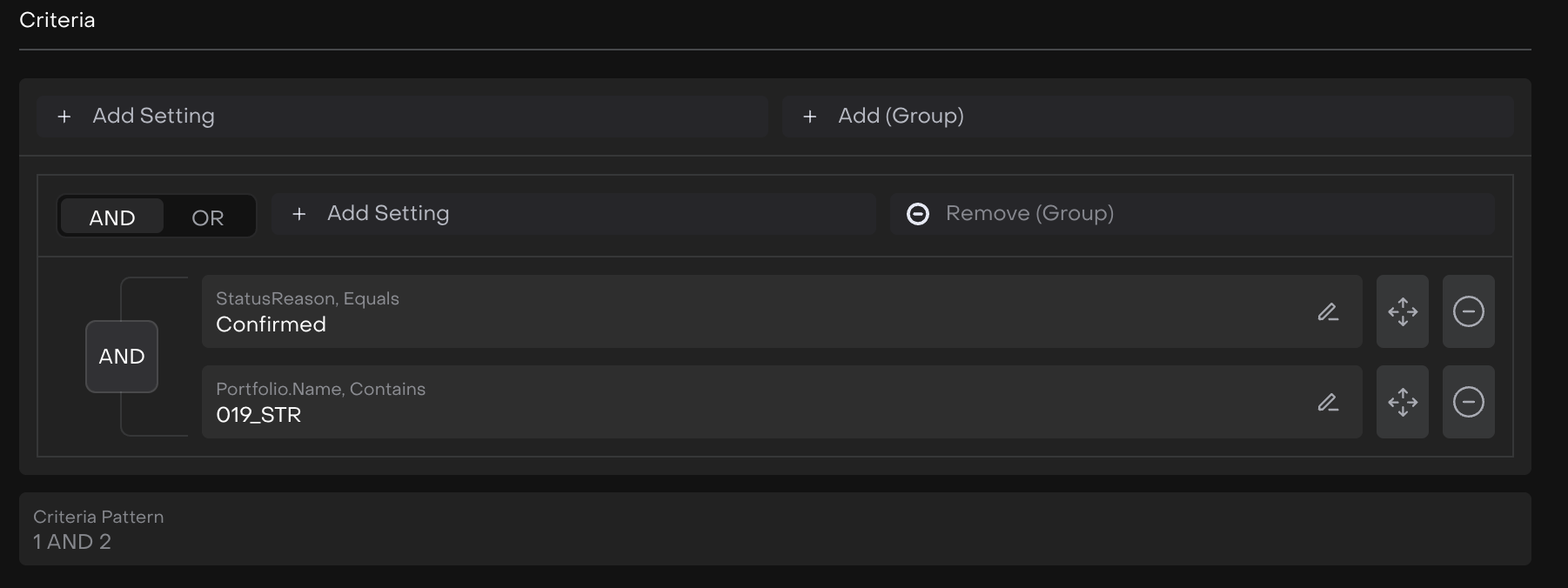
Set up list of Approvers
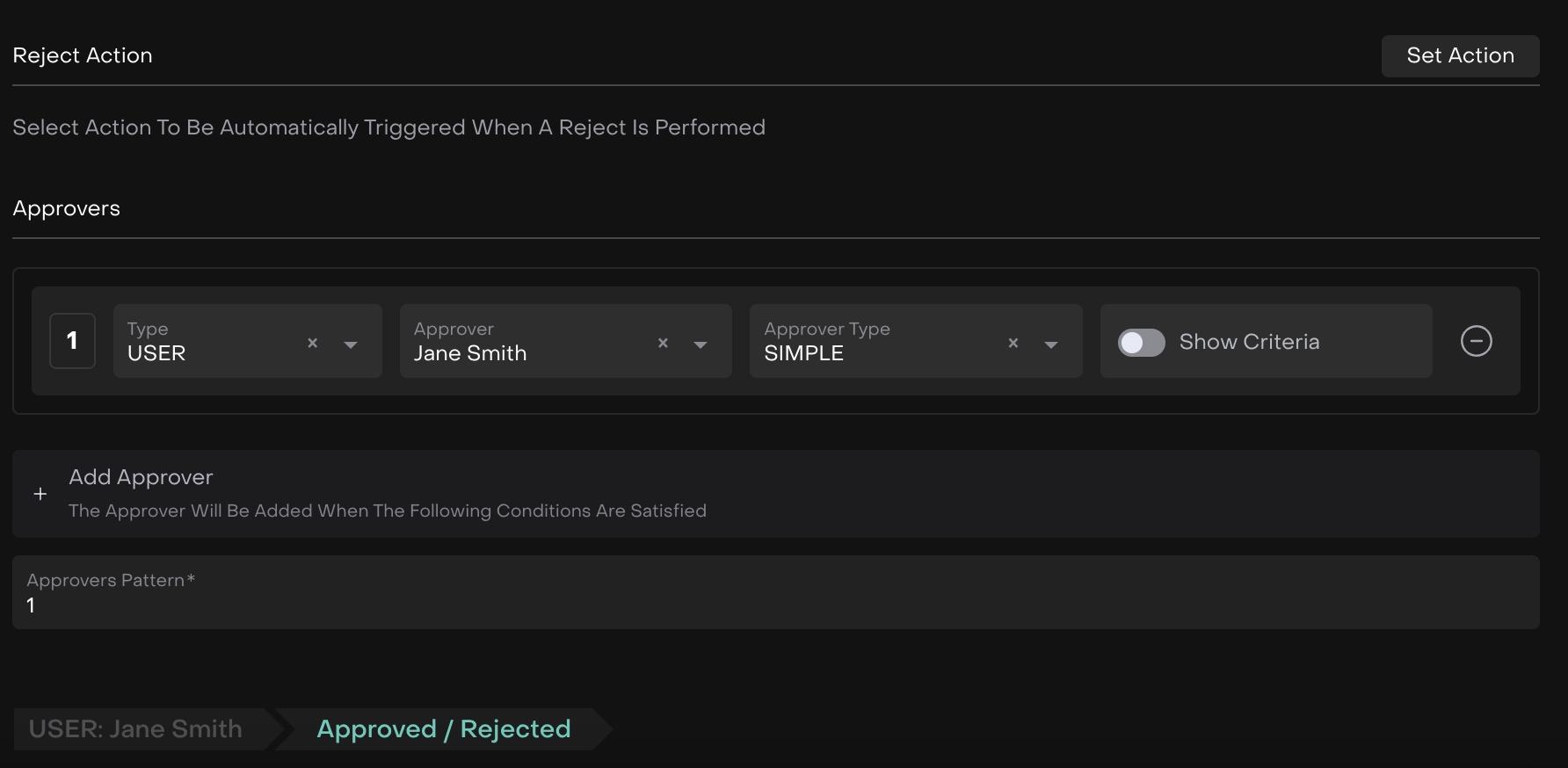
How to Track Personal and Subordinates’ Change Requests
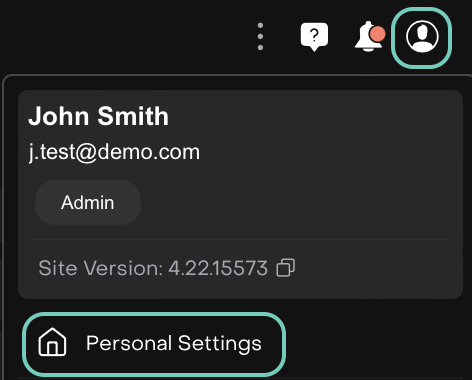
Find and select Change Requests tab.

You can track all Change Requests in three categories:
Pending My Approval – requests that require your action.
My Requests – requests you created, waiting for someone else’s approval.
Subordinates’ Requests – requests submitted by your team members.
Double-click a Change Request to view its details and available actions.
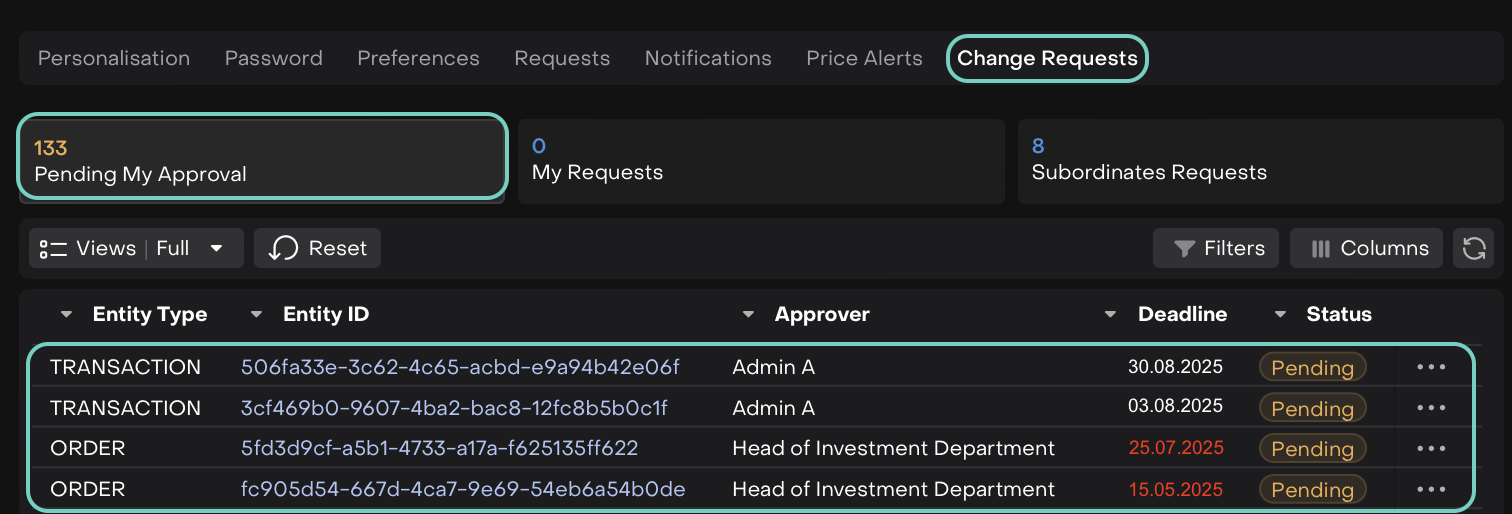
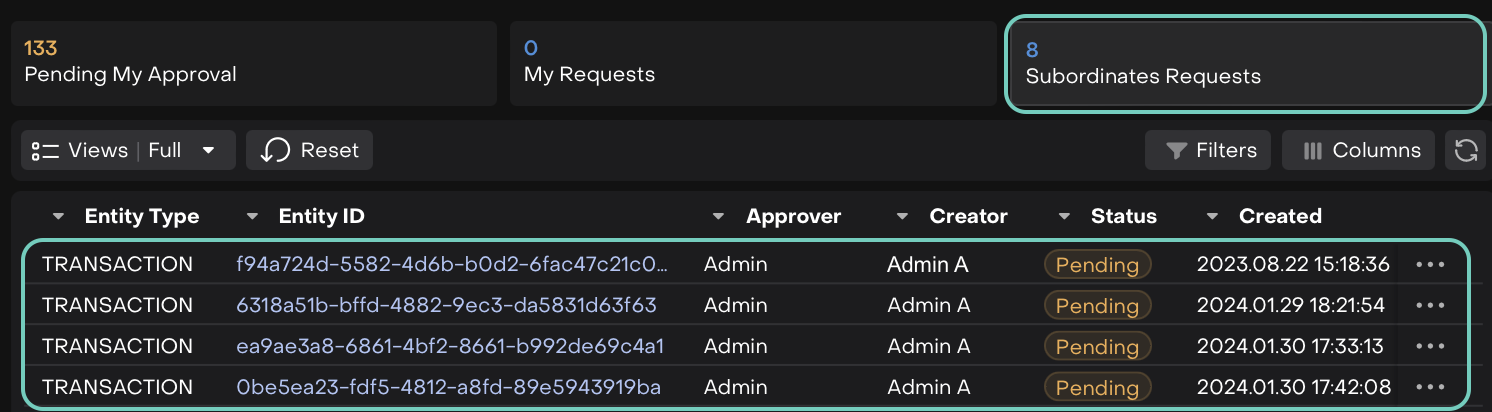
Reviewing a Change Request
When you open a Change Request, you will see:
Block 1
General Information – details about the request (entity type, ID, requester, etc.).
Reason – the explanation provided for the change.
Workflow – the list of approvers and their roles.
Block 2
Actions – buttons to Approve, Reject, or Cancel the request (depending on Change Request settings).