Client Positions
Introduction
The Positions tab lets you view all your current holdings/assets, in one place. It gives you a clear picture of what you own, how your assets are distributed and their details across your accounts and portfolios.
Key Terminologies
Term (A-Z) | Definition |
|---|---|
Closed Positions | Historical positions that are sold or transferred out from Bank Account. |
Columns | Table fields that you can choose to display, hide or reorder in the positions table. |
Filters | Options to narrow down positions based on specific criteria like Asset Type or Portfolio ID. |
Off Product | Option to view actual positions in your table instead of aggregated or default view. |
Refresh | Button to update the table with the latest positions data. |
Export | Option to download the table data in Excel format (with all settings made by user). |
Navigation Panel | Section where you select Account and Portfolio to filter positions displayed. |
👉 New to some terms? Check out our full Platform Glossary for more.
Positions Tab Overview
When you open the Positions tab, you will see a breakdown of all assets present on the platform. Here’s what you can do in this tab:
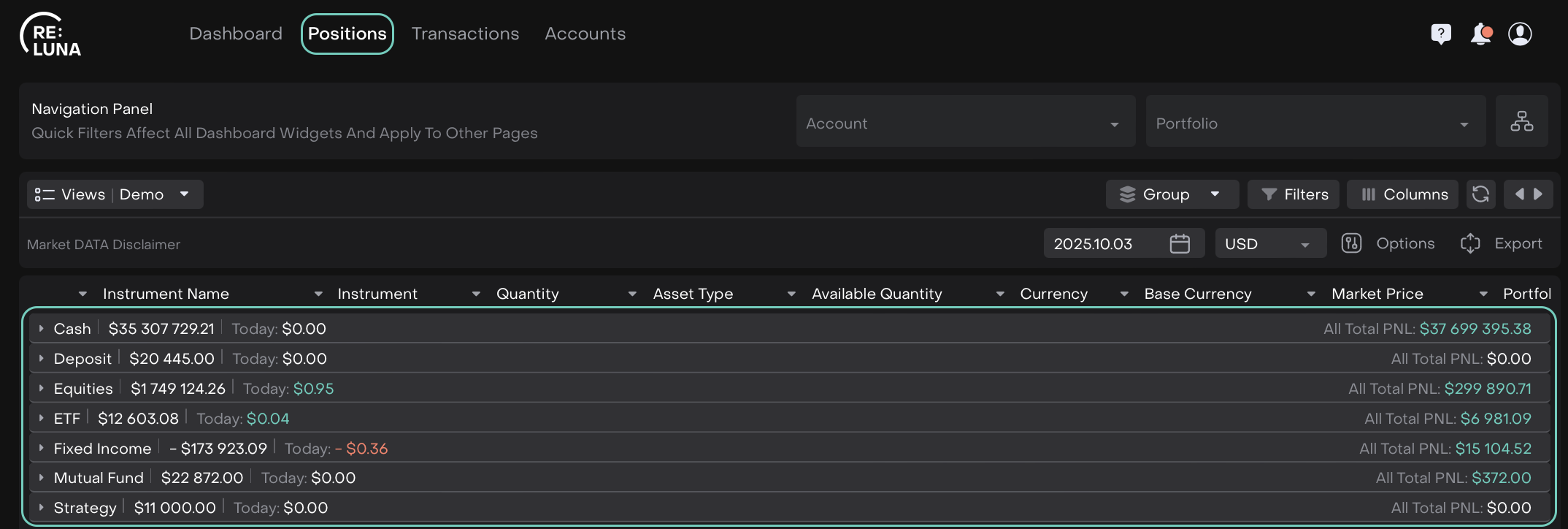
🔗 Click here to learn how to use advanced settings and additional buttons on Positions.
Filter Positions Using Navigation Panel
At the top of the Positions page, you have a Navigation Panel. Here’s what you can do:
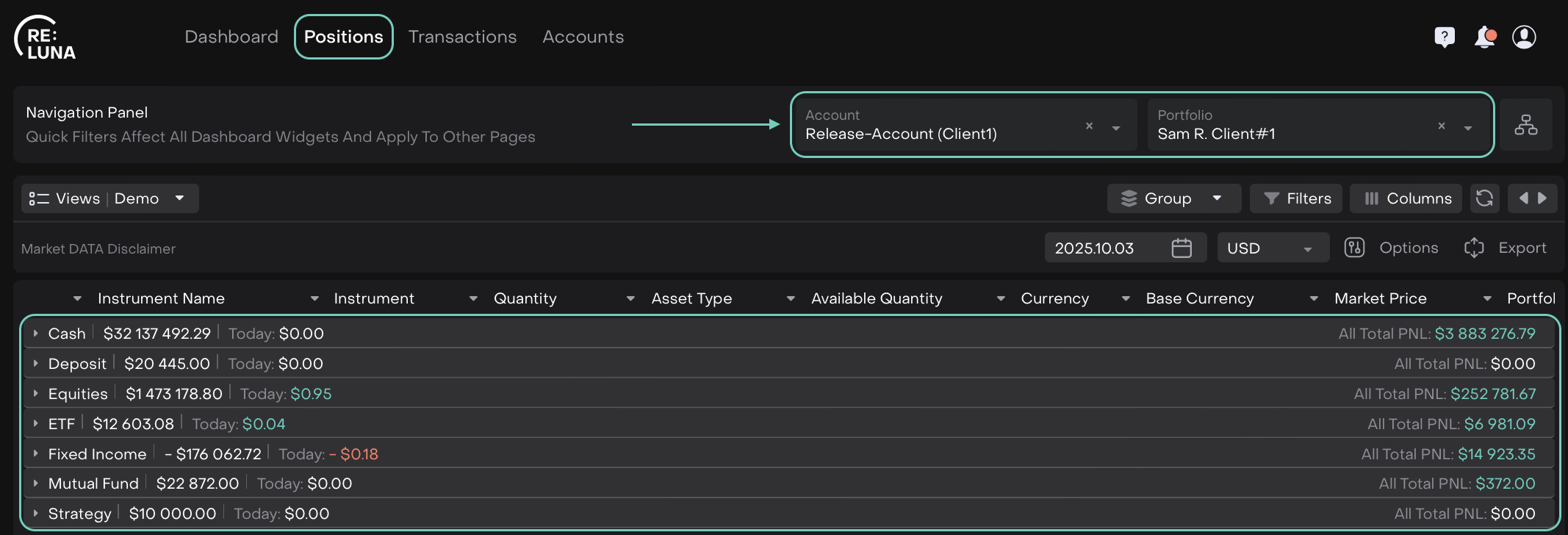
Select Account: Choose which account’s positions you want to view.
Select Portfolio: Pick a specific portfolio to display only its holdings.
Account Structure
Icon – Click to jump directly to the full Account Structure tab.
The table will automatically update according to your selections.
