Client Transactions
Introduction
The Transactions tab is your central hub to view and manage all transactions within your account and portfolio.
With this tab, you can:
Review active transactions.
Filter and sort transactions by account, portfolio or status.
Key Terminologies
Term (A–Z) | Definition |
|---|---|
Active | A transaction that is currently in progress and has not yet been completed or settled. |
Active Confirmed | A transaction that is active and has been confirmed by the back office or platform. Also refers to transactions with Status = Active and Order Status Reason = Confirmed, which are currently validated on the platform. |
Active Order | A transaction with Status = Active, regardless of confirmation. It represents an order that is currently ongoing and has not been completed, cancelled, or rejected. |
Instrument | The financial asset being traded, such as a stock, bond, or alternative asset. |
Order | A request to buy or sell a financial instrument. |
Portfolio | A collection of accounts and financial instruments grouped for investment tracking. |
Quantity | The number of units of an instrument involved in a transaction. |
👉 New to some terms? Check out our full Platform Glossary for more.
Transactions Tab Overview
The Transactions Tab provides a detailed view of all your transactions in one place. You can check details, filter by account or portfolio and monitor the status of your trades or investments.
View Transactions on Client Portal
On the platform, the Active Transactions view displays only those transactions that meet the following criteria:
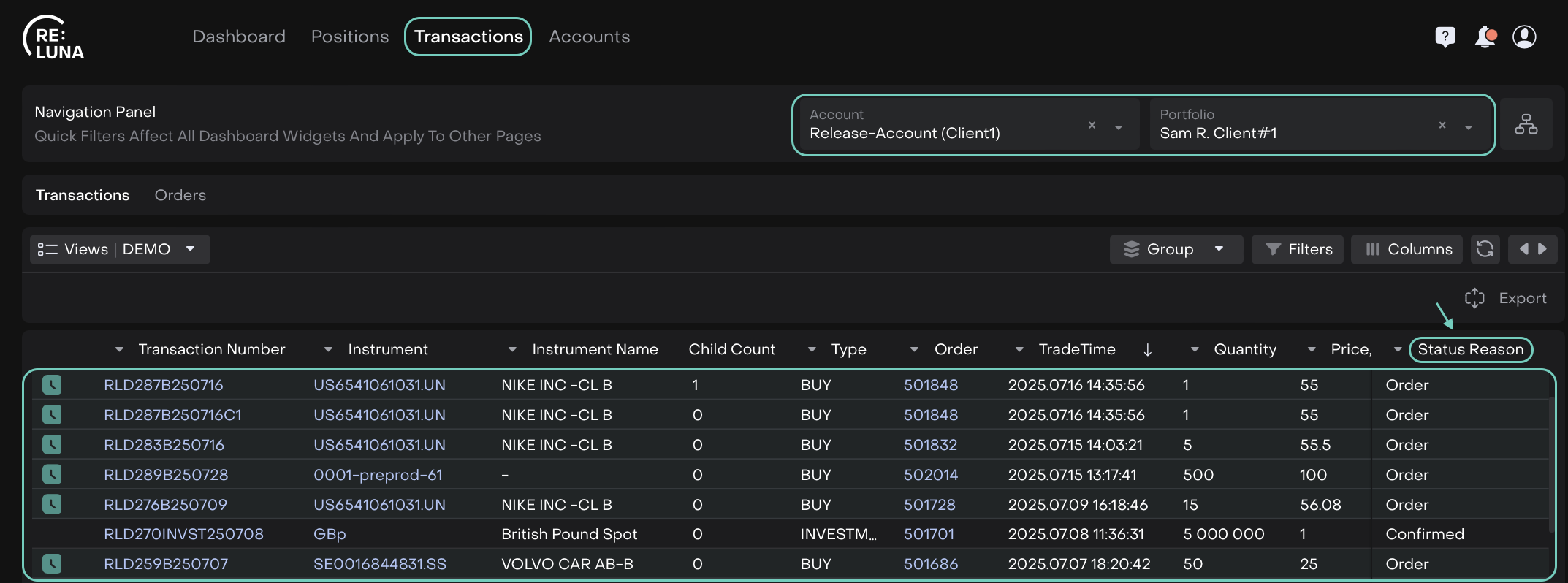
Status = Active / Order
Status Reason = Confirmed
Transactions that do not meet these conditions will not appear in this view. This ensures that you only see transactions that are currently active and confirmed, making it easier to monitor ongoing trades.
Back Office have additional access and can view all transactions, including pending, settled and completed ones.
Filter Transactions Using Navigation Panel
🔗 Click here to learn how to use advanced settings on Transactions.
At the top of the Transactions page, you will see the Navigation Panel. This panel helps you quickly find the transactions you want to see:
Select Account: choose the account you want to view transactions for.
Select Portfolio: pick the portfolio whose transactions you want to review.
Account Structure
Icon – Click to jump directly to the full Account Structure tab.
Once you make a selection, the transactions table automatically updates to show only the relevant transactions for your chosen account and portfolio.
Make sure your selections match what you want to review; the table will only display transactions that fit your filters.
Check Transaction Details
To view details for any transaction:
Locate the transaction in the table.

Click on the transaction row to open and see full details.
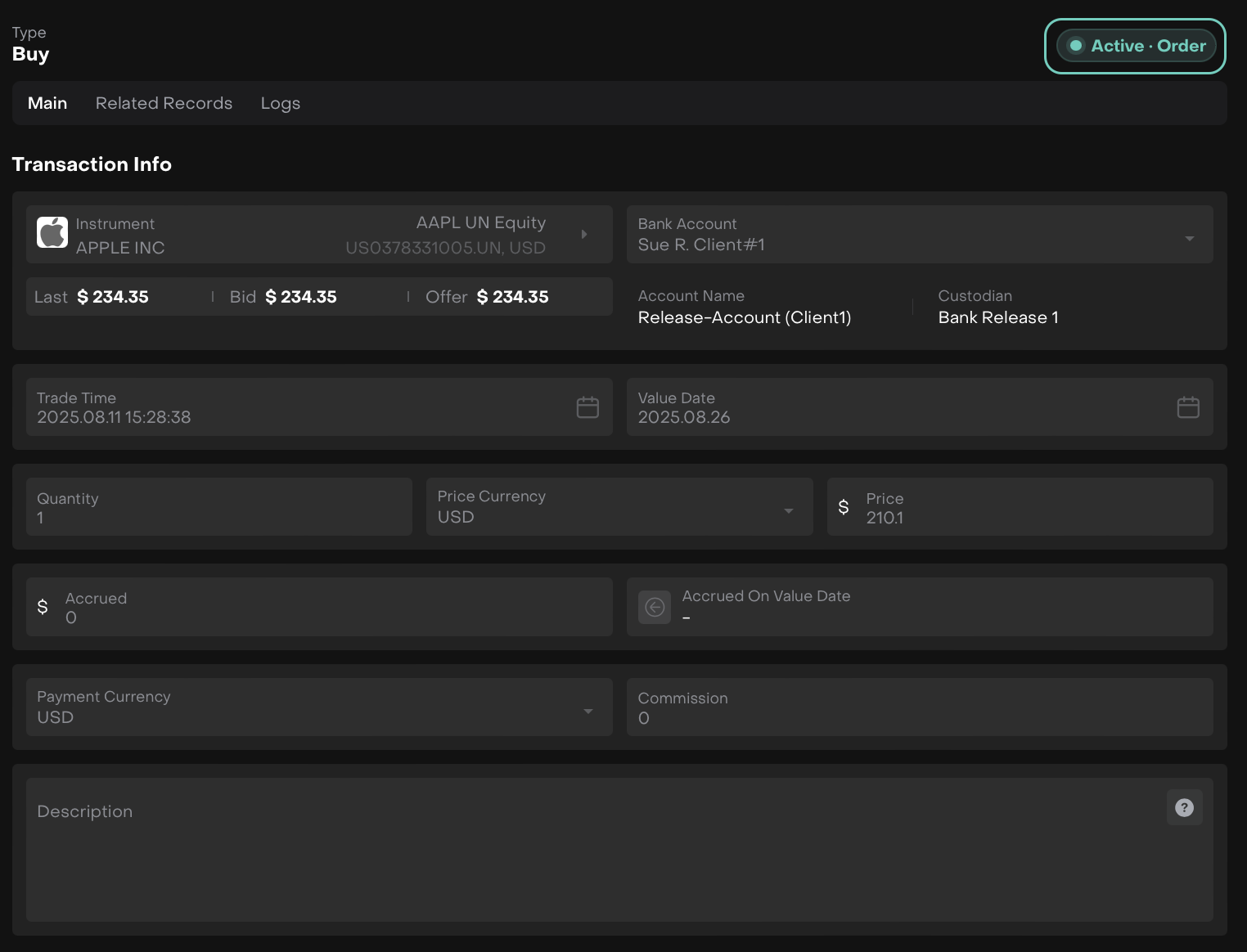
Active Order
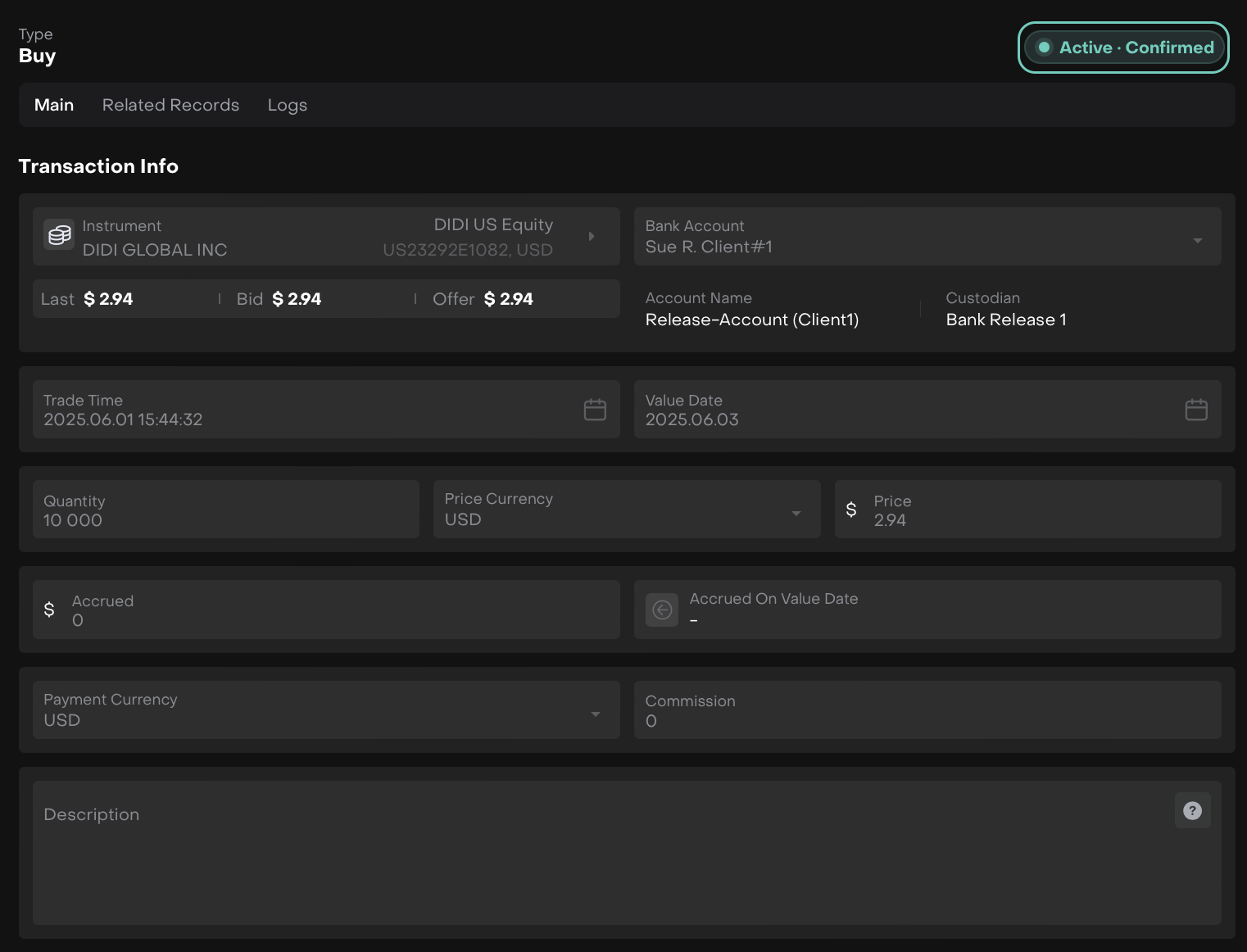
Active Confirmed
This allows you to track the lifecycle of your transactions and stay updated on your portfolio’s performance.
