Transactions Advanced Settings
Introduction
The Advanced Settings on Transactions give you full control over how your transactions are displayed and managed. Using these options, you can organize, filter and customize your transaction table to focus on what matters most to you.
🔗 Click here to learn more about Client Transactions.
Use Transactions Advanced Settings

1. Group
By Order - View individual orders.
By Parent - View main orders with all client/child-orders underneath.
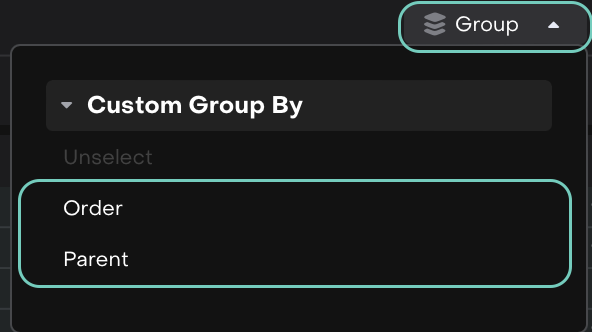
Custom Group Views:
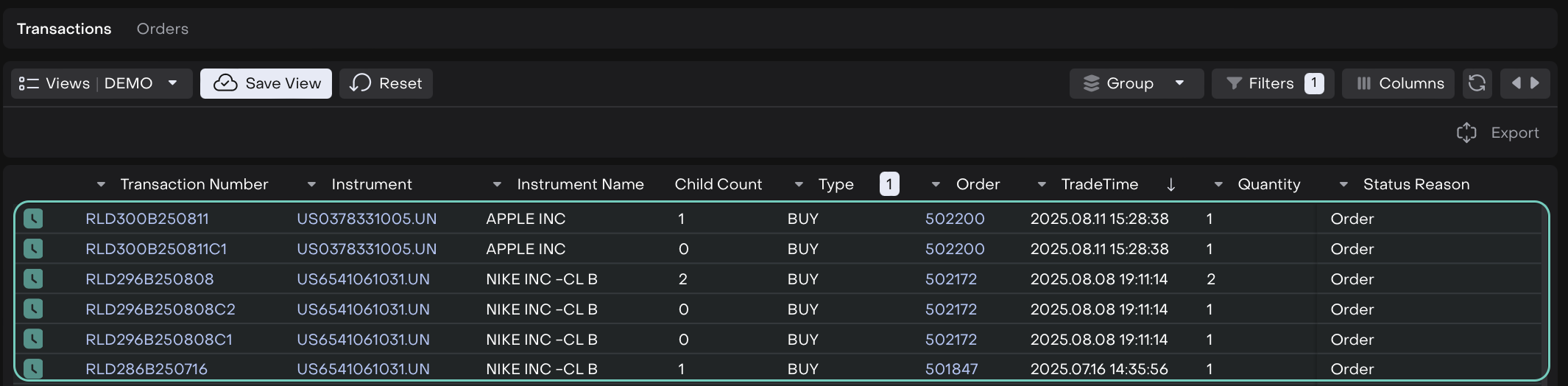
By Order
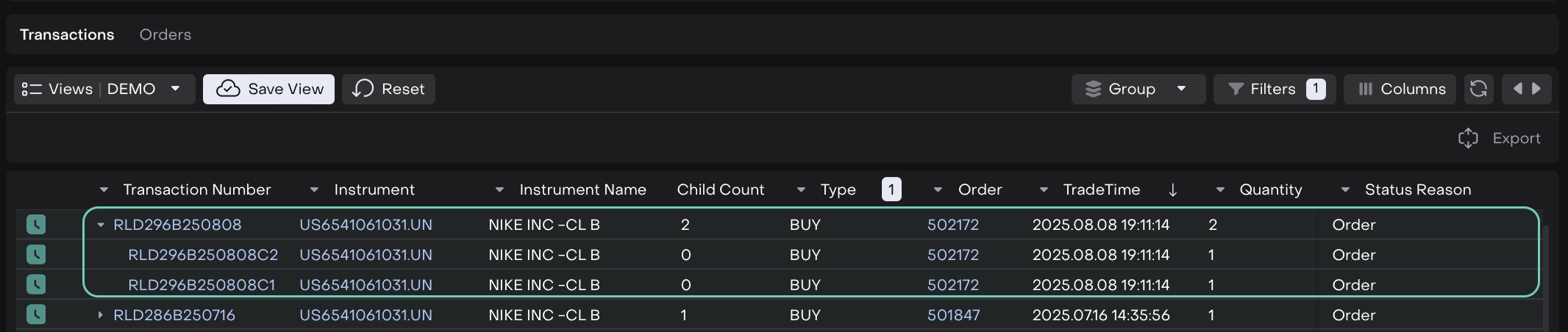
By Parent
2. Filters
Allow you to narrow down your transactions based on fields type, specific criteria and more.
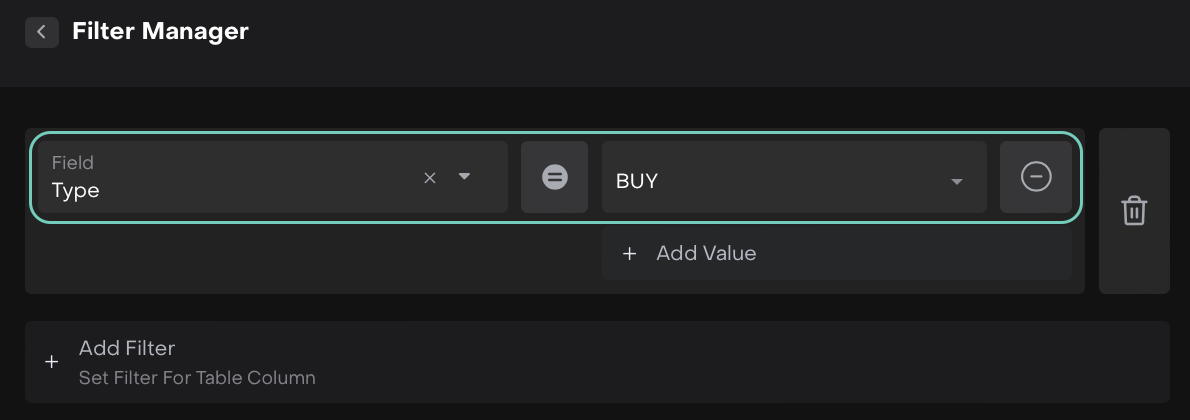
🔗 Click here to learn more in detail.
3. Columns
The Columns button lets you manage your table view:
Tick / Untick – choose which fields to appear in your table.
Drag & Sequence – move columns up or down to change the order.
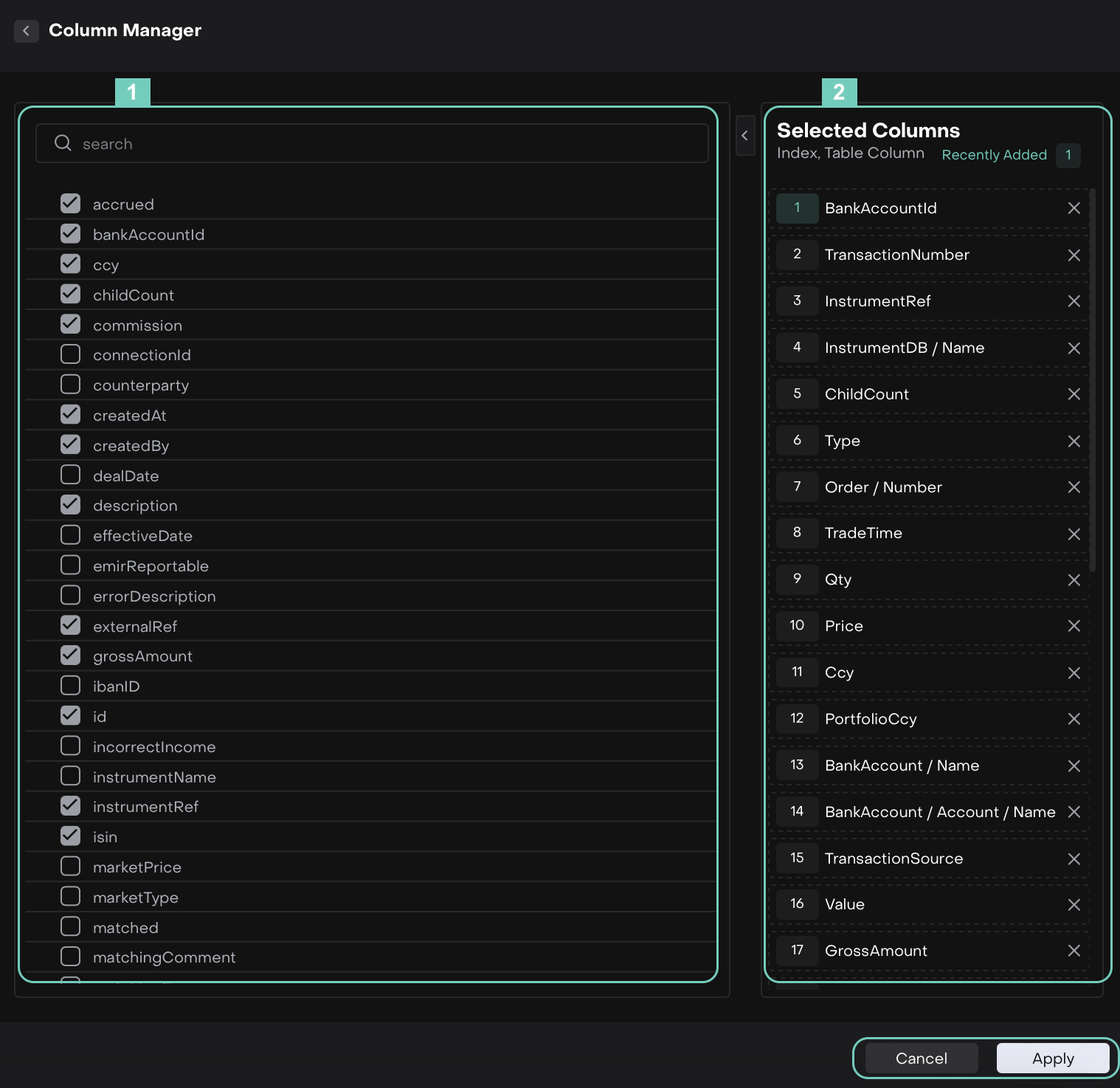
4. Refresh
Click to update the transactions table with the latest data.
5. Expand
Click on it to view the table in full screen or adjust it to a narrower width.
6. Export to Excel
Download the transactions table with current settings as an .xlsx file.
