Create Corporate Action Orders (Stock Splits, Reverse Splits, Ticker Changes)
Introduction
Corporate actions are significant events initiated by a company that directly impact its securities and shareholders. These actions may be undertaken to reward investors, restructure the company’s capital, or adapt to strategic or operational changes. Common examples include stock splits, dividend payments, mergers and ticker symbol changes.
Understanding corporate actions is essential, as they can affect both the quantity and value of your holdings. In this guide, we’ll explore two frequently encountered types—Stock Splits and Reverse Stock Splits and walk you through how to manage them seamlessly on the platform.
Corporate actions are generally classified into two types:
Mandatory: These corporate actions occur automatically, and no action is required from shareholders. The company implements the changes on its own.
Voluntary: These corporate actions offer options to shareholders, requiring them to choose from different courses of action.
Who Can Initiate
Role | Responsibility |
|---|---|
Back Office | Can create and confirm the Ticker Change order. |
Key Terminologies
Term | Description |
|---|---|
Action Date | The date when the corporate action (e.g., ticker change) becomes effective. |
Adjustment Days | The number of days before the Action Date for which historical prices should be adjusted. |
Announcement Date | The date when the corporate action is announced to the public or shareholders. |
Compensation Price | The price at which fractional shares will be compensated, if applicable. |
Corporate Action | An event initiated by a company that affects its securities (e.g., ticker change, stock split). |
Corporate Action Type | Defines if the action is Mandatory (applies to all holders) or Voluntary (requires holder decision). |
Current Instrument | The existing instrument (old ticker) before the corporate action. |
Fraction Handling Method | The method used to deal with fractional shares resulting from the corporate action. Options include:
|
Instrument | A financial asset like a stock, identified by its ticker symbol or ISIN. |
New Instrument | The new instrument (new ticker) replacing the current one. |
Price Adjustment | Adjusts the historical price of the original instrument from the Action Date using the adjustment coefficient. |
Price Adjustment Factor | A coefficient used to adjust historical prices of the instrument from the Action Date to reflect the impact of the corporate action. |
Ratio From | The original ratio of shares before the corporate action. For example, the number of shares held before a stock split. |
Ratio To | The new ratio of shares after the corporate action is completed. |
Ticker Change | A corporate action where a company changes the stock ticker symbol, while all holdings and values remain unchanged. |
Corporate Action Types: Stock Split & Reverse Stock Split
Corporate Action Type | Definition | How It Affects Price | How It Affects Quantity |
|---|---|---|---|
Stock Split | The company divides its existing shares into multiple new shares. | Price per share decreases based on the split ratio (e.g., in a 2-for-1 split, the price is halved). | The number of shares you own increases based on the split ratio (e.g., in a 2-for-1 split, you get 2 shares for every 1 you own). |
Reverse Stock Split | The company consolidates its shares into fewer shares. | Price per share increases based on the reverse split ratio (e.g., in a 1-for-2 reverse split, the price doubles). | The number of shares you own decreases based on the reverse split ratio (e.g., in a 1-for-2 reverse split, you get 1 share for every 2 you hold). |
How to Create a Corporate Action Record for Stock Split
Navigate to the Corporate Actions Tab
Go to Instruments tab > Find Corporate Actions > Click + icon to Create New Corporate Action

Choose the Corporate Action Type
Search/Select Stock Split
Then, click on Create + button
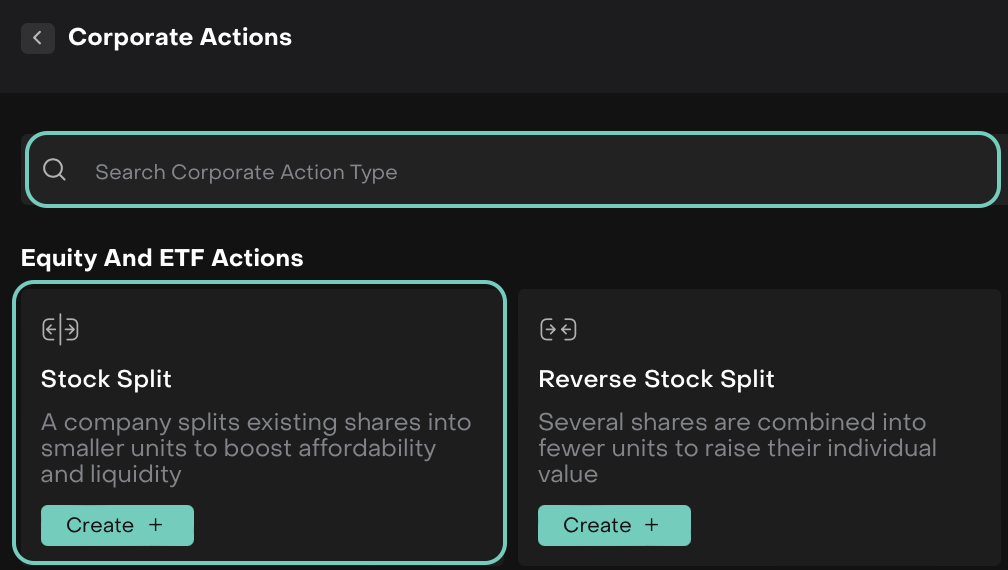
Input Stock Split Details
A form opens where you can input the necessary details:
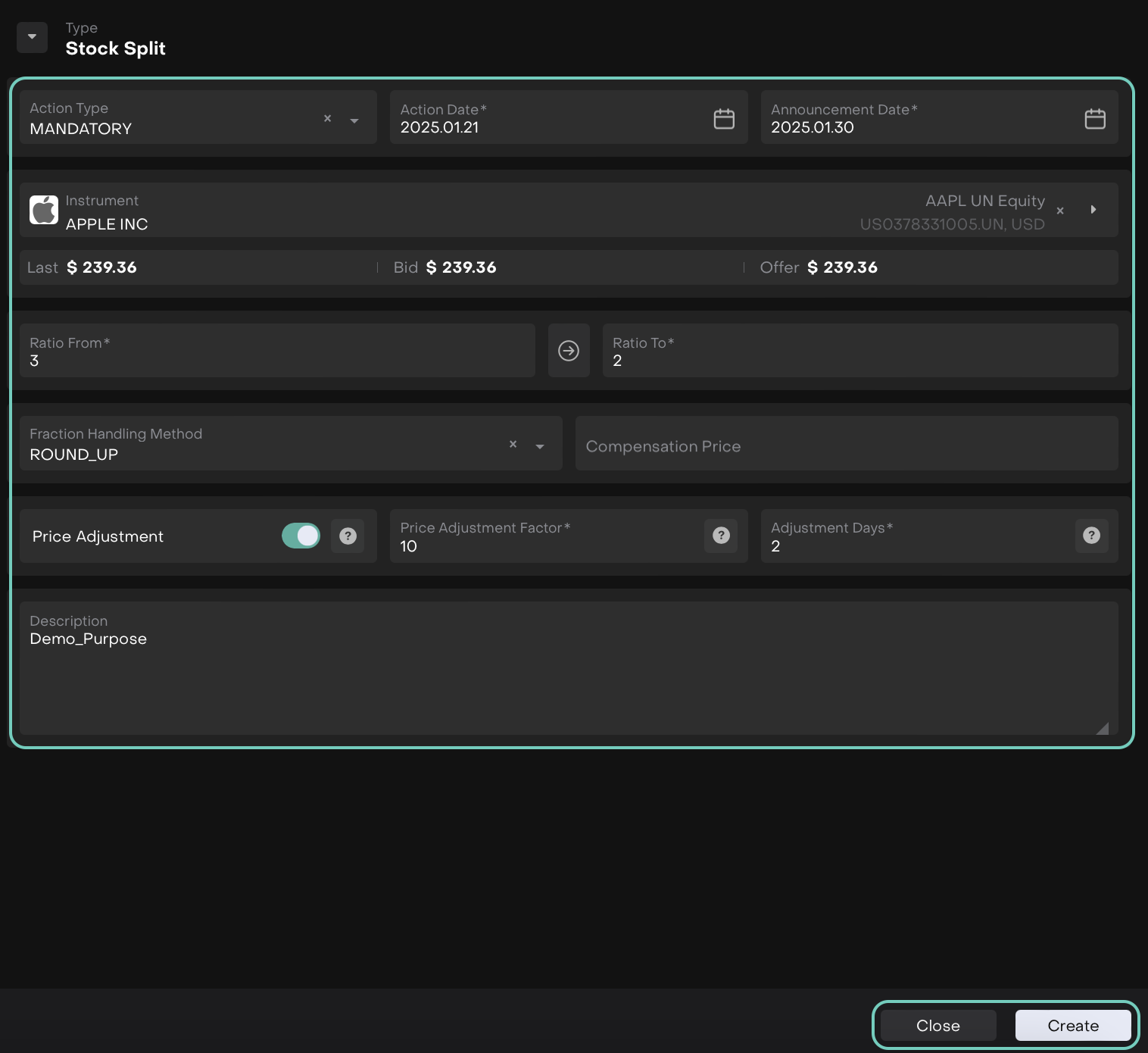
Review and Confirm
Review the split ratio, effective date, and instrument selected.
Click Create to finalize the record or Close to discard the changes.
Check the portfolio or instrument summary to confirm the new number of shares and the updated stock price. This should reflect the correct post-split data.
Check Corporate Actions on an Instrument
Go to the Corporate Actions Dashboard.
You can filter the results by Instrument ID, Type, etc to narrow down the search.

Double-click to open the created entry on table or Edit the created entry > Update.
How to Create a Corporate Action Record for Reverse Stock Split
Navigate to the Corporate Actions Tab
Go to Instruments tab > Find Corporate Actions > Click + icon to Create New Corporate Action

Choose the Corporate Action Type
Search/Select Reverse Stock Split
Then, click on Create + button
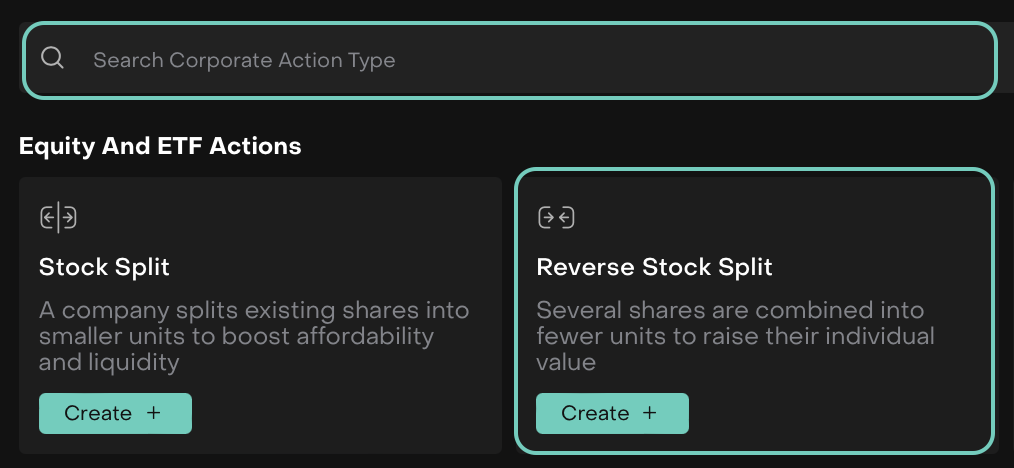
Input Reverse Stock Split Details
A form opens where you can input the necessary details:
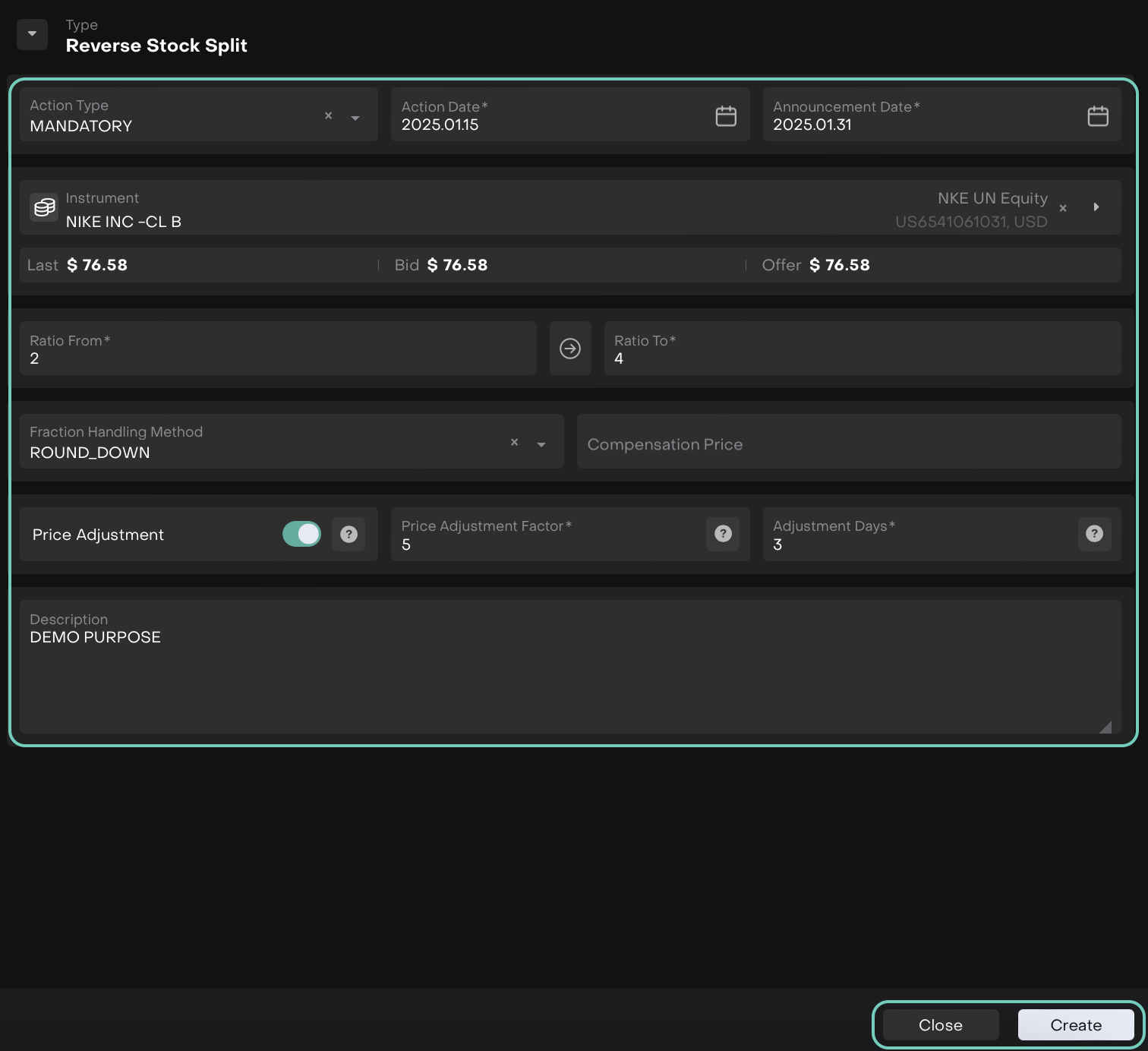
Review and Confirm
Review the reverse split ratio, effective date, and instrument selected.
Click Create to finalize the record or Close to discard the changes.
Check the portfolio or instrument summary to confirm the new number of shares and the updated stock price. This should reflect the correct post-reverse split data.
Check Corporate Actions on an Instrument
Go to the Corporate Actions Dashboard.
You can filter the results by Instrument ID, Type, etc to narrow down the search.
Double-click to open the created entry on table or Edit the created entry > Update.
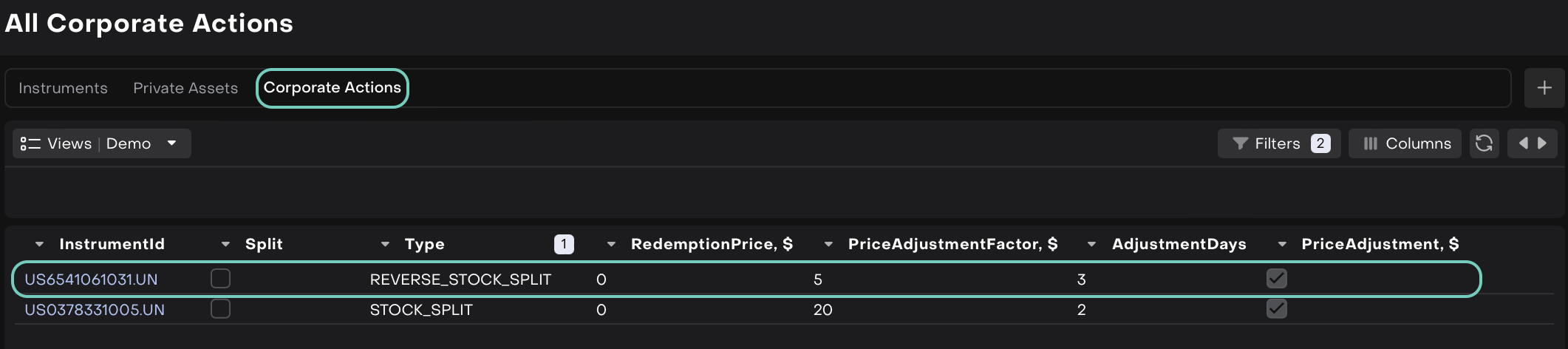
Corporate actions Stock Split and Reverse Stock Split are now related with Split order.
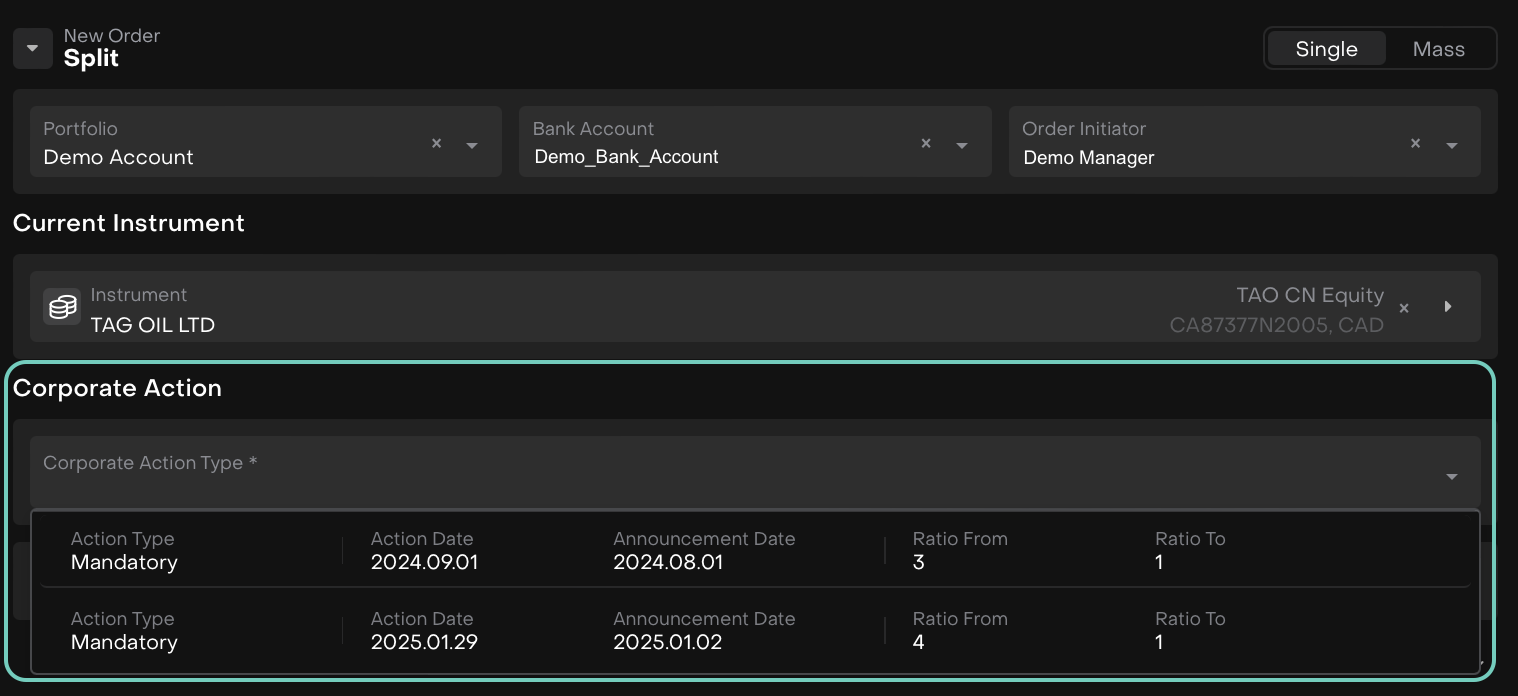
Find it under: Transactions > Order tab > Create New Order > Select Split
Create a Ticker Change Corporate Action Order
A Ticker Change is a corporate action that occurs when a publicly traded company changes its stock ticker symbol i.e., the short code used to represent a security on a stock exchange.
In our platform, a "Ticker Change" order ensures a smooth transfer of holdings from the old instrument (old ticker) to the new one (new ticker) without impacting portfolio value or performance metrics.
This guide outlines the steps, requirements and system behavior involved in creating and executing a Ticker Change order.
When to Use This Order
You can use the Ticker Change order when:
A company updates its ticker (but remains the same underlying security).
You need to reflect this change in the platform by transferring holdings from the current instrument to the new one.
How to Create a Ticker Change Order
Initiate New Order – Ticker Change
Go to Transactions > Find Orders tab > Click + icon

Order Creation Form Opens
Select the New Order Type as “Ticker Change”.
Fill in Required Fields:
Portfolio, Bank Account and Initiator
Select Current Instrument
Choose Corporate Action Type from the dropdown.
Or,
Click on the "+" button near the Corporate Action type if you are creating a new action type or if it needs to be confirmed.
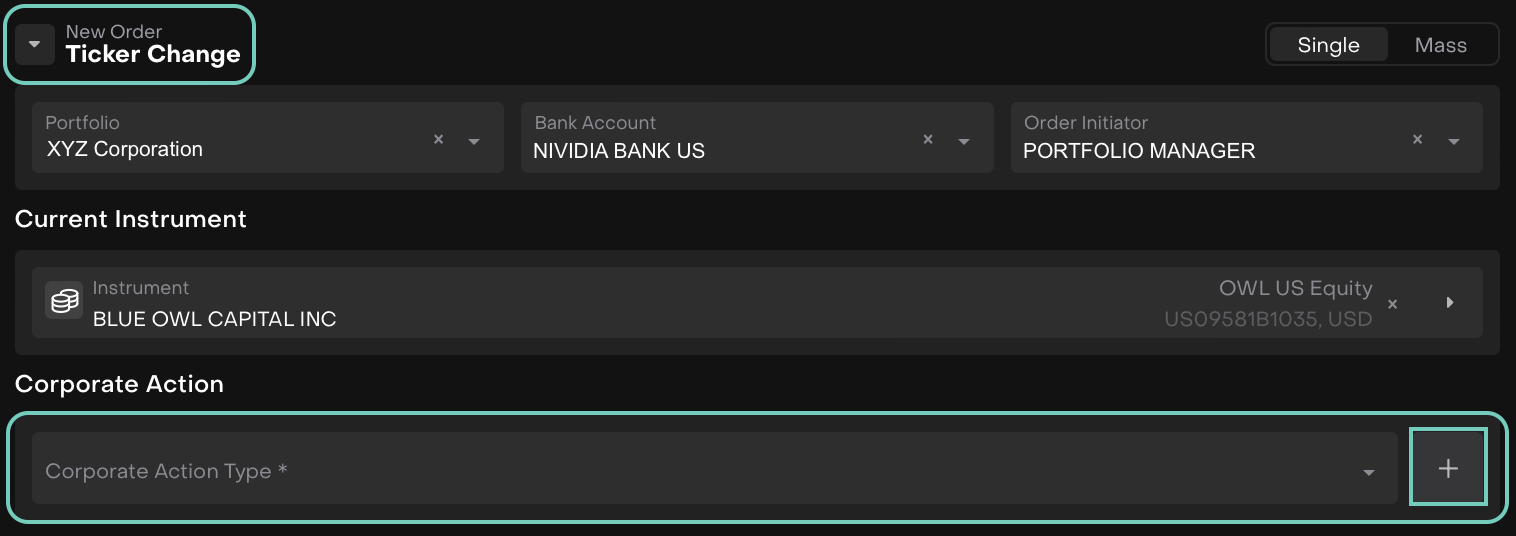
Under Corporate Action, fill in the following fields:
Corporate Action Type: Choose whether the action is Mandatory or Voluntary.
Action Date: Enter the date when the corporate action takes effect.
Announcement Date: Enter the date the corporate action was announced.
Current Instrument: Select the existing ticker symbol that is being replaced.
New Instrument: Select the new ticker symbol that will replace the current one.
Description: Add any relevant notes or additional information about the action.
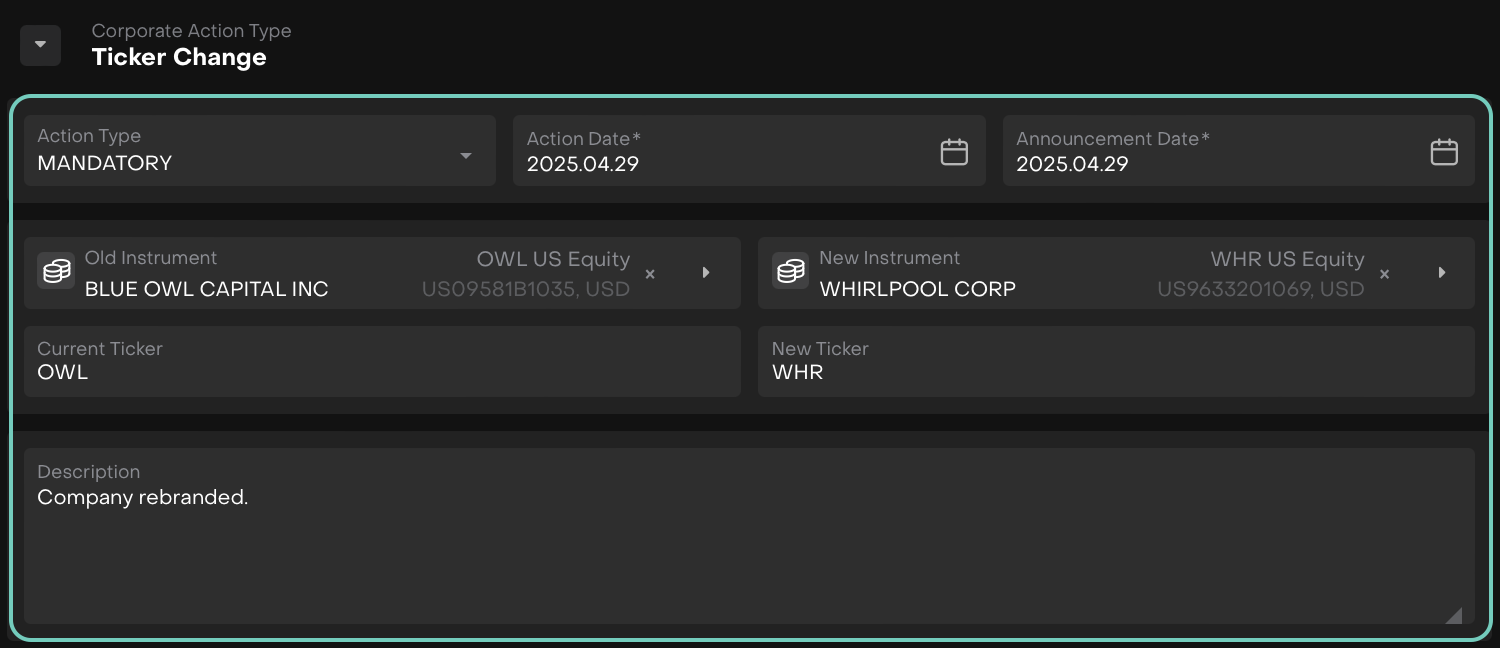
Save Changes and click Create. The corporate action type will be added to the main form.
Corporate Action Balance section auto populates for the following fields:
Field | Description |
|---|---|
Available Balance | Number of shares available on the Action Date. |
Balance | Quantity held in the current instrument at the time of action. |
New Balance | Quantity that reflects under the new instrument after the action. Must match old balance. |
Compensation | Auto-filled only if fractional shares are involved and compensated in cash. Not applicable in 1:1 ticker changes. |
-3.png?inst-v=319a4f78-1ad0-43b4-8f65-2ff0af483bd8)
Submit Order
Once created, the platform:
Validates available balances
Checks for existing or pending orders
Creates transactions: One OUT (old ticker) and one IN (new ticker)
What Happens After Order Creation?
Stage | Platform Behavior |
|---|---|
Order Created | Position shows decrease in old ticker (OUT), increase in new ticker (IN) |
Order Executed | Positions update: new instrument fully replaces old, no change in portfolio value |
Transaction Confirmed | Closed PnL recorded under old ticker, total PnL and valuation remain unchanged |
Execute Order
After Corporate Action is saved:
Navigate to the execution screen.
Confirm:
Old Ticker and New Ticker are correct.
Quantity (e.g.,
750,000) is populated and matches.The status should update to Filled upon completion.
👉 Learn how to execute the order step-by-step by following the instructions in this guide.
Review Transactions Log:
SECURITY_TRANSFER(OUT and IN).TICKER_CHANGEInfo entry.
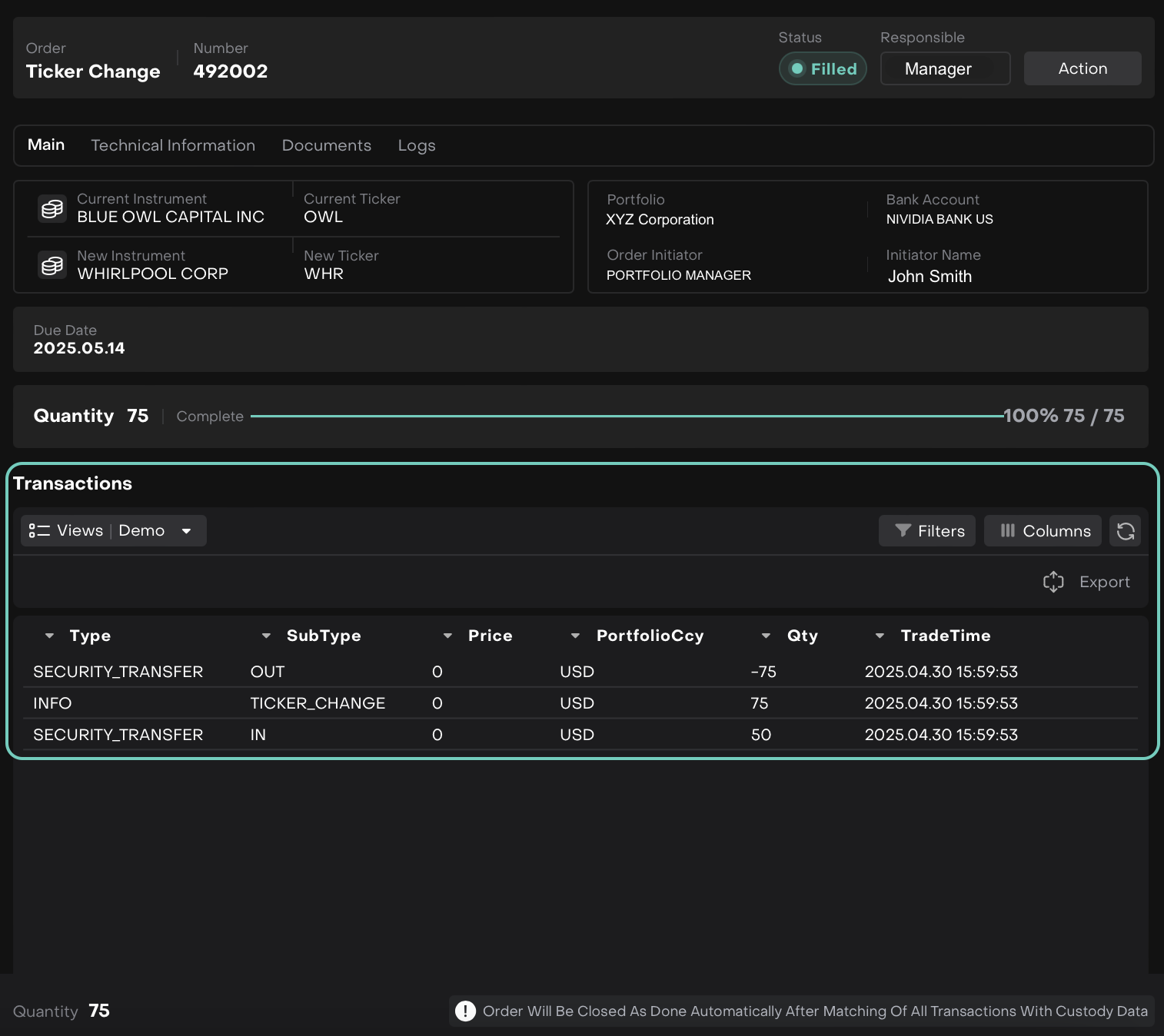
Order will be closed as Done automatically after matching of all transactions with custody data.
