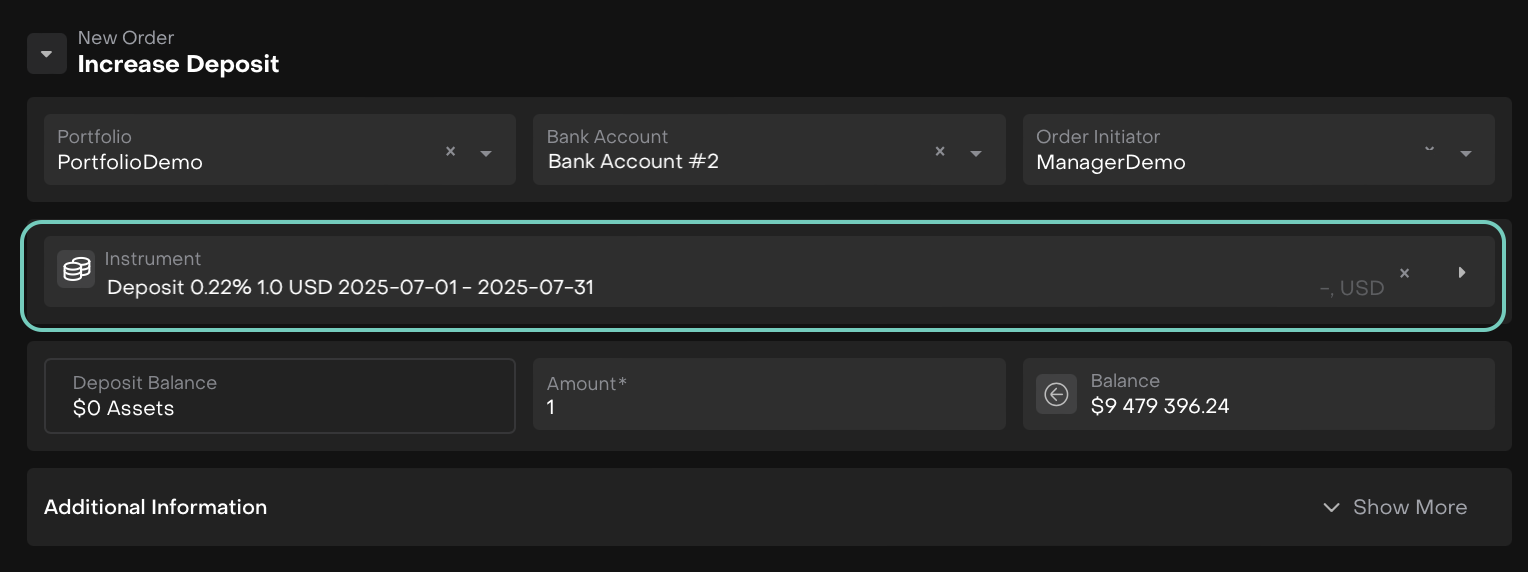Manage Deposit and Loan Orders
AVAILABLE IN:
Introduction
The Reluna Platform lets you create and manage Deposit and Loan orders that are not linked to trading activities.
You can create the following types of orders:
Open Deposit / Open Loan
Increase Deposit / Increase Loan
Decrease or Close Deposit / Loan
This guide walks you through the main structure of these orders and provides a detailed example of how to fill in a Loan/Deposit order forms.
Key Terminologies
Term (A-Z) | Definition |
|---|---|
Deposit | Placing money into a bank or financial institution for safekeeping and potential return. |
Loan | Financial arrangement where a lender provides funds to a borrower and the borrower agrees to repay the principal amount along with interest over a specified period. |
Permission Requirement
Label on Platform | Permission ID | Permission |
|---|---|---|
Orders (tab) | Orders | View, Modify, Create, Delete |
Non Trading Orders | Orders non trade | View, Modify, Create, Delete |
Steps to Create Deposit or Loan Orders
Go to Transactions > Orders tab

Or,
Find your Portfolio > Orders tab

Click + icon.
Then, select New Order Type.
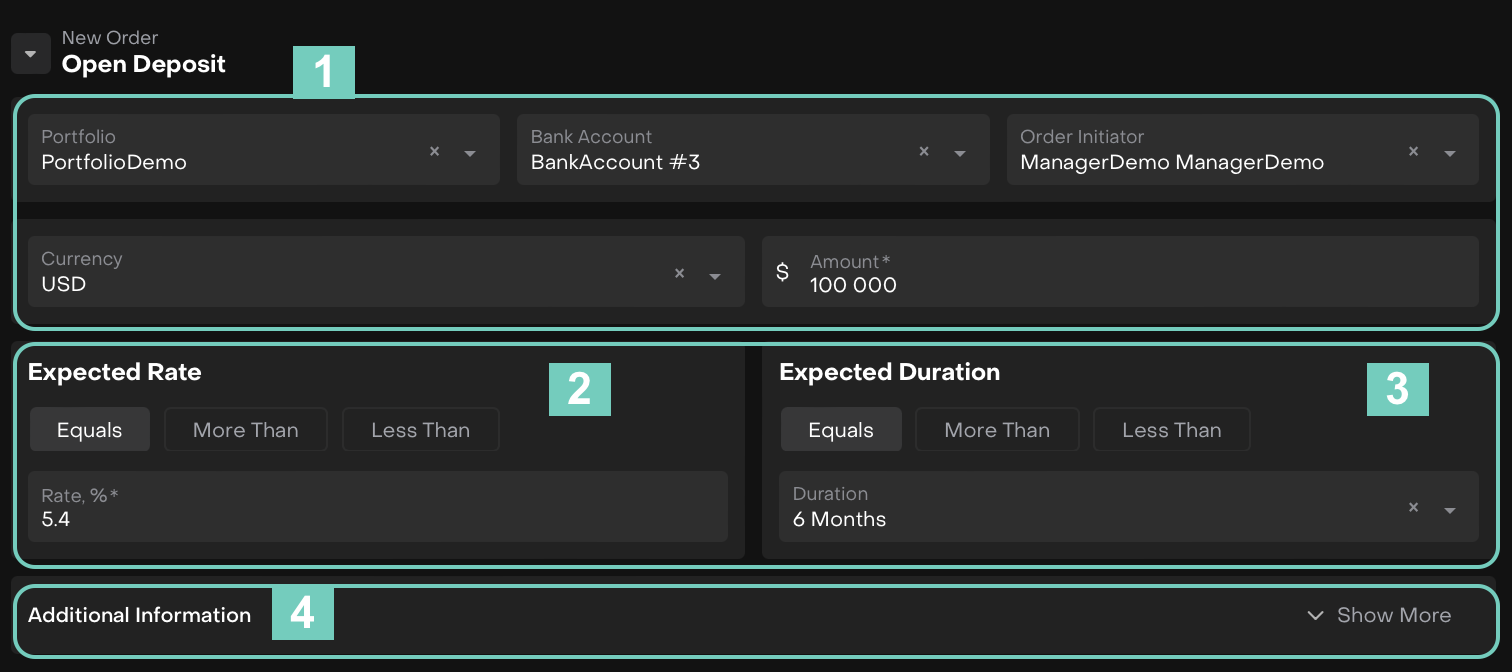
# | Section | Purpose |
|---|---|---|
1 | Main Information(*) |
|
2 | Expected Rate(*) | Set your interest expectations using rate and conditions such as: Equals, More Than or Less Than the Rate, % entered. |
3 | Expected Duration(*) | Specify the Duration of the deposit/loan i.e., Equals, More Than or Less Than the selected period. |
4 | Additional Information | Enter Description and Due Date. |
Once filled, click on Create Order and review of confirmation screen. If all data is correct, the created entry will appear on the list.
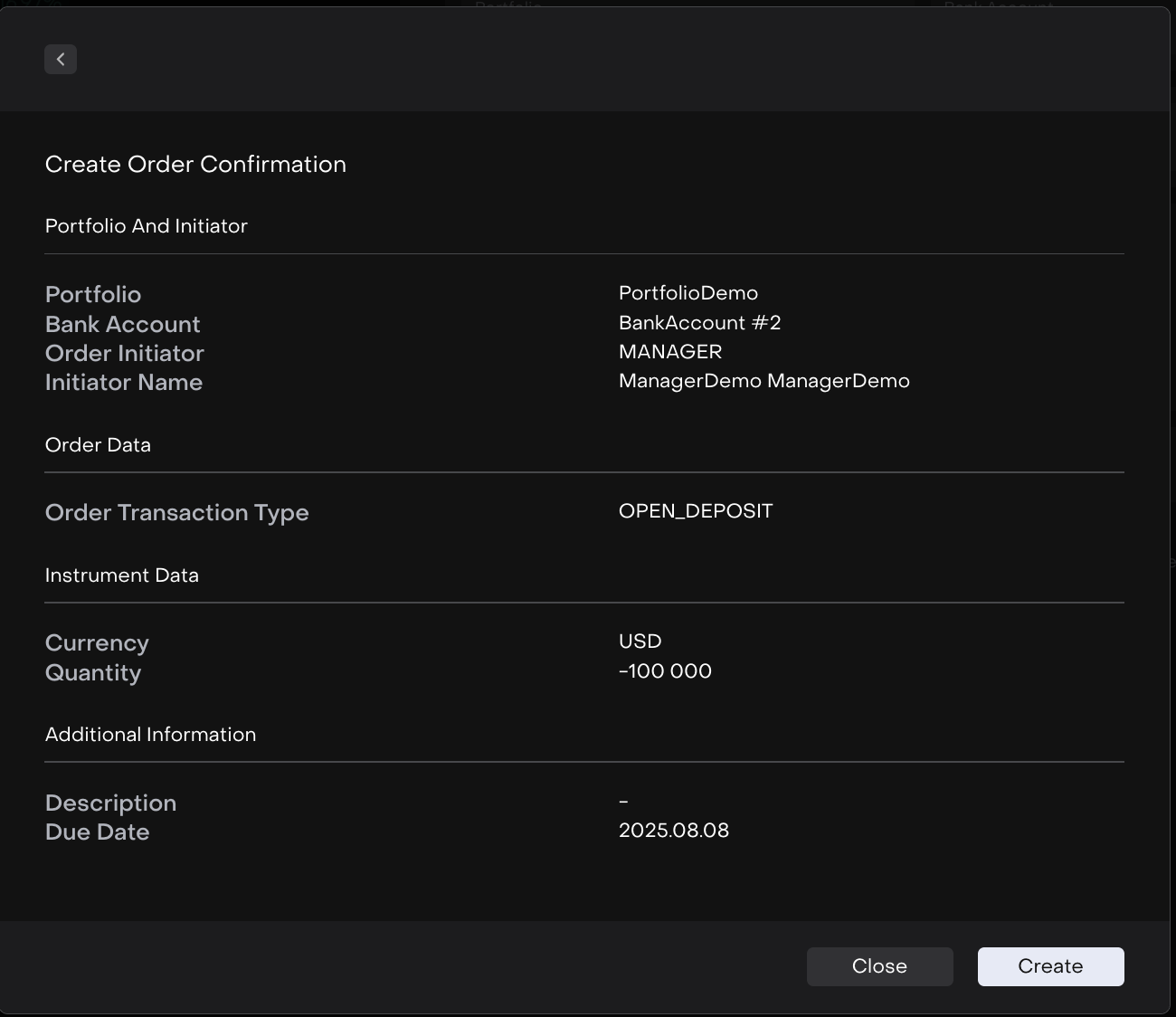
How to Execute an Order
Order execution is available to both the order’s assignee and initiator, ensuring that authorized users can handle the process efficiently.
Follow these steps to successfully execute an order in the platform:
On the list, double click to open to further execute the order or click on … dots to Assign To.
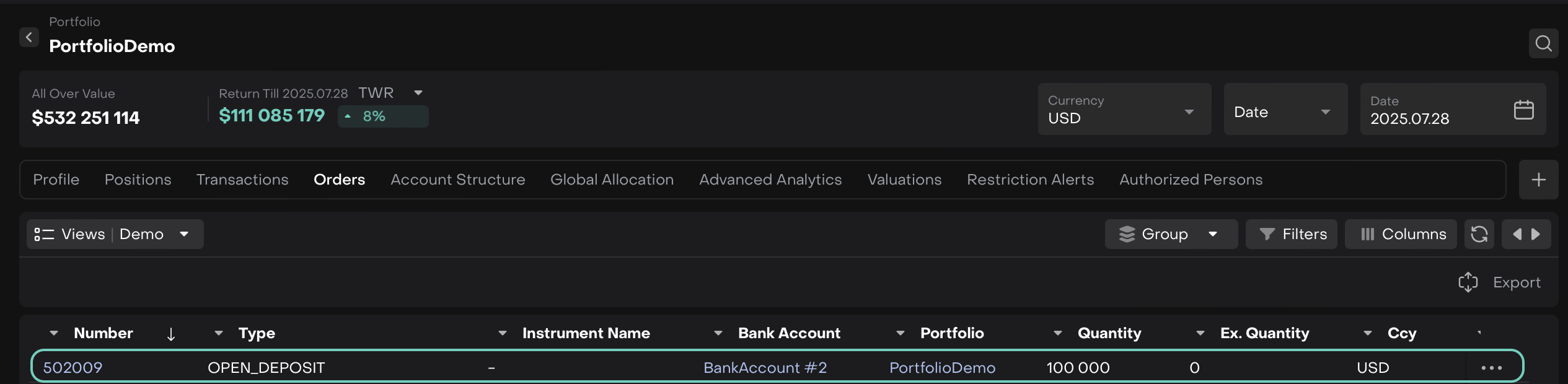
Use the Assigned To Me action to claim the order and take responsibility for its execution.
Once the order is picked up, click the Start Working button to edit the execution form.
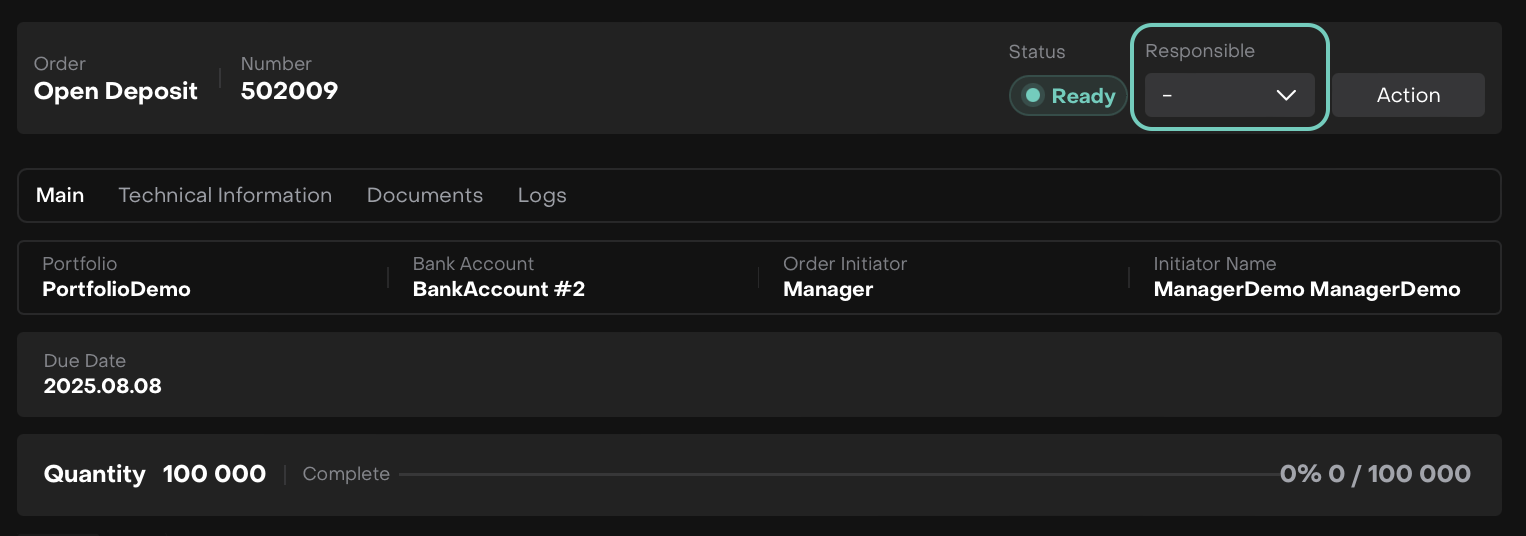
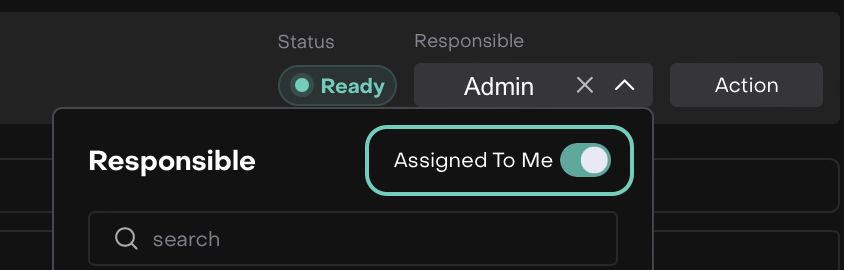
The order execution form opens, fill in the required fields as shown below.
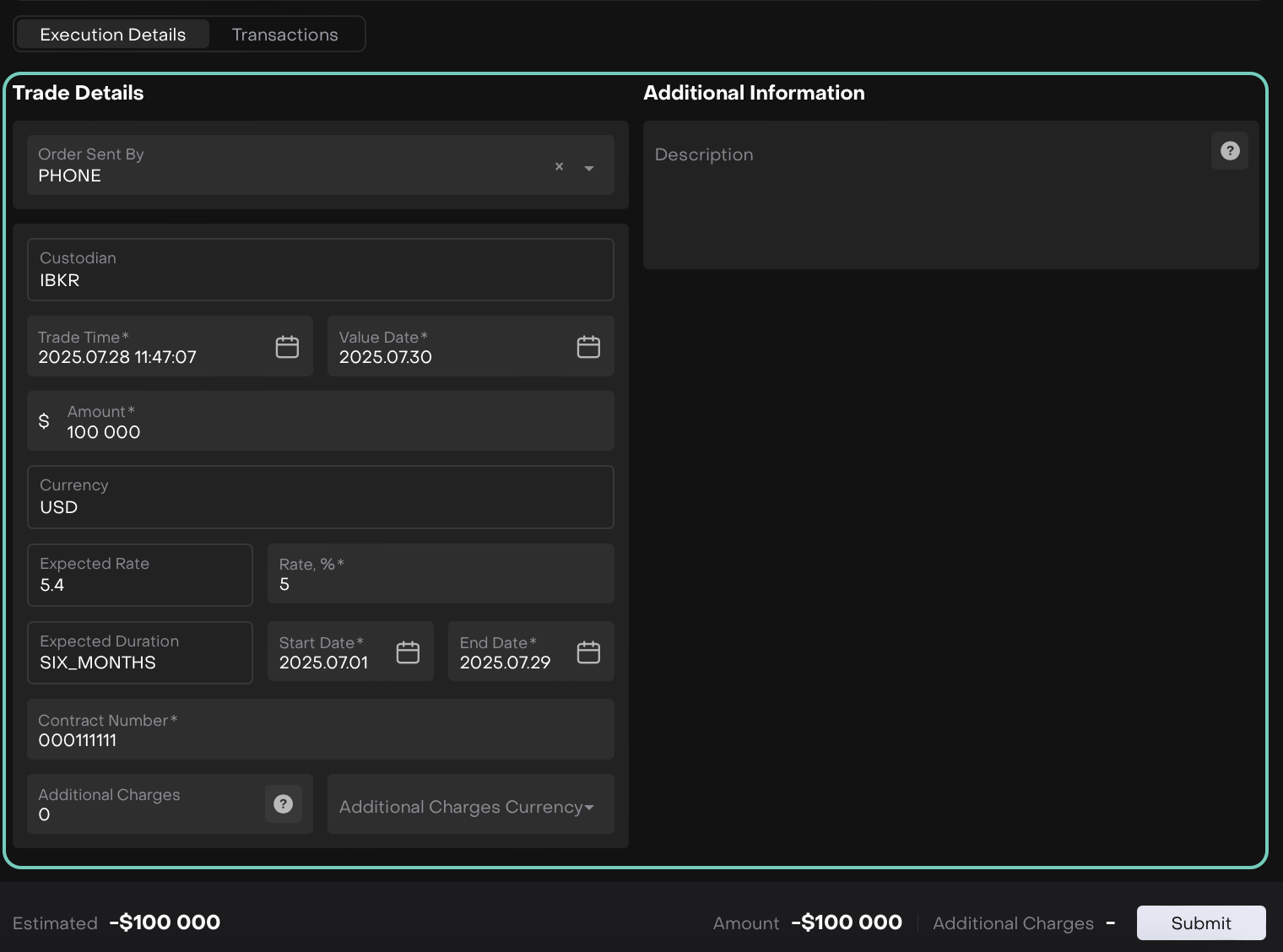
Then, click Submit button to confirm the execution.
Deposit or Loan is created after execution of an order.
User shall add detailed information about deposit or loan from the Bank.
After Order Execution
Once an order is approved and executed:
A transaction is created in status Active with reason Order.
A new or updated instrument is shown in your platform.
The instrument name is auto-generated based on Amount/Rate, %.
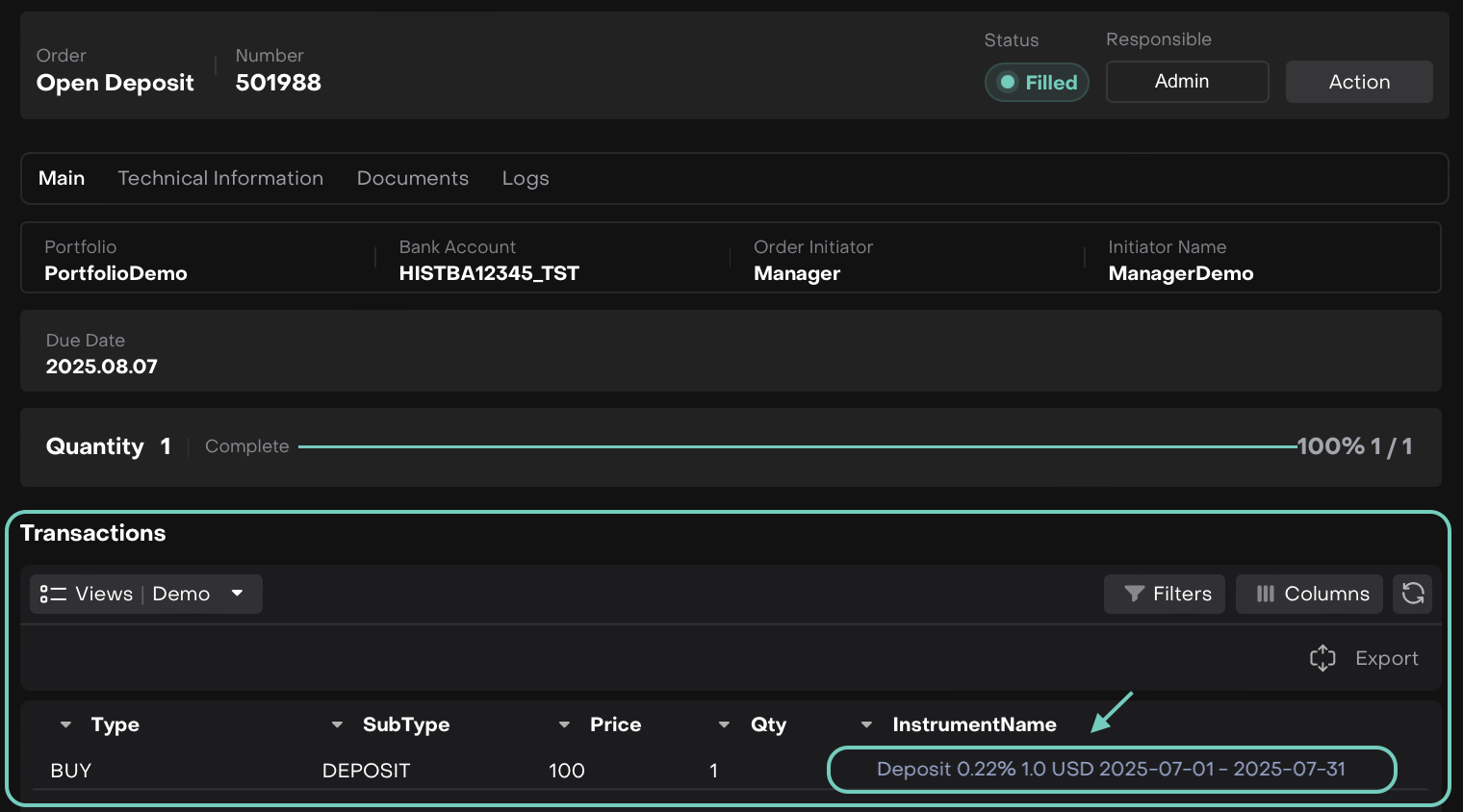
Increase or Decrease/Close Deposit or Loan
Effect on Portfolio Positions
To view how your portfolio changes after placing an order, navigate to the Positions tab once the order is executed.
Here’s how cash and positions are affected for different order types:
For Deposit Orders
Cash is reduced by the deposit amount.
A Deposit instrument appears in the Positions tab.
The position shows:
Auto-generated instrument name
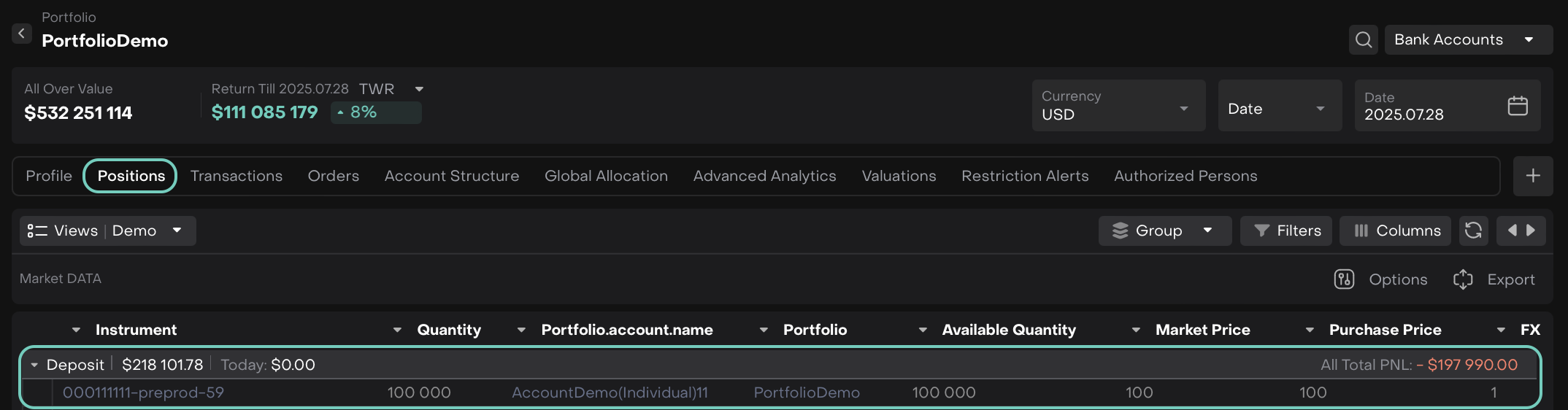
Impact on Cash
This screen shows your available cash balance.
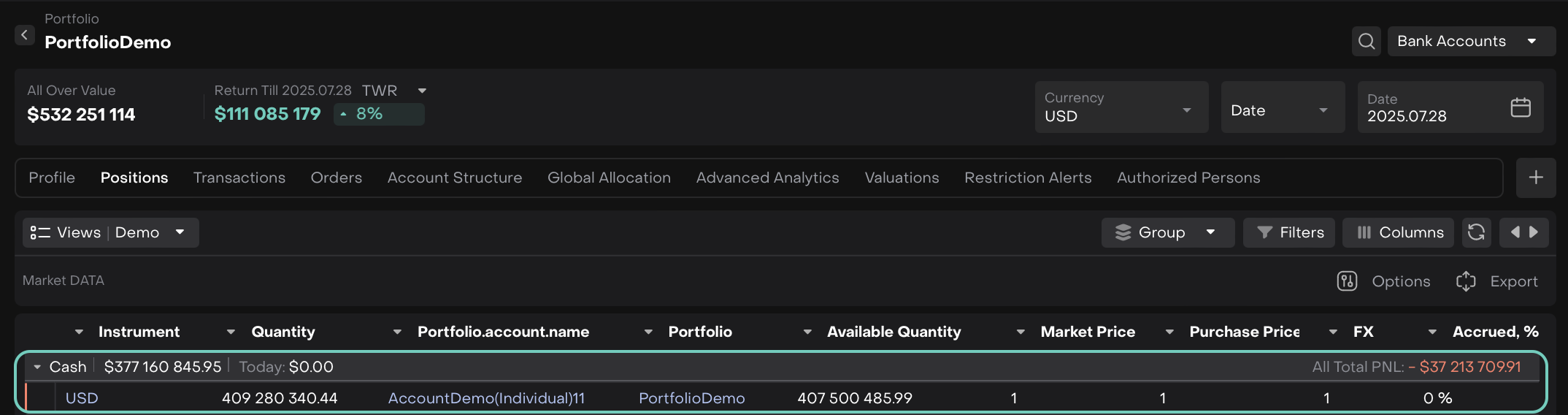
Before Order Execution
After a Deposit order, the available cash balance decreases by the deposit amount.
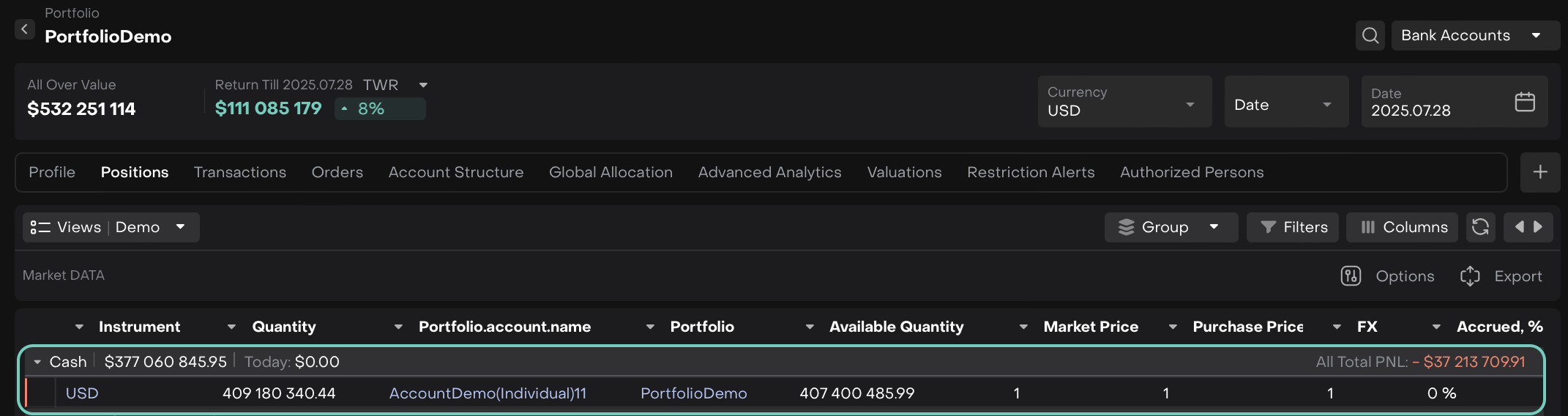
After Order Execution
For Loan Orders
Cash is increased (loan proceeds credited to portfolio).
A Loan instrument appears in the Positions tab.
The position shows:
Auto-generated instrument name
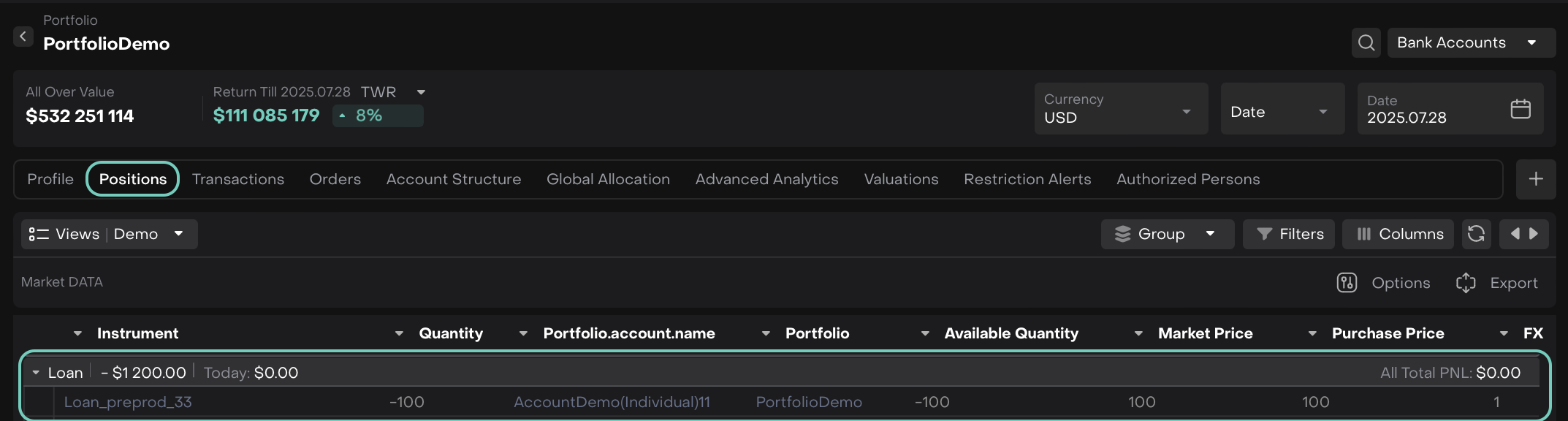
The platform adds a loan liability to your positions. This appears with a negative value and quantity to distinguish it from asset-based instruments.
Impact on Cash
This screen shows your available cash balance.
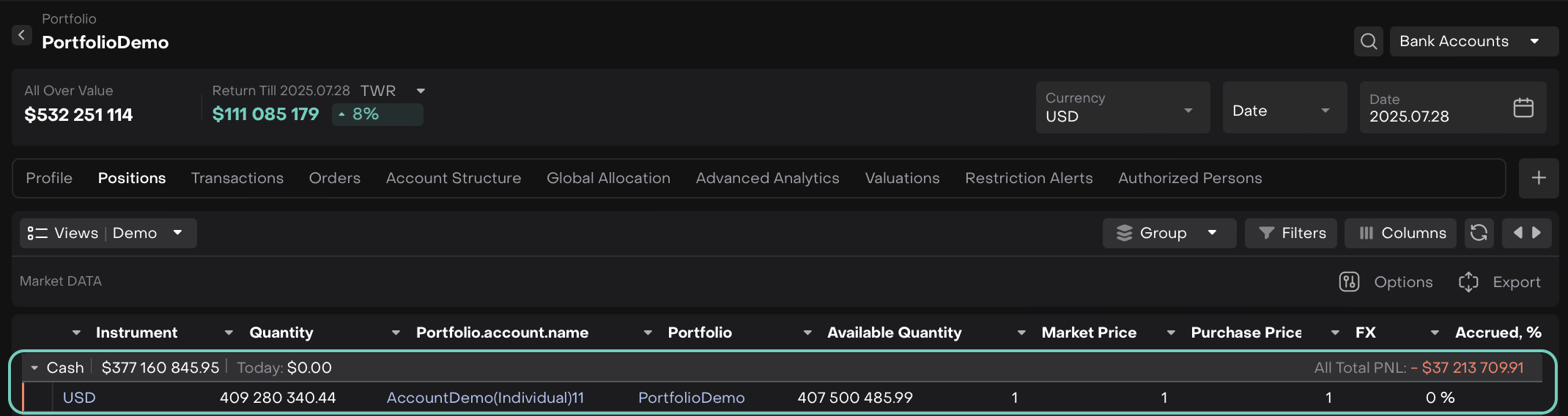
Before Order Execution
After a Loan order, the cash balance increases by the loan proceeds credited to the portfolio.
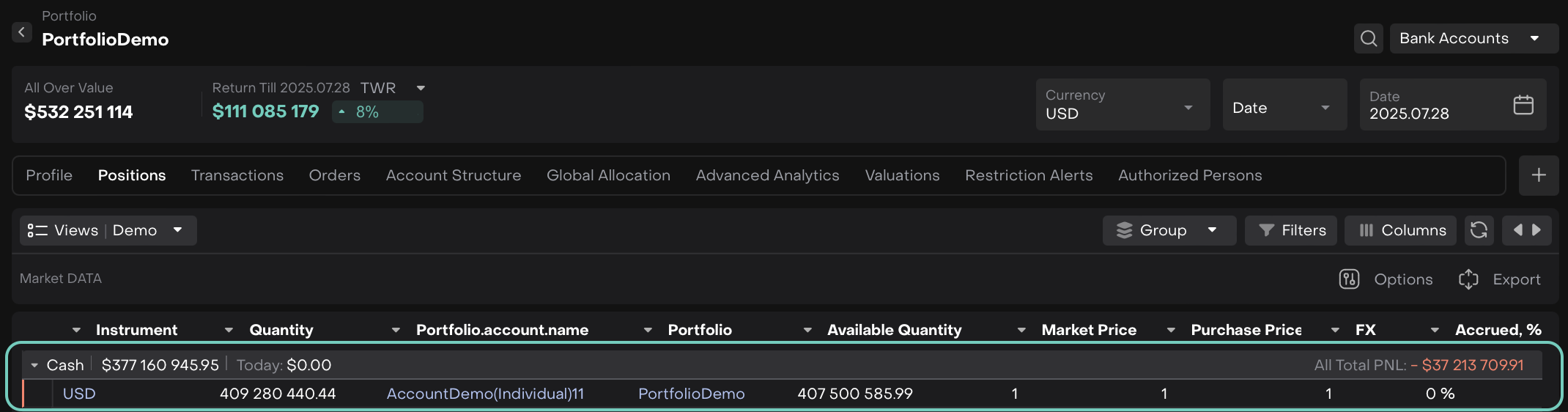
After Order Execution