Create Internal Switch Order
AVAILABLE IN:
Introduction
An Internal Switch Order is a special type of non-trade order. You can use it when you need to move a certain amount of money within a client’s virtual bank account and return it through a different bank. This feature is available only for virtual client accounts and is mostly used by the Back Office.
Key Terminologies
Term (A-Z) | Definition |
|---|---|
Client Portfolio | A portfolio linked to an individual client where internal switch orders can be initiated. |
Custodian | The bank or financial institution where client and omnibus accounts are held. |
Investment (internal) | A client-level transaction created to show funds being added as part of the internal switch. |
Omnibus Order | The main order created at omnibus level, covering all linked client internal switch operations. |
Omnibus Portfolio | A portfolio that consolidates client holdings under a single custodian, used for order management. |
Virtual Bank Account | A simulated bank account within the platform, linked to a client’s portfolio, used for internal switch operations. |
Withdrawal (internal) | A client-level transaction created to show funds being deducted as part of the internal switch. |
👉 New to some terms? Check our full Platform Glossary for quick definitions.
Permission Requirements
Platform Name | Permission ID | Permission Level |
|---|---|---|
Orders (tab) | Orders | View, Modify, Create, Delete |
Non Trading Orders | Orders non trade | View, Modify, Create, Delete |
Where to Create an Internal Switch Order
You can create an Internal Switch Order from either:
Go to Portfolios → Find Orders tab → Click on + icon

Go to Transactions → Find Orders tab → Click on + icon

Example: Internal Switch Flow
How to Fill in the Internal Switch Order Form
You can initiate an Internal Switch Order either:
From an Omnibus Portfolio, or
Directly from a Client Portfolio.
Step 1 – Fill in Basic Details
Choose the Omnibus Portfolio from which you want to initiate the Internal Switch.
Confirm or select the user responsible for creating the order.
Select the Bank Account, Currency and Amount you need.
The platform will display the total amount available on the omnibus bank account related to the chosen virtual bank account.
Then, select the Virtual Bank Account(s) from which this amount will be returned.
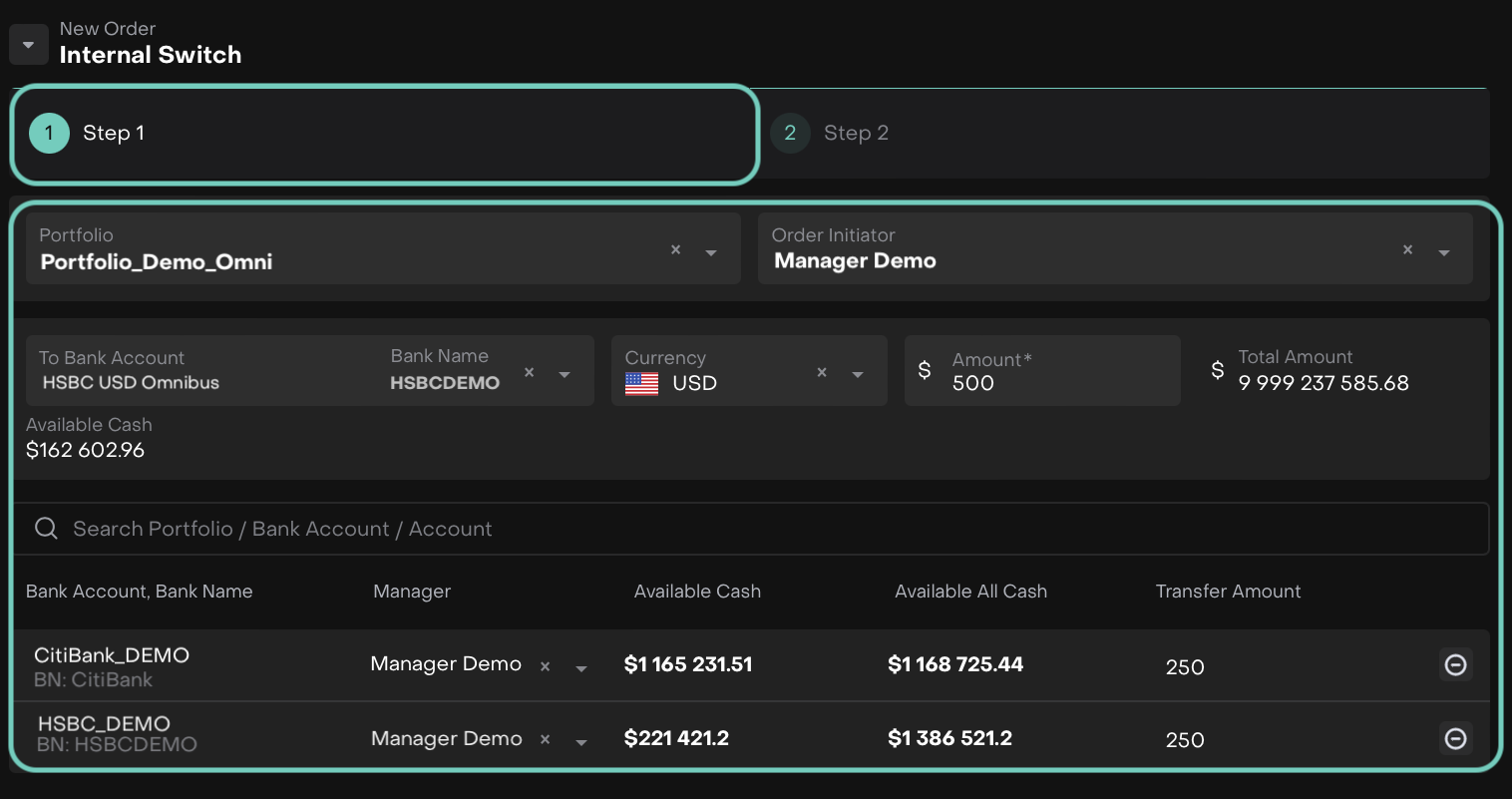
Step 2 – Platform Auto-Fills the Internal Switch
Based on the details you entered in Step 1, the platform will automatically set up the key parts of the Internal Switch:
From which Custodian(s) the cash will be withdrawn, and
To which Client(s) the cash will be allocated.
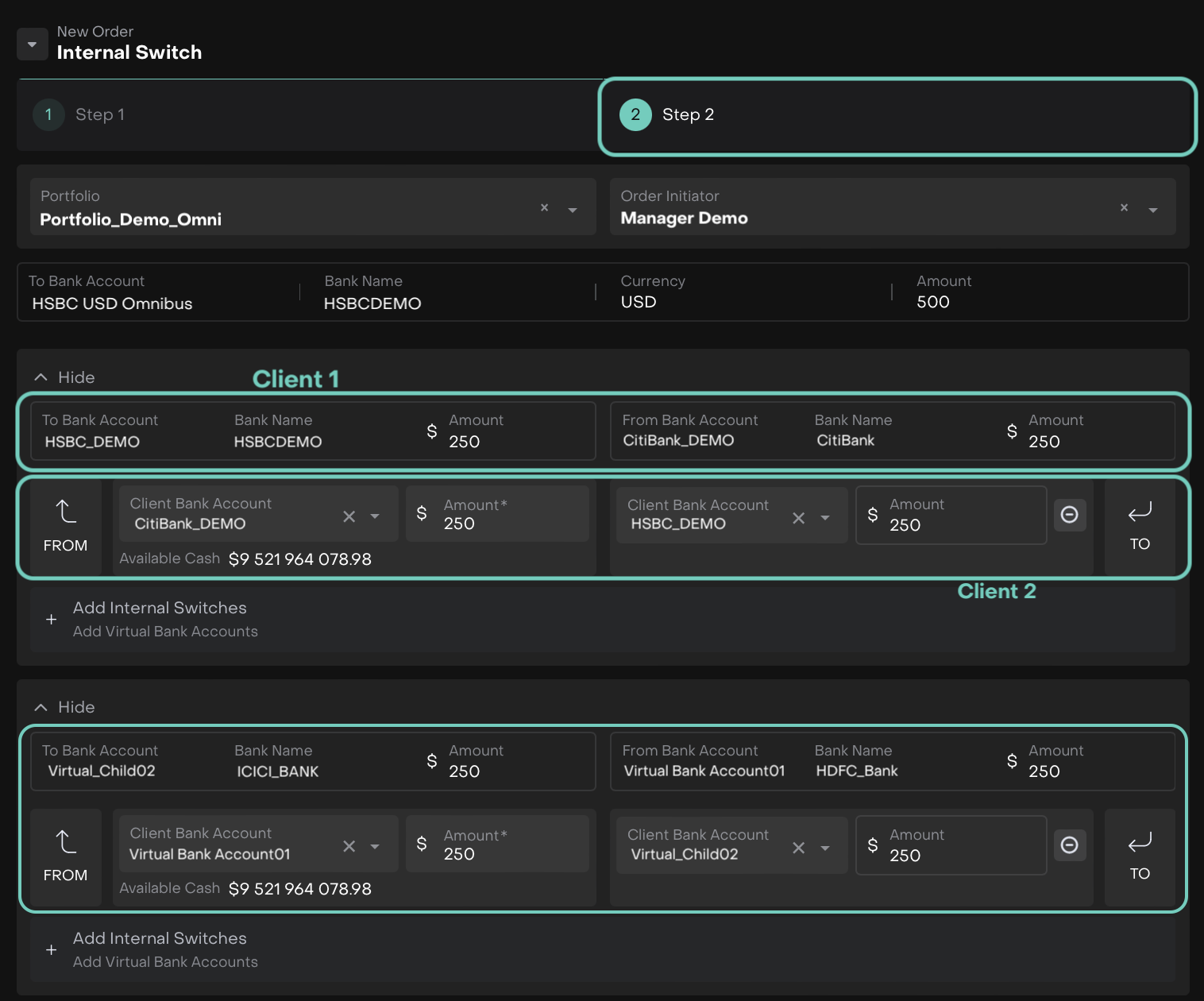
The Omnibus Bank Account balances remain unchanged throughout this process.
Order Creation Process
When you click Create Order, the platform will generate:
One Omnibus Order → related to the Virtual Bank Account that requires the investment.
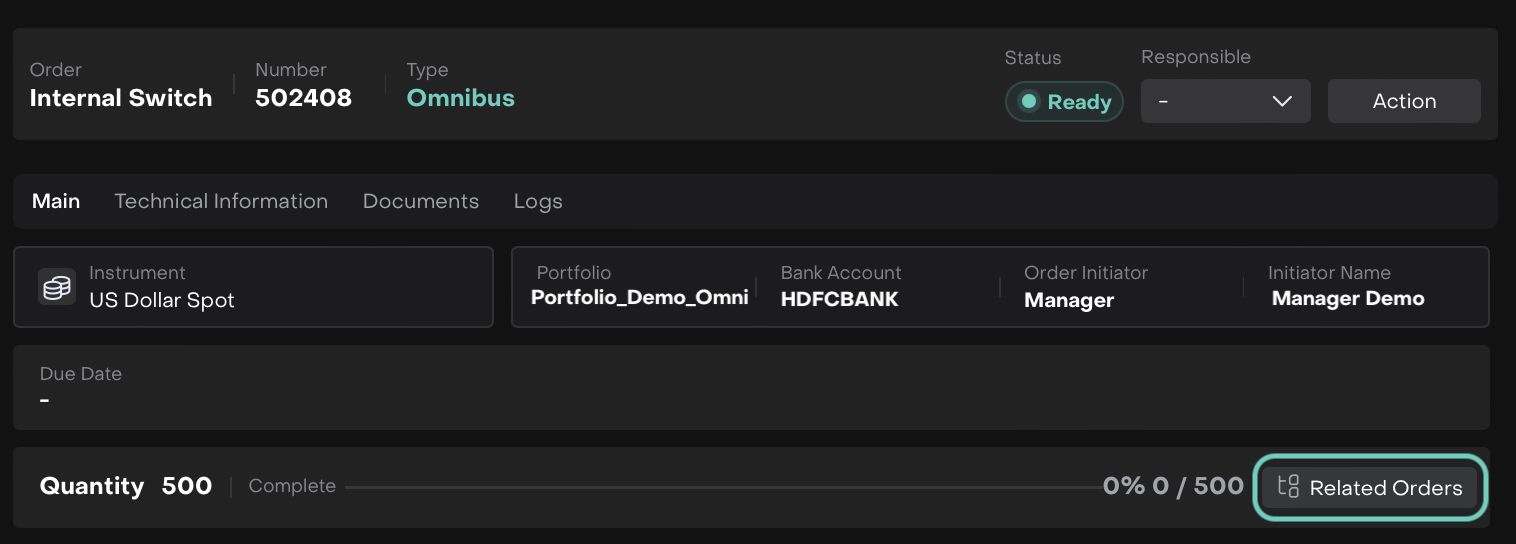
Omnibus Order
Linked Client Orders → representing both Investment (internal) and Withdrawal (internal) transactions, grouped within the relevant Custodian.
You will see:
Omnibus Order – the main order.
Related Orders – 1 withdrawal + 1 investment for each internal switch.
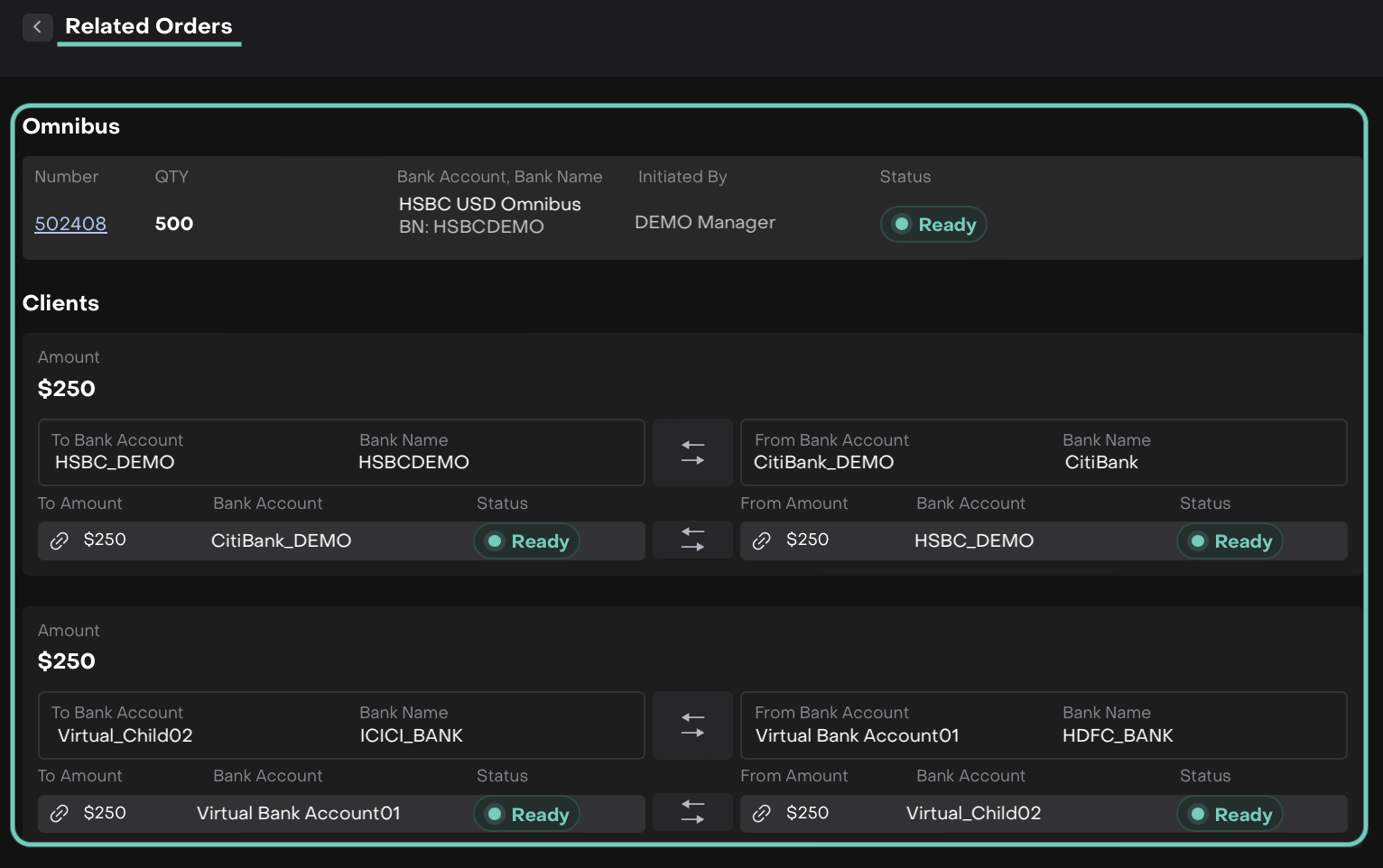
Related Orders
Executing the Order
Execute the Internal Switch Order from the Omnibus Order form.
Select the responsible user who will be assigned to this order.
Then, click Start Working to begin processing the order.
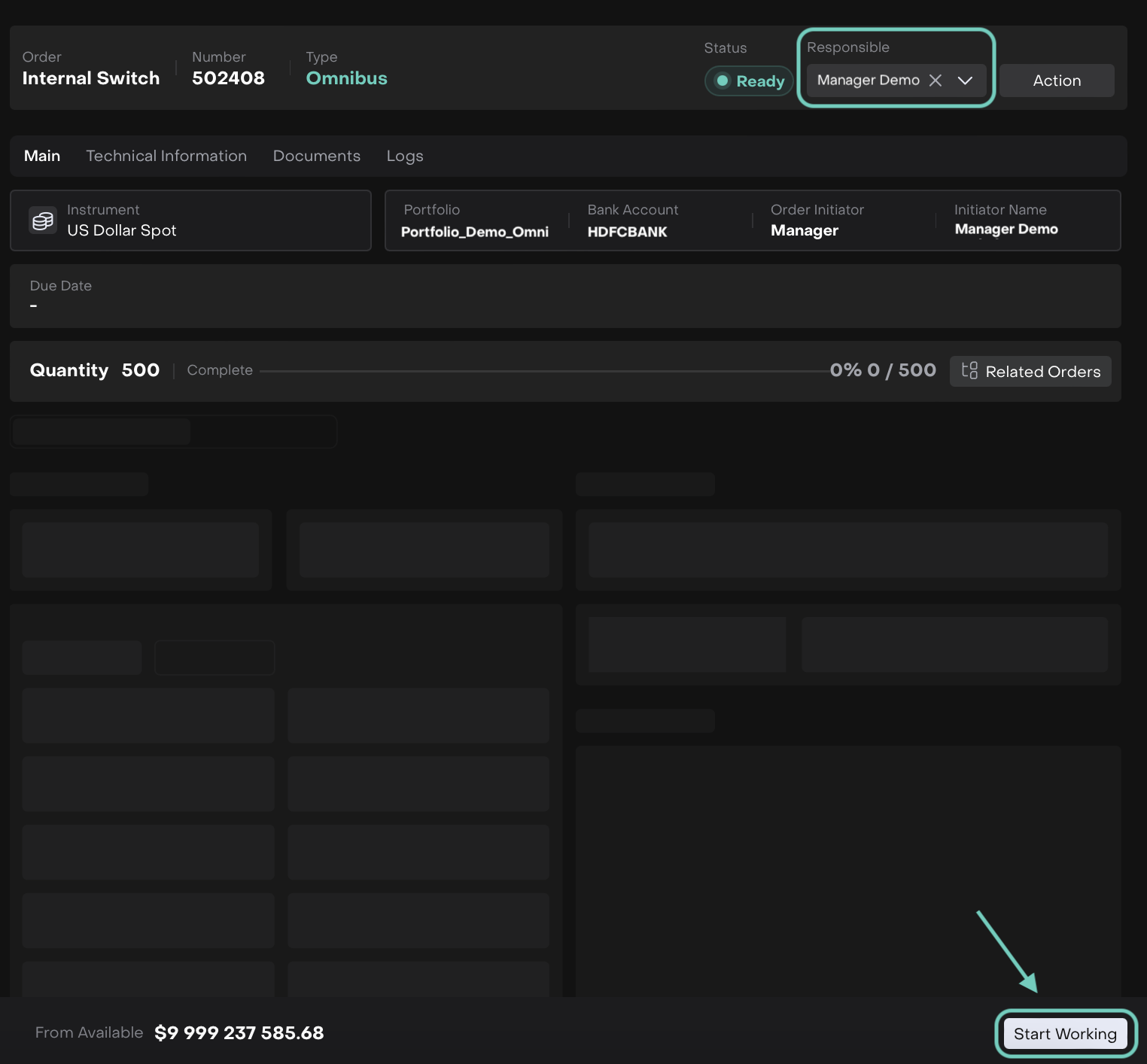
Fill in all required fields(*) and click Submit.
Partial fills are not available.

Once submitted, the order will automatically:
Be filled and closed with status Done at both Omnibus and Client levels.
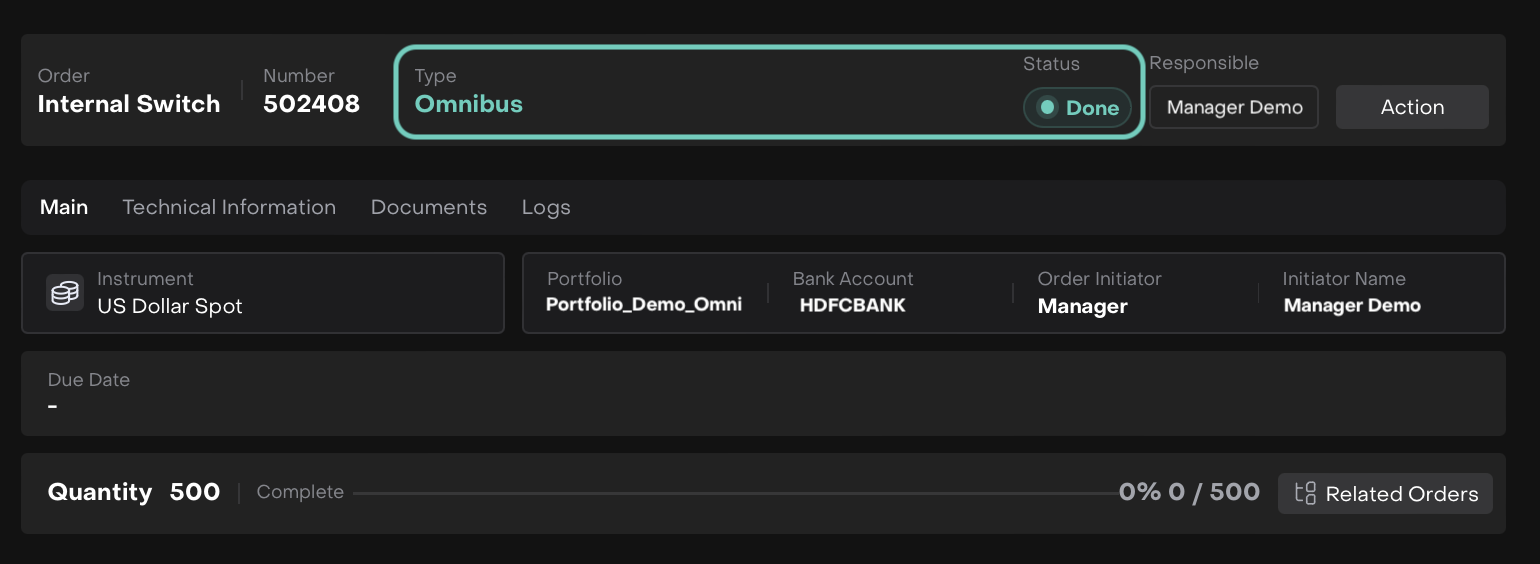
Omnibus Level
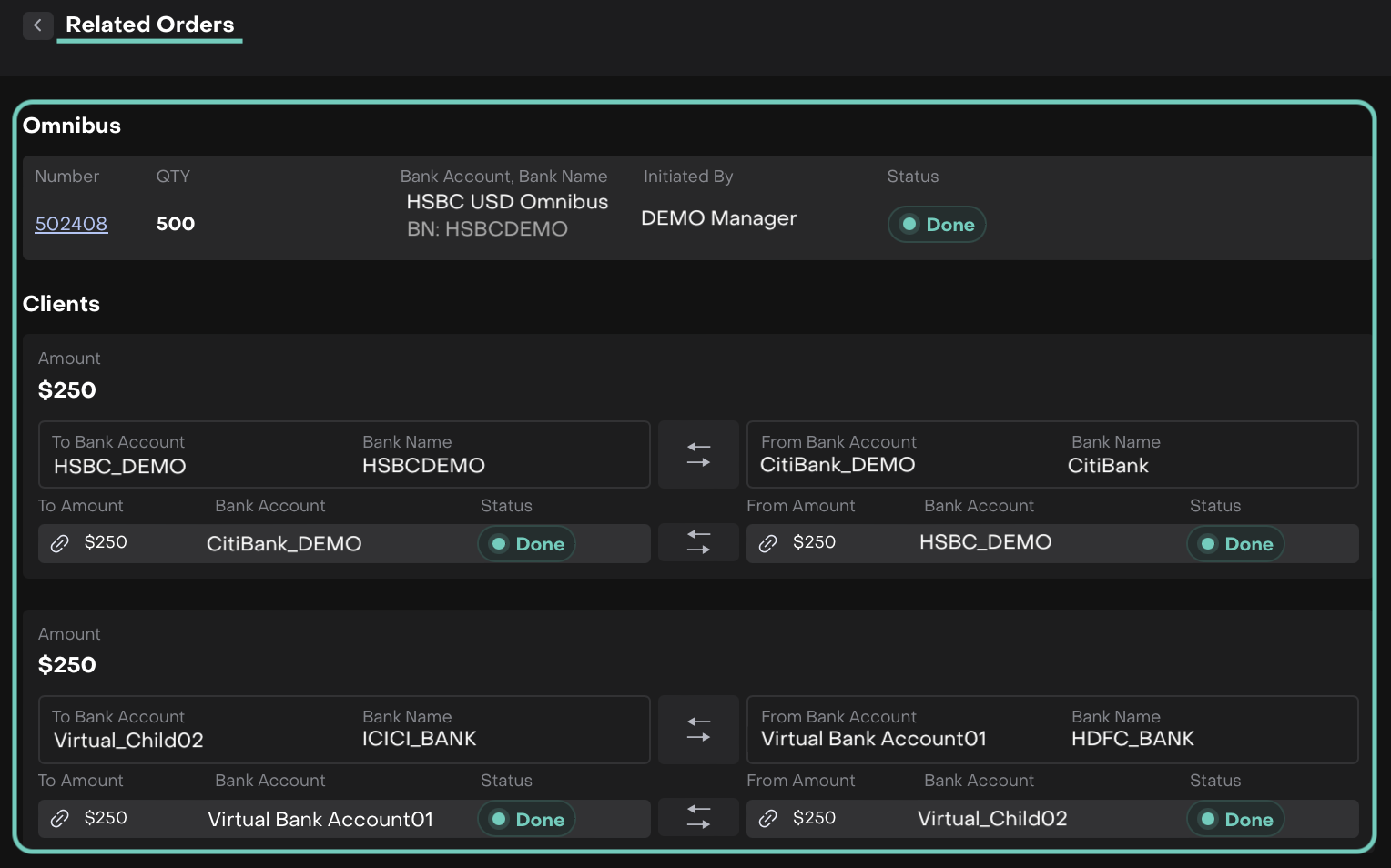
Clients Level
What the Platform Creates
Omnibus Level
Order only (No transactions created here).
Client Level
Order + transactions:
Investment (internal)
Withdrawal (internal)
Both transactions are grouped under a parent Payment (internal) for reconciliation.
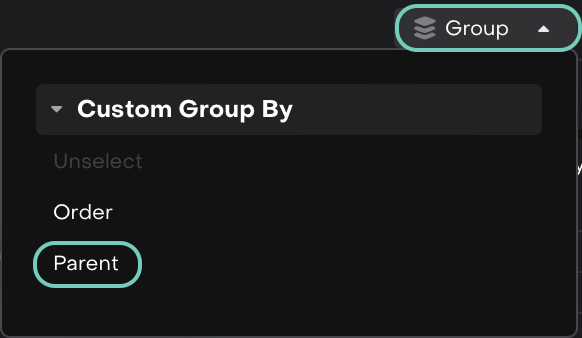
Group transactions by Parent
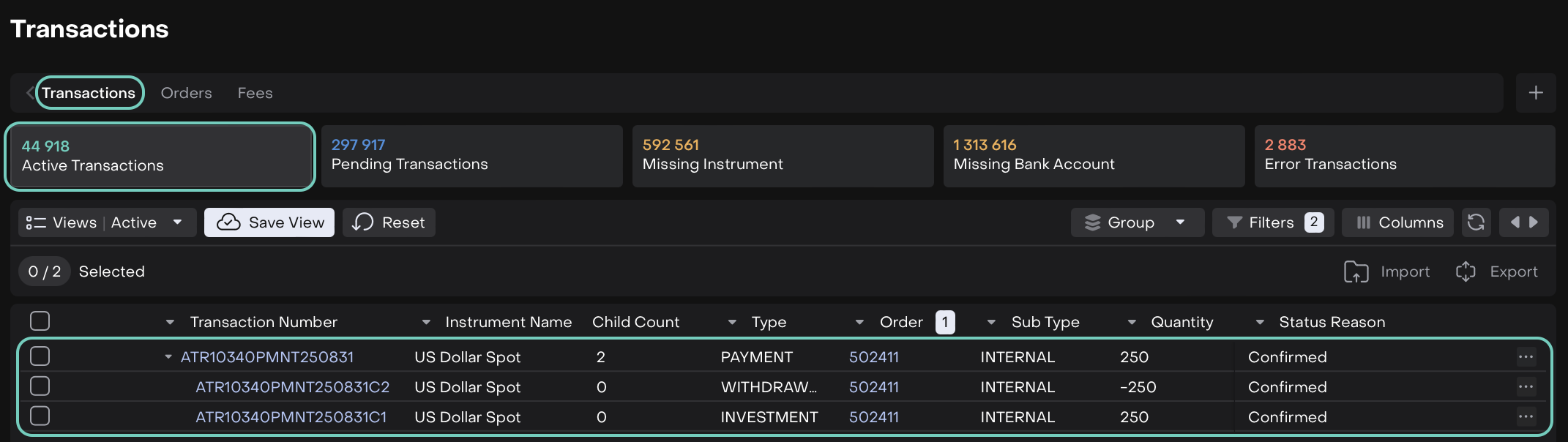
Results by Parent Filter

