Manage Counterparties
AVAILABLE IN: 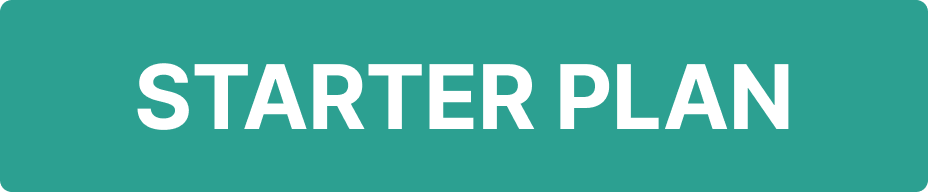
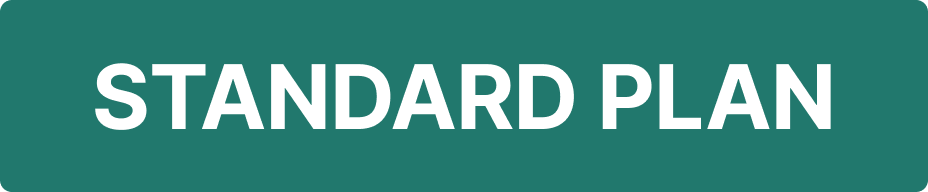
Introduction
A counterparty is any external organization you trade or cooperate with, such as brokers, vendors, or banks. Counterparties centralize contracts, payments and risk-tracking.
You have full flexibility to:
Map a custodian to an existing counterparty.
Automatically create a new counterparty when creating a custodian.
When to Create a Counterparty
You don’t always need to create a counterparty first. Here’s how it works:
Start with Custodian: When you create a custodian, you can either link it to an existing counterparty or let the system create one automatically.
Start with Counterparty: If you create a counterparty first, you can later link it to a custodian. Once linked, the Custodian field appears on the counterparty record.
🔗 Learn more here on how to manage Custodian.
In most cases, you’ll start by creating a custodian and the counterparty will be mapped or generated automatically.
Permission Requirements
Platform Name | Permission ID | Permission Level |
|---|---|---|
Accounts (tab) | Accounts | View, Modify, Create, Delete |
Counterparties (tab) | Counterparty | View, Modify, Create, Delete |
Custodians (tab) | Custodians | View, Modify, Create, Delete |
Create a Counterparty
From Accounts > Find Counterparties tab and click on + icon.

Fill in the required fields:
Name* – The short name of the counterparty.
Full Name* – The legal name of the organization.
LEI – Legal Entity Identifier, if available.
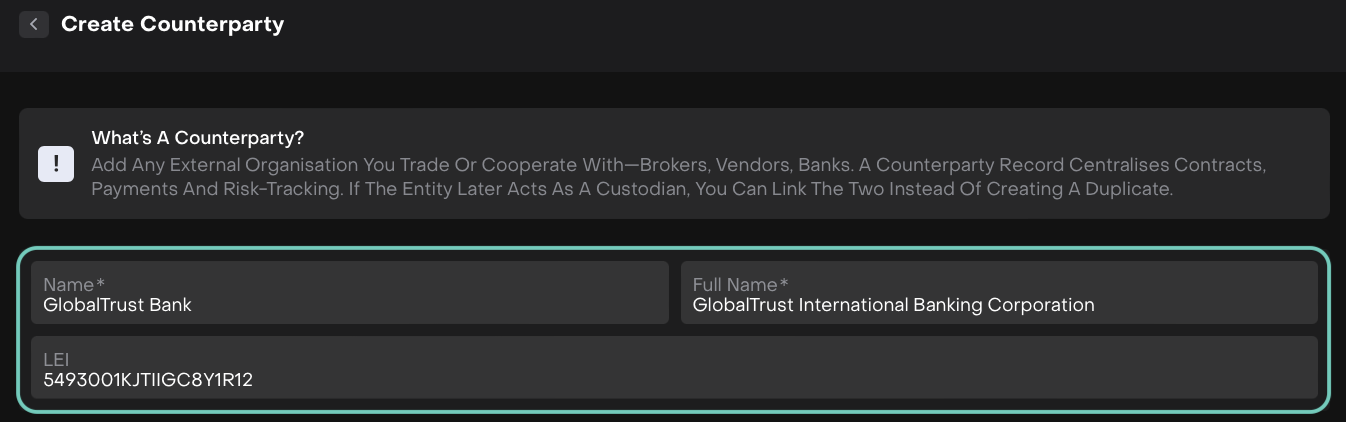
Click Save and the counterparty record is created.

Open the record, click the three-dots menu > Edit/Delete.
Once you edit a counterparty, an additional field appears: Custodian.
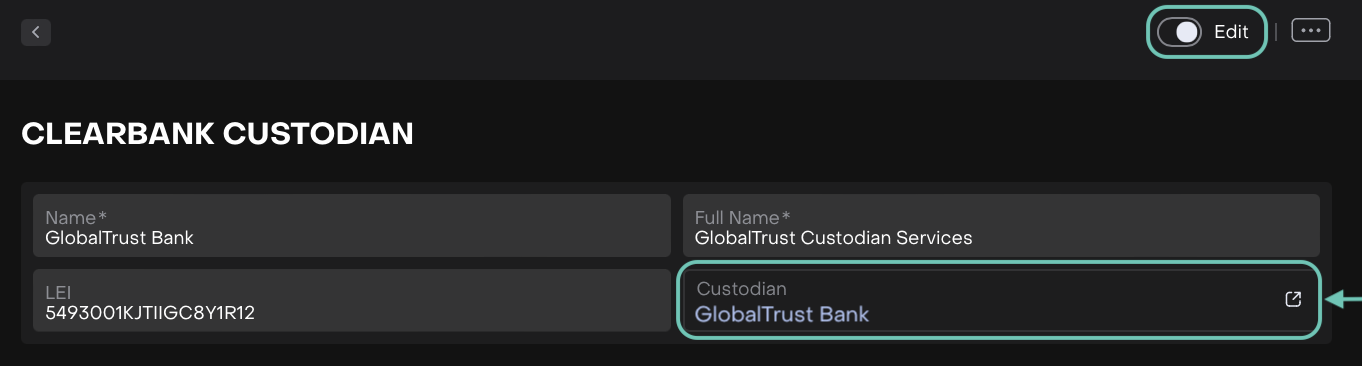
You’ll see the Custodian field, which displays the linked custodian if one exists.
If the custodian was created first, this field is filled automatically.
If you create a custodian later, you can link it back to this counterparty instead of creating a duplicate.
Redirect to Custodian Page
The Custodian field includes a ![]() icon to redirect/open in new tab.
icon to redirect/open in new tab.
Clicking on it takes you directly to the linked custodian page.
On the Custodian page, you’ll see the connection back to your counterparty.
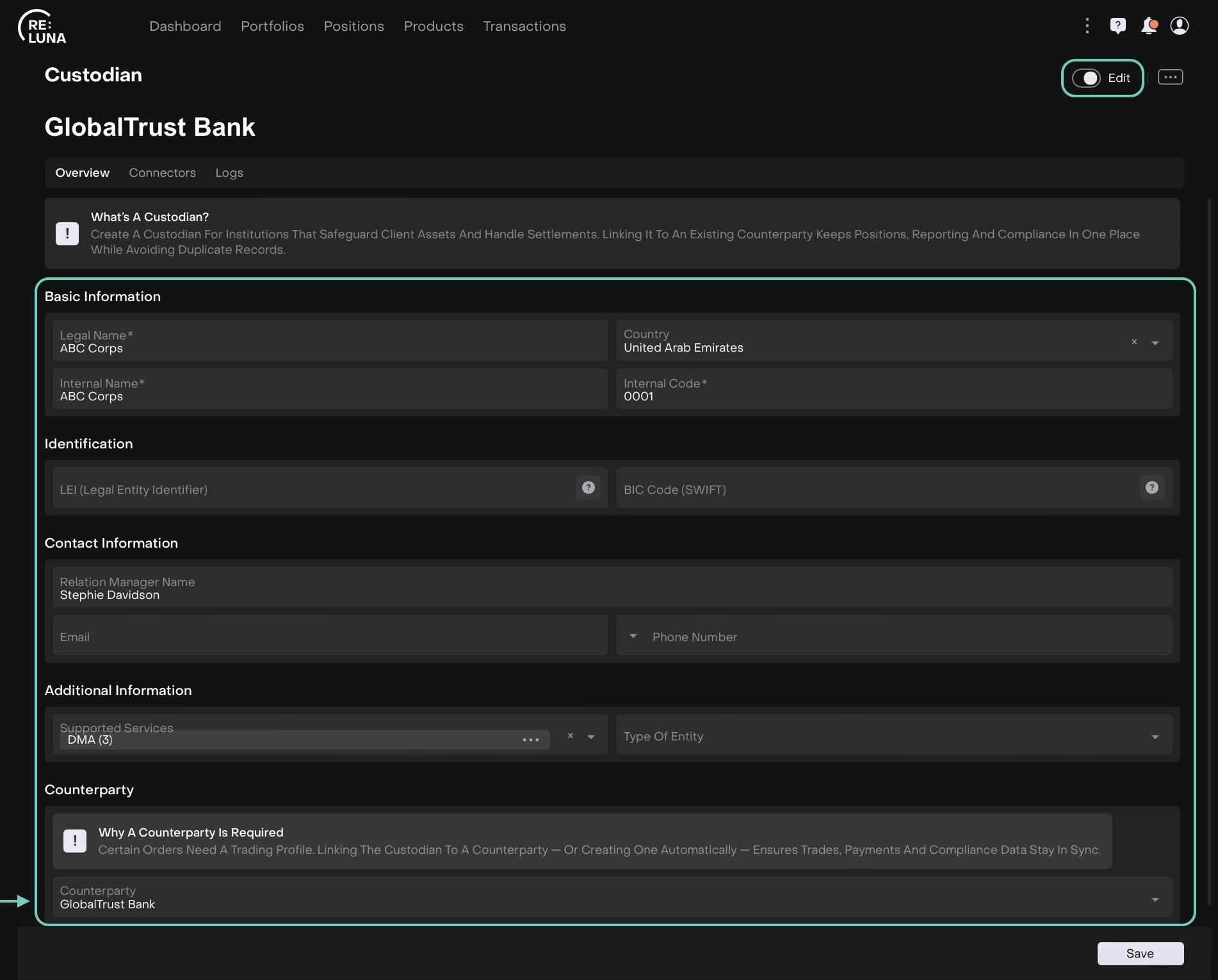
This ensures a 1:1 relationship between custodian and counterparty, avoids duplicates and keeps trades, payments and compliance data in sync.
