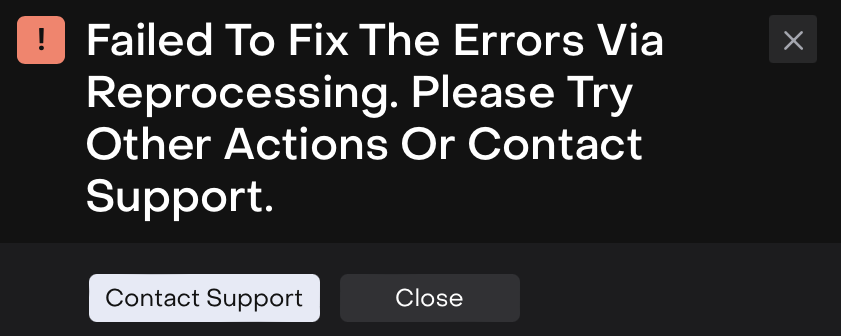Manage Error Transactions
Introduction
If you come across a transaction that has failed to process or match correctly – the platform gives you tools to fix it directly. You can either manually correct the missing details or reprocess the transaction.
Understanding Error Transactions
There are two statuses you might see when a transaction fails:
Processing Error – This means the platform couldn’t process the transaction due to missing or invalid information.
Matching Error – This means the transaction was processed but couldn’t be matched with any existing records.
Fix an Error Transaction Manually
If you see that a transaction has missing or incorrect data, you can fix it yourself using the Save And Fix option. Here’s how:
Go to Transactions > find Error Transactions tab.

A list of transactions appears. Find the one marked with Processing or Matching Error.
Double click on it or click on three dots to Edit.
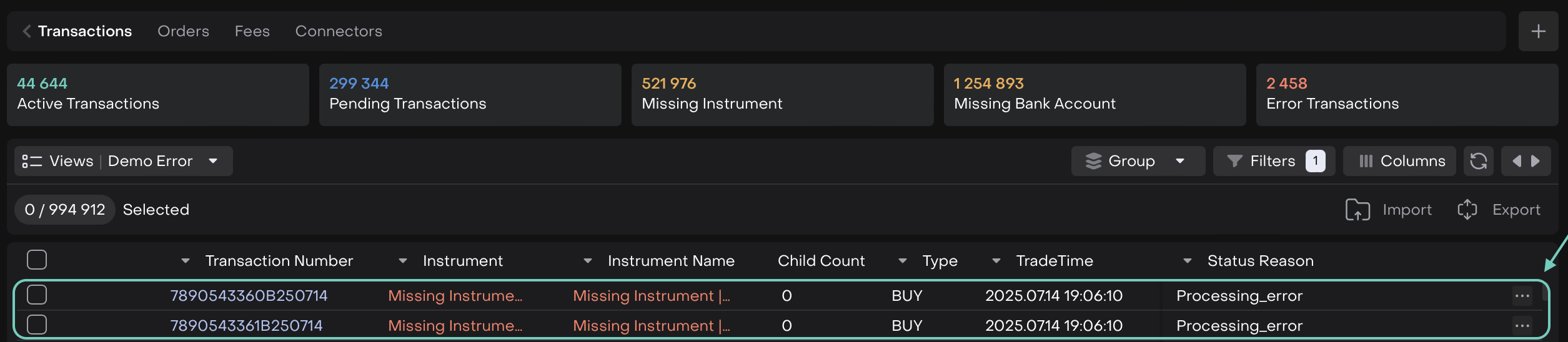
A window will open. Toggle Edit to 'ON'.
Fill in any missing fields or correct the incorrect values.
Once done, click Save And Fix button.
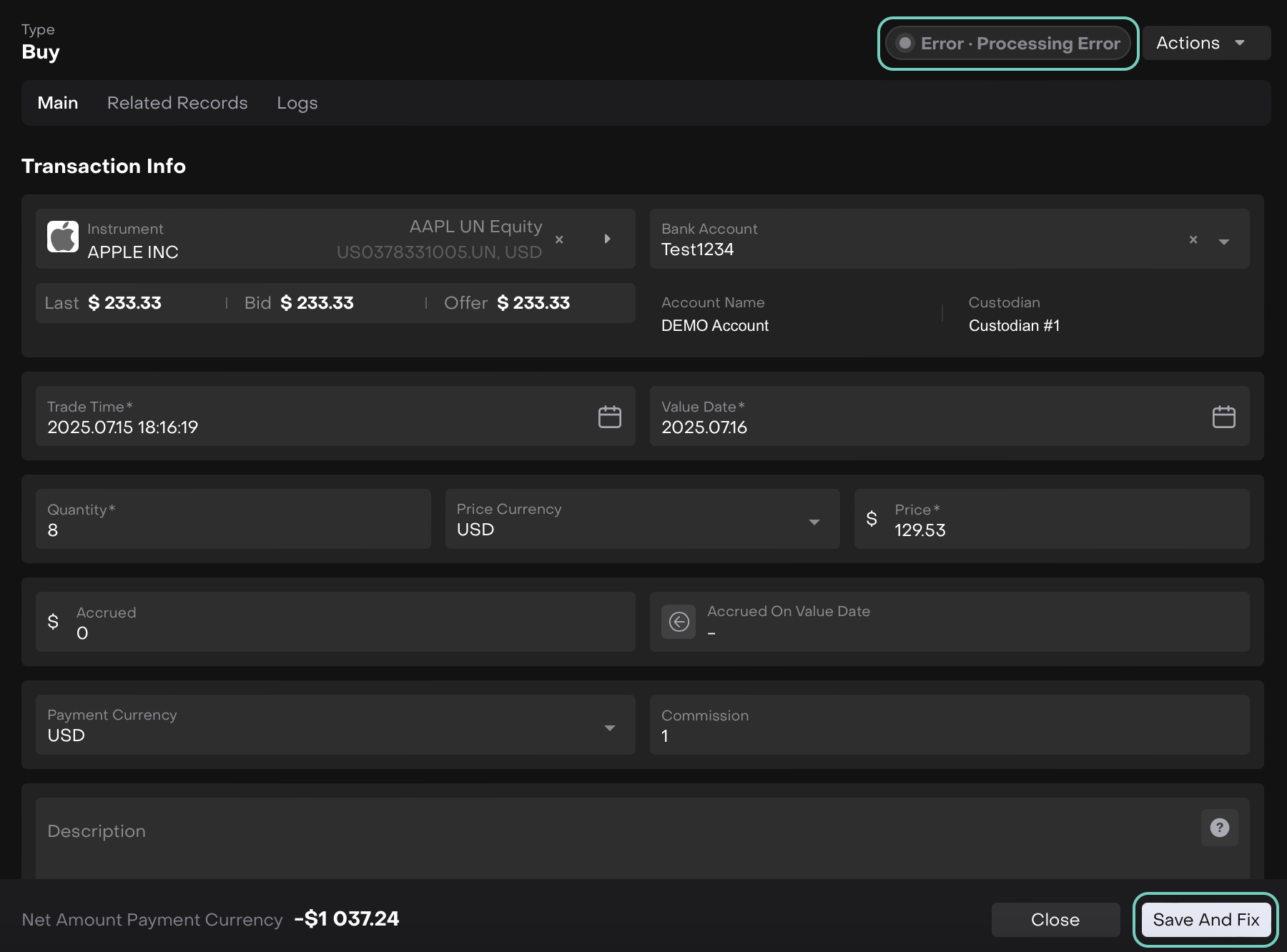
A change approval message appears, click Continue to confirm or Close to exit.
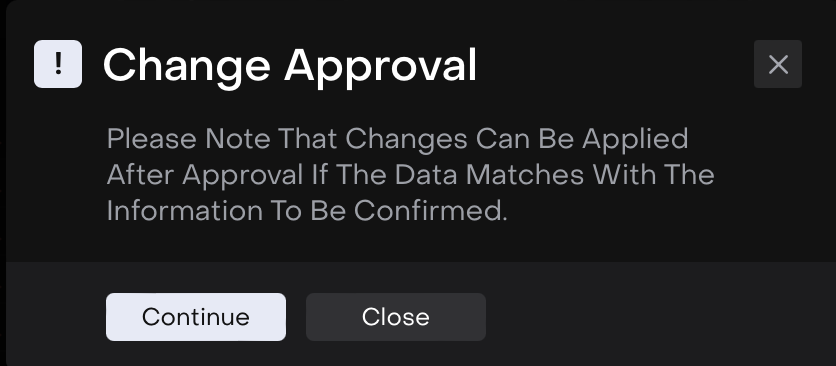
The transaction is reprocessed and following message appears.
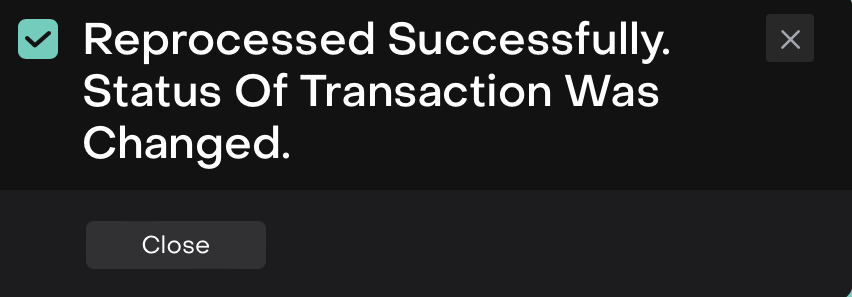
The error transaction changes its status to Pending – Not Matched.
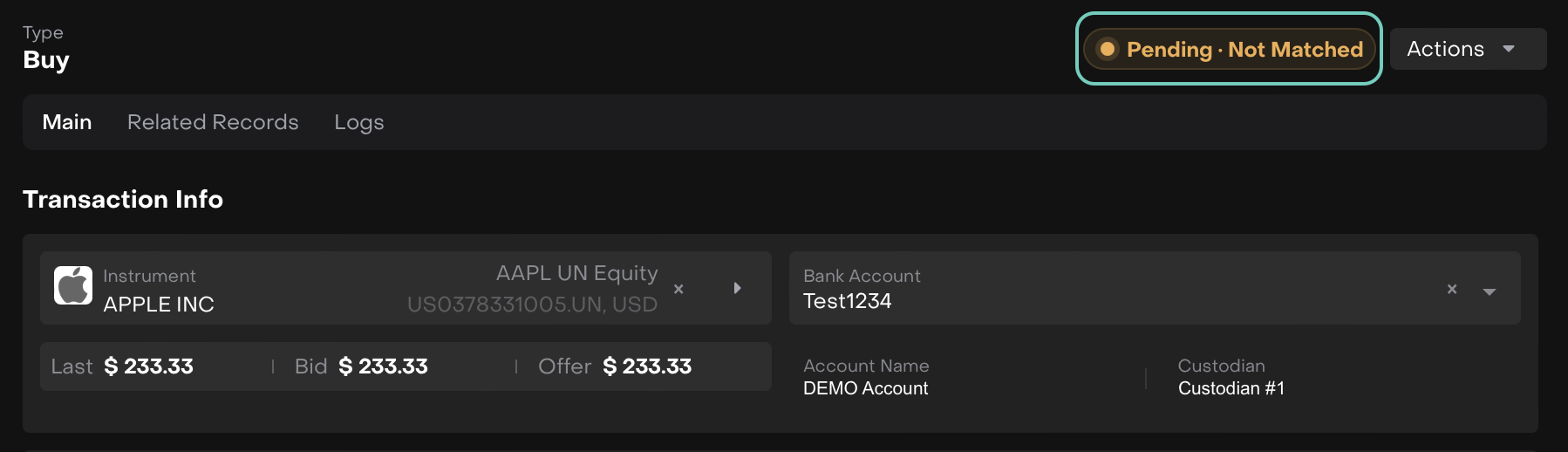
Then, click Save to confirm your updates.
If you don’t want to save changes, click Close to exit without applying them.
You can find the same transaction in the Pending Transactions list.
And you can then continue with your normal matching process.

Click here to know more on Matching Mechanism on Platform.
Reprocess an Error Transaction
If you think the issue was temporary or already fixed in the platform, you can try Reprocessing the transaction. Here’s how:
Same as above, find the transaction in Processing Error or Matching Error status.
Click the three dots (⋯) next to the transaction and click Reprocess.
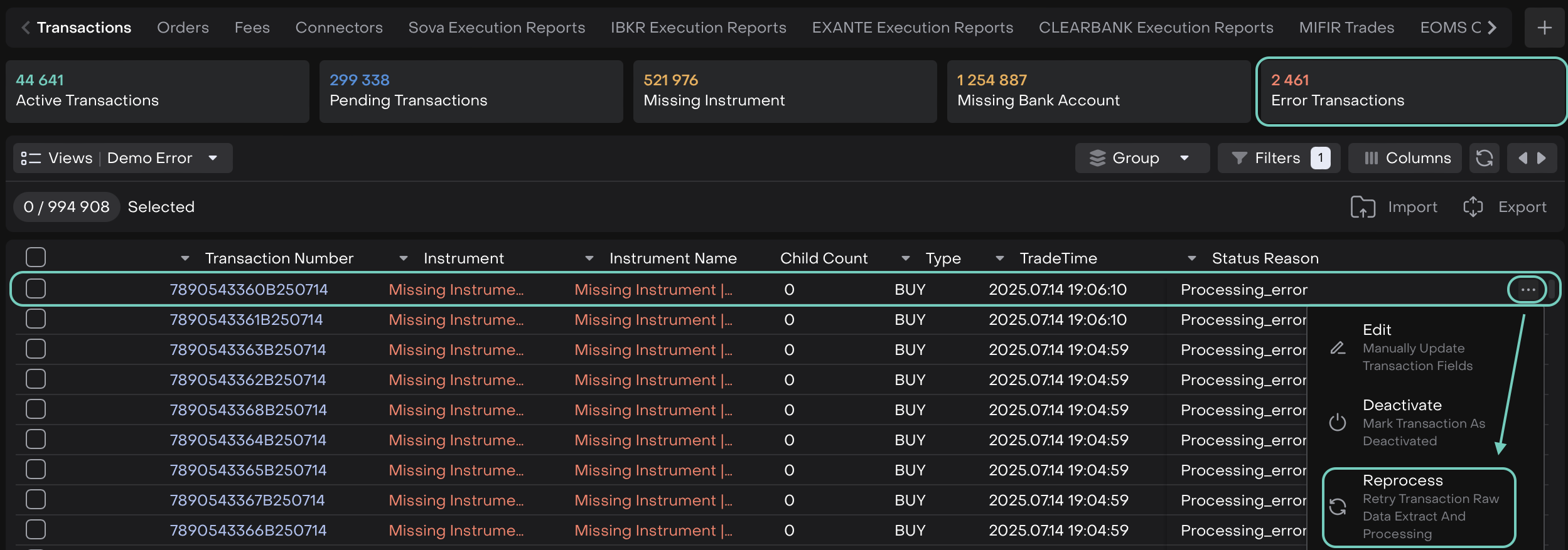
Or,
Double click on the error transaction row, a window opens.
Toggle Edit to 'ON', then open the Actions dropdown and click Reprocess.
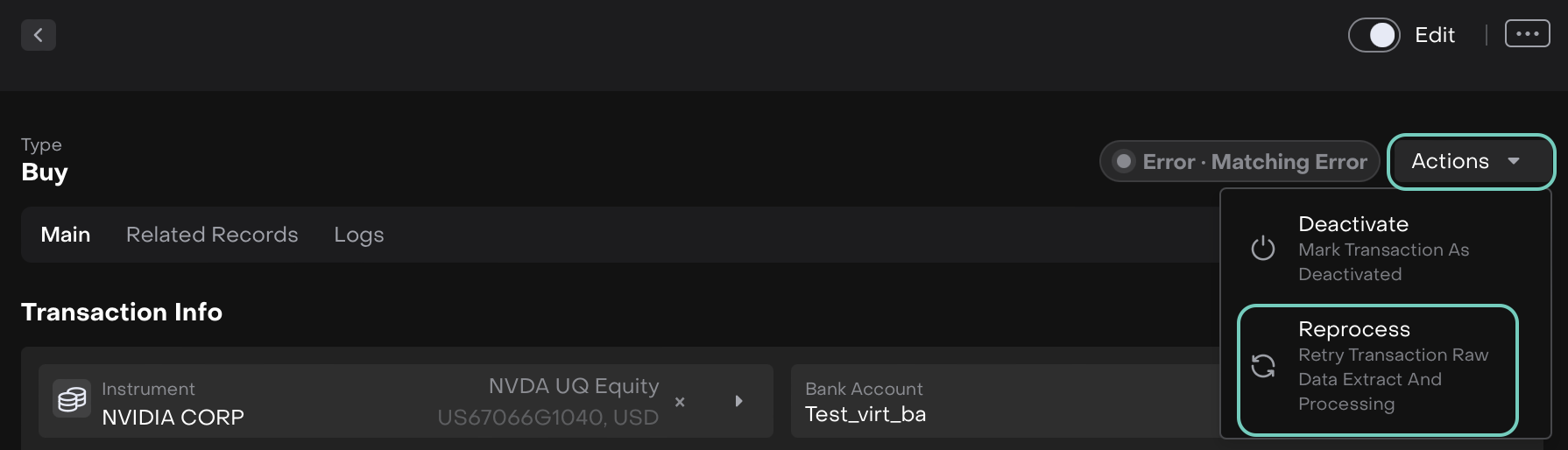
The platform will attempt to process the transaction again.
If successful – The status will change to Pending – Not Matched. You can then continue with your normal matching process.
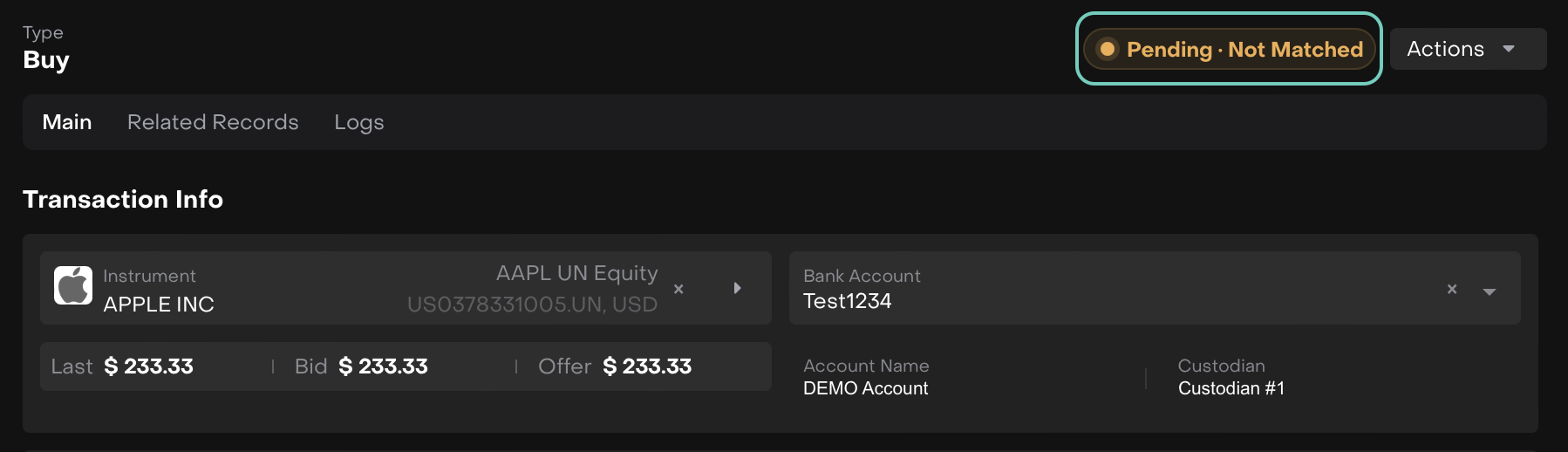
If it fails – You’ll see a message asking you to contact Support for further assistance.