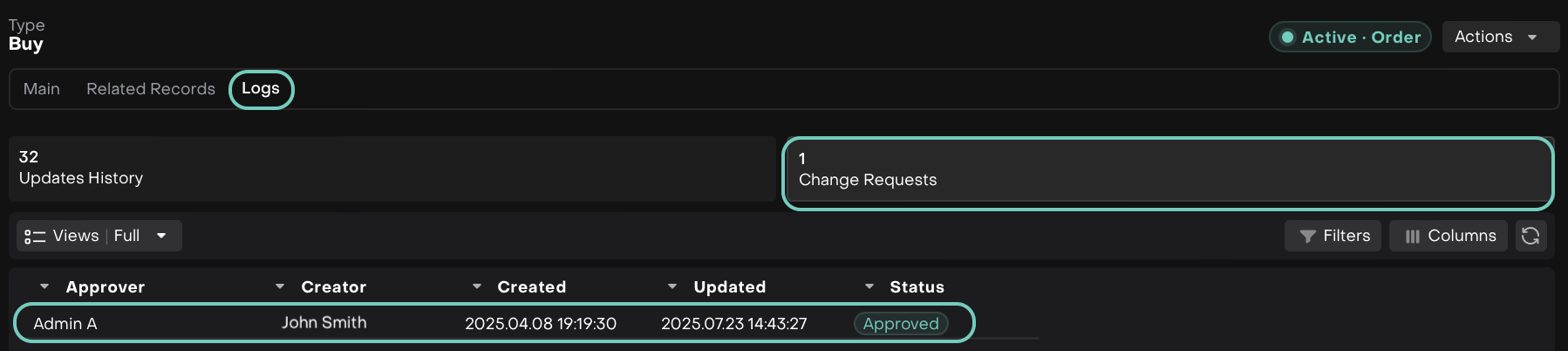Manage Transactions
Introduction
Your transactions form the backbone of your investment records. From the moment they're created to the time they’re confirmed or matched, each transaction goes through a defined lifecycle. This guide helps you understand that lifecycle, especially how statuses and status reasons work and shows you what actions are available to you along the way.
What This Guide Covers
How to determine a transaction’s status and status reason
What transactional Actions are available (and where)
The list of transaction statuses, along with actions available to you
Updates to the Transaction Dialog: Related Records and Logs tabs
The matching flow triggered when you allocate a transaction
Permission Requirements
Permission IDs | Needed for? |
|---|---|
transaction_modify | All actions are available under this permission.
|
transaction_modify + order_create | Allocate action is available under the set of these 2 permissions. |
transaction_modify + mifir_modify + transaction_modifyAll | For Sync to Mifir action. |
Transaction Actions & Where to Find Them
As you manage your transactions, you’ll have access to various actions depending on the transaction's type, status and status reason. Here’s a breakdown of each action, what it does and where you can perform it.
Where You Can Perform These Actions
You’ll find transaction actions in three key places:
Bulk Panel on the Transaction Table
When you select one or more transactions using checkboxes, a panel appears at the top of the table showing all actions that are applicable to the selected items.
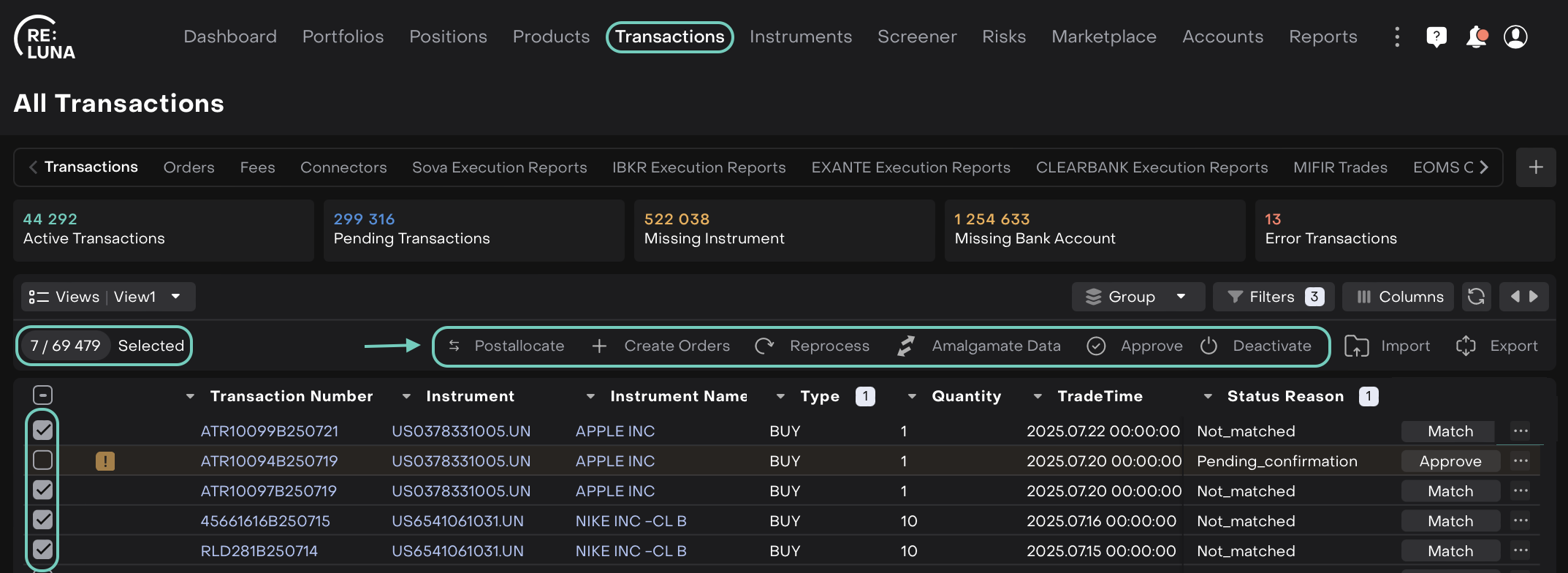
Actions Menu on Each Transaction Row
Click the ⋮ icon on the right side of any transaction row to access individual actions specific to that transaction.
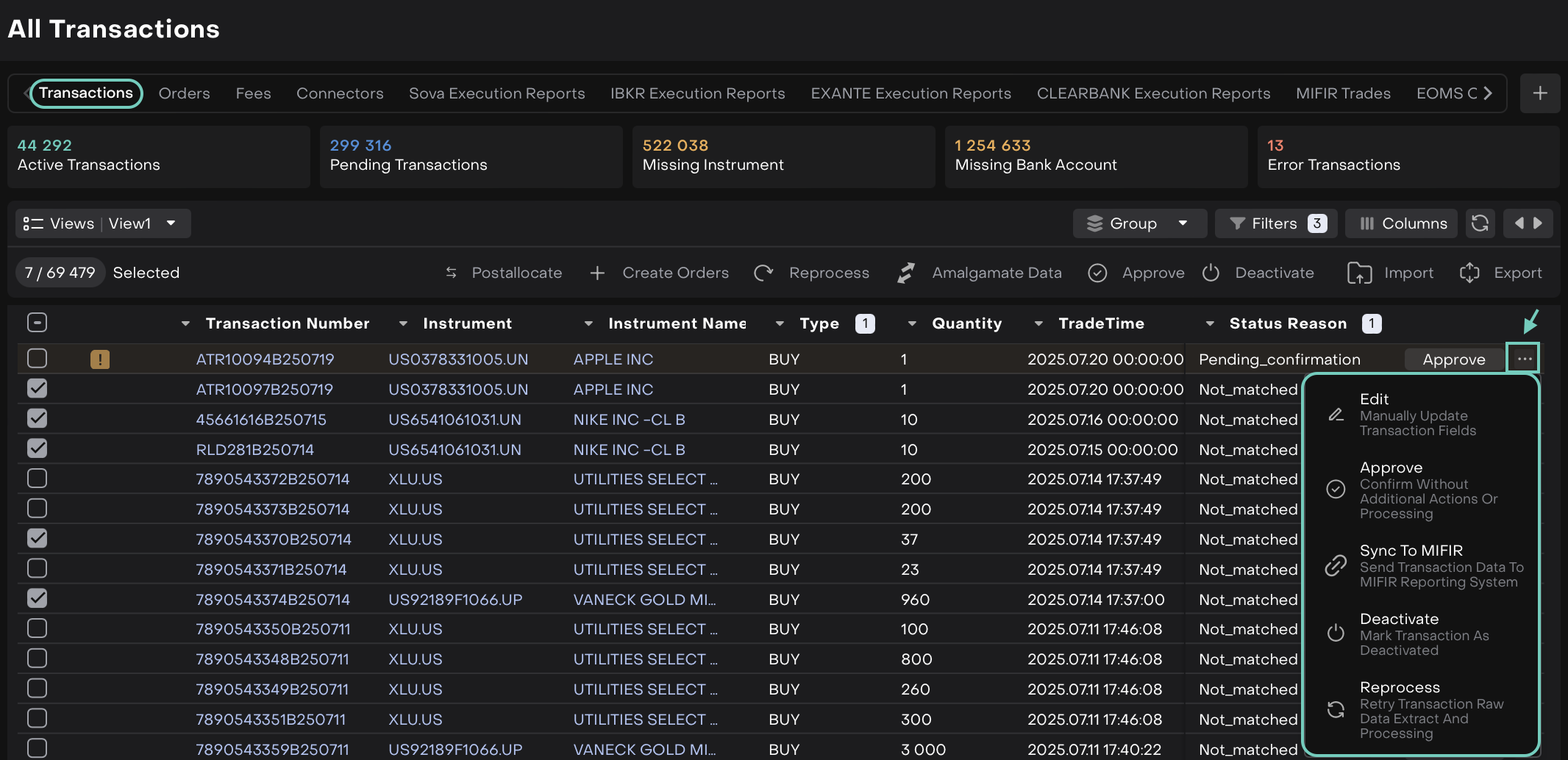
Inside the Transaction Dialog
When you open a transaction > click Edit, you’ll see all available Actions based on its current status and reason.
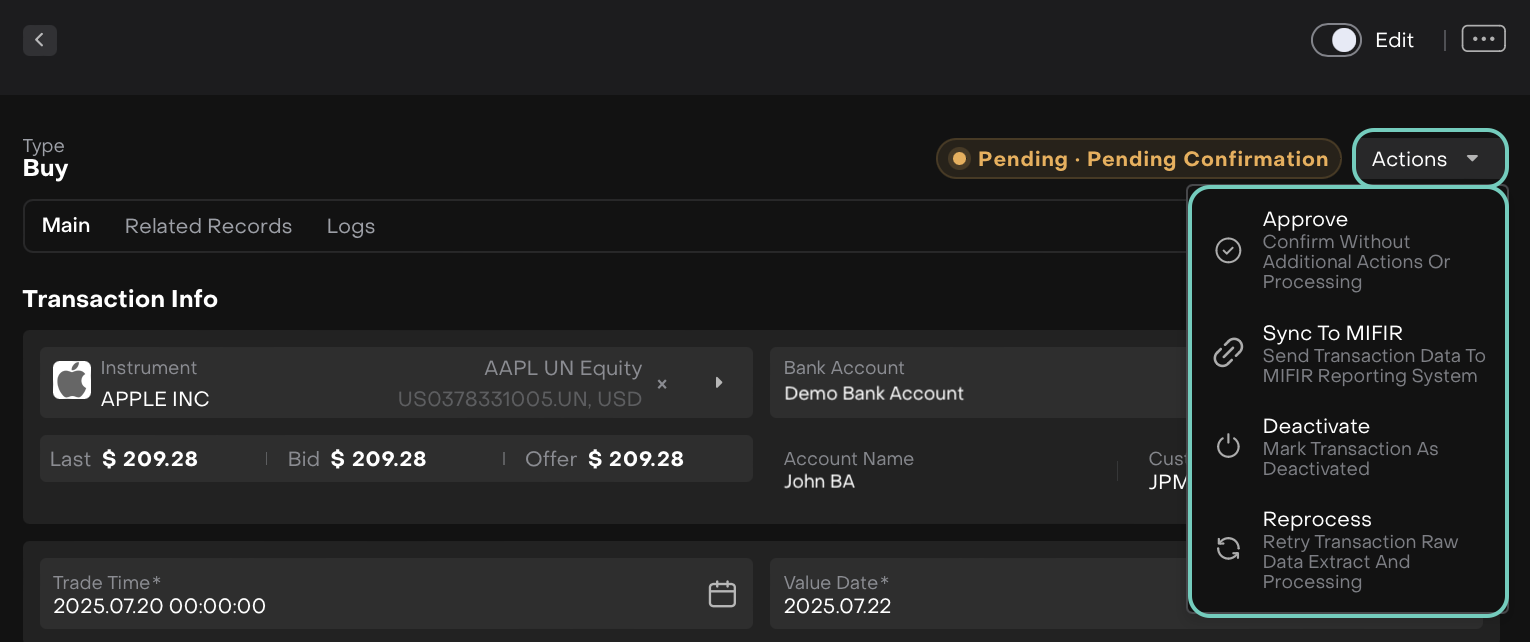
Transaction Statuses
Here’s a breakdown of each status, status reason, what it means and what you can do:
Available Actions & What They Do
Conditions to Use Specific Actions
Some actions are only available under certain circumstances.
How to Manage Transactions
We’ve improved the transaction dialog to give you more clarity.
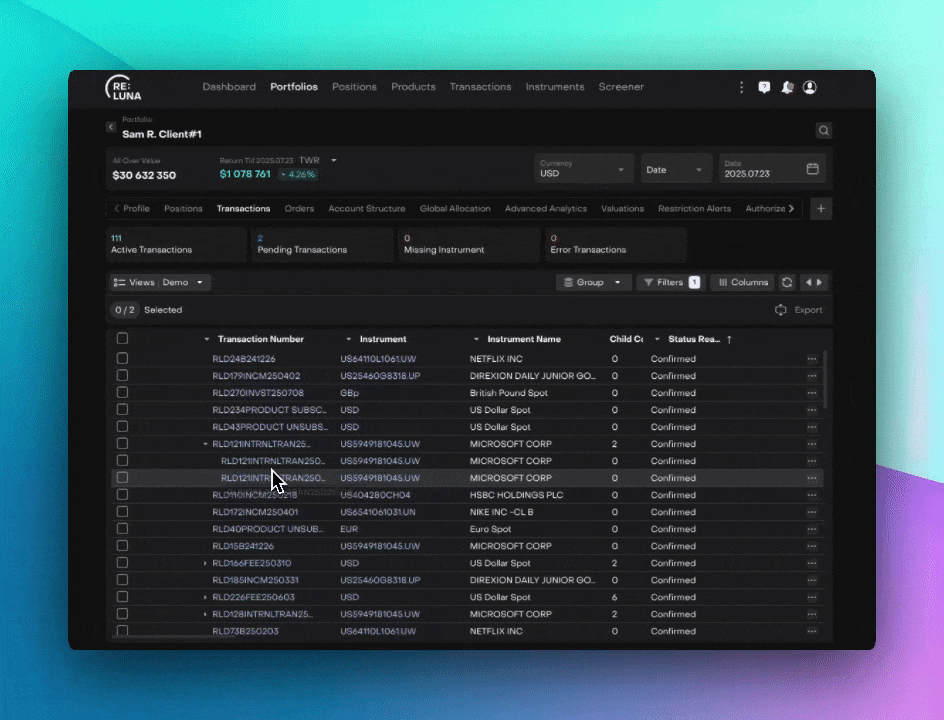
Main: Dynamic Action Menu
No more jumping back to the transaction table. The Action dropdown is now right inside the transaction dialog. It dynamically updates based on each transaction’s status and status reason, showing only the actions that matter.
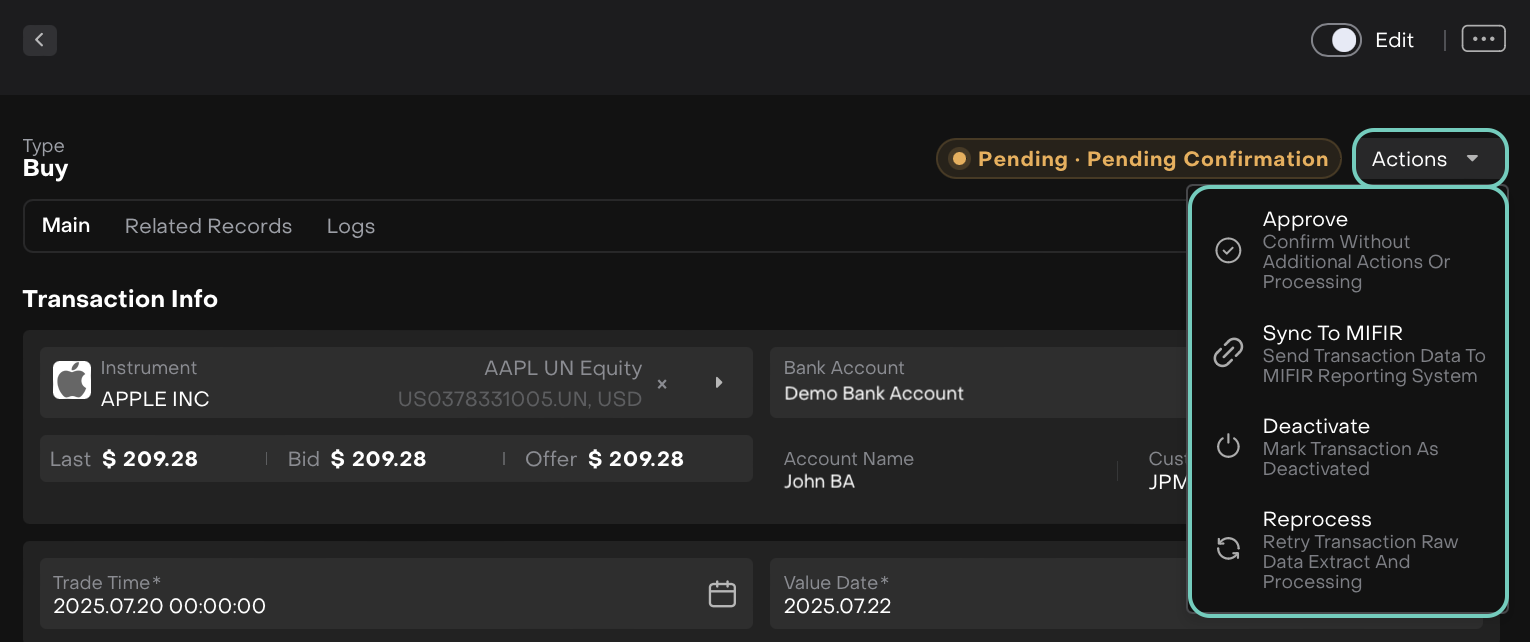
Related Records
This tab gives you a clear view of how a transaction connects across the platform. Here’s what you get across the three sub-tabs:
Parent & Child Structure
See how partial executions or order splits are grouped under one parent. No more hunting across multiple screens.
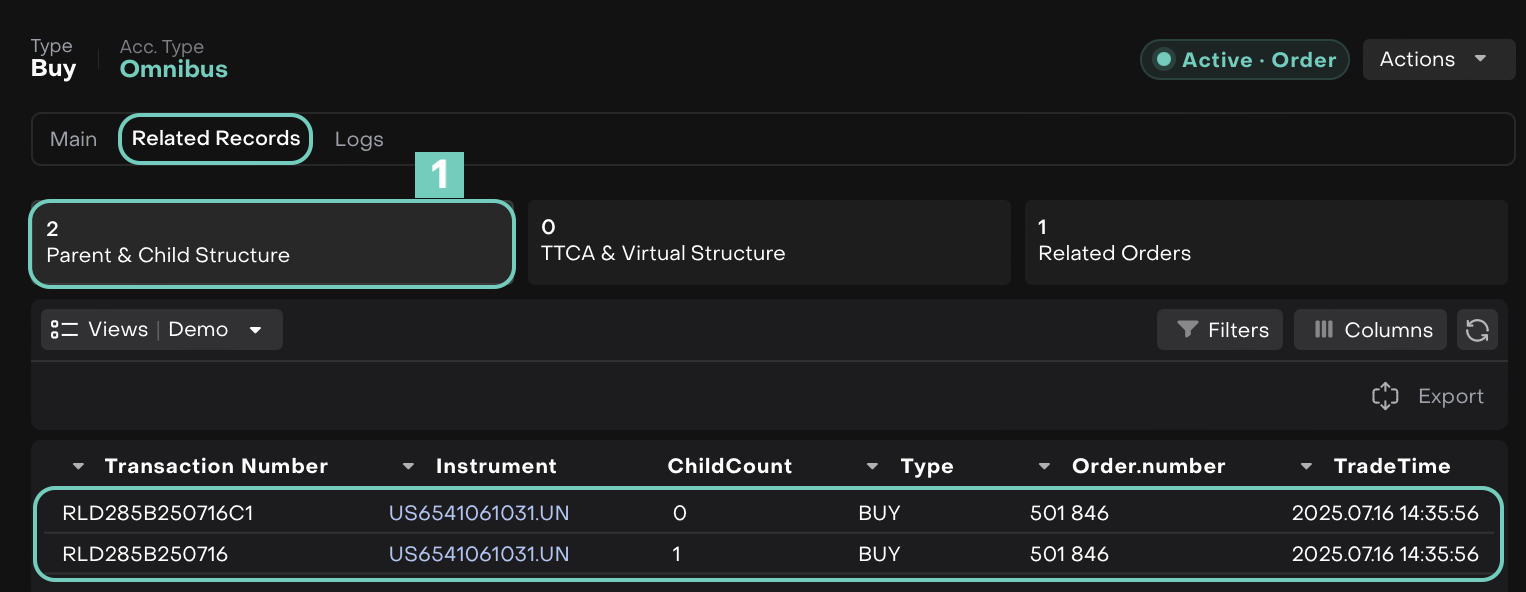
TTCA & Virtual Structure
Shows related transactions within a TTCA (Omnibus) or Virtual account structure that appears here when the transaction is either a parent omnibus transaction or is linked to one.
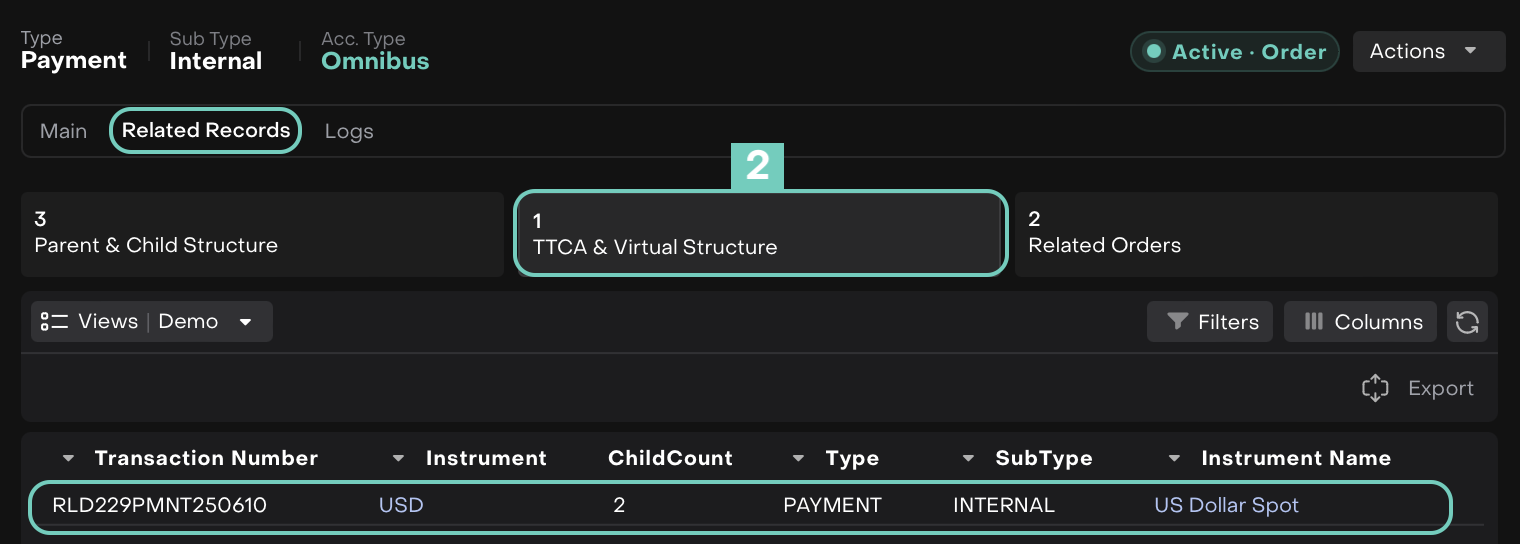
Related Orders
Shows all orders linked to the selected transaction, helping you trace its origin and execution path.
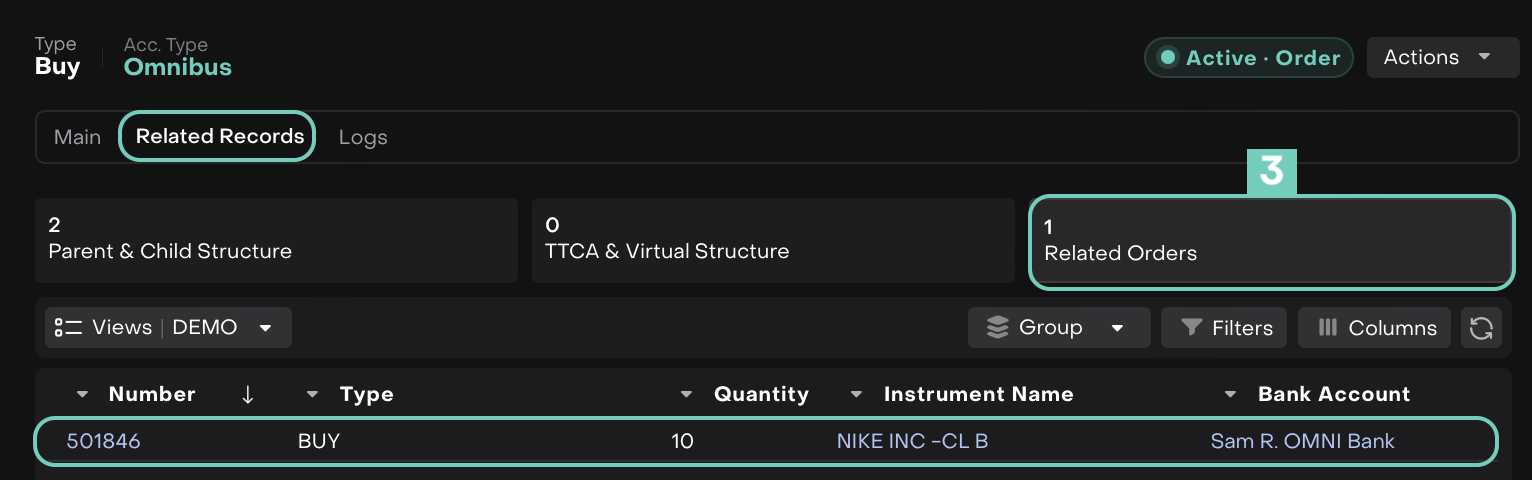
Logs
Stay informed with complete visibility into what’s changed:
Updates History
Review field-level changes over time.
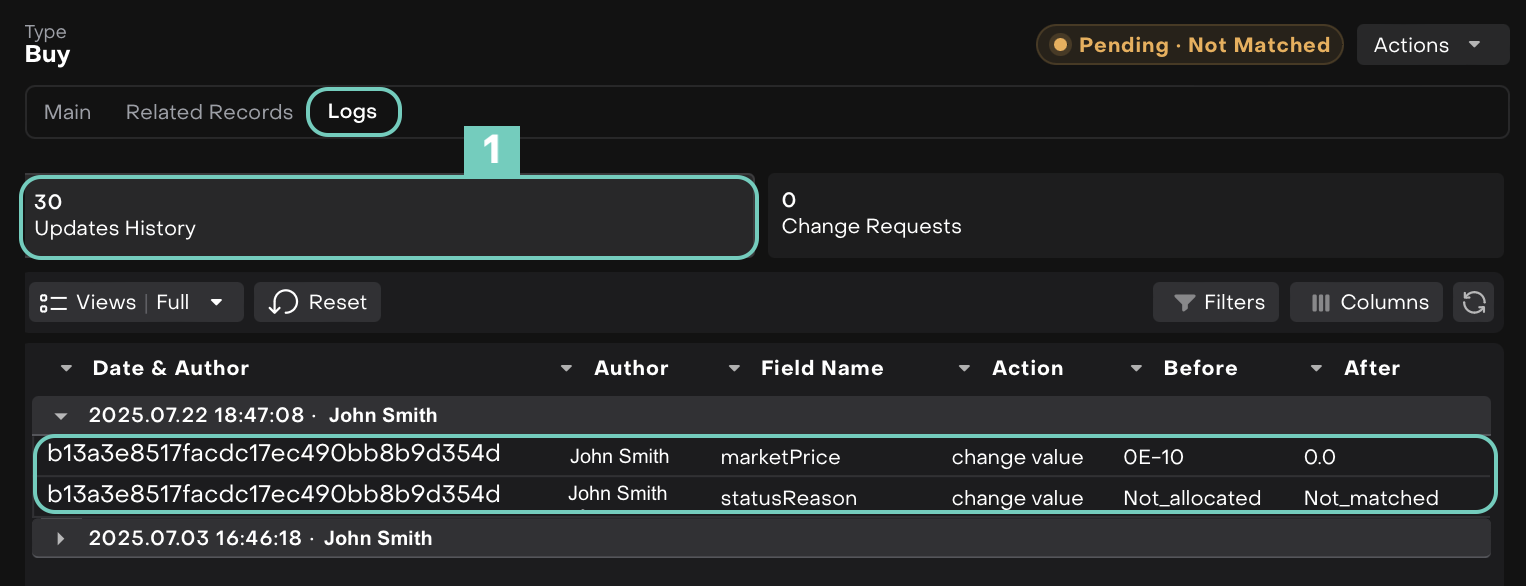
Change Requests
Track submitted and approved changes, all in one place.