Order Execution
AVAILABLE IN: 
Introduction
Order execution is the process of accepting and completing an order. It ensures that your portfolio positions are up-to-date.
When a Manager submits an order (for OTC trades) or an Execution Report is received (for DMA trades), the platform creates transaction(s) based on the received information.
These transactions participate in calculations and initially have a Status Reason = Order, and remain Unsettled until the custody report is received and transactions are fully settled.
🔗 Learn here on how to Create/Manage orders.
Order creation and management are permission-based features. Please check with your Manager for availability.
Key Terminologies
Term (A–Z) | Definition |
|---|---|
Active Confirmed | Status Reason for transactions that are fully executed and confirmed in the system (Done status). |
Active Order | Status Reason for transactions that are executed but still considered active (Filled status). |
Counterparty | The other party involved in a transaction, such as a broker, exchange, or entity. |
DMA (Direct Market Access) | Facility to place an order directly on financial market exchanges without broker intervention. |
Filled | Status indicating that an order quantity has been fully executed. |
OTC (Over the Counter) | Trading conducted directly between two parties, outside of an exchange. |
Partially Filled | Status indicating that only part of the total order quantity has been executed. |
Revert | Function used to deactivate executed transactions and restore an order to editable status. |
Value Date | The settlement date on which the transaction value is realized. |
👉 New to some terms? Check out our full Platform Glossary for more.
Order Status Lifecycle
All orders in the platform — whether Trading, Non-Trading or Common — follow a single integrated flow. Depending on the order type, some stages may be skipped, but the general lifecycle is consistent.
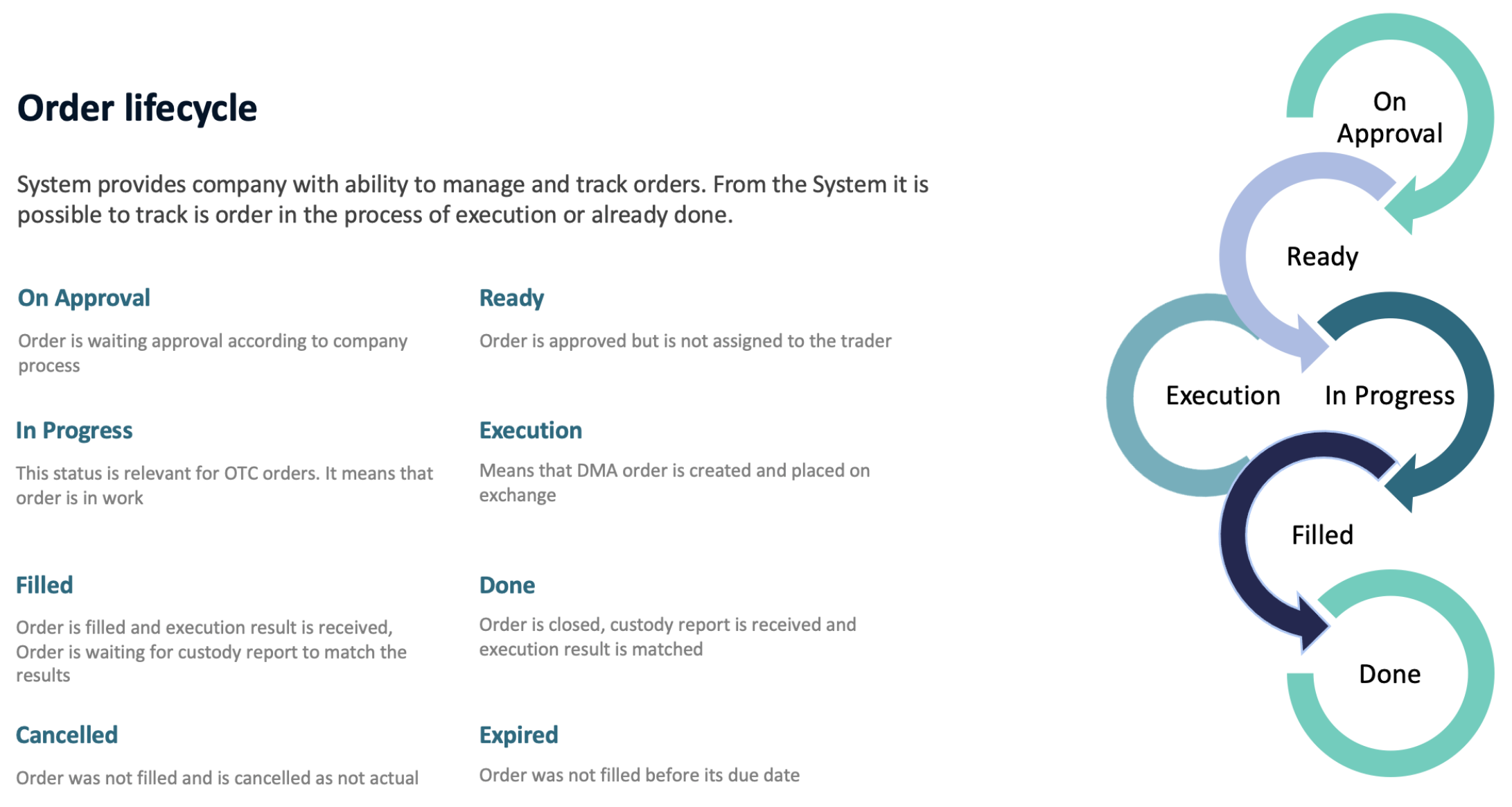
Execute an Order
Order execution is available to both the order initiator and the assignee, allowing authorized users to handle the process efficiently.
Click on the Responsible dropdown.
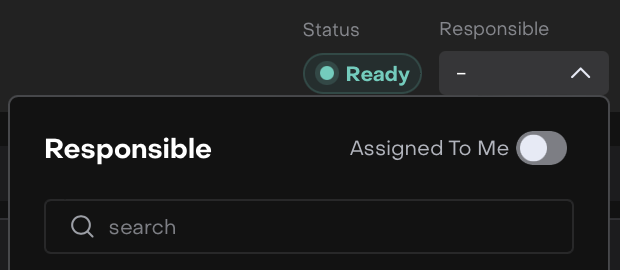
Enable Assign To Me to take the order and Start Working on execution.
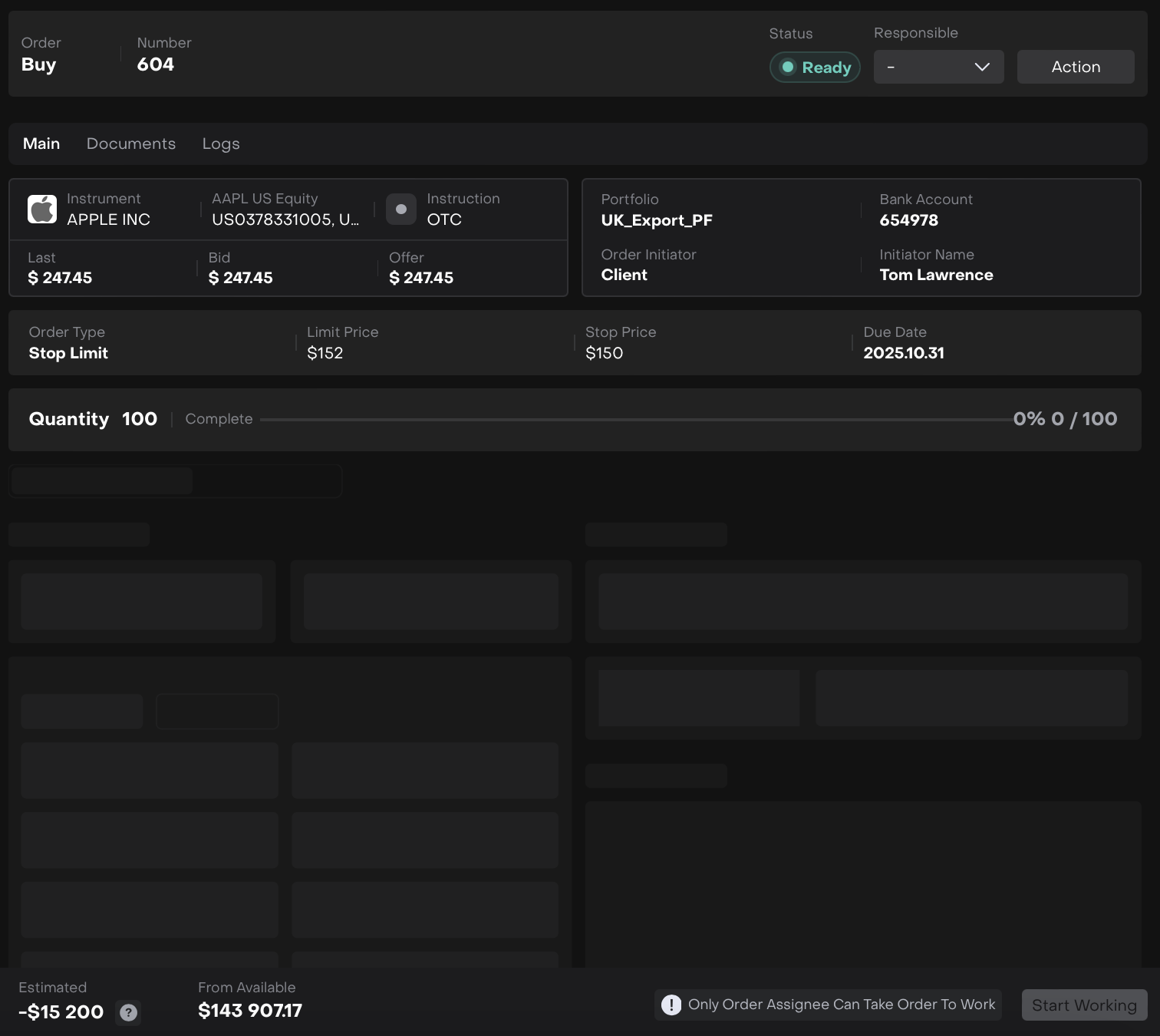
Only order assignee can take order to work.
Order Changes
You can edit order details such as:
Order Type (Market / Limit / Stop / Stop Limit)
Limit Price
Quantity
Due Date
The platform allows changes for both the order initiator and responsible person.
🔗 Learn more here on how to execute the orders.
Fill in the required Execution Details tab (*mandatory fields).
Click Submit.
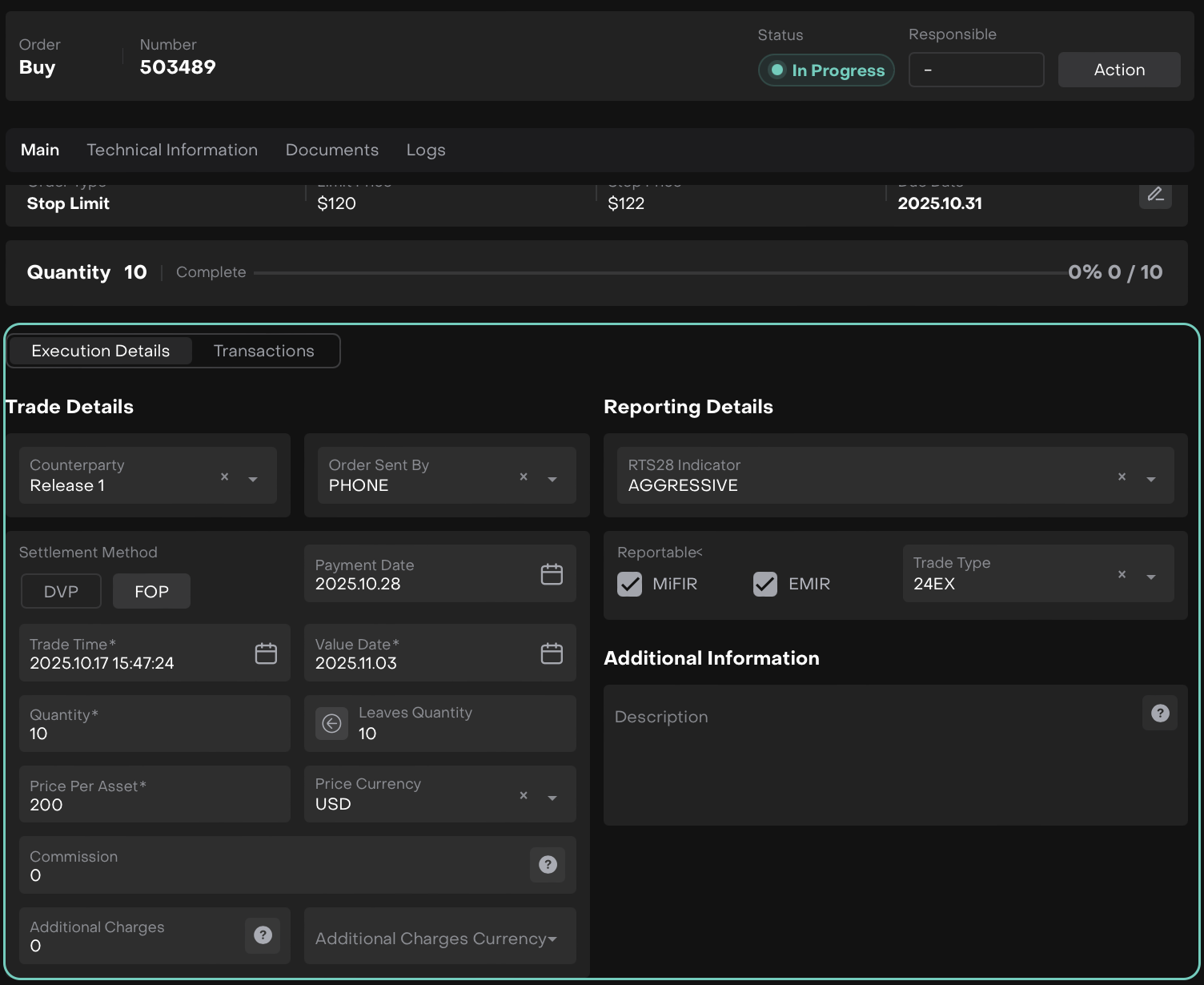
After submitting the form, the Quantity is completed and transactions appear in the list.
Filled status indicates fully executed quantity.
Partially Filled closes the order after execution; the remaining Leaves Quantity is set to zero and no further execution is allowed.
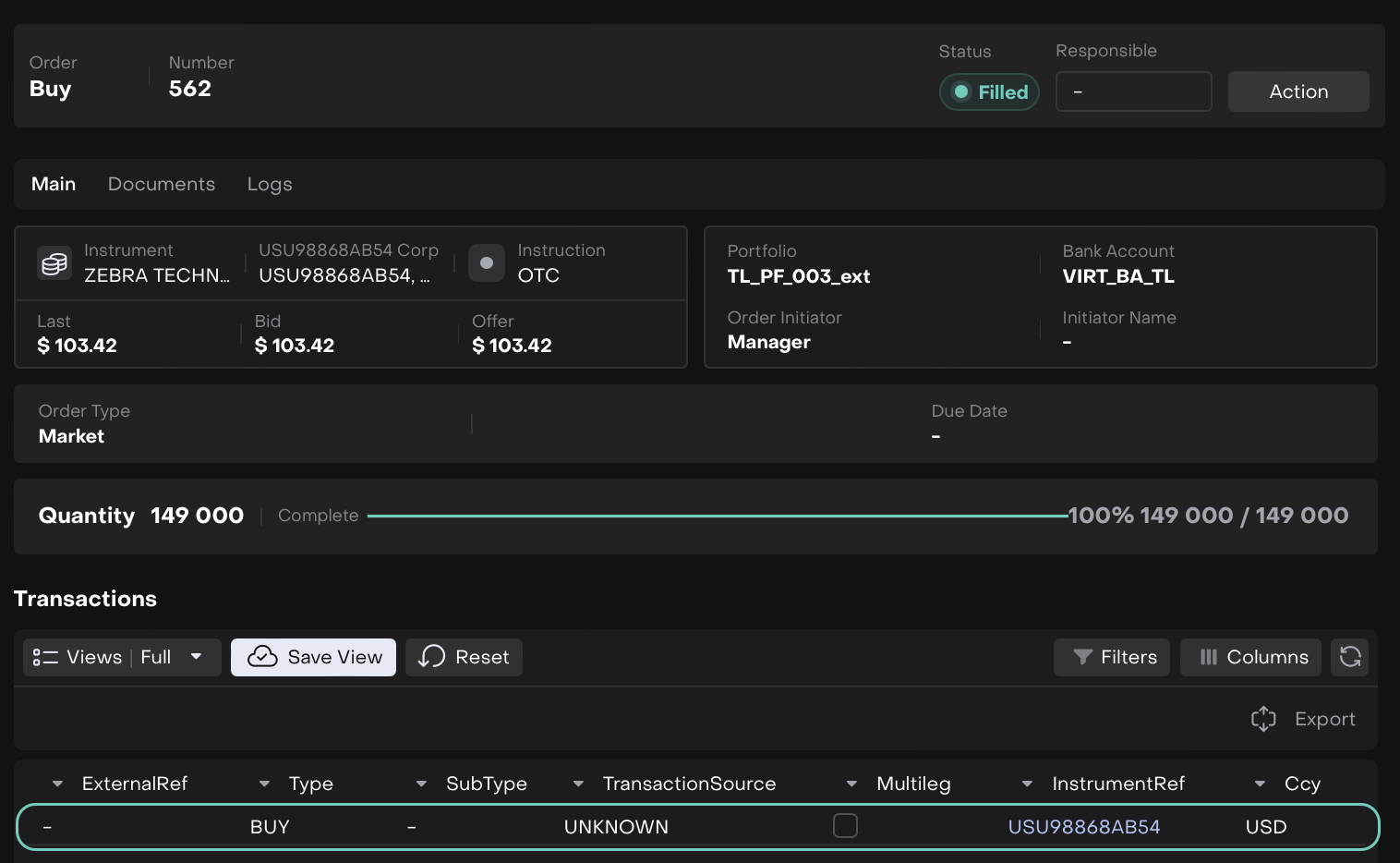
Seller side generates a Sell Transaction; Buyer side generates a Buy Transaction. Any commission is reflected in the Fee (Commission) transaction(s).
Order Closure
Orders automatically close as Done once all transactions are matched with custody data.
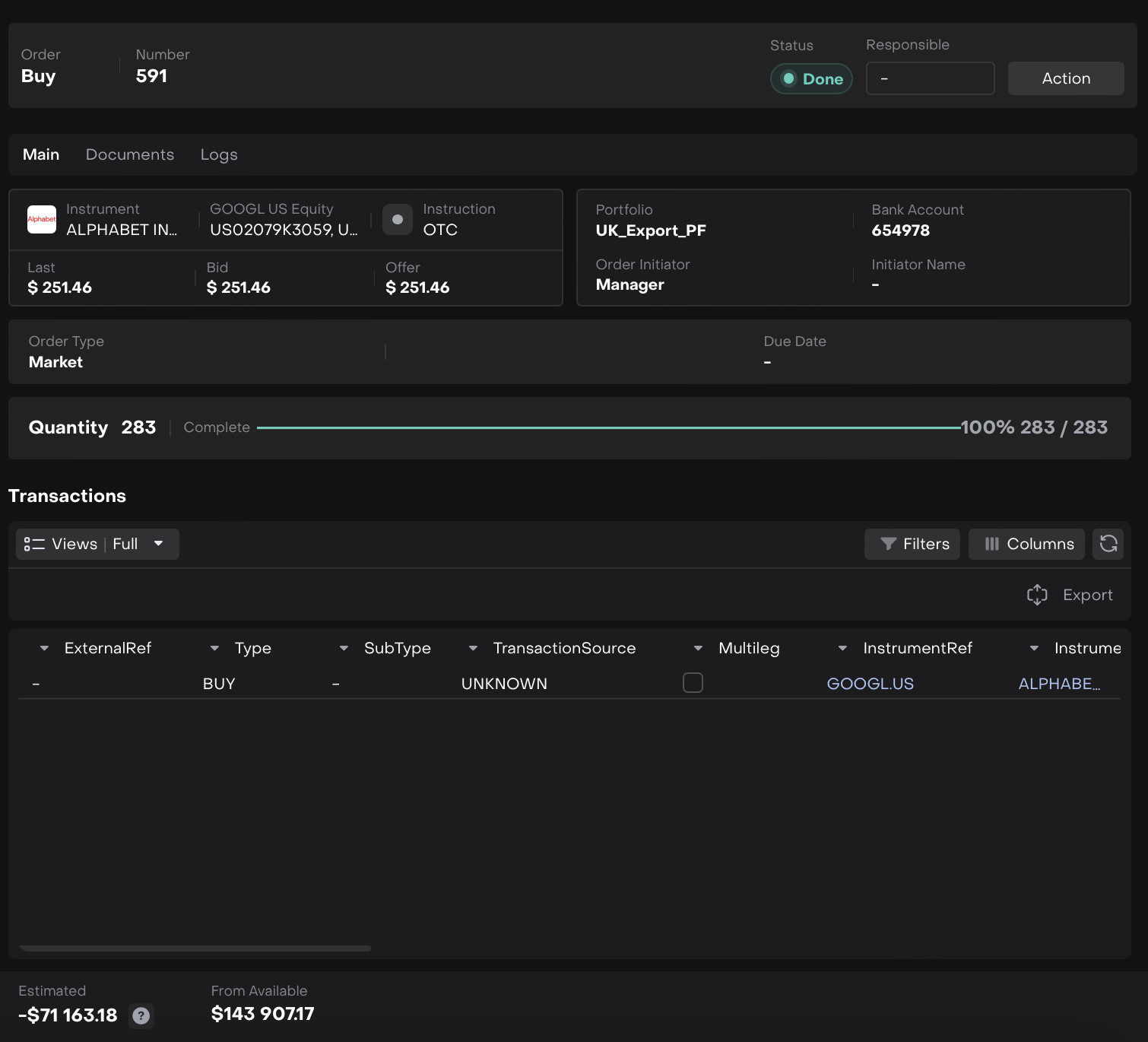
Transactions with Filled status → Status Reason = Active Order
Transactions with Done status → Status Reason = Active Confirmed
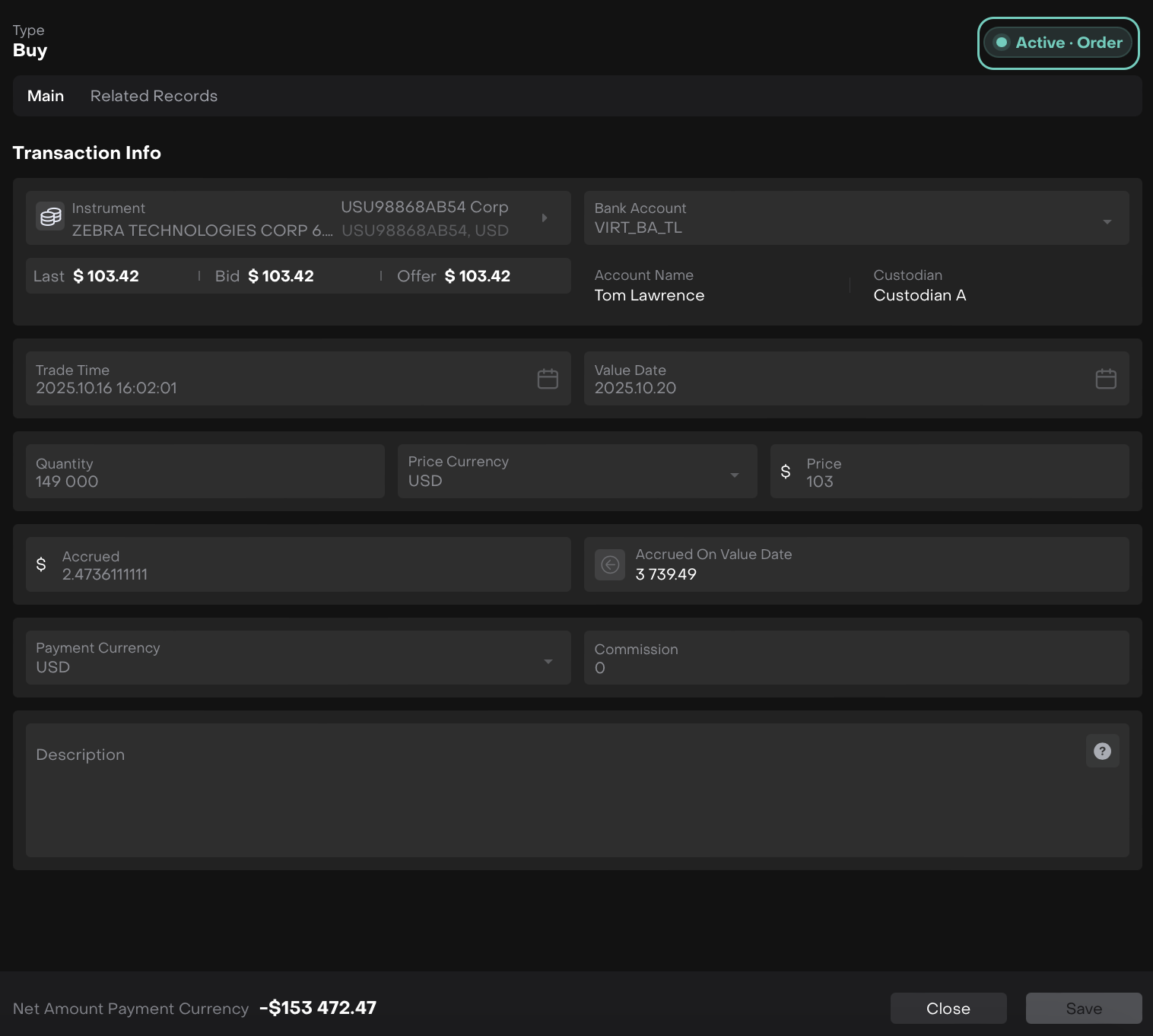
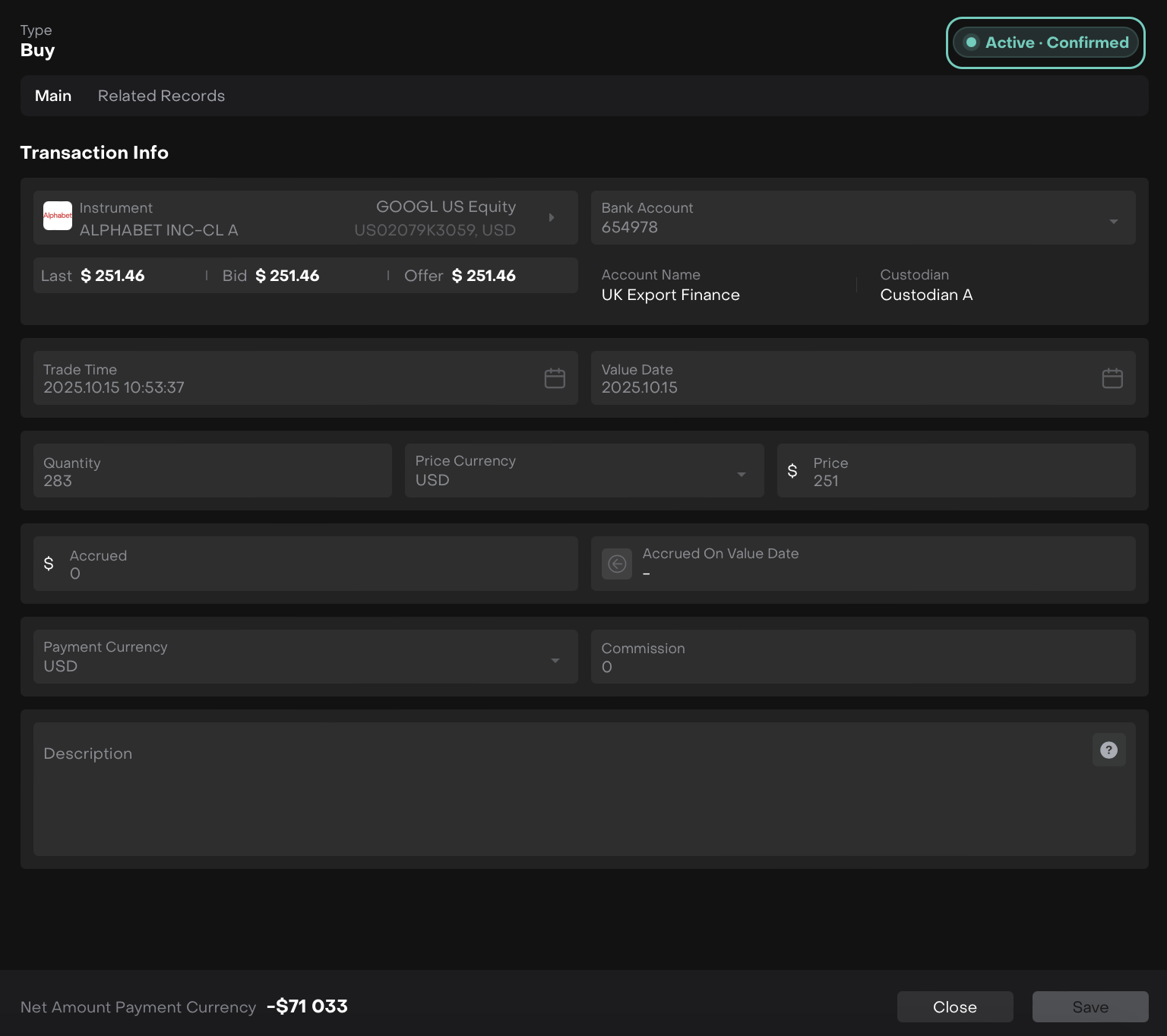
Order Expiration
If an order is not GTC (Good Till Cancel) and the due date has passed, the platform closes it automatically:
Expired if not partially filled
Partially Filled if partially executed
Default alerts notify you when an order is nearing expiration.
Order Initiator can update the Due Date if needed.
Order Cancellation
Only orders not in Filled status can be canceled.
Use the Revert function if an order was executed by mistake.
Order Revert
The Revert function deactivates related transactions, allowing you to resubmit or cancel the order.
Do not manually deactivate transactions outside the Revert function — the order status will not revert to open automatically.
