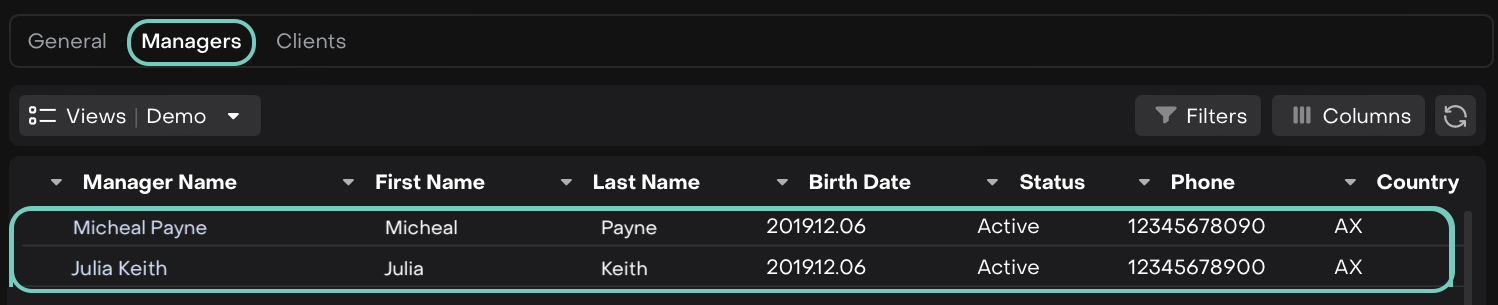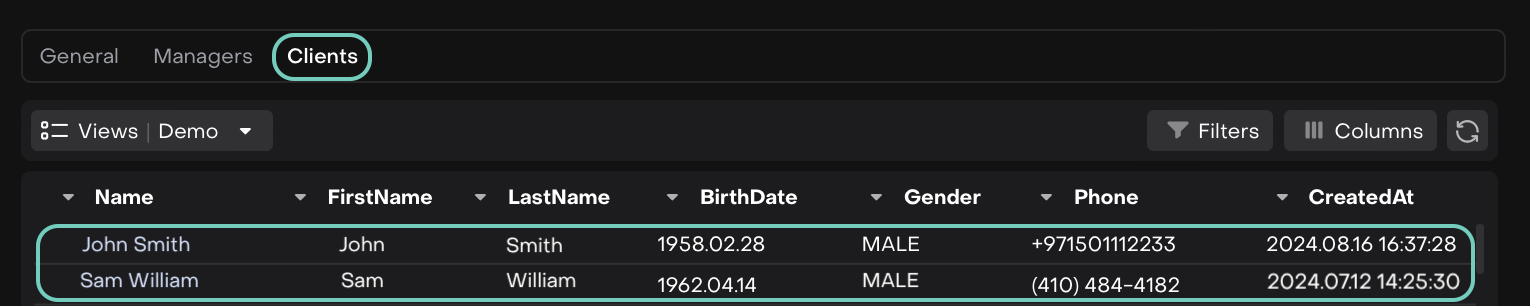Manage Permissions
Introduction
Every user on the platform has both a Role and a Profile. While your role defines your place in the organizational hierarchy, your profile determines the actions you can perform. In this guide, we’ll focus on Profiles.
🔗 Learn here on How to Manage Role.
A Profile is a set of permissions that defines what a user can do within the platform. It controls access to various modules or objects. With a profile, you can determine whether a user has full or restricted access.
Key Terminologies
Term (A–Z) | Definition |
|---|---|
Client Profile | A profile type designed for client-facing users, defining what modules or objects they can access. |
Delete Profile | The action of permanently removing a profile from the platform (only if no users are assigned). |
Duplicate Profile | The action of creating a new profile by copying the permission setup of an existing profile. |
Manager Profile | A profile type designed for internal users, defining what modules or objects they can access. |
Modify | Permission that allows the user to edit records they are responsible for. |
Permission | The level of access a user has to a module or object within the platform. |
Permission Center | The section in the platform where permissions for profiles are defined and managed. |
Role | Defines the position a user holds within the company’s hierarchy. A role not only determines what they see on the interface but also grants access to the work of their subordinates. |
Skip CR (Change Request) | Permission that allows updates to objects without requiring a change request check. |
👉 New to some terms? Check our full Platform Glossary for quick definitions.
Accessing Profiles
Business admins can help modify user permissions and access rights.
If you’re a business admin, continue reading this guide to learn how to create and manage profiles.
Navigating Profiles
Go to User Settings > Find People Management.
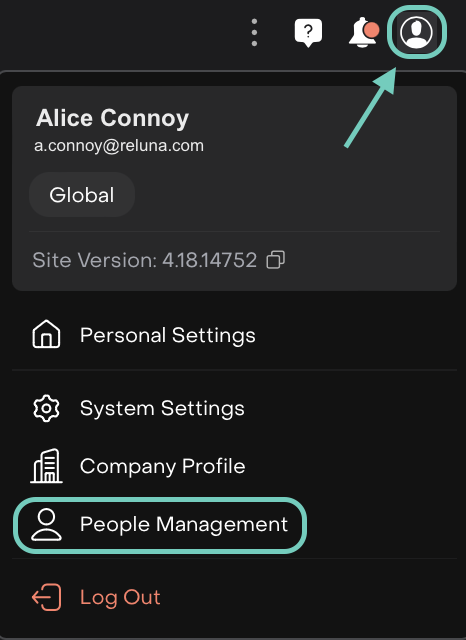
Click on Profiles tab.

Understanding Profiles Tab:
The Profiles Tab shows all profiles in the platform. Profiles are grouped by two main roles –
Client Profiles
Manager Profiles
Search for Existing Profiles
Use the search bar to quickly find a profile by name. If the profile you need does not exist, create a new one.

Create a New Profile
Click the “Add Profile +” icon to create a Client or Manager profile.

For Client Profile

For Manager Profile
A window will pop up. Fill in the required fields:
Profile Name (*): Enter a name for your profile.
Type (*): Select whether this profile is for a Client or a Manager.
Ensure the new profile name is unique and not already in use.
Create Permission Sets
In the Permission Center section, permissions are grouped by all platform modules and objects.
Permissions set at the parent level automatically apply to all child levels unless changed.
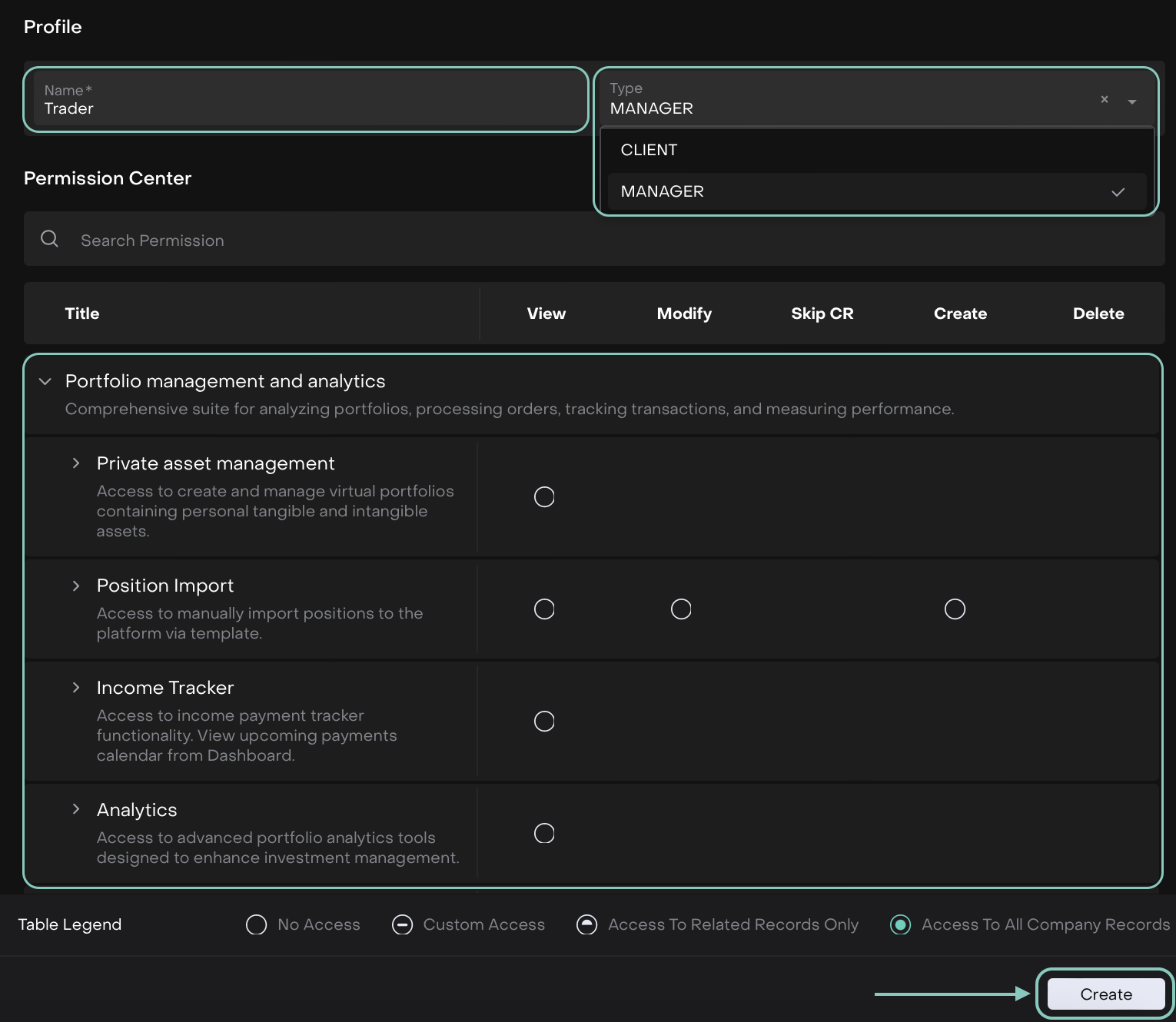
For each module or object type, define what actions this profile can perform.
While setting permissions, you may see some blank options under Modify, Create, Delete or other actions. This is normal and not an error, the platform simply doesn’t support those actions for that module/object.
Or,
Use the search bar in the Permission Center to quickly locate a specific object or module.
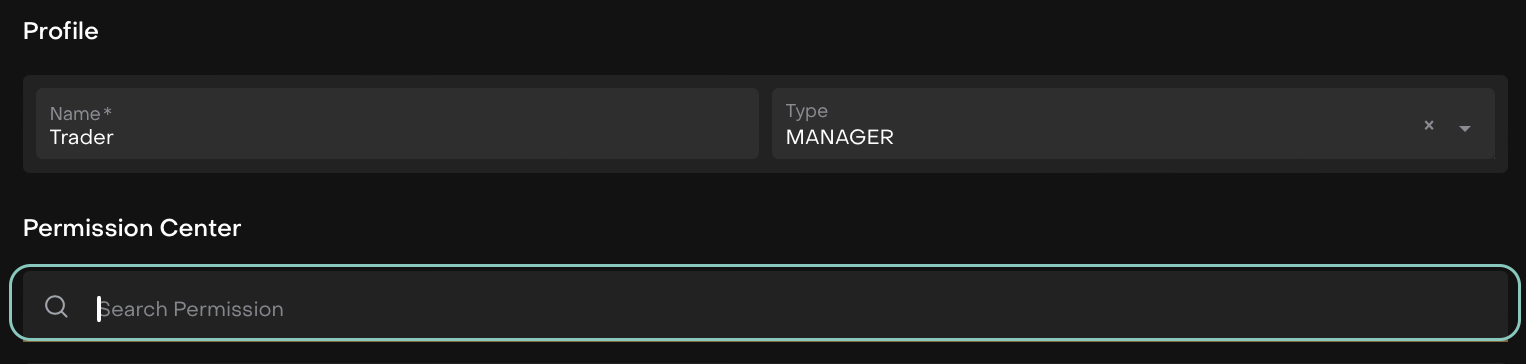
Once you’ve set all permissions, click Create.
The new profile tile will now appear on the Profiles tab (e.g., Trader).
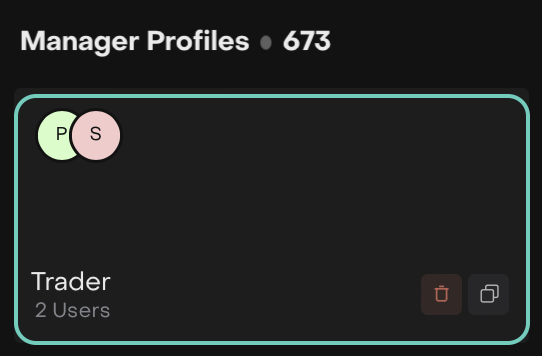
Who is Assigned to the Profile (Managers and Clients Tabs)?
These tabs make it easy for you to see which users belong to the profile and understand the permissions and access they have within the platform.
Duplicate a Profile
You can save time by duplicating an existing profile if most permissions are the same.
Select the profile you want to duplicate.
Click the Duplicate action.
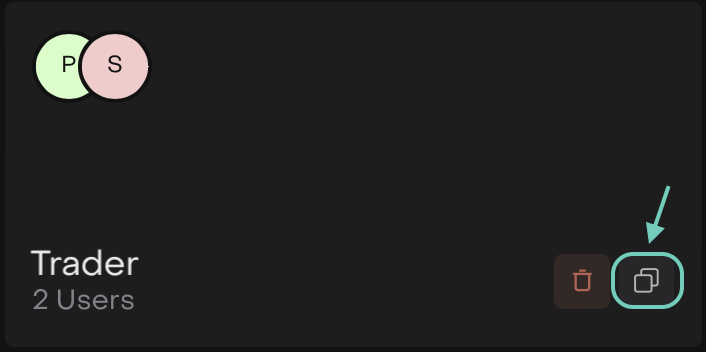
A popup appears. Click Duplicate to proceed or Cancel to discard.
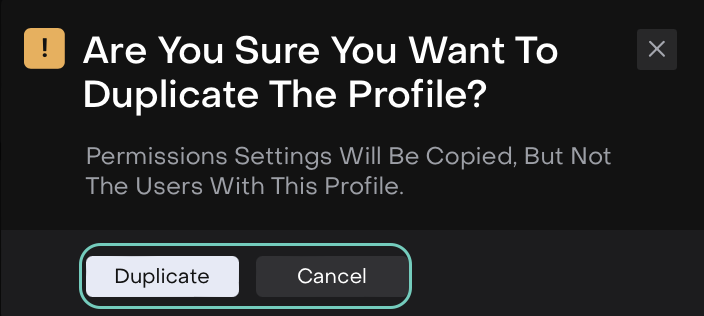
The Permission Center opens with settings pre-filled from the original profile.
Edit the permissions if needed or leave them unchanged.
Enter a new Profile Name (*) and click Create.
When duplicating a profile, make sure to provide a new profile name.
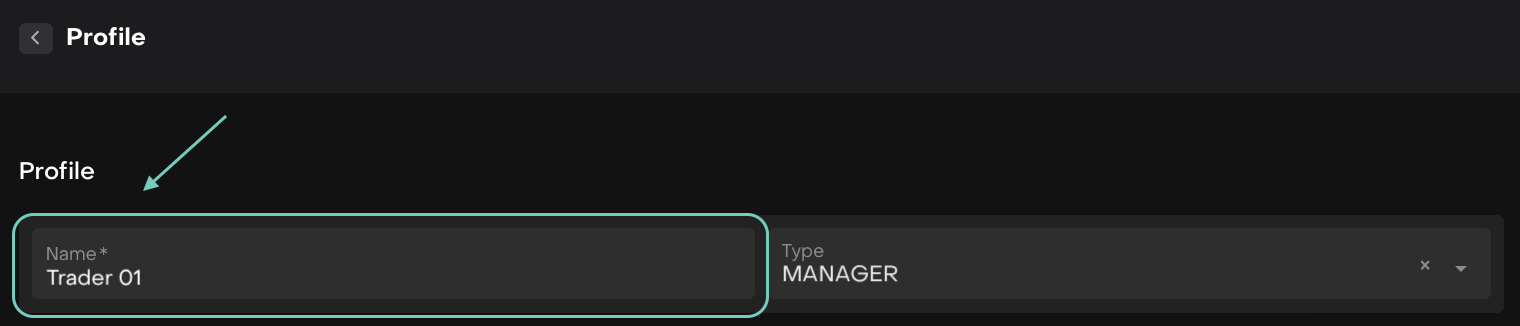
The duplicated profile now appears on the main Profiles tab.
Users associated with the original profile are not copied, only the permission settings are duplicated.
Delete a Profile
Before deleting a profile, ensure no users are currently assigned to it.
Select the profile you want to delete.
Click the Delete action.
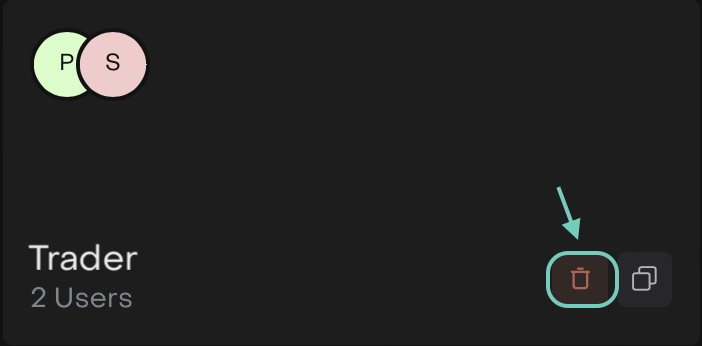
The platform checks if any active users are assigned to the profile.
Proceed or Prevent Deletion:
If no users are assigned: a confirmation popup appears, alerting that the profile will be permanently deleted.
If users are assigned: deletion is blocked. Reassign active users to another profile before proceeding.
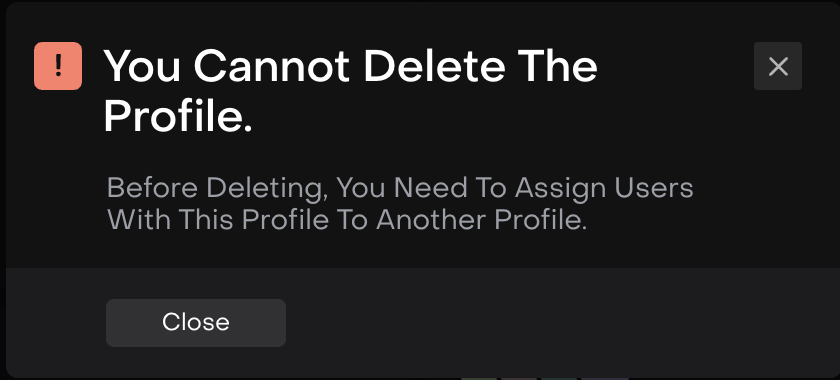
Deletion is permanent, so double-check before confirming.