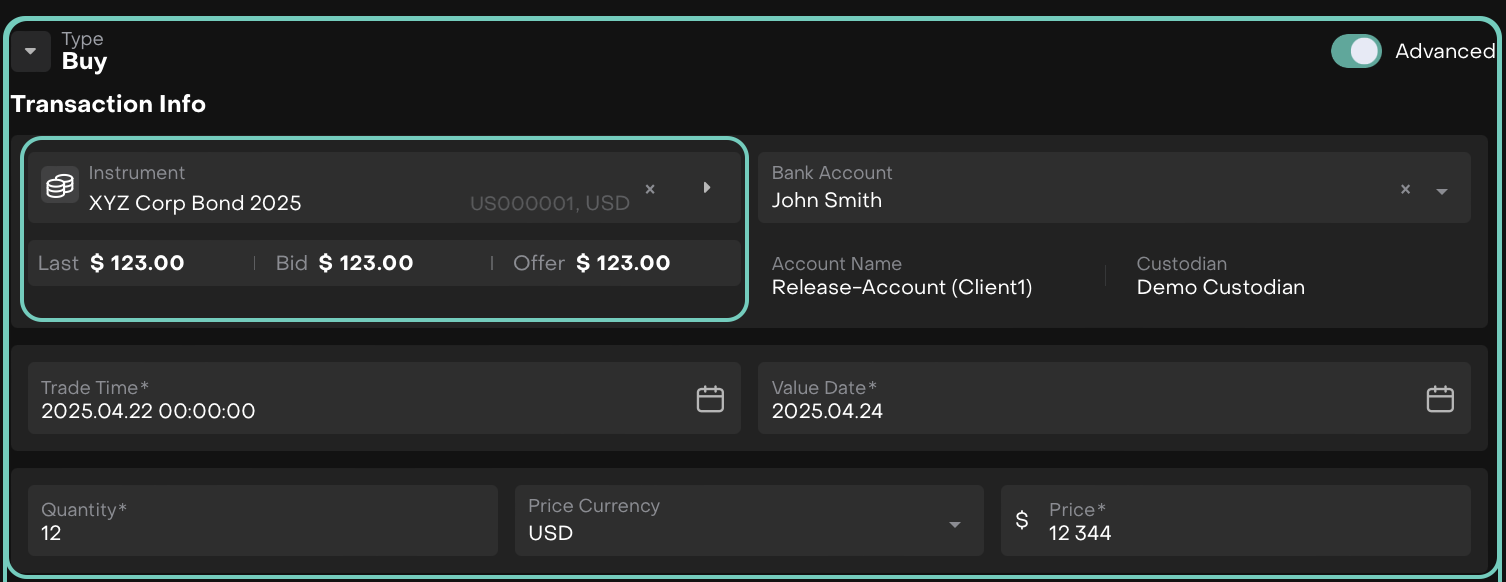Create Instruments Manually
Introduction
When instruments cannot be fetched from market sources due to expiry, non-tradability or missing identifiers, the Reluna Platform provides a built-in feature to manually create them. This ensures you can continue placing orders and recording transactions without disruption, reducing reliance on support and maintaining operational continuity.
Purpose
This guide shall help you understand how to create private instruments directly from the Order or Transaction forms when they are not available in market resources—empowering you to act quickly and independently.
When Should You Use This?
The instrument is expired, non-tradable, or custom.
The instrument is not found in the Market Resources.
You do not have access to an active market source.
You are creating loan/deposit instruments via a Transaction.
Pre-Conditions
You must be in the Order or Transaction form.
You have searched for the instrument and it’s not available.
You understand the required fields for the instrument type/subtype.
Steps to Create Instruments Manually
👉 Need help finding an instrument before creating it manually?
Check out the Unified Instrument Search Guide to learn how to search using Internal, External and By Ticker options.
Navigate to Order or Transaction form on the platform.
Use the Instrument Search window to look up the desired instrument.
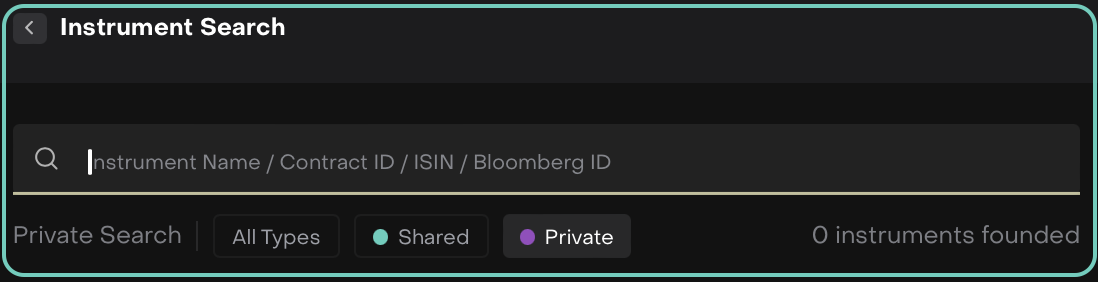
👉 Need context on Shared vs Private Instruments? Click here to learn how the platform retrieves instruments during all search types.
If the instrument does not exist, click on the
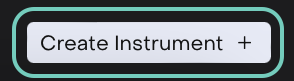 button.
button. Then, a confirmation message will appear outlining important conditions before creating an instrument manually,
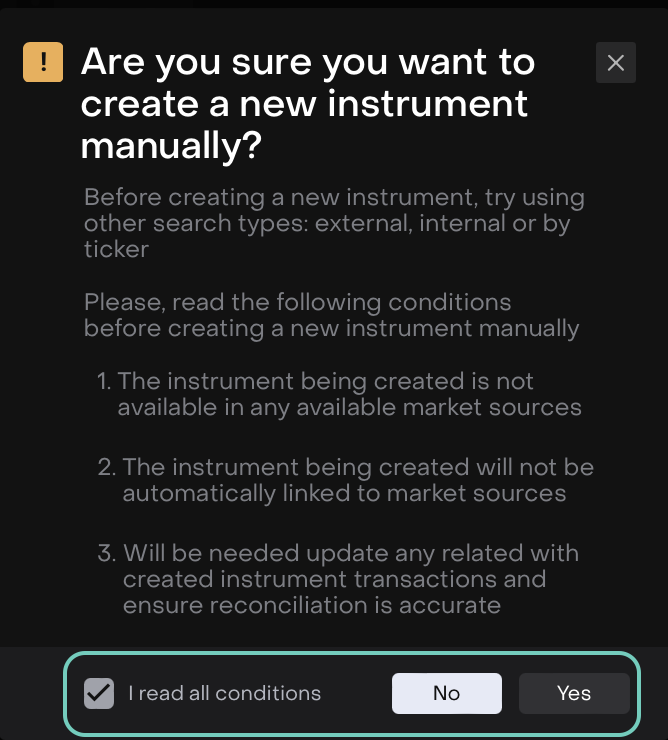
The instrument must not be available in market sources.
It will not be automatically linked to any market feed.
You will need to maintain and reconcile related transactions manually.
✅ Check the box for “I read all conditions”, then click Yes to proceed.
Now, you will be redirected to the instrument creation form.
Choose the Instrument Type (e.g., Fixed Income, Certificate, Equities, Futures, Options and more).
When you select an Asset Type and its relevant Subtype, the platform automatically suggests the relevant fields required for that combination.
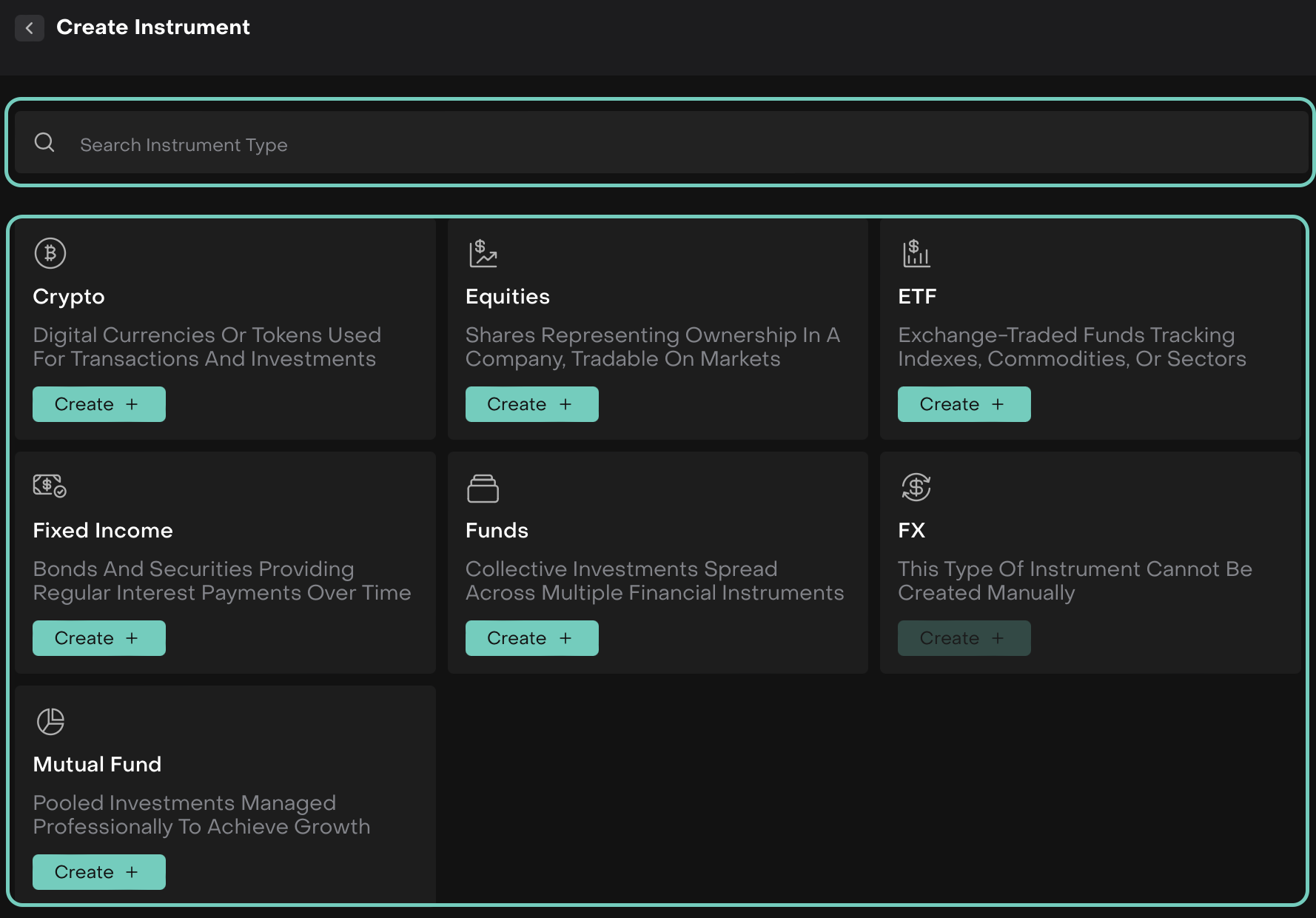
Loan/Granted Loan/Deposit instruments can only be created from the Transaction form, not from the Order form.
FX and Cash types are not available.
Then, select its Subtype.
Click Next.
Shared instruments cannot be duplicated as Private.
Now, fill in Instrument details using the stepper form, it is divided into four steps.
Complete each step, as below:
Step 1: Main Information
Here, fill in the required fields such as:
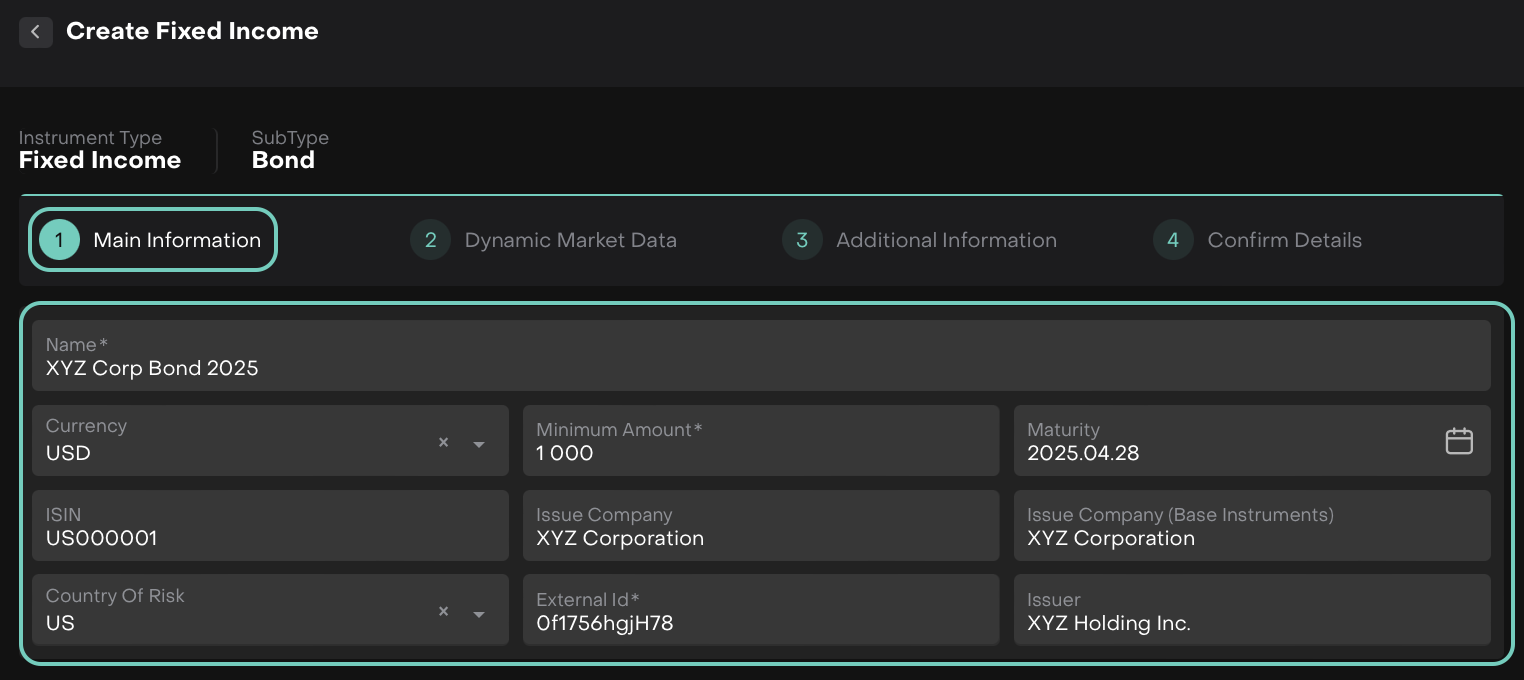
Here, fixed Income is just one example, field requirements dynamically adjust for all asset types and subtypes across the platform.
Then, click Next to continue and move to next step.
Step 2: Dynamic Market Data
In this step, there are two ways – (1) Import data in bulk using a predefined template or enter (2) Manually.
Upload File with Records
To populate the market data table:
Click Import New File button on the top right corner of the table.
Select Download The Template to get a structured file format for entering your data
Or,
Select Upload File with Records to import your file.
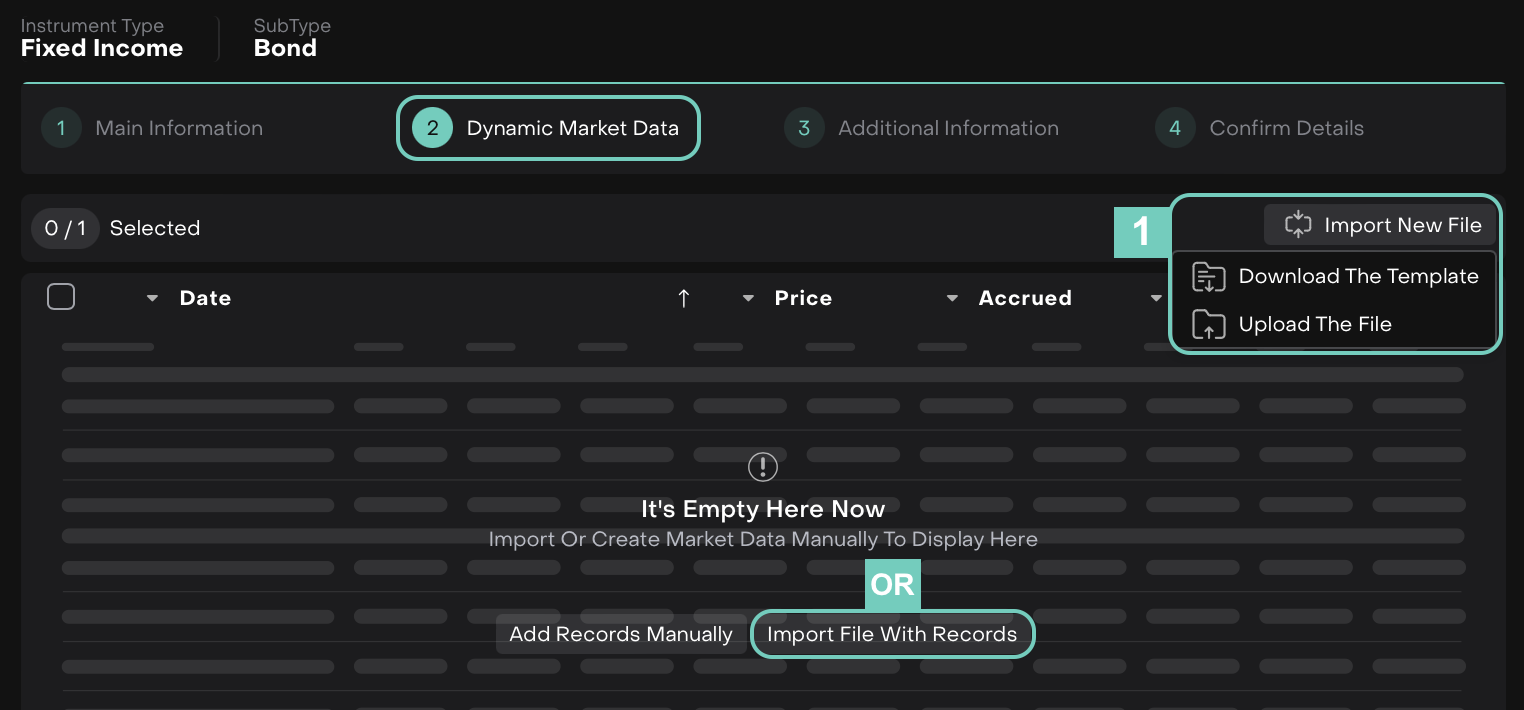
Add Records Manually
Here, fill in each field for the new entry on the table:
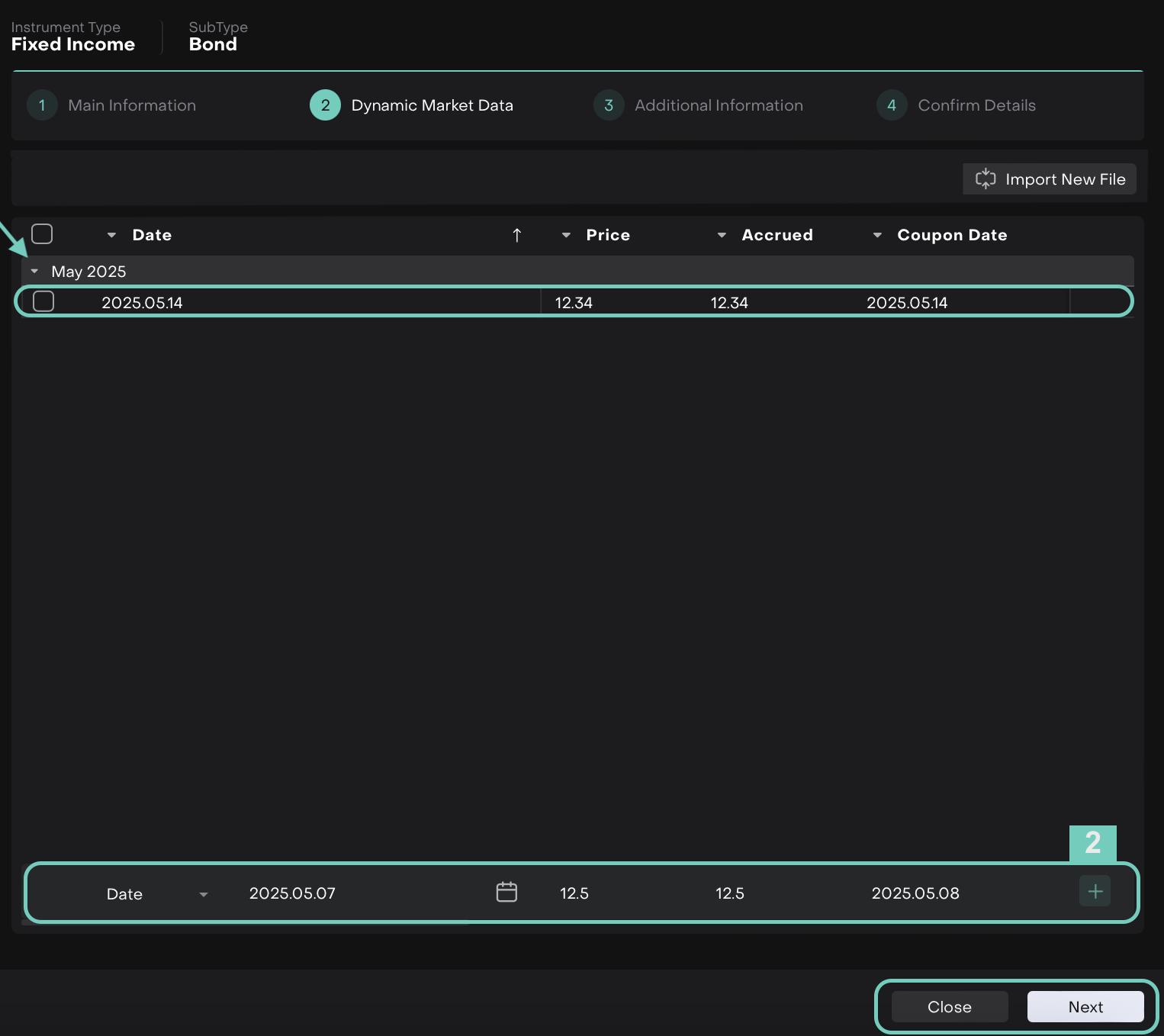
Scroll horizontally to view and complete all columns.
Click + icon to add the values to the table.
Select the checkbox to include the entry in the instrument setup.
Or,
You may add/delete multiple entries, if needed and then, click Next or Close.
Step 3: Additional Information
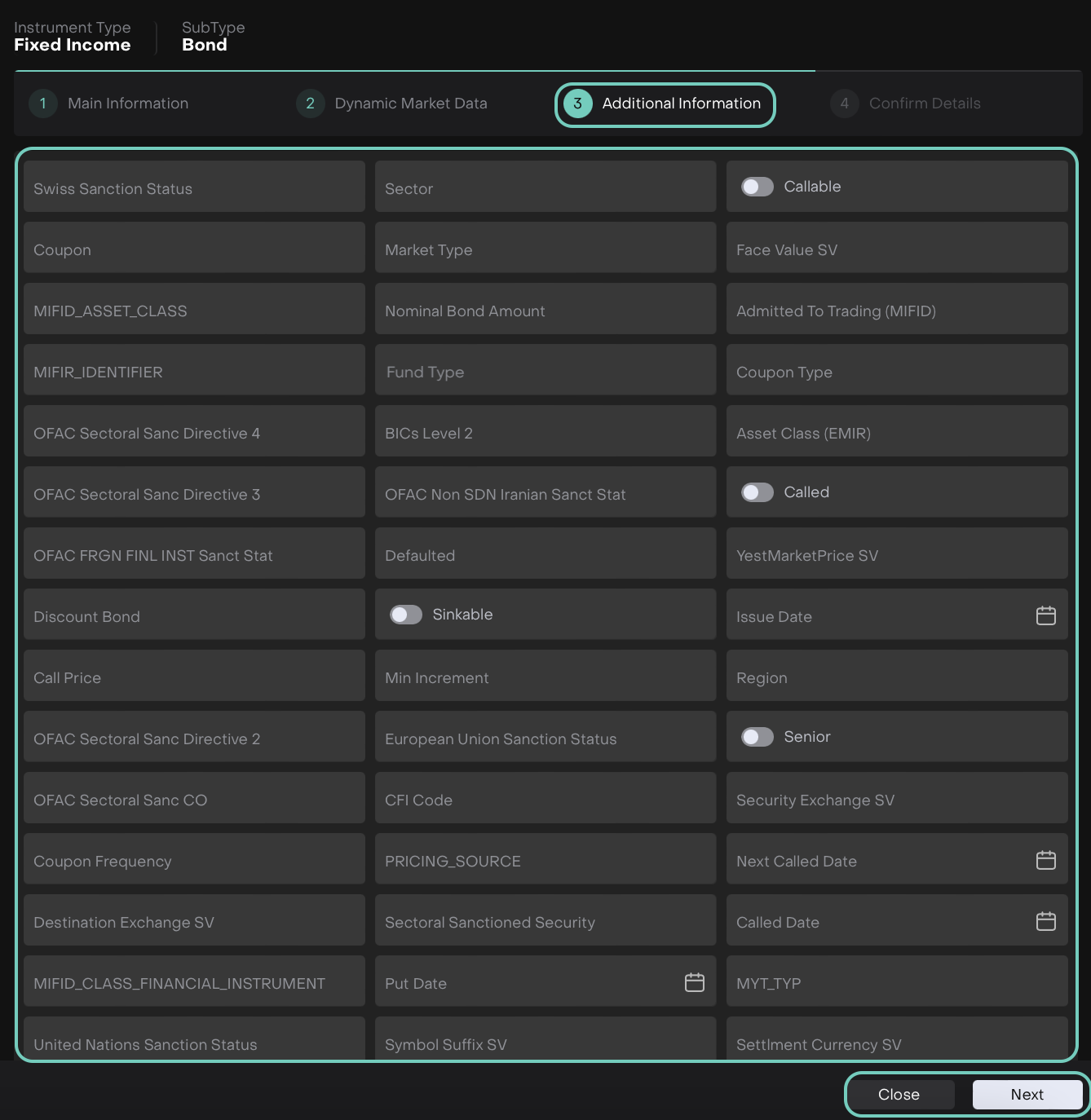
You may fill in as many of the following fields, as applicable.
Click Next to proceed to final confirmation or to make changes go Back.
Step 4: Confirm Details
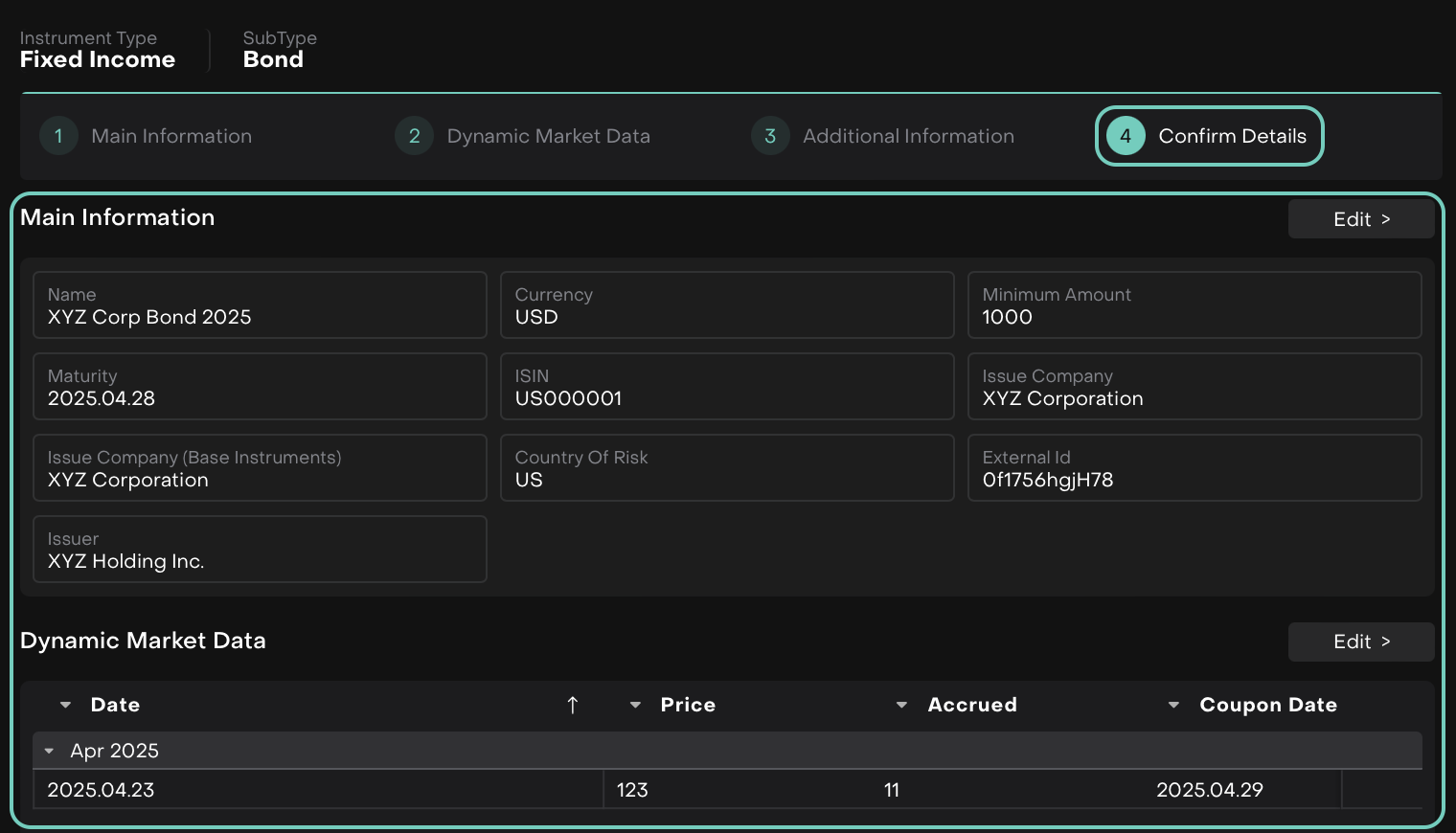
Review all entered information. If everything looks correct, click Create to complete the process, Edit to make changes or Close to discard the creation.
When Create button is clicked, successfully created message appears on the screen.

How It Appears in the Order Form
After successful manual creation:
The instrument will immediately be selectable in the same Order form where the process started.
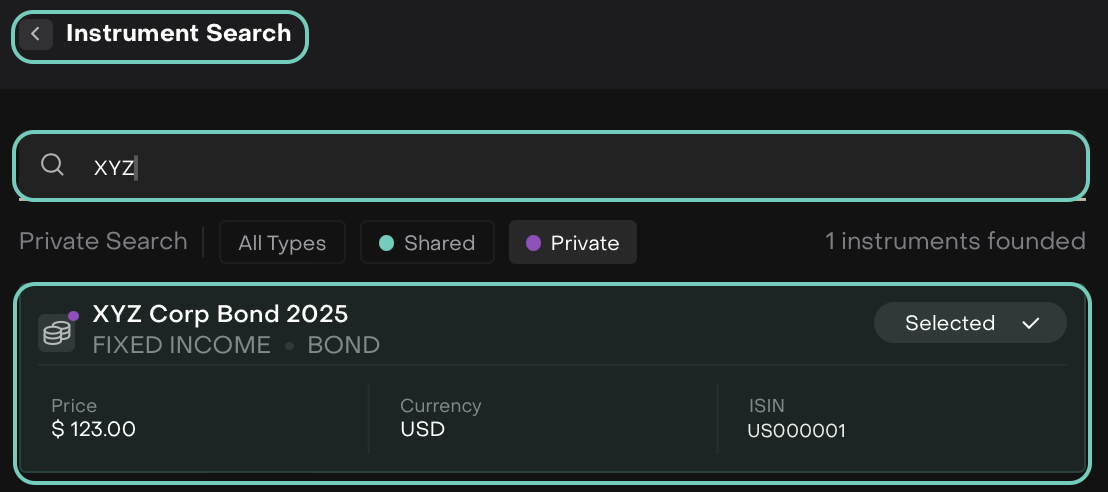
The Instrument Name, ISIN, and key details are auto-filled into the order.
The platform treats this as a Private Instrument, visible only within your organization or environment (depending on your platform settings).
Price is pre-filled if manually entered or loaded from a selected source.
You can now proceed to complete and submit the order form.