Bank Account Opening Process
AVAILABLE IN: 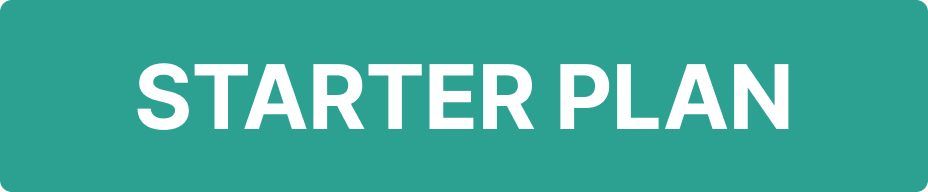
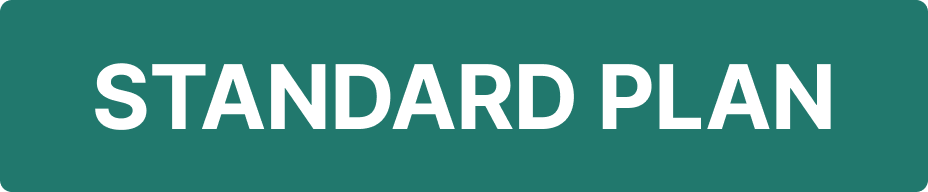
Introduction
The Bank Account section of the Reluna platform provides information about the types of bank accounts available, terms and conditions for opening and using accounts, and information about fees. To create a bank account, you must have Bank Account, Account, and Custodian view rights.
Click here to learn more on profile configuration.
Bank Account is an object of a real bank account in one of the Custodies. A bank account can belong to both Account type Individual and Entity.
One Account can have several Bank Accounts.
Key Terminologies
Term (A-Z) | Definition |
|---|---|
Omnibus | Company bank account for the combination of all Clients accounts. |
Prop | Company bank account based on a bank account for own positions. |
Standard | Client bank account based on a real bank account. |
Virtual | Segregated Client bank account generated only in the Platform and related to the Omnibus Bank Account. |
👉 New to some terms? Check our full Platform Glossary for quick definitions.
Create a Standard Bank Account
Before Bank Account creation please unsure that Account is added to the Platform.
To create Bank Account:
Go to Accounts → Bank Accounts and click on the + icon.

Fill in the information and fields marked “*” are required.
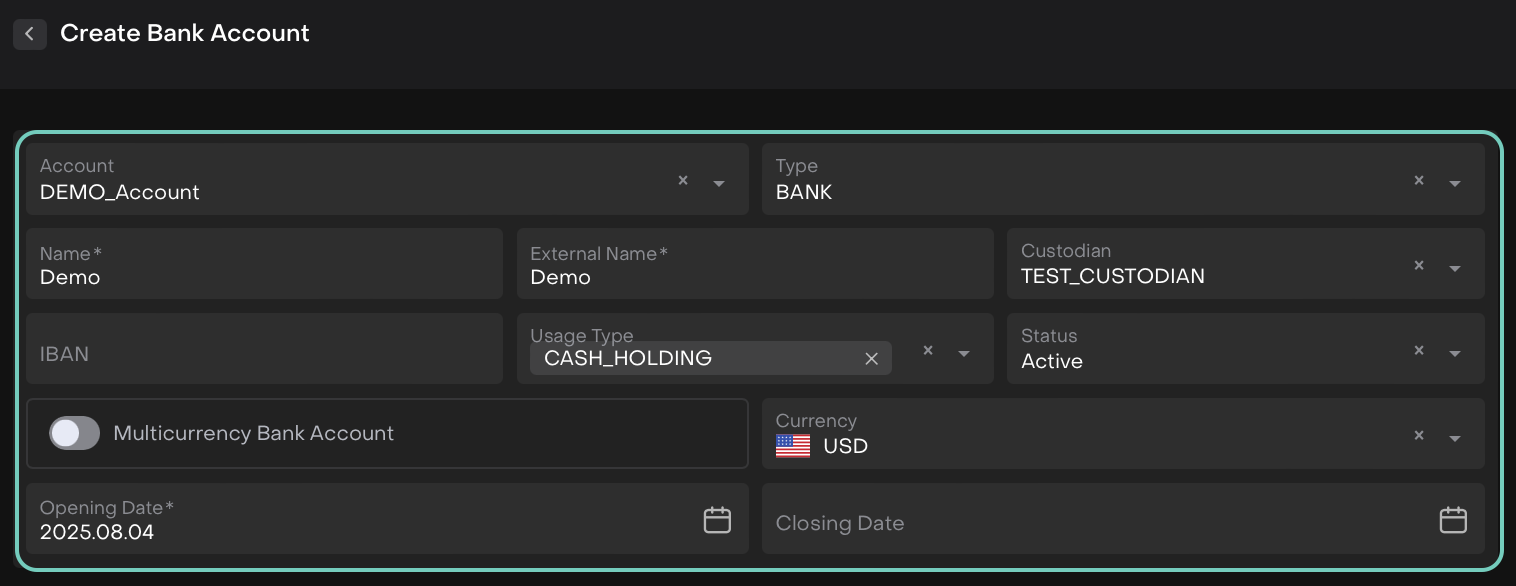
Opening date is one of the required field of a bank account which affects also collection of data for reports in the platform.
Click Save if a Bank Account is configured correct. You can make changes by clicking on the Edit switch.
Create Omnibus Bank Account
An Omnibus Bank Account contains the combination of all Clients accounts.
To create Omnibus Bank Account:
Select “Omnibus” type of the Bank Account.
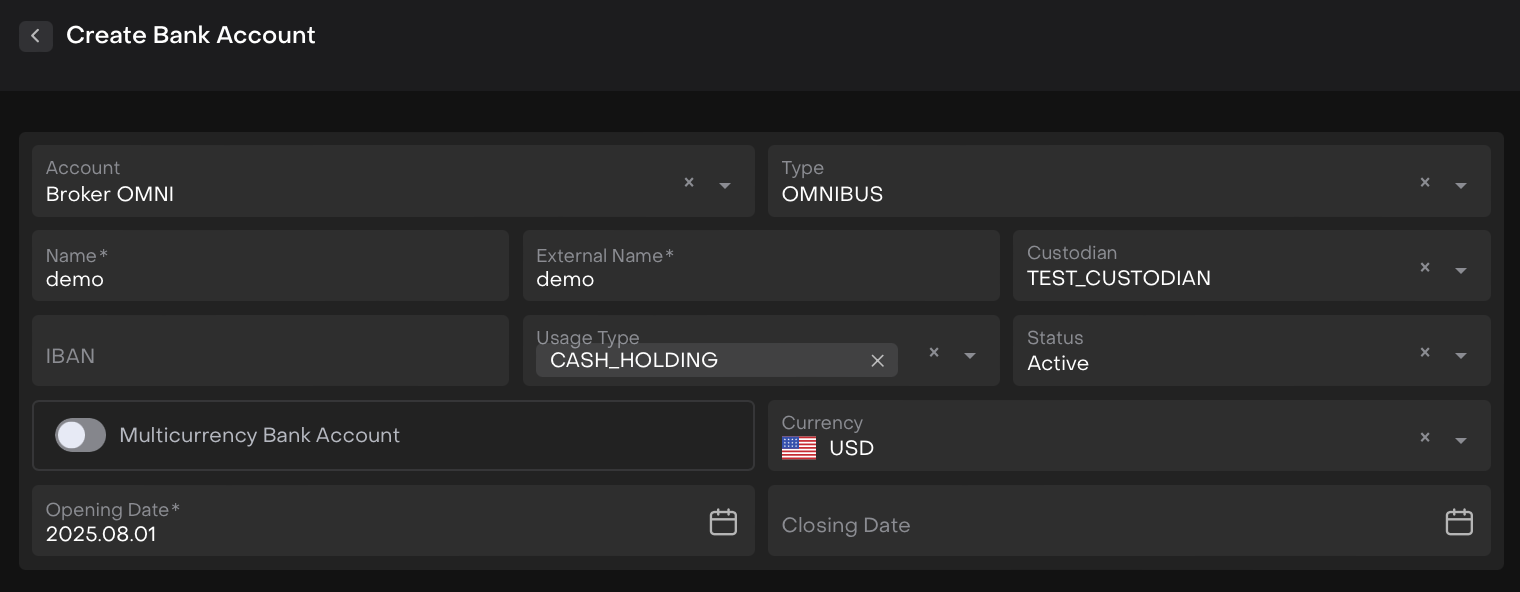
Select “Custodian” and fill in the information. Fields marked “*” are required.
Click Save if a Bank Account is configured correct. You can make changes by clicking on the Edit switch.
Create a Virtual/Virtual TTCA Bank Account
Omnibus Bank Account has additional tab with child bank account which are virtual.
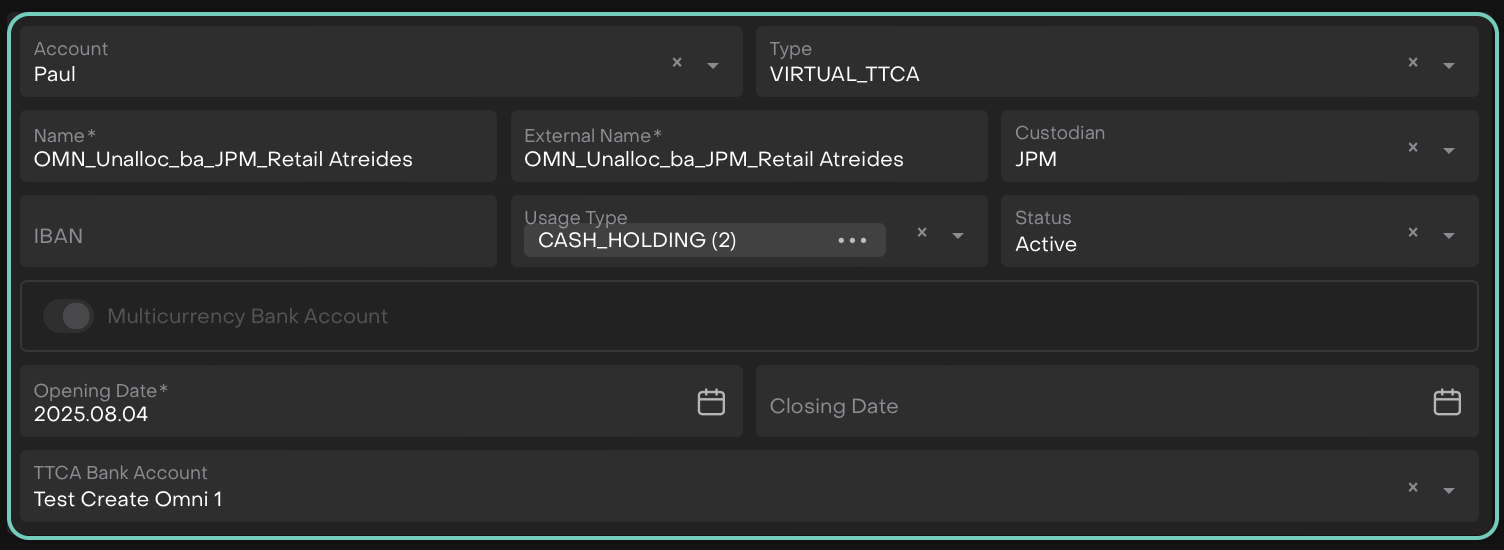
It is possible to add manually new virtual Bank Accounts for Omnibus Bank Account:
Open the Omnibus Bank Account → Sub Accounts tab.
Сlick on the Edit switch.
Click + icon locate on the right side
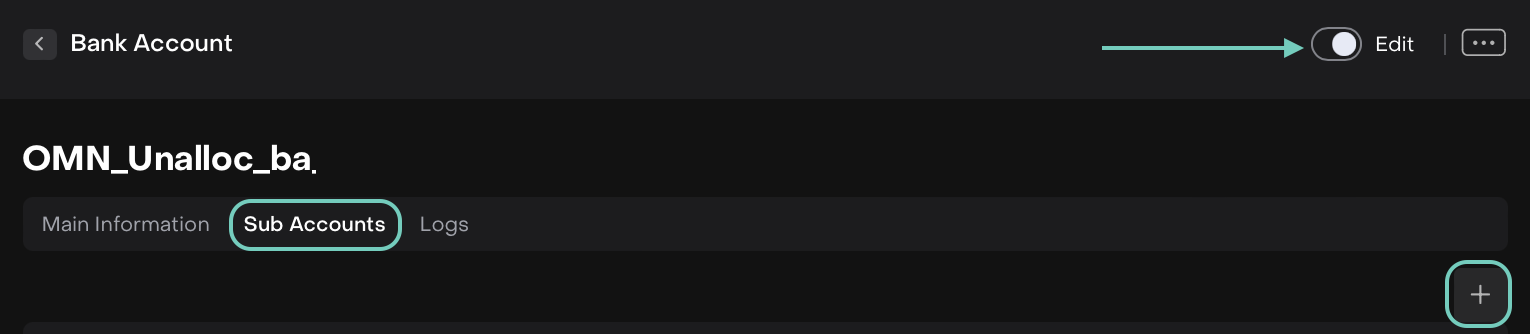
If clicked on + icon, the following pop up appears. Fill in the fields.
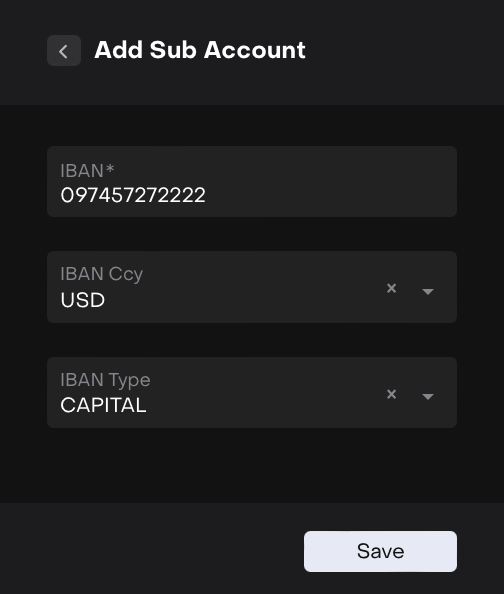
Or, select “Account” to be associated to Client.
Fields marked “*” are required,
Click Save if a Bank Account is configured correct. You can make changes by clicking on three dots → Edit.
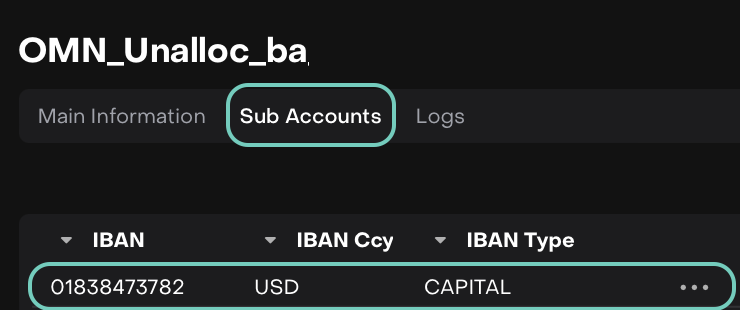
Create a Prop Bank Account
A Prop Bank Account is a company-owned bank account. The creation process is the same as for an Omnibus Bank Account, except that the Type field must be selected as Prop.
Virtual Bank Accounts cannot be created under a Prop Bank Account.
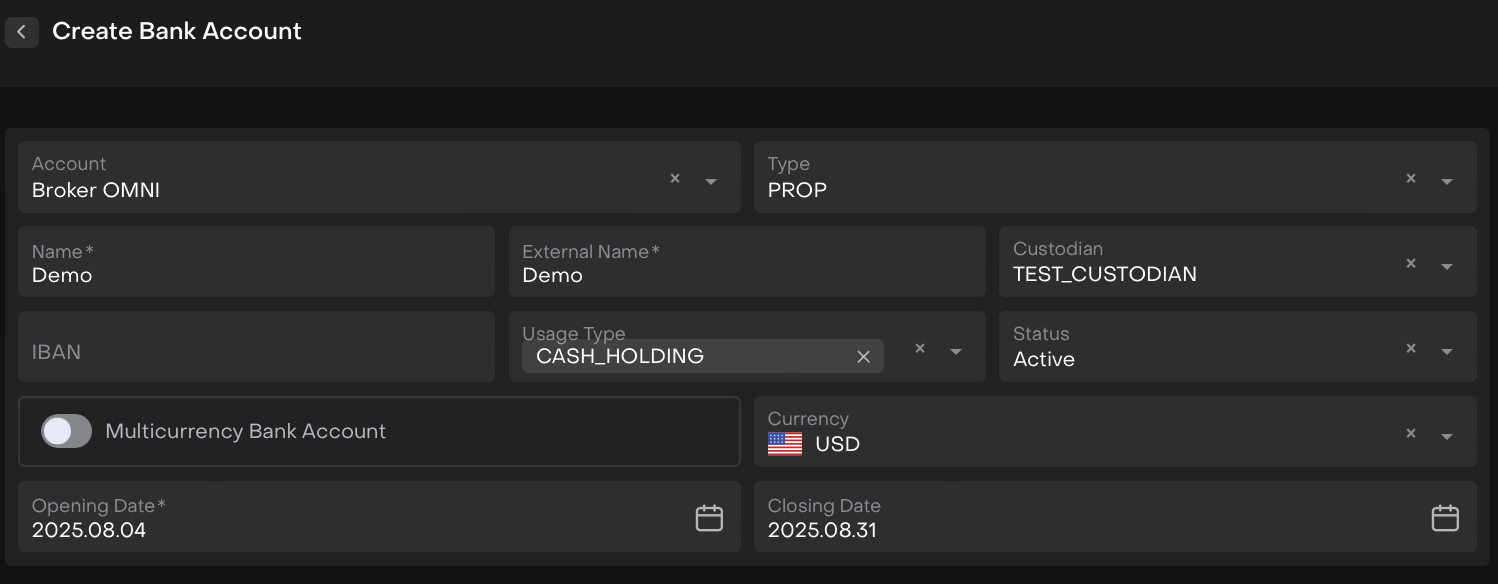
🔗 Learn here: How to add or remove Bank Accounts from an existing Portfolio.
