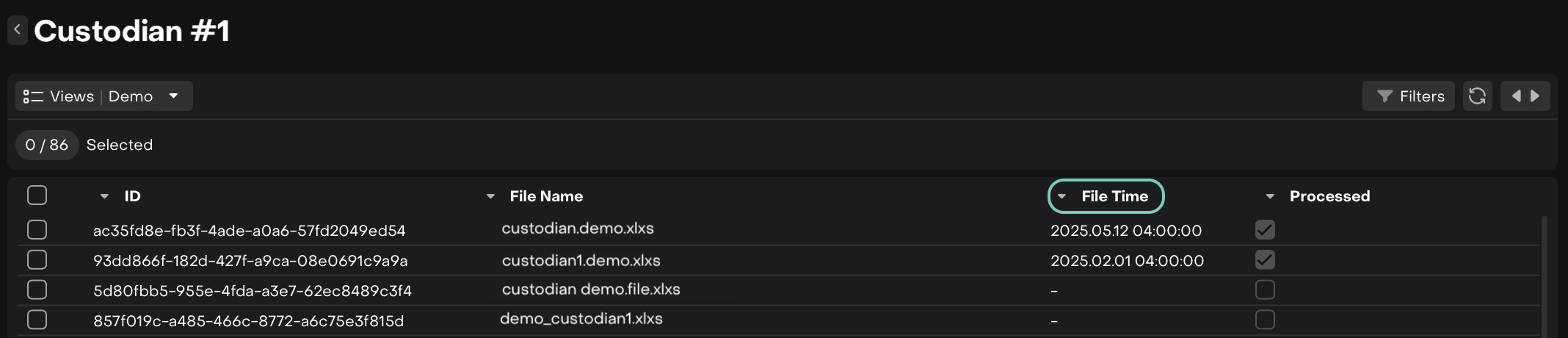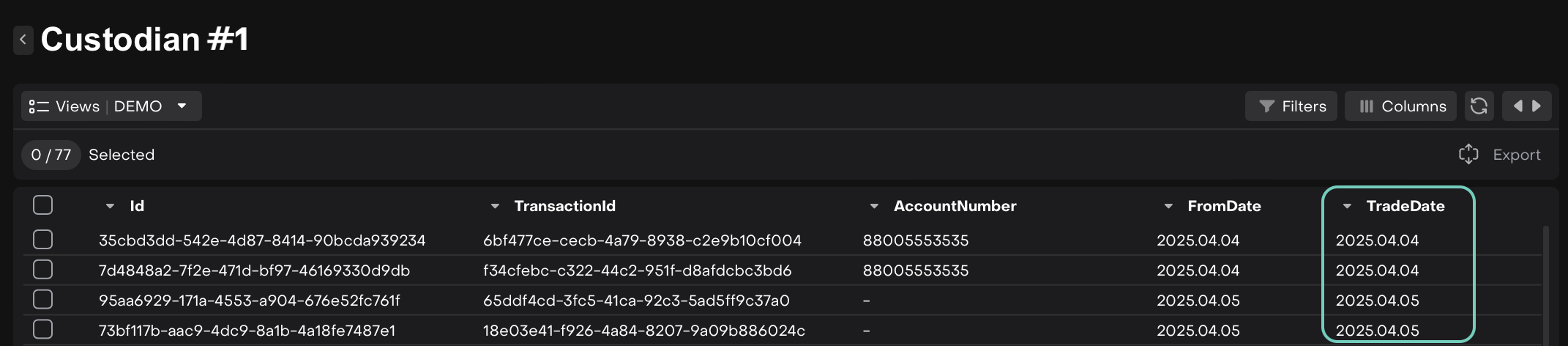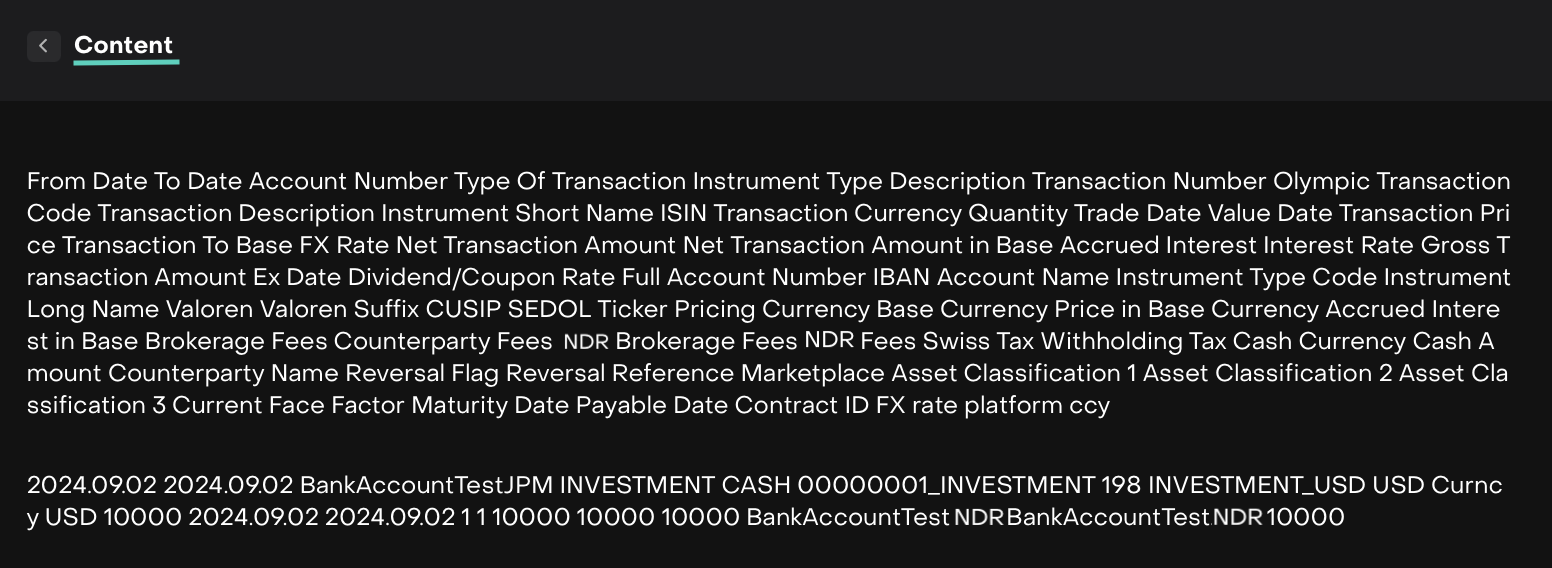Use Bank Connectors
Introduction
Connectors provide visibility into how custodian files are handled on the platform. It helps you monitor file uploads, track processing status and initiate reprocessing if needed.
Key Terminologies
Term (A–Z) | Definition |
|---|---|
Connectors | Interactive reports showing processed, skipped or failed files, transactions, and positions. |
Failed | Files/data that encountered errors during processing. |
Processed | Files/transactions/positions successfully handled and matched. |
Processing (Reprocessing) | Conversion of custodian files (transactions & positions) to platform's internal data format. |
Reconciliation | Comparing bank data with platform data to identify discrepancies. |
Skipped | Files/data not processed due to irrelevance or invalid format but not marked as error. |
👉 New to some terms? Check out our full Platform Glossary for more.
Accessing Connectors
Go to Transactions from the main menu
Select the Connectors tab

How to Use Connectors
Use the date picker to select a specific date or range.
Reconciliation is typically done for the previous working day, so start by selecting yesterday's date in the date picker.
The page is divided into 3 main sections:
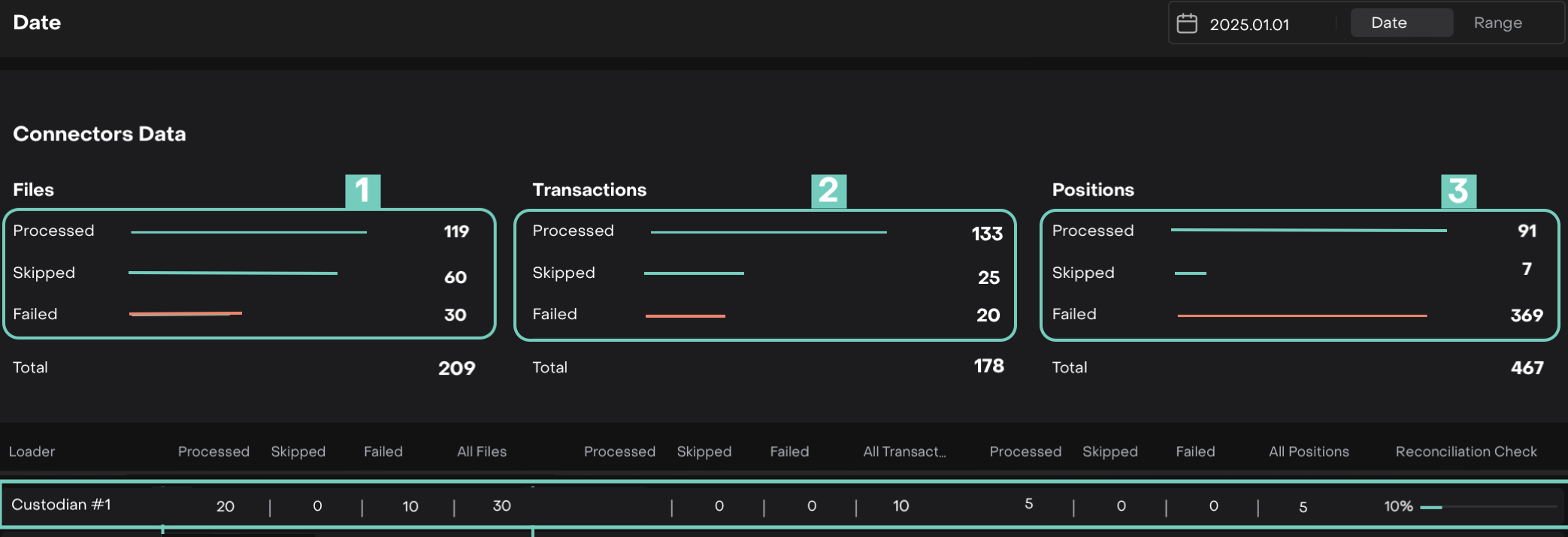
Files – Tracks file upload and processing status
Transactions – Lists transaction-level data extracted and processed
Positions – Shows position-level data for reconciliation
You’ll also see Auto-Reconciliation Checks that show match/mismatch data between bank and platform in percentages.
To access the Connectors tab, you must have:
Permission to view Bank Statistics
Access to the relevant Custodian
Read more here.
Connector Data Blocks Explained
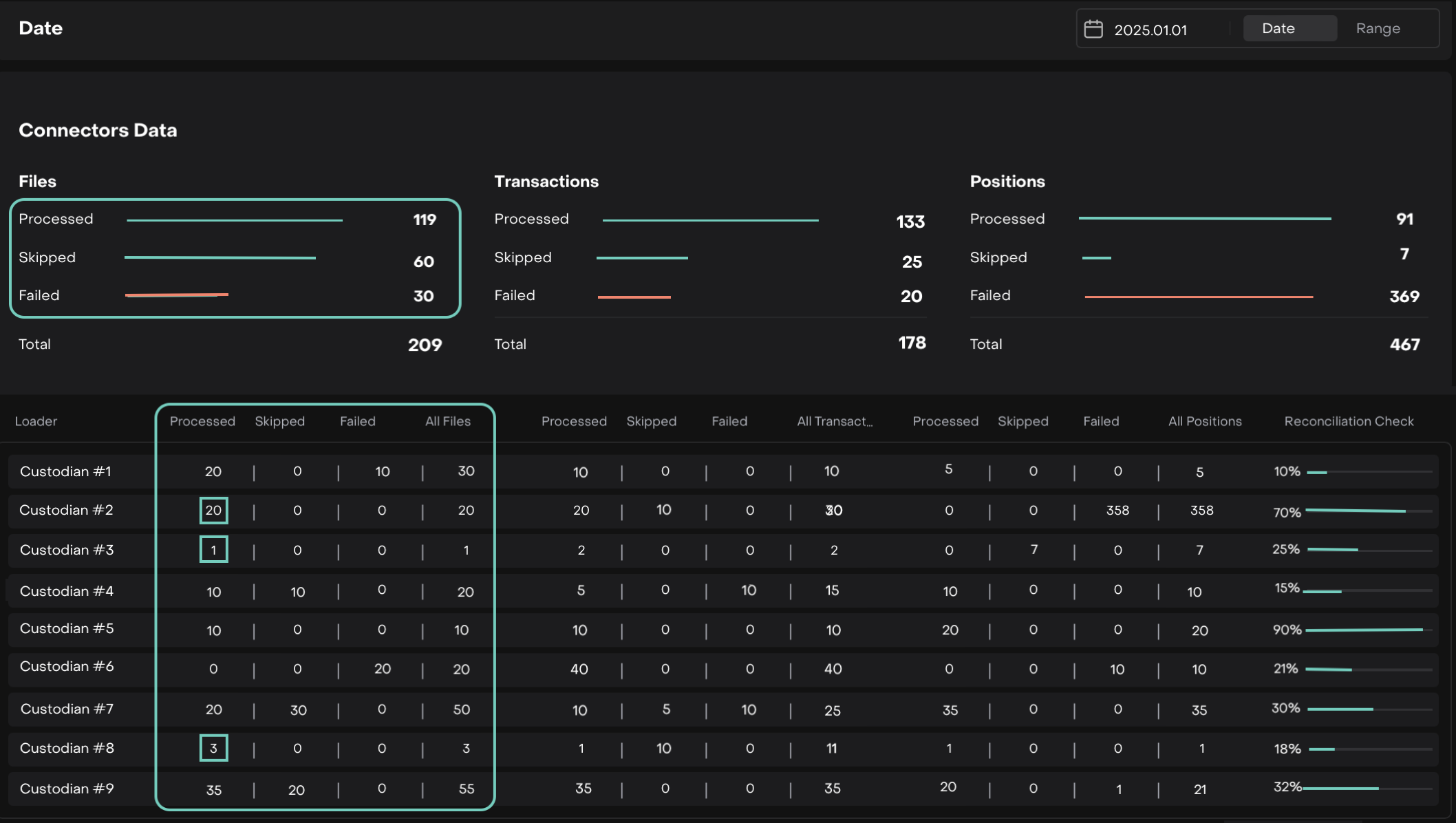
Understanding Connector Data Blocks
Need to Perform a Reconciliation Check?
From Connectors, click on the Reconciliation Check (%)

Use the table reference below when you're performing it.
See Guide: Using the Reconciliation feature for more.