Fee Management
Introduction
When managing client portfolios, the platform provides the ability to automatically calculate various fees, including Management Fees, Success Fees, Custody Fees, etc. The Fee Management screen helps you create and manage these fees based on selected portfolios, time periods and configured fee rules. This guide walks you through how to create, calculate, review and manage fees efficiently using the platform.
You’ll also learn about the different types of fees supported, how to troubleshoot common calculation issues and more.
The platform supports the following types of fees:
Success
Management
Safekeeping
Execution
Custody
Key Terminologies
Term (A-Z) | Definition |
|---|---|
Custody Fee | A commission charged by the company for the administration of a Client Portfolio. This fee covers services such as asset custody, reporting and compliance maintenance. |
Execution Fee | A charge imposed by a broker or trading platform on a client for executing a buy or sell order in a financial market. This fee covers the cost of processing and completing the trade. |
Management Fee | A recurring fee charged periodically, calculated on the total value of a portfolio or strategy. Typically expressed as an annual percentage. |
Mandate | An agreement or a formal contract between a client and a service provider. It outlines the terms, conditions and rates for the services to be provided. |
Off Product | The entire portfolio considered as a whole, including all assets, whether linked to a Product or not. Fees are calculated using the Mandate. |
Product | A strategy-based segment of a portfolio. Fees calculated by Product are linked to individual strategies, with rates defined at the strategy level. |
Safekeeping Fee | A fee charged for the secure holding and maintenance of financial assets, often by custodians or banks. |
Strategy | An investment strategy is a defined approach focused on a particular sector or asset class, with predetermined allocations made upon subscription. |
Success Fee | A performance-based fee, typically charged when portfolio gains exceed a predefined benchmark or previous high-water mark. |
👉 New to some terms? Check our full Platform Glossary for quick definitions.
Permission Requirements
To access the Fees tab, your profile must have the following permissions: View, Modify and Create.
If you do not have the required access, please contact your Administrator.
Fees Overview
The platform enables calculation of various types of fees, including Management, Success, Custody, Safekeeping and Execution Fees, based on portfolio data and pre-configured rules. Fee calculations are allowed only for past periods and you can calculate fees for a single client portfolio or generate fees in bulk for multiple client portfolios.
Fee generation is flexible and can be triggered from different parts of the platform, such as:
The Transactions > Fees tab (for manual or automated calculation)
The Mandate screen (for fees defined at the portfolio level)
How to Generate Fees Manually
To record a fee manually, go to Transactions > Fees tab > ➕ (Create Icon)

The Fee Entry form open - this screen is used to manually record fees that are not generated through automated calculations.
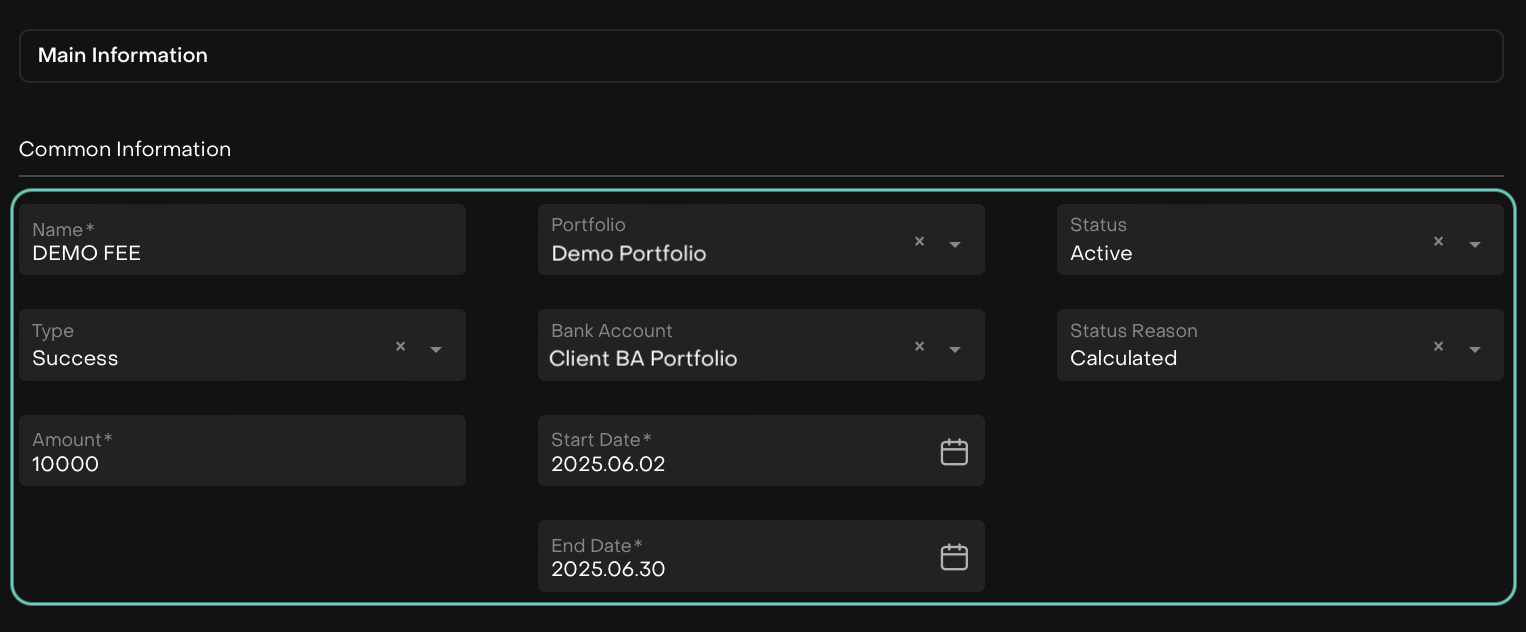
Below are the fields available on this screen:
Field | Description |
|---|---|
Name(*) | A custom label for the fee entry. |
Portfolio(*) | The portfolio to which the fee applies. |
Status(*) | Current status of the fee.
|
Type(*) | Type of fees being recorded.
|
Bank Account(*) | The bank account involved in fee payment/reconciliation. |
Status Reason(*) | Choosing of the current status.
Click here to learn more in detail. |
Amount(*) | The monetary value of the fee. |
Start Date(*) | Start of the fee calculation period (format: YYYY.MM.DD). |
End Date(*) | End of the fee calculation period (format: YYYY.MM.DD). |
Click on Save button to create.
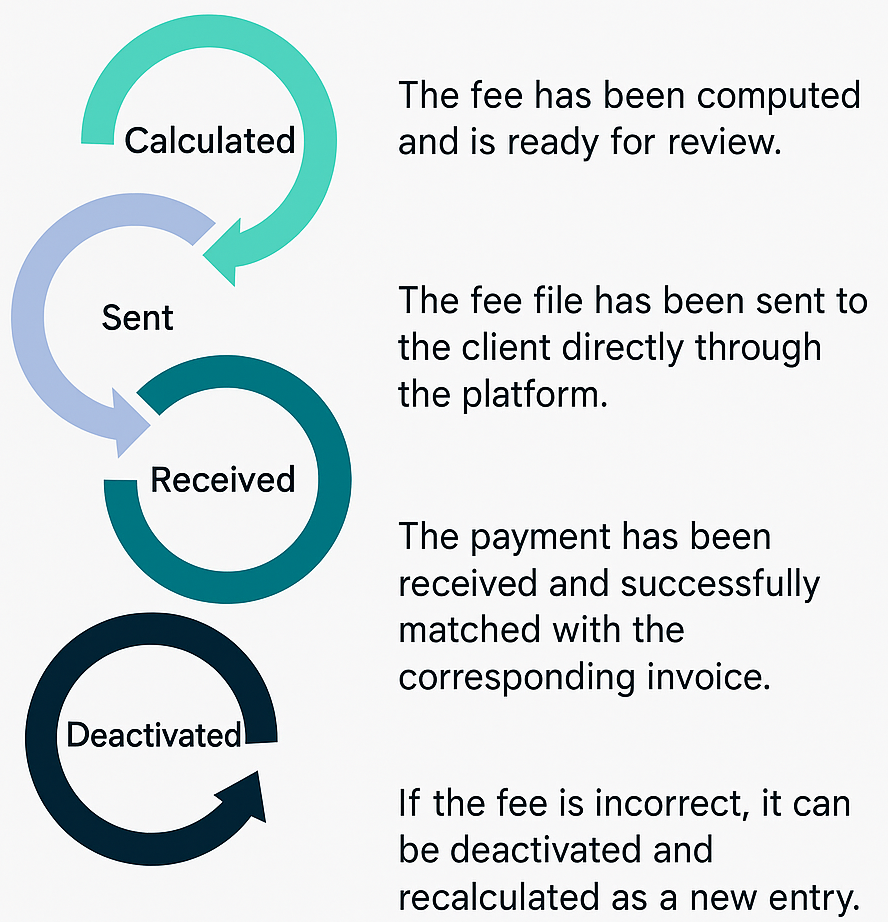
Fee Lifecycle
On platform, Managers can trigger the automatic calculation for all fee types directly on the platform. Each fee follows a defined workflow, allowing for consistent tracking and status updates.
It enables the company to calculate and monitor fee payments from a centralized interface. Managers must update the fee status in the fee table according to its current stage.
How to Create Fees on Mandates
You can also initiate fee creation directly from a specific Mandate by navigating through the Accounts module. This is useful when you want to create fees related to a particular portfolio’s mandate configuration.
Go to Accounts > Mandates tab > Create + icon

In the Mandate screen, open the Fees tab and click + icon.

Fill in the fee parameters:

Field | Description |
|---|---|
Type(*) | Select the type of Mandate fees to calculate.
|
Ccy(*) | The currency in which the fee will be charged (e.g., USD, EUR, etc.). |
Rate, % (*) | The annual fee rate to be applied for the selected fee type. |
Min Amount | The minimum fee amount that will be charged, regardless of the calculated value. |
Frequency(*) | How often the fee is charged.
|
Fee Formulas
1. Management Fee Formula
Management Fee = SUM: (% / 365 * S)
Component | Meaning |
|---|---|
S | Average value of the Portfolio during the Accounting Period. |
% | Annualized Management Fee rate (percentage). |
This is applied individually for each component (Product or Non-Product) based on its corresponding rate source.
2. Success Fee Formula
Success Fee = (Sj – Smax – MF – Inflow + Outflow) * %
Component | Meaning |
|---|---|
Sj | Portfolio value at the end of the current Accounting Period, expressed in Portfolio Currency (PF CCY). This is the net value after considering market movements, inflows, outflows and fees. |
Smax | Portfolio value at the end of the Accounting Period when the Success Fee was last charged. If none, initial assets value. |
MF | Management Fee charged for the current Accounting Period. |
Inflow | Total value of assets contributed or added to the portfolio between the last Success Fee date (Smax) and the end of the current period. Types of transactions included/excluded: Inflow is calculated as the sum of net amount (Net Amount PF Ccy) from transactions with the following types and subtypes:
|
Outflow | Total value of assets withdrawn from the portfolio between the last Success Fee date (Smax) and the end of the current period. Types of transactions included/excluded: Outflow is calculated as the sum of net amount (Net Amount PF Ccy) from transactions with the following types and subtypes:
|
% | Success Fee rate (percentage applied to net gains above the High Water Mark). |
This formula ensures the Success Fee is only applied to actual performance gains after deducting fees and client movements (like deposits and withdrawals)
How to Calculate Fees
Go to Transactions > Fees Tab

Click on Calculate button

A pop-up Calculate window opens, fill in the parameters as shown below.
The platform supports both manual and automatic calculations and you can choose between two calculation modes:
Off Product (Entire Portfolio)
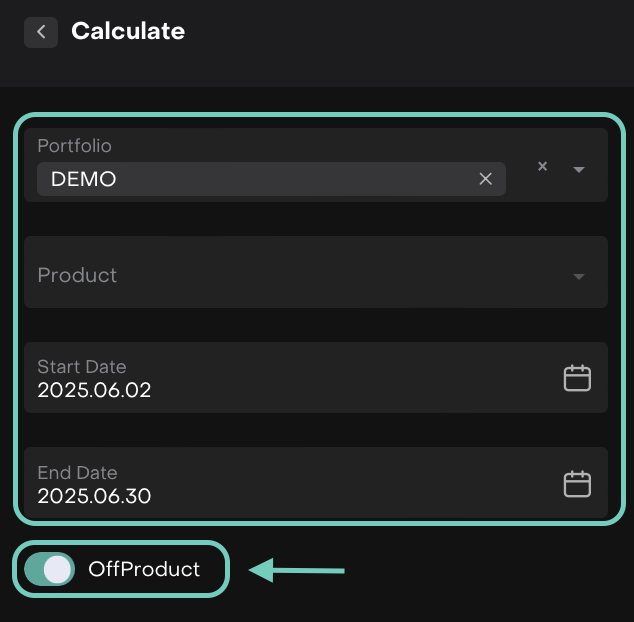
Toggle ON the Off Product option.
Fee calculation is applied to the entire portfolio, including all assets, even those linked to products.
You cannot select a specific Strategy.
Fee rates are taken from the Mandate attached to the portfolio.
Ideal when:
You want to apply a unified fee to all holdings.
You do not need to differentiate by strategy.
Product (Strategy-Based)
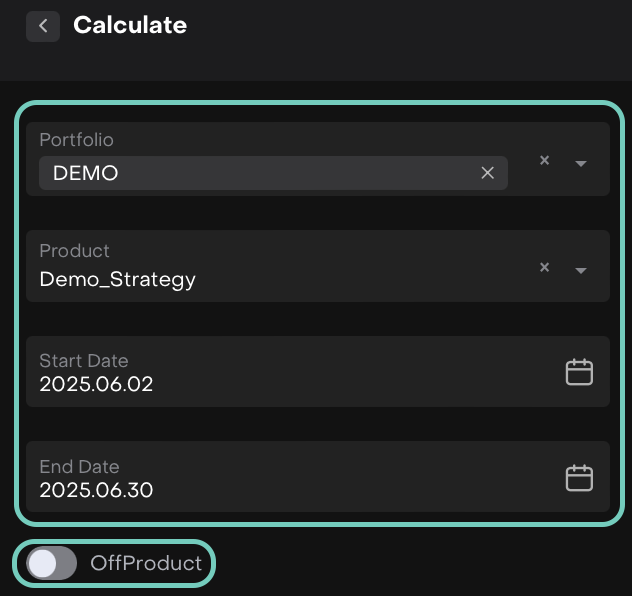
Toggle OFF the Off Product option.
Fee is calculated by individual Product (Strategy).
You can specify one or more Strategies in the Product field.
Fee rates are taken from the Strategy level.
Ideal when:
Different strategies have different fee agreements.
You need detailed fee attribution across strategies.
Field | Description |
|---|---|
Portfolio | Choose the portfolio(s) you want to apply the fee calculation to. |
Product | Leave empty to calculate fees on assets not linked to any product. Fill in to target a specific strategy. |
Start Date | Select the time period for which you want to calculate the fee. Only past periods are allowed. |
End Date | Select the time period till which you want to calculate the fee. Allowed until present day. |
Off Product | Toggle ON to calculate fees on the full portfolio. Toggle OFF to calculate fees by strategy (Product mode). |
Once filled in, click Calculate.
After Triggering Fee Calculation
Once you click the Calculate button, the platform processes the fee based on the parameters you've selected. If the calculation is successful, a new row will appear in the Fees table with the calculated fee details.

What You Can Do Next:
Use the three-dot menu (⋮) next to each fee entry to perform the following actions:
Action | Description |
|---|---|
Edit | Modify the fee entry if any details need correction before finalizing. |
Delete | Remove the fee if it was calculated by mistake or is no longer needed. |
Download | Export the fee details to a file for internal records. |
Send to Client | Share the fee file directly with your client through the platform. |
Deactivate | Marks the fee as inactive (without deleting). Allows recalculation for the same period, if needed. If there was an error in the original calculation (e.g., missing rate, wrong portfolio), you can deactivate the incorrect fee and recalculate a new one for the same date range without needing to delete or overwrite the old record. |
Exported Fee Files Overview
When you calculate fees on the platform, you can export detailed files summarizing the fee data by clicking the three dots menu (…) next to each fee entry in the table and selecting Download. These exported files serve as official records of fee calculations and can be used for reporting, auditing or client communications.
Management Fee File: Contains details about management fees charged on portfolios during a specific accounting period. It includes portfolio information, fee rates, calculated amounts and relevant dates.
Success Fee File: Captures data related to success fees earned, reflecting portfolio performance between defined periods. It includes portfolio details, success fee calculation parameters and final fee amounts.
