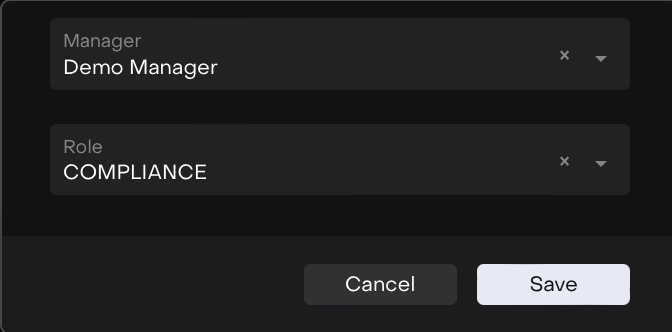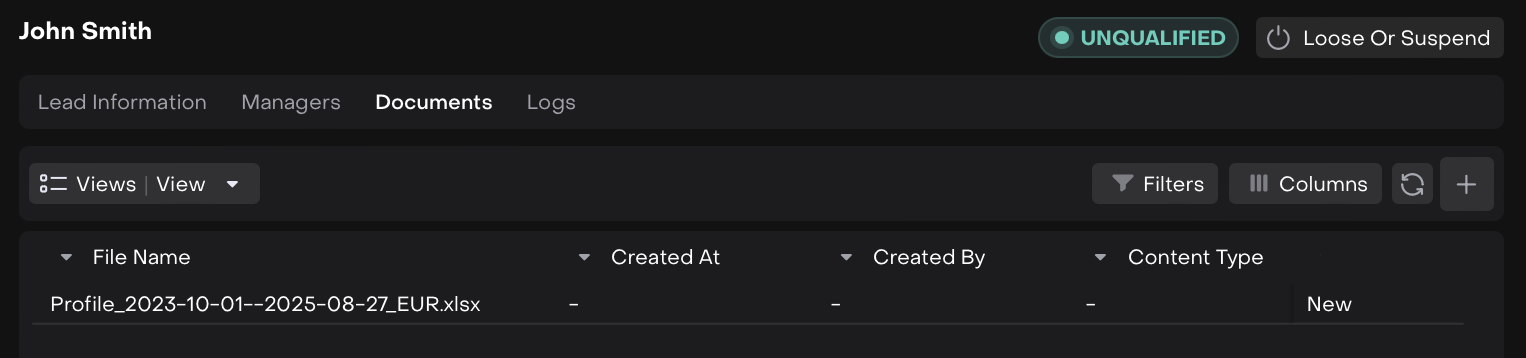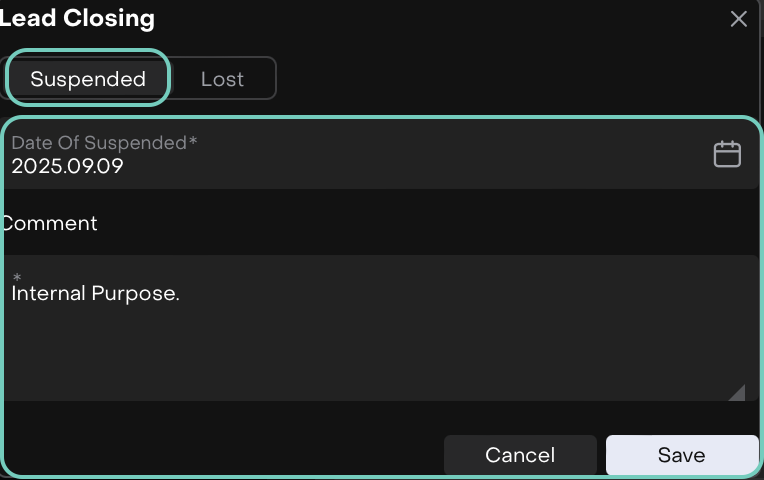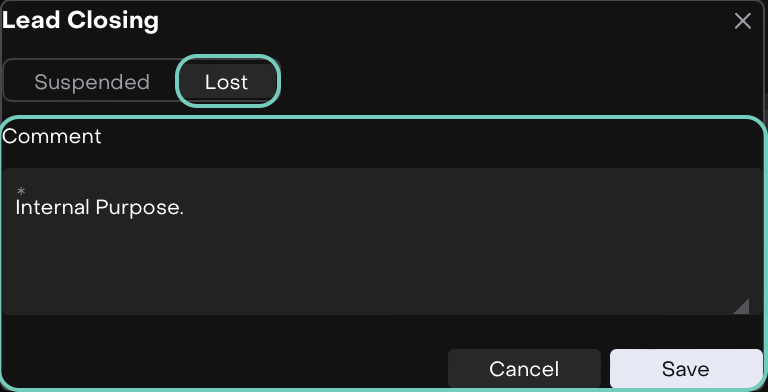Manage Lead
AVAILABLE IN: 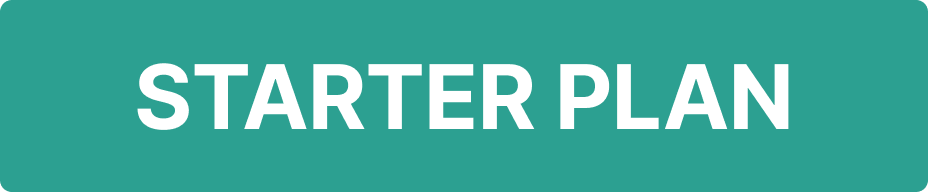
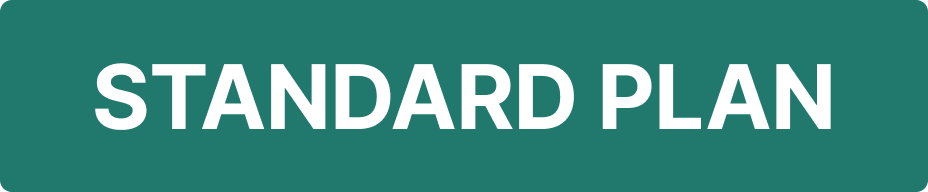
Introduction
In Reluna platform, a Lead represents a potential client. The lead creation process ensures that all key details about an individual or organization are captured in a structured way before progressing into account creation.
Before creating a Lead, ensure that the Company is already created in the platform.
🔗 Learn more here on how to create a company.
Key Terminologies
Term (A–Z) | Definition |
|---|---|
Account | A finalized and qualified record of a client created after lead screening. |
Company | The organization the lead is linked with; must exist before creating a lead. |
Documents | Tab where scanned documents and uploaded files related to the lead are stored. |
KYC (Know Your Customer) | The set of information and documents required in the platform to verify a lead’s identity, personal details and financial profile, including personal info, identification info, investment info and supporting documents. |
Lead | A record representing a potential client in the platform. |
Manager | ID of the manager assigned to the lead. |
Opportunity Type | Classification of the lead (IMA, EMA, BR, RTL - Internal Management Agreement/Retail). Selected during creation. |
Sales Manager | Employee who created the lead in the platform; automatically assigned to the lead. |
Status | Current stage of the lead in the platform; possible values: LOST, NEW, QUALIFIED, READY_TO_QUALIFIED, SUSPENDED, UNQUALIFIED, WORKING, WORLD_CHECK |
World Check | Lead under compliance or verification checks, including required documents and background checks. |
👉 New to some terms? Check out our full Platform Glossary for more.
Permission Requirements
Name on Platform | Permission Level |
|---|---|
Accounts | View, Modify, Create |
Leads (tab) | View, Modify, Create |
Lead Status Flow Overview
A Lead moves through different statuses that reflect its progress in the workflow. The current status appears on the Lead card’s progress bar, with transitions triggered by either the user or the platform.
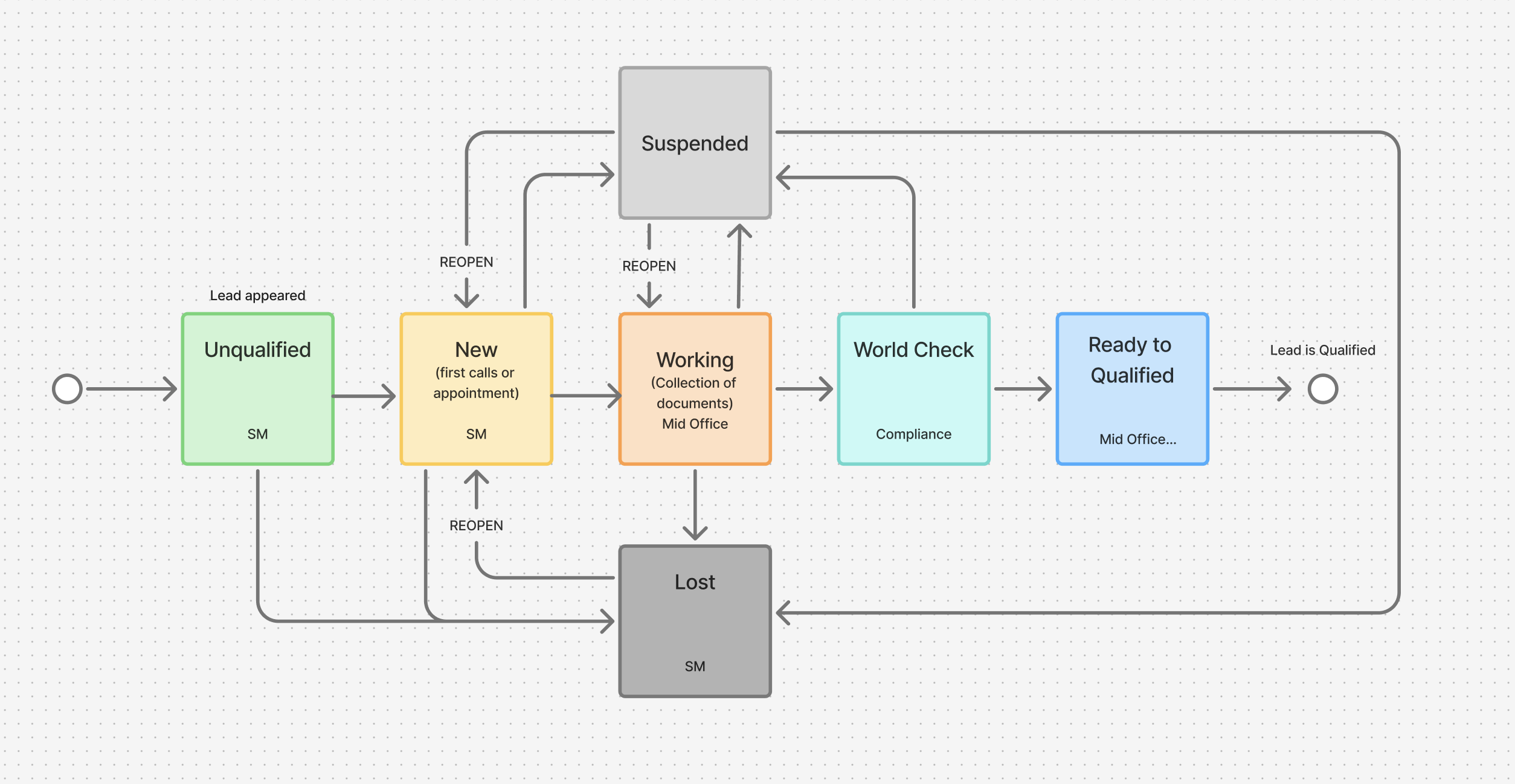
Lead Status Workflow
A lead can progress through all statuses to Qualified (last step) without adding documents.
Create a Lead
Go to Accounts module > Find Leads tab.
Click on + icon to create a new record.

Learn here on how to manage a lead using an existing entry.
Fill in the required information in the form, using the table below as a reference.
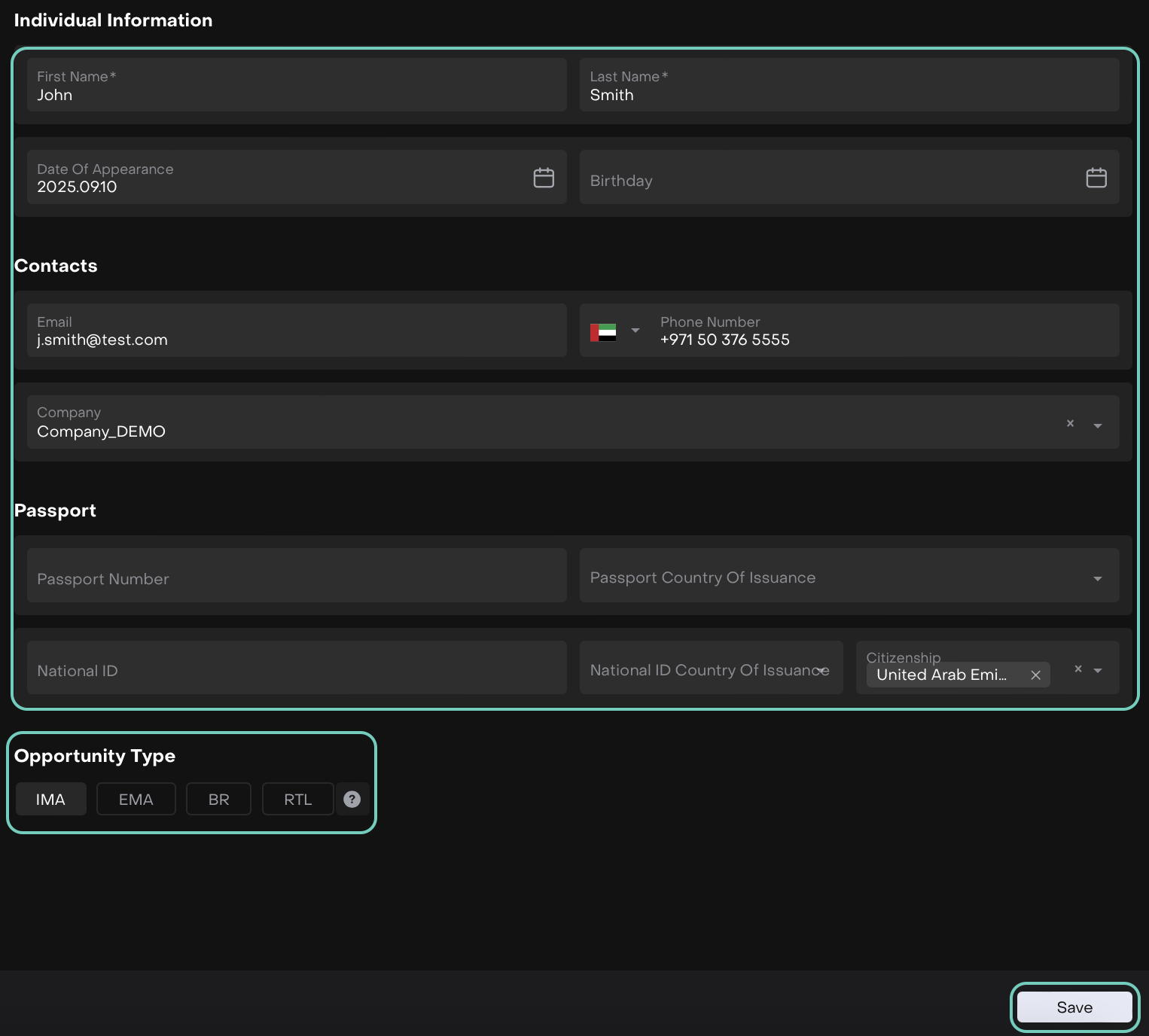
🔗 Learn more here on how to create an opportunity.
Click Save, creating a lead assigns it the status “Unqualified”.
Add Managers and Documents to Lead
Once a Lead is created, additional tabs such as Managers and Documents become available for you to complete and submit the required details.
Managers Tab
Documents Tab
Manage Lead
Locate the existing or newly created lead in the Leads list.
Use the three-dot menu to Edit or Delete the lead.

The lead’s current status is shown at the top with a progress bar.
Statuses can include Lost or Suspended, if applicable.
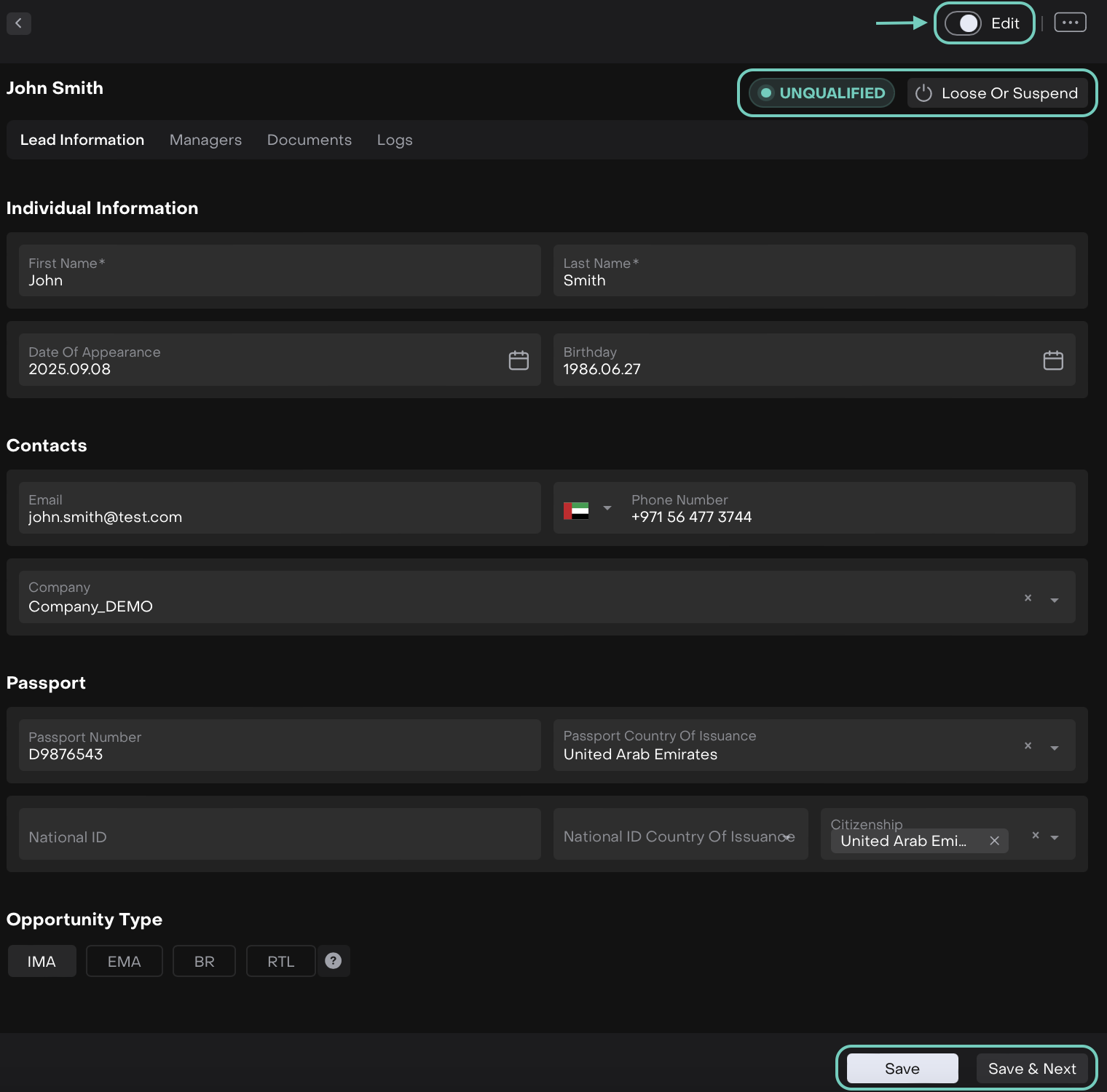
Once edits are complete, click Save & Next to advance the lead to the next status, or click Save to stay on the current status.
Loose/Suspend Lead Request
Convert Lead Into Account
After successful screening, the platform will suggest creating an Account.
Click Create to confirm or Cancel to undo the changes.
The status changes into Qualified post creation.
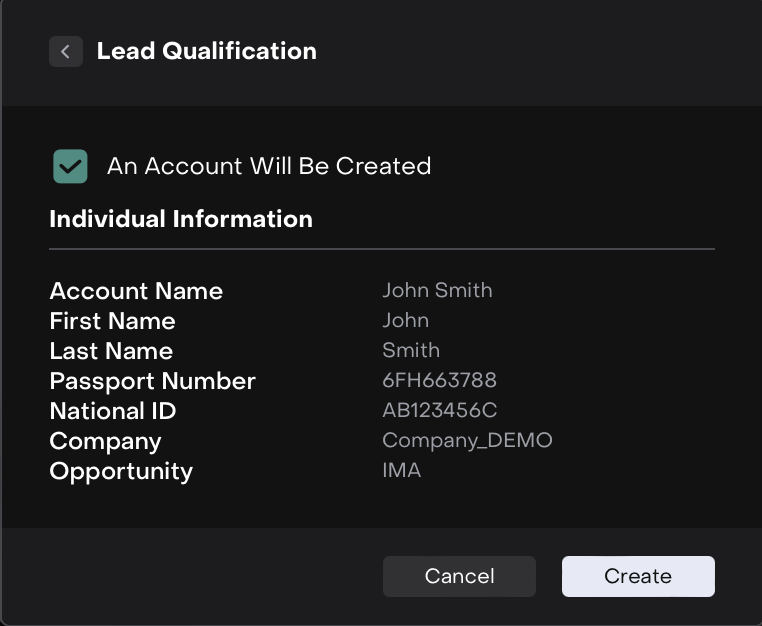
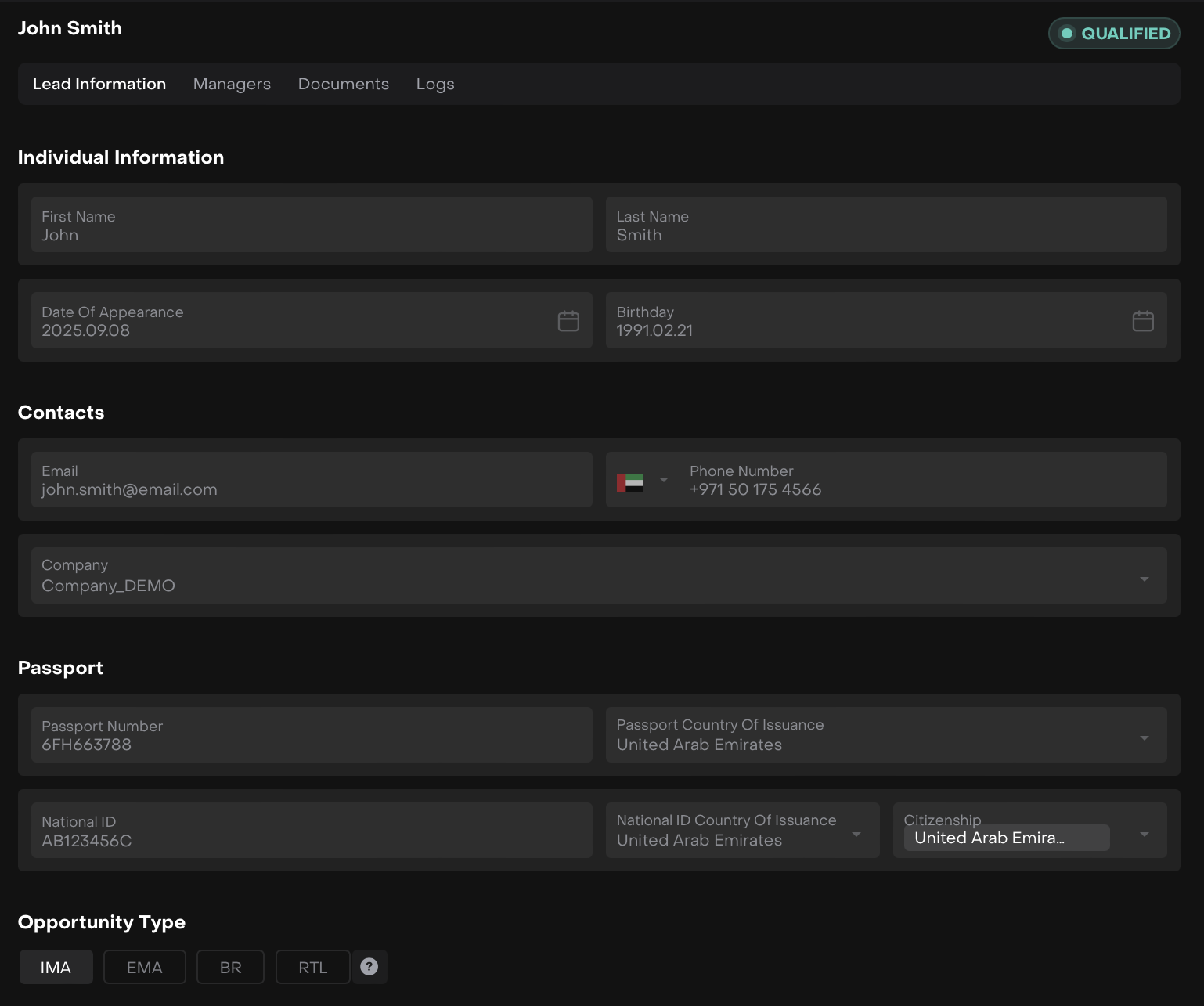
Now, find it under Accounts tab, in All Accounts.